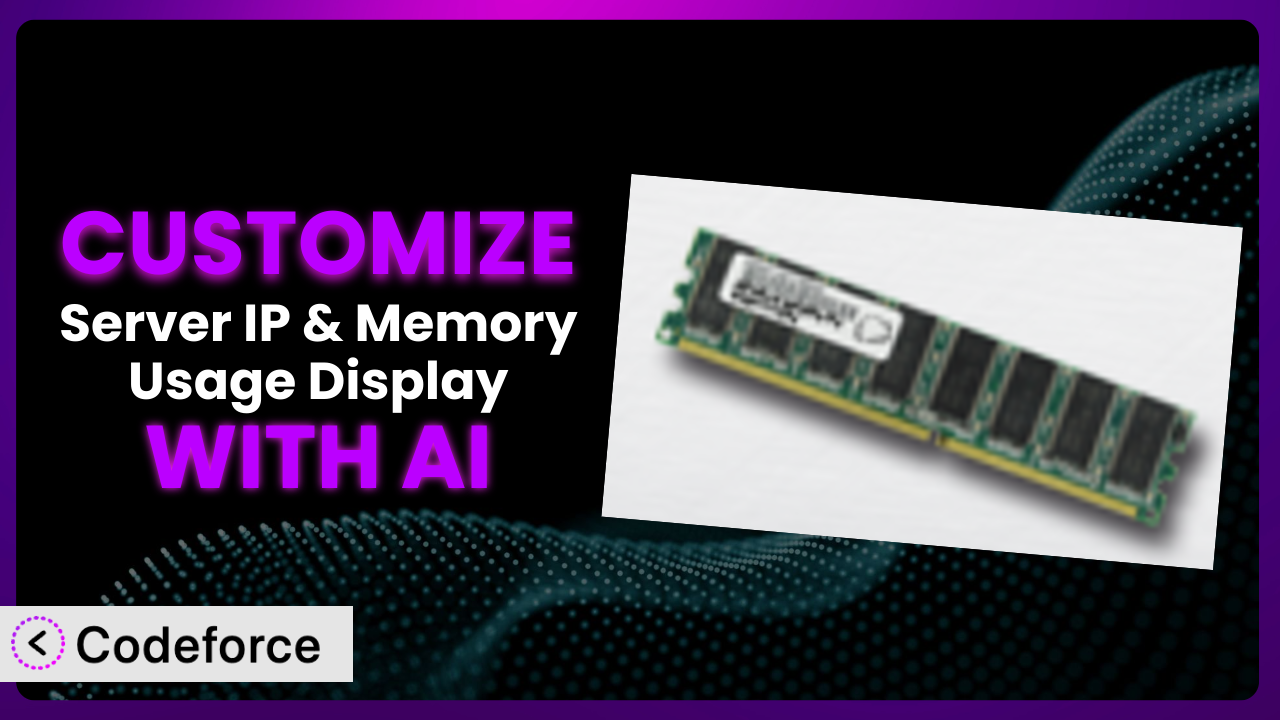Ever felt limited by the standard functionality of a WordPress plugin? You’re not alone. Many website owners and developers find themselves needing to tweak and extend plugins to perfectly fit their specific needs. Imagine wanting to change how your server information is displayed, or even integrate it with other tools you use daily. This article will guide you through the process of customizing the Server IP & Memory Usage Display plugin, unlocking its full potential using the power of AI.
What is Server IP & Memory Usage Display?
Server IP & Memory Usage Display is a handy WordPress plugin that does exactly what its name suggests: it shows your server’s IP address and memory usage right in your WordPress admin footer. It’s a simple way to keep tabs on your server’s performance without having to dig through server logs or use other tools. This tool is incredibly convenient for developers and website owners alike, giving you quick access to essential server information.
The plugin displays your memory limit, current memory usage, and IP address directly within the admin footer, so you can easily monitor resources. With a stellar 4.9/5 star rating based on 40 reviews and over 30,000 active installations, it’s clear that many find this tool valuable for their WordPress sites. It’s straightforward, effective, and lightweight. For more information about the plugin, visit the official plugin page on WordPress.org.
Why Customize it?
The default settings of a plugin are great for general use, but sometimes they just don’t cut it. Maybe you need the information presented in a different format, or perhaps you want to integrate it with other monitoring tools. That’s where customization comes in. Customizing this tool lets you tailor it to your exact needs, making your workflow smoother and more efficient.
The benefits of customization are numerous. You can streamline your admin dashboard, making it easier to find the information you need. You can also automate tasks by integrating the plugin with other systems. For example, a web hosting company might customize the plugin to display additional server metrics relevant to their support team, or a developer could modify it to send alerts when memory usage exceeds a certain threshold. Customization allows you to make the plugin work for you, rather than the other way around.
Think of a scenario where you need to track memory usage for a client’s website that’s experiencing performance issues. By customizing the plugin, you could add a historical graph of memory usage to the admin dashboard, providing valuable insights into the problem. Or imagine you want to trigger an email notification when the server IP changes, alerting you to potential security threats. These are just a few examples of how customization can transform a useful tool into an indispensable asset.
Common Customization Scenarios
Extending Core Functionality
Sometimes, you need the plugin to do more than it was originally designed to do. Extending core functionality means adding entirely new features or modifying existing ones to better suit your specific needs. This might involve displaying additional server statistics, adding custom alerts, or integrating with external monitoring tools.
Through customization, you can achieve a far more comprehensive overview of your server’s performance directly within your WordPress admin. Imagine being able to see CPU usage, disk I/O, and network traffic alongside memory usage and IP address. This level of detail can be invaluable for troubleshooting performance issues and optimizing your website.
For instance, a developer working on a high-traffic e-commerce site might extend the plugin to track database query performance and correlate it with memory usage spikes. This would help them identify and address bottlenecks in their application. AI makes implementation easier by generating the necessary code snippets to fetch and display these additional metrics, saving the developer significant time and effort.
Integrating with Third-Party Services
Plugins don’t have to live in isolation. Integrating with third-party services opens up a world of possibilities, allowing you to connect the plugin with other tools you already use. This could involve sending server alerts to Slack, logging memory usage data to a central monitoring system, or even displaying server information on an external dashboard.
By integrating with third-party services, you can create a more unified and automated workflow. Instead of manually checking the WordPress admin panel, you can receive real-time alerts via your preferred communication channel. You can also use external monitoring tools to analyze historical data and identify trends.
Consider a marketing agency managing multiple client websites. They could customize the plugin to send server health data to a central monitoring dashboard, allowing them to proactively identify and address potential issues before they impact their clients’ websites. AI simplifies this process by generating the code required to communicate with these external services, handling API authentication and data formatting automatically.
Creating Custom Workflows
Custom workflows are all about automating tasks and streamlining your processes. With this tool, this might involve triggering automatic restarts when memory usage exceeds a certain threshold, sending email notifications when the server IP changes, or even creating custom reports based on server performance data.
The power of custom workflows lies in their ability to automate repetitive tasks and free up your time to focus on more important things. Instead of manually monitoring server metrics and responding to issues, you can set up automated systems that handle these tasks for you. This not only saves time but also reduces the risk of human error.
For example, a system administrator could create a workflow that automatically restarts the web server when memory usage reaches 90%, preventing potential crashes. AI can assist in creating these workflows by generating the necessary code to monitor server metrics, trigger actions based on predefined thresholds, and send notifications. You describe the workflow in natural language, and AI translates it into executable code.
Building Admin Interface Enhancements
Sometimes, the default admin interface just isn’t intuitive enough. Building admin interface enhancements allows you to customize the way information is presented, making it easier to find and understand. This could involve adding custom dashboards, creating interactive graphs, or even reorganizing the layout of the admin panel.
By improving the admin interface, you can significantly enhance your user experience and make it easier to manage your website. A well-designed interface can save you time, reduce errors, and improve overall productivity. It’s all about making the information you need readily accessible and easy to understand.
Imagine a developer customizing the plugin to display a historical graph of memory usage directly in the admin footer. This would provide a visual representation of server performance over time, making it easier to identify trends and diagnose issues. AI can help with this by generating the code required to create these custom visualizations, saving you from having to write complex charting libraries from scratch.
Adding API Endpoints
API endpoints allow you to interact with the plugin programmatically, enabling you to retrieve server information from external applications or even control the plugin’s behavior remotely. This is particularly useful for developers who want to integrate the plugin with other systems or create custom monitoring tools.
Adding API endpoints opens up a whole new world of possibilities, allowing you to leverage the plugin’s functionality in a wide range of applications. You can use it to create custom dashboards, automate server management tasks, or even build mobile apps that monitor server performance.
For instance, a developer could create an API endpoint that returns the current memory usage as a JSON object, allowing them to integrate this data into their own monitoring dashboard. AI simplifies this process by generating the code required to create these API endpoints, handling authentication, data serialization, and request handling automatically. You just need to define the endpoint’s functionality in natural language, and AI will generate the rest.
How Codeforce Makes the plugin Customization Easy
Customizing WordPress plugins often presents significant challenges. The learning curve can be steep, requiring a solid understanding of PHP, WordPress hooks, and the plugin’s internal structure. This technical hurdle can prevent many users from fully realizing the potential of the tools they use every day.
Codeforce eliminates these barriers by providing an AI-powered platform that simplifies the customization process. Instead of writing complex code, you can simply describe the changes you want to make in natural language. The AI then generates the necessary code snippets, which you can easily integrate into the plugin.
With Codeforce, you don’t need to be a coding expert to customize this tool. The AI handles the technical complexities, allowing you to focus on the functionality you want to achieve. This AI assistance works by analyzing your natural language instructions and identifying the relevant WordPress hooks and plugin code. It then generates the code required to implement your changes, ensuring that it’s compatible with the plugin and follows best practices.
Codeforce also offers built-in testing capabilities, allowing you to preview your changes before deploying them to your live website. This helps you catch any errors or conflicts early on, preventing potential problems. This democratization means better customization because experts who understand the plugin strategy can implement changes without being developers. You can now tailor it to your specific needs without having to hire a developer or spend hours learning to code.
Best Practices for it Customization
Before making any changes, always back up your website and the plugin itself. This ensures you can easily restore your site if something goes wrong during the customization process.
Use a child theme for your customizations to avoid overwriting changes during plugin updates. Child themes provide a safe and isolated environment for your modifications.
Thoroughly test your customizations in a staging environment before deploying them to your live website. This helps you identify and fix any potential issues before they impact your visitors.
Document your changes clearly and concisely. This will make it easier to maintain and update your customizations in the future.
Monitor the performance of your customizations to ensure they’re not negatively impacting your website’s speed or stability. Keep an eye on server resources and page load times.
Follow WordPress coding standards to ensure your customizations are compatible with future updates and other plugins. Adhering to these standards helps maintain code quality and consistency.
Consider using a version control system like Git to track your changes and collaborate with other developers. Version control makes it easier to manage your codebase and revert to previous versions if necessary.
Frequently Asked Questions
Will custom code break when the plugin updates?
Potentially, yes. If the plugin update significantly changes the core code or hooks that your customizations rely on, it could cause issues. Always test your customizations after a plugin update.
Can I customize the plugin without any coding knowledge?
With tools like Codeforce, yes! AI can generate the necessary code for you based on natural language instructions, allowing you to customize the plugin without writing code yourself.
Is it safe to directly modify the plugin’s core files?
It’s strongly discouraged. Direct modifications will be overwritten during updates, and can create instability. Always use hooks, filters, or a child theme approach.
How can I revert back to the original plugin settings?
If you’ve used a child theme or separate customization files, simply remove or disable those files. If you’ve directly modified the plugin (which is not recommended), you’ll need to reinstall it.
Can customizing the plugin slow down my website?
Potentially, yes. Poorly written customizations can impact performance. It’s important to test your changes and ensure they are optimized for speed.
Unleash the True Potential of the plugin
What started as a general-purpose tool for monitoring server resources can be transformed into a highly customized system that perfectly fits your specific needs. By extending its functionality, integrating it with other services, and creating custom workflows, you can unlock its full potential and streamline your website management processes.
With Codeforce, these customizations are no longer reserved for businesses with dedicated development teams. Anyone can now tailor it to their exact requirements, regardless of their coding skills. The possibilities are endless, from creating custom dashboards to automating server management tasks. The plugin can be precisely configured to provide crucial data in a useful, efficient manner.
Ready to supercharge your WordPress workflow? Try Codeforce for free and start customizing it today. Improve your website management and get deeper server insights!