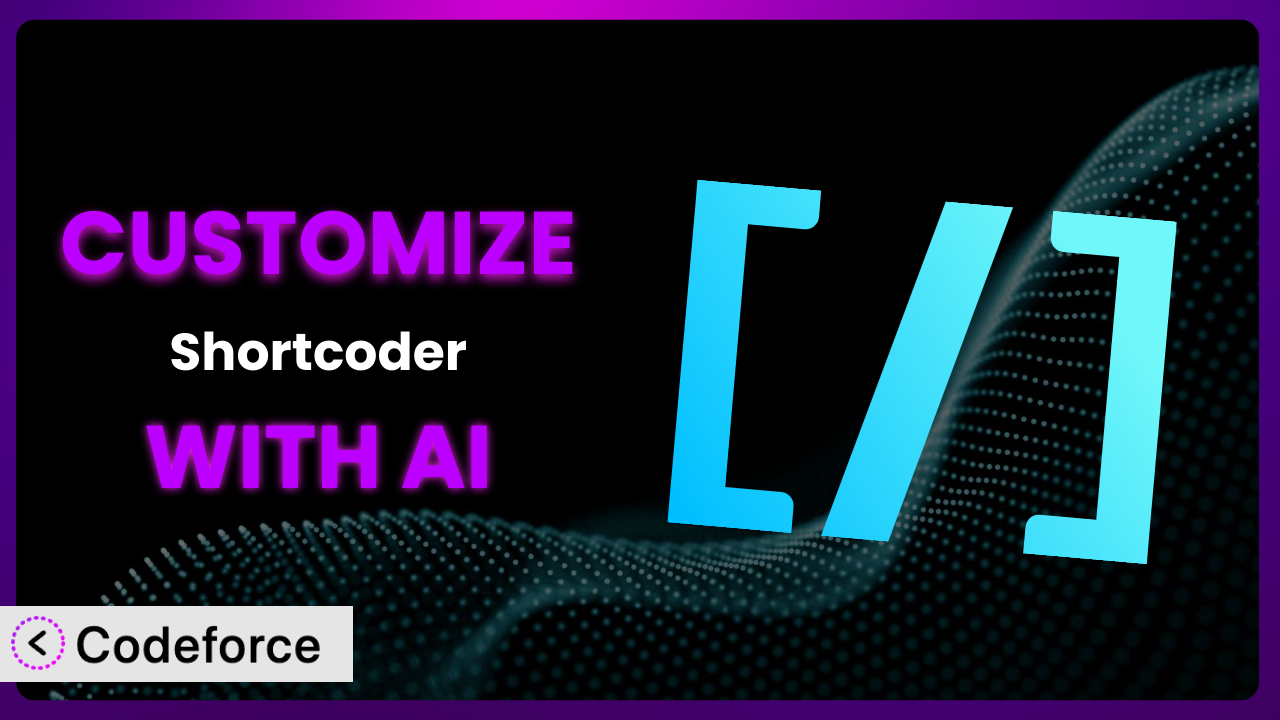Ever find yourself needing a specific feature in WordPress that just isn’t available out-of-the-box? Maybe you want to embed a complex form, display dynamic content based on user roles, or create a unique call-to-action that perfectly matches your brand. Manually coding each instance can be time-consuming and repetitive. That’s where Shortcoder — Create Shortcodes for Anything comes in handy. But even the plugin itself might need some tweaking to perfectly fit your needs. This article will walk you through how to customize it beyond its default capabilities, unlocking its full potential. We’ll explore how AI can simplify the customization process, making it accessible even if you’re not a coding expert. Get ready to transform this versatile tool into a powerhouse tailored to your exact requirements.
What is Shortcoder — Create Shortcodes for Anything?
Shortcoder — Create Shortcodes for Anything is a WordPress plugin designed to simplify the process of creating and using custom shortcodes on your website. Think of it as a way to create reusable snippets of code (HTML, JavaScript, CSS) that you can easily insert into your posts, pages, and widgets. Instead of repeatedly typing or copy-pasting the same code, you create a shortcode once and then use that shortcode anywhere you need that specific functionality or design element. It’s like having a library of custom building blocks for your website. The plugin boasts an impressive 4.9/5 stars with 224 reviews and has over 100,000 active installations, a testament to its popularity and usefulness. It allows you to insert everything from simple HTML to complex JavaScript, making your website building process much more efficient. For more information about the plugin, visit the official plugin page on WordPress.org.
Why Customize it?
While the plugin offers a solid foundation for creating shortcodes, its default settings might not always perfectly align with your specific needs. Perhaps you require dynamic content that changes based on user interactions, integration with a specific third-party API, or more advanced control over the output of your shortcodes. This is where customization comes in. Customizing it allows you to extend its functionality beyond the basics and tailor it to perfectly fit your unique website requirements.
The real benefit of customization lies in its ability to solve very specific problems that a general-purpose plugin can’t address. Consider a website for a real estate agency. They might want to create a shortcode that displays a property listing, pulling data from an external database and displaying it in a specific format. While the plugin can handle the basic HTML structure, customization is needed to integrate with the external database and format the output according to the agency’s branding. This level of personalization elevates the user experience and enhances the website’s functionality.
Knowing when customization is worth it depends on the complexity of your requirements. If you only need to insert simple HTML snippets, the plugin’s default settings might suffice. However, if you require dynamic content, integration with external services, or advanced control over the shortcode’s behavior, customization is the key to unlocking the plugin’s full potential. Think about the time saved by automating repetitive tasks and the improved user experience resulting from tailored functionality – these are the factors that make customization a worthwhile investment.
Common Customization Scenarios
Extending Core Functionality
Sometimes, you might need a shortcode to do something that’s slightly outside the standard capabilities of the plugin. Perhaps you need it to automatically generate a QR code for a specific URL, or maybe you want to create a shortcode that displays a countdown timer that is based on the current date and a value stored in the database. This goes beyond simply embedding code snippets.
By customizing it, you can extend its core functionality to perform more complex tasks. You could build shortcodes that interact with your WordPress database, fetch data from external APIs, or even perform calculations and display the results. The possibilities are endless.
Imagine a blog that reviews local restaurants. They could create a customized shortcode that pulls restaurant information (address, phone number, rating) from a custom database and displays it in a formatted box within the review. This adds a dynamic element to the reviews and saves the blogger from manually updating the information each time.
AI can help make this implementation easier by generating the necessary PHP code to interact with the database and format the output. Instead of manually writing the code, you can describe the desired functionality in natural language, and the AI will generate the code for you.
Integrating with Third-Party Services
Many websites rely on third-party services for various functionalities, such as email marketing, social media integration, or payment processing. You might want to create shortcodes that seamlessly integrate these services into your website’s content.
Customization enables you to build shortcodes that connect to third-party APIs, retrieve data, and display it on your website. For example, you could create a shortcode that displays the latest tweets from a specific Twitter account, or a shortcode that embeds a Mailchimp signup form.
Consider an e-commerce website that wants to display customer reviews from a third-party review platform like Trustpilot. They could create a customized shortcode that connects to the Trustpilot API, retrieves the latest reviews for a specific product, and displays them on the product page. This adds social proof and helps increase sales.
AI simplifies this process by handling the complexities of API integration. The AI can generate the code necessary to authenticate with the API, retrieve the data, and format it for display. You can focus on the desired output without worrying about the technical details of API communication.
Creating Custom Workflows
Sometimes, you need a shortcode to trigger a series of actions or events, creating a custom workflow within your WordPress website. This could involve sending an email, updating a database record, or redirecting the user to a specific page.
Through customization, you can create shortcodes that initiate custom workflows. For example, you could create a shortcode that triggers a password reset email when a user clicks a button, or a shortcode that adds a user to a specific mailing list when they submit a form.
Imagine a membership website that wants to automatically grant access to a premium course when a user purchases it. They could create a customized shortcode that integrates with their payment gateway and membership plugin. When a user completes the purchase, the shortcode automatically updates the user’s membership status and grants them access to the course.
AI can assist in creating these workflows by generating the code necessary to connect to different plugins and services, and to trigger the desired actions. You can define the workflow in natural language, and the AI will translate it into executable code.
Building Admin Interface Enhancements
While the plugin primarily affects the front end, customization can extend to improving the admin interface as well. You might need a shortcode to generate custom metaboxes or options pages within the WordPress admin panel.
Customization enables you to create shortcodes that enhance the admin interface. For example, you could create a shortcode that generates a custom metabox for a specific post type, allowing you to add additional fields and settings. Or, you could create a shortcode that generates an options page where users can configure specific plugin settings.
Consider a website that manages events. They could create a customized shortcode that generates a custom metabox for the “event” post type, allowing them to add information such as the event date, time, location, and speaker. This simplifies the process of managing event details within the WordPress admin panel.
AI can streamline the creation of these admin interface enhancements by generating the necessary HTML, CSS, and JavaScript code for the metaboxes and options pages. You can describe the desired layout and functionality in natural language, and the AI will generate the code for you.
Adding API Endpoints
For more advanced integrations, you might need to create custom API endpoints that can be accessed by external applications or services. This allows you to expose specific data or functionality from your WordPress website to the outside world.
Through customization, you can create shortcodes that define custom API endpoints. For example, you could create a shortcode that returns a list of all published posts in a specific category, or a shortcode that allows external applications to submit data to your WordPress website.
Imagine a company that wants to integrate their WordPress website with their CRM system. They could create a customized shortcode that defines an API endpoint that allows the CRM system to retrieve customer data from the WordPress website. This enables seamless data synchronization between the two systems.
AI can greatly simplify the creation of API endpoints by generating the necessary PHP code to handle the API requests, validate the data, and return the appropriate responses. You can define the API endpoint’s functionality in natural language, and the AI will generate the code for you.
How Codeforce Makes the plugin Customization Easy
Traditionally, customizing the plugin required a solid understanding of PHP, HTML, CSS, and JavaScript. The learning curve could be steep, and the process time-consuming, especially for those without a strong technical background. You had to delve into the plugin’s codebase, write custom code, and carefully test your changes to avoid breaking the website. All of this could be a significant barrier for many users.
Codeforce eliminates these barriers by providing an AI-powered platform that simplifies the customization process. Instead of writing code manually, you can describe the desired functionality in natural language. Codeforce’s AI engine will then generate the necessary code, allowing you to customize the plugin without being a coding expert. This approach drastically reduces the time and effort required for customization.
The AI assistance works by analyzing your natural language instructions and translating them into executable code. You simply describe what you want the plugin to do, and Codeforce generates the corresponding PHP, HTML, CSS, or JavaScript code. For example, if you want to create a shortcode that displays the current date and time, you can simply type “Create a shortcode that displays the current date and time” and Codeforce will generate the necessary code. You then test it thoroughly.
This democratization means better customization is accessible to everyone, regardless of their technical skills. Marketing teams can implement sophisticated A/B testing scenarios within shortcodes. Content strategists can build powerful, dynamic content blocks. The power of customizing the plugin is now available to a much wider audience.
Best Practices for it Customization
Before diving into customization, always back up your WordPress website. This ensures that you can easily restore your website to its previous state if something goes wrong during the customization process. It’s a simple precaution that can save you a lot of headaches.
Thoroughly test your custom shortcodes in a staging environment before deploying them to your live website. This allows you to identify and fix any errors or conflicts without affecting your live website’s users. A staging environment is like a sandbox where you can safely experiment with changes.
Document your custom shortcodes clearly. Include a description of their functionality, the parameters they accept, and examples of how to use them. Good documentation will make it easier for you and others to understand and maintain your custom shortcodes in the future.
Use descriptive names for your custom shortcodes. This will help you easily identify them in the WordPress editor and avoid confusion. Choose names that clearly reflect the shortcode’s purpose.
Keep your custom shortcodes concise and focused. Avoid adding unnecessary complexity or functionality. The simpler your shortcodes are, the easier they will be to maintain and troubleshoot.
Regularly monitor your website for any errors or performance issues related to your custom shortcodes. This will help you identify and address any problems promptly. Use tools like Google Analytics or WordPress debugging plugins to monitor your website’s performance.
When updating the plugin, carefully review your custom shortcodes to ensure they are still compatible with the latest version. Plugin updates can sometimes introduce changes that break custom code, so it’s important to test your shortcodes after each update.
Frequently Asked Questions
Will custom code break when the plugin updates?
It’s possible, but not guaranteed. Plugin updates can sometimes introduce changes that affect custom code. Always test your custom shortcodes after updating the plugin to ensure they still function correctly. Review the plugin’s changelog for any relevant changes.
Can I use custom shortcodes in widgets?
Yes, you can use custom shortcodes in widgets. Simply add a “Text” widget to your desired sidebar or widget area, and then paste the shortcode into the widget content. Ensure that your theme supports shortcodes in widgets.
How do I pass parameters to a custom shortcode?
You can pass parameters to a custom shortcode using the following syntax: [your_shortcode parameter1="value1" parameter2="value2"]. Within your shortcode’s code, you can access these parameters using the $atts array.
Can I nest shortcodes within each other?
Yes, in many cases you can nest shortcodes. However, be mindful of potential conflicts or unexpected behavior, especially with complex or heavily customized shortcodes. Test nested shortcodes thoroughly.
Is there a limit to the number of custom shortcodes I can create?
While there is no hard limit, creating a large number of custom shortcodes can potentially impact your website’s performance. It’s best to create only the shortcodes you need and keep them concise and efficient.
Conclusion: Unleash the Power of Personalized Shortcodes
By now, you should have a solid understanding of how to customize the plugin to meet your specific needs. What started as a general-purpose tool can now be transformed into a highly customized system that perfectly aligns with your website’s requirements. The ability to extend functionality, integrate with third-party services, and create custom workflows opens up a world of possibilities for enhancing your website’s user experience and streamlining your content creation process.
The transformation is significant. Instead of being limited by the plugin’s default settings, you can now create powerful, dynamic shortcodes that automate tasks, display personalized content, and improve your website’s overall performance. The benefits are clear: increased efficiency, improved user engagement, and a more professional and polished website.
With Codeforce, these customizations are no longer reserved for businesses with dedicated development teams. Now, anyone can tailor the plugin to their specific requirements. Ready to supercharge your WordPress website? Try Codeforce for free and start customizing the plugin today. Build powerful, customized shortcodes quickly, even without coding experience.