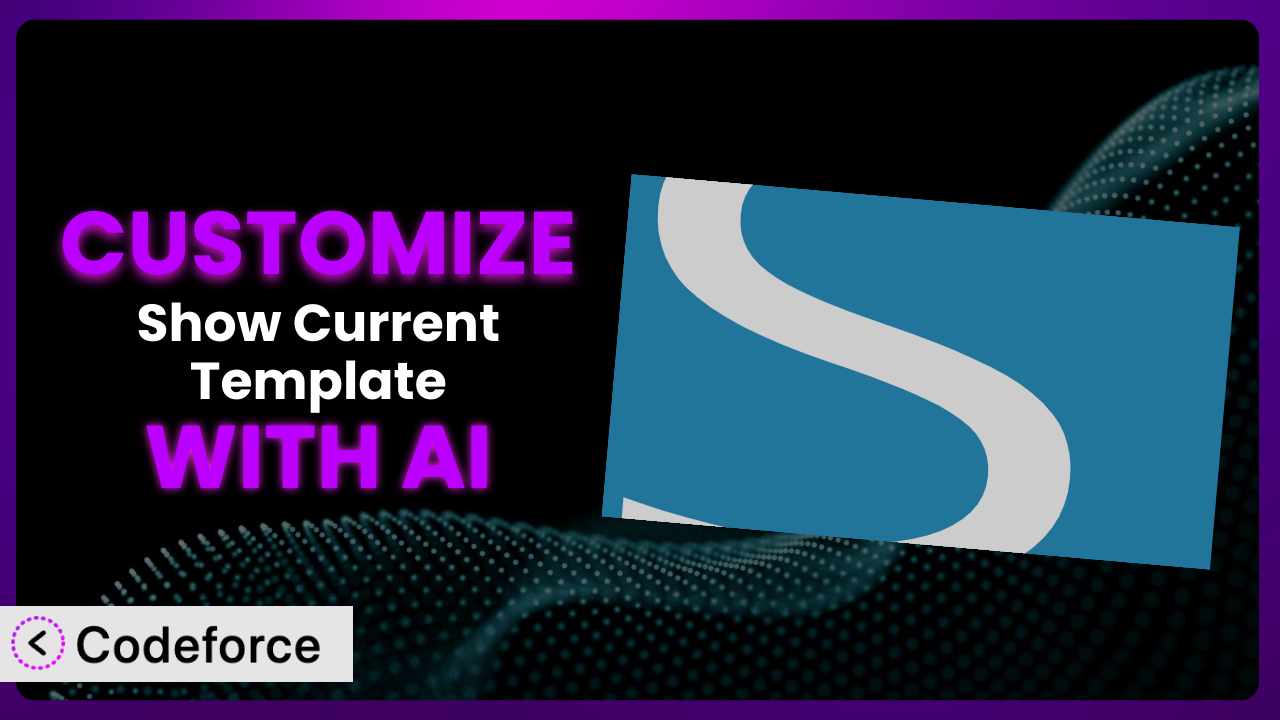Ever felt lost in the labyrinthine world of WordPress themes and templates? Show Current Template is a fantastic plugin that helps you quickly identify which template files are in use. But what if you want to tweak how that information is displayed or add extra functionality? That’s where customization comes in, and it can feel daunting without the right tools. This article will guide you through customizing Show Current Template using the power of AI, making the process simpler and more accessible than you might think.
What is Show Current Template?
the plugin is a handy WordPress plugin designed to display the name of the current template file, the active theme, and any included template files directly in the WordPress toolbar. It’s like having a template cheat sheet right at your fingertips! This is incredibly useful for developers and designers who frequently work with themes and templates, allowing them to quickly understand the structure of a page without digging through code. No more guessing which template is responsible for a specific layout!
The plugin boasts a stellar reputation, evidenced by its 5.0/5 star rating from 70 reviews and over 100,000 active installations. It’s a testament to its simplicity and effectiveness. Instead of wrestling with complex theme files, this tool provides instant clarity.
For more information about it, visit the official plugin page on WordPress.org.
Why Customize the plugin?
While the plugin is exceptionally useful right out of the box, sometimes the default settings don’t perfectly align with your specific needs or website design. Perhaps you want to change the way the information is displayed in the toolbar, add more detailed template information, or integrate it with another plugin you’re using. These are all valid reasons to consider customizing it.
Customization offers significant benefits. It allows you to tailor the plugin’s functionality to perfectly match your workflow and preferences. Imagine being able to see custom metadata related to your templates directly in the toolbar, or integrating the information with your debugging tools. That’s the power of customization!
For example, a web development agency might customize the plugin to display version control information (like Git branch) alongside the template name, enabling their developers to quickly verify the correct version is active on a staging site. Or a freelance theme developer may want to output extra theme information for their custom-built themes only. In these cases, the base plugin is good but not great.
Ultimately, deciding whether to customize depends on whether the default functionality fully meets your requirements. If you find yourself frequently wishing for additional features or tweaks, customization is definitely worth exploring.
Common Customization Scenarios
Extending Core Functionality
The plugin provides essential template information, but you might need to expand it to include additional details. Perhaps you want to display custom fields associated with the template or show the path to the template file on the server. By extending its core functionality, you create a more comprehensive view of your WordPress template environment.
Through customization, you can achieve a deeper understanding of your templates and their associated data. Instead of switching between the front-end and the theme editor, you can have all the crucial information readily available in the toolbar.
Imagine a WordPress agency customizing the plugin to display the last modified date of each template file. This helps quickly identify recently updated templates and streamline the debugging process. You could also add functionality to check for common coding errors or security vulnerabilities directly from the toolbar. AI can help by generating the necessary code snippets to retrieve and display this information based on simple natural language instructions.
AI can make implementation easier by providing code suggestions and debugging assistance. Instead of manually researching and writing complex code, you can leverage AI to generate the necessary solutions quickly and efficiently.
Integrating with Third-Party Services
Seamless integration with other services is crucial for a streamlined workflow. You might want to connect the plugin with a debugging tool, a version control system, or a project management platform. This integration allows you to leverage the plugin’s template information within your existing toolset.
You can achieve automated tasks, synchronized data, and enhanced collaboration by integrating it with third-party services. For example, you could automatically log template changes to a project management system or trigger debugging sessions based on the current template.
Consider a scenario where a team uses a specific debugging platform. Customizing the plugin to send template information to this platform allows for quicker issue identification and resolution. Similarly, integrating with a version control system, like Git, would display the current branch and commit hash alongside the template name. AI can assist in creating the necessary API calls and data formatting for seamless integration.
AI tools can automate the integration process, reducing the time and effort required to connect the plugin with other services. Think of it as an intelligent connector, adapting the tool to different data formats and protocols.
Creating Custom Workflows
WordPress offers a lot of flexibility, but sometimes you need a custom workflow tailored to your specific needs. You might want to automate certain tasks based on the current template, such as applying specific CSS styles or loading custom JavaScript files. This customization leads to more efficient and streamlined development processes.
Through customization, you can create workflows that perfectly match your team’s needs. For example, you can automatically deploy template changes to a staging server or trigger automated testing suites based on the current template. This ensures consistent and reliable results.
Let’s say a website needs different caching rules based on the template being used. Customizing the plugin to communicate the active template to the caching system allows for dynamic cache invalidation. Or, you could trigger different A/B tests depending on the template. AI can generate the code required to establish this communication and manage these workflows.
AI-powered platforms simplify the creation of custom workflows by offering intelligent automation suggestions and code generation capabilities. They handle the intricate details, enabling you to focus on defining the desired workflow.
Building Admin Interface Enhancements
While the plugin adds valuable information to the toolbar, you might want to enhance the WordPress admin interface further. You could add custom metaboxes to template editing screens or create custom dashboards with template-related statistics. These enhancements make the admin experience more intuitive and informative.
You can streamline content management, simplify template editing, and gain deeper insights into your website’s structure by adding custom admin interface elements. Imagine having a visual representation of the template hierarchy or displaying related content directly within the template editing screen.
For instance, customizing the admin interface to show a list of all pages using a particular template would be incredibly helpful. Or adding a metabox that displays performance metrics for each template. AI can generate the code to create these custom elements and integrate them seamlessly into the WordPress admin interface.
AI assists in the development of admin interface enhancements by generating user-friendly interfaces and handling complex data interactions. It simplifies the process of creating a custom admin experience.
Adding API Endpoints
Sometimes you need to expose the plugin’s functionality to external applications or services. You can achieve this by adding custom API endpoints that provide access to template information. This allows you to build custom integrations and data-driven applications that leverage the plugin’s data.
By adding API endpoints, you can unlock the full potential of the plugin. Imagine building a mobile app that displays the current template of a website or integrating template information into a custom reporting dashboard. The possibilities are endless!
A web developer might want to use the plugin’s data in a headless WordPress setup. Adding API endpoints allows them to retrieve template information programmatically. Or, you could create an API to track template usage across multiple websites. AI can assist in designing and implementing these API endpoints, ensuring security and efficiency.
AI-powered platforms simplify the creation of API endpoints by providing code generation and security best practices. They streamline the process of exposing data to external applications, making it more accessible than ever before.
How Codeforce Makes it Customization Easy
Traditionally, customizing WordPress plugins like this one required a significant investment in time and technical expertise. You had to learn the WordPress plugin architecture, understand PHP coding, and navigate the intricacies of theme development. This learning curve often presented a major barrier, especially for non-developers or those with limited coding experience.
Codeforce eliminates these barriers by providing an AI-powered platform for WordPress customization. Instead of writing complex code, you can simply describe the desired changes in natural language. The AI then analyzes your instructions and automatically generates the necessary code, handling the technical complexities behind the scenes.
For example, if you wanted to change the color of the template name displayed in the toolbar, you could simply type “Change the template name color to blue.” The AI would then modify the plugin’s code to reflect this change, without requiring you to write a single line of CSS or PHP. You can then instantly test the changes right on your WordPress site.
This democratization means better customization for everyone, not just developers. It empowers designers, marketers, and website owners to tailor the plugin to their specific needs without relying on expensive developers. And if you are a developer, Codeforce drastically speeds up your development time.
Best Practices for the plugin Customization
Before diving into customization, create a backup of your WordPress website. This allows you to easily restore your site to its previous state if anything goes wrong during the customization process. Consider it a safety net for your digital world.
Always test your customizations on a staging environment before deploying them to your live website. This helps you identify and fix any potential issues without affecting your visitors’ experience. It’s like a dress rehearsal before the main show.
Use child themes to make changes to your WordPress theme’s files. This ensures that your customizations are not overwritten when you update your theme. This protects your changes from future updates.
Document your customizations thoroughly. This helps you (or other developers) understand what changes you’ve made and why. Future you will thank you!
Monitor your website’s performance after implementing customizations. This helps you identify any potential performance bottlenecks caused by your changes. Keep an eye on things to keep them running smoothly.
When customizing, consider the impact on accessibility. Ensure that your changes are accessible to all users, regardless of their abilities. Make the web a better place for everyone.
Keep the plugin updated to the latest version to benefit from bug fixes and security improvements. This ensures that your website remains secure and stable.
Frequently Asked Questions
Will custom code break when the plugin updates?
It’s possible, but unlikely if customizations are made correctly using hooks and filters (which Codeforce encourages). Always test your customizations after an update to ensure compatibility. Using a child theme also minimizes risks.
Can I customize the information displayed in the toolbar for specific user roles?
Yes, you can use conditional logic in your customizations to display different information based on the user’s role. This allows you to tailor the plugin to the needs of different users on your website.
Is it possible to completely hide the template information from the toolbar?
Absolutely! You can use customization to completely remove the template information from the toolbar if you only need it occasionally or for specific users. Just use the appropriate conditional logic. Using this tool, even hiding it is possible.
Can I add custom icons to the template information displayed in the toolbar?
Yes, you can add custom icons to improve the visual presentation of the template information. You can use CSS and HTML to add icons from a font library or upload your own custom icons.
How do I revert to the original settings if I don’t like my customizations?
If you’ve used a tool like Codeforce, reverting is easy! The platform typically keeps track of changes, so you can revert. Otherwise, you would need to have a backup or undo your changes manually.
From Basic to Bespoke: Unleashing the Power of it
By using AI-powered customization tools, you can transform the plugin from a general-purpose tool into a highly tailored system that perfectly meets your specific needs. The ability to extend its functionality, integrate it with other services, and create custom workflows empowers you to optimize your WordPress development process.
With Codeforce, these customizations are no longer reserved for businesses with dedicated development teams. Anyone can now unlock the full potential of this tool and create a truly customized WordPress experience.
Ready to take control of your WordPress development workflow? Try Codeforce for free and start customizing the plugin today. Experience the power of AI-driven customization and unlock a new level of efficiency and control.