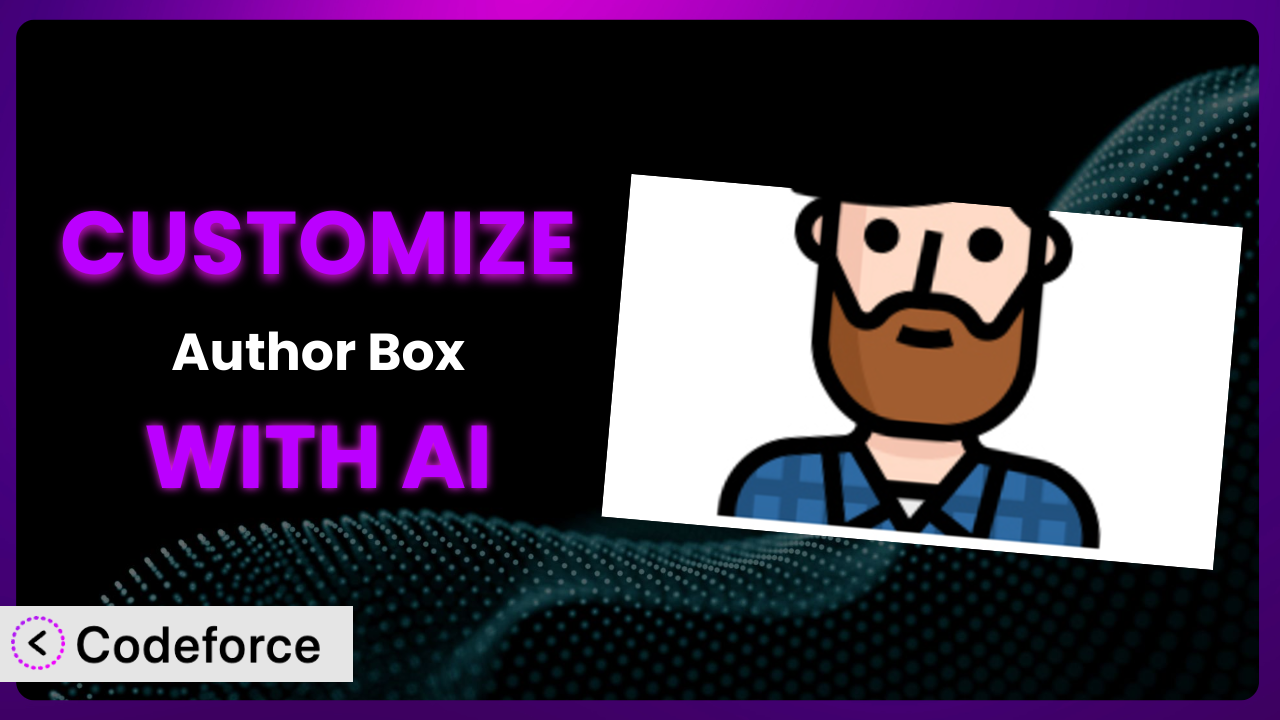Ever felt like your author box just doesn’t quite fit your website’s unique style? You’re not alone. Many WordPress users find themselves wanting more control over the look and functionality of their author boxes. This article will guide you through the process of customizing Simple Author Box, not with complicated coding, but with the power of AI. We’ll show you how to tailor it to your exact needs, making it a seamless and stylish part of your site.
What is Simple Author Box?
At its core, Simple Author Box is a WordPress plugin designed to enhance your website by adding a visually appealing and informative author box to your posts. Instead of a generic byline, you get a dedicated space to showcase the author’s profile, complete with a bio, social media links, and even a gravatar. It’s a fantastic way to give credit where it’s due, build author authority, and add a personal touch to your content. This tool boasts a solid 4.3/5 stars based on 113 reviews and is actively installed on over 80,000 websites, proving its popularity and reliability.
The plugin is easy to use right out of the box. It automatically pulls author information from their WordPress profile, making setup a breeze. You can easily customize the appearance to match your website’s theme. For more information about the plugin, visit the official plugin page on WordPress.org.
Why Customize it?
While the default settings of most plugins, including this one, offer a good starting point, they often fall short of perfectly aligning with your website’s unique branding and functional requirements. Perhaps the standard color scheme clashes with your design, or maybe you need to add a specific field to the author profile that isn’t included by default. That’s where customization comes in.
Customizing it allows you to fine-tune its appearance and functionality to seamlessly integrate with your website’s aesthetic and user experience. Think about it: a consistent brand image builds trust and recognition. A generic author box might not convey the same level of professionalism as one that’s perfectly aligned with your brand’s colors, fonts, and overall style. Furthermore, customization can extend the plugin’s functionality, allowing you to display specific author information or integrate it with other services you use.
For instance, imagine a website dedicated to book reviews. Instead of simply displaying the author’s name and bio, you might want to add a field for their favorite book genre or a link to their Goodreads profile. Or, consider a news website that relies heavily on guest authors. Customization could enable you to automatically display a disclaimer about the author’s affiliations or potential biases. These are just a few examples of how strategic customization can significantly enhance the value of the plugin and contribute to a more engaging and informative user experience.
Common Customization Scenarios
Extending Core Functionality
Sometimes, the core feature set, while robust, doesn’t quite cover all your needs. You might find yourself wishing the plugin could do just one more thing.
Customization lets you add entirely new functionalities or tweak existing ones to better suit your specific workflow. You can introduce custom fields to author profiles, implement unique display options, or even integrate with other plugins to create a more comprehensive author management system.
Imagine a website for a writers’ collective. They might want to add a field to each author’s profile indicating their area of expertise (e.g., fiction, poetry, screenwriting). With customization, they could easily add this field and display it prominently in the author box. AI simplifies this by generating the necessary code snippets to add the custom field and modify the plugin’s template.
Integrating with Third-Party Services
WordPress rarely exists in isolation. You probably use a variety of other tools and services to manage your website and engage with your audience.
Customization allows you to seamlessly connect the plugin with these external services, creating a more integrated and efficient workflow. You could integrate it with email marketing platforms, social media management tools, or even CRM systems to track author engagement and performance.
Consider a marketing blog that uses a specific CRM to manage its content contributors. By customizing it, they could automatically sync author information with their CRM, allowing them to track author performance, manage payments, and personalize communication. AI can assist by generating the API calls and data mapping logic required for seamless integration.
Creating Custom Workflows
Every website has its unique processes and workflows. The default setup might not always align perfectly with your preferred way of doing things.
Customization empowers you to streamline your author management processes and create custom workflows that fit your specific needs. You can automate tasks, create custom notifications, or even implement custom approval processes for guest authors.
For example, a large news organization might want to implement a multi-step approval process for guest author submissions. Customization could enable them to automatically send notifications to editors, assign tasks to reviewers, and track the progress of each submission. AI can help by generating the code required to create the custom workflow and integrate it with the plugin.
Building Admin Interface Enhancements
The WordPress admin interface is powerful, but sometimes it can be cumbersome or lack certain features you need for efficient author management.
Customization allows you to enhance the admin interface by adding custom fields, creating custom dashboards, or even streamlining the author profile editing process. You can make it easier for authors to update their information, manage their social media links, or track their contributions.
Imagine a multi-author blog where authors frequently update their profiles. By customizing the admin interface, they could add a custom dashboard that displays key author metrics, such as the number of posts published, the number of comments received, and the number of social media shares. AI can help generate the code to create this custom dashboard and display the relevant data.
Adding API Endpoints
For more advanced integrations and custom applications, you might need to access the plugin’s data and functionality programmatically.
Customization allows you to create custom API endpoints that expose the plugin’s data and functionality to external applications. This opens up a world of possibilities for building custom integrations, creating mobile apps, or even developing entirely new author management platforms.
For instance, a company might want to build a custom mobile app that allows authors to manage their profiles and track their performance on the go. By creating custom API endpoints, they could expose the plugin’s data and functionality to the mobile app, allowing authors to seamlessly manage their information from their smartphones. AI can assist by generating the code for the API endpoints, handling authentication, and ensuring data security.
How Codeforce Makes the plugin Customization Easy
Customizing WordPress plugins can often feel like navigating a maze. The learning curve for PHP, WordPress hooks, and template modifications can be steep, and the technical requirements can be daunting, especially if you’re not a seasoned developer. These barriers can prevent many website owners from fully realizing the potential of plugins like this one.
Codeforce eliminates these barriers by providing an AI-powered platform that simplifies WordPress plugin customization. Instead of wrestling with complex code, you can use natural language instructions to describe the changes you want to make. Codeforce then leverages its AI engine to generate the necessary code, allowing you to customize the plugin without writing a single line of code yourself.
Here’s how it works. You simply describe the desired customization in plain English – for example, “Add a custom field for ‘Favorite Book’ to the author profile and display it below the bio.” Codeforce analyzes your request, understands the context of the plugin, and generates the appropriate PHP code to implement the change. The platform even provides testing capabilities, allowing you to preview the changes before deploying them to your live website. This ensures that your customizations work as expected and don’t introduce any conflicts or errors.
This approach also empowers non-developers to implement strategic customizations. Content strategists, marketing managers, and other experts who understand the plugin’s role within their overall strategy can now directly influence its functionality without relying on developers. This democratization means better customization because the people closest to the business needs can directly translate those needs into practical plugin modifications. Codeforce streamlines the process and makes this process much more efficient, even for those with a development background.
Best Practices for it Customization
Before diving into customizing this tool, plan your changes carefully. Outline what you hope to achieve and how it fits into your overall website strategy. This helps ensure that your customizations are focused and effective.
Always back up your WordPress website before making any changes to the plugin. This provides a safety net in case something goes wrong during the customization process. You can use a plugin like UpdraftPlus or BackWPup to easily create a full backup of your website.
When customizing the plugin, prioritize using WordPress hooks and filters. These allow you to modify the plugin’s behavior without directly editing its core files. This makes your customizations more resilient to updates and reduces the risk of conflicts.
Thoroughly test your customizations in a staging environment before deploying them to your live website. This allows you to identify and fix any issues without affecting your visitors. Use a tool like WP Staging to easily create a staging environment for your WordPress website.
Write clear and concise comments in your code to explain the purpose of your customizations. This makes it easier to understand and maintain your code in the future. It also helps other developers who might be working on your website.
Keep your customizations up to date with the latest version of the plugin. Regularly check for updates and test your customizations to ensure they still work correctly. This helps prevent compatibility issues and security vulnerabilities.
Monitor the performance of your website after implementing your customizations. Use a tool like Google PageSpeed Insights or GTmetrix to identify any performance bottlenecks and optimize your code accordingly.
Document your customizations thoroughly. Create a detailed record of the changes you’ve made, the reasons behind them, and any specific instructions for maintaining them. This will be invaluable for future reference and troubleshooting.
Frequently Asked Questions
Will custom code break when the plugin updates?
It depends on how you’ve implemented the customization. If you’ve used WordPress hooks and filters, your code is less likely to break. However, if you’ve directly modified the plugin’s core files, your changes will likely be overwritten during an update. It’s always recommended to test customizations after each update.
Can I revert to the default settings after customizing it?
Yes, you can revert to the default settings. If you’ve used a plugin like Codeforce, you can typically disable or remove the custom code. If you’ve modified the plugin’s files directly (which isn’t recommended), you’ll need to restore the original files from a backup.
Does customization affect the plugin’s performance?
Customization can affect performance, especially if the custom code is not optimized or if it adds significant overhead. It’s important to monitor your website’s performance after implementing customizations and optimize your code as needed.
How do I ensure my customizations are secure?
When customizing, follow secure coding practices. Sanitize user inputs, avoid using deprecated functions, and keep your code up to date with the latest security patches. It’s also a good idea to have your code reviewed by a security expert.
Can I customize the author box’s appearance without coding?
While some basic styling options are available within the plugin’s settings, more advanced appearance customizations usually require CSS. However, with tools like Codeforce, you can describe the desired appearance changes in natural language, and the AI will generate the necessary CSS code.
Unlocking the Full Potential of the plugin
By now, you should understand that you can transform a standard plugin into a highly customized system tailored to your specific needs. What starts as a general tool becomes a reflection of your brand, enhances user engagement, and streamlines your content workflows. This level of customization goes far beyond simply changing colors or fonts; it’s about creating a unique and valuable asset for your website.
The possibilities are truly endless. From integrating with your favorite marketing tools to building custom workflows for guest authors, the plugin offers a powerful platform for enhancing your website’s functionality and user experience. When carefully customized, it becomes an asset for your website.
With Codeforce, these customizations are no longer reserved for businesses with dedicated development teams. The power of AI democratizes the process, empowering anyone to create the perfect author box for their website.
Ready to unlock the full potential of the plugin? Try Codeforce for free and start customizing the plugin today. Create an engaging author section that boosts your brand.