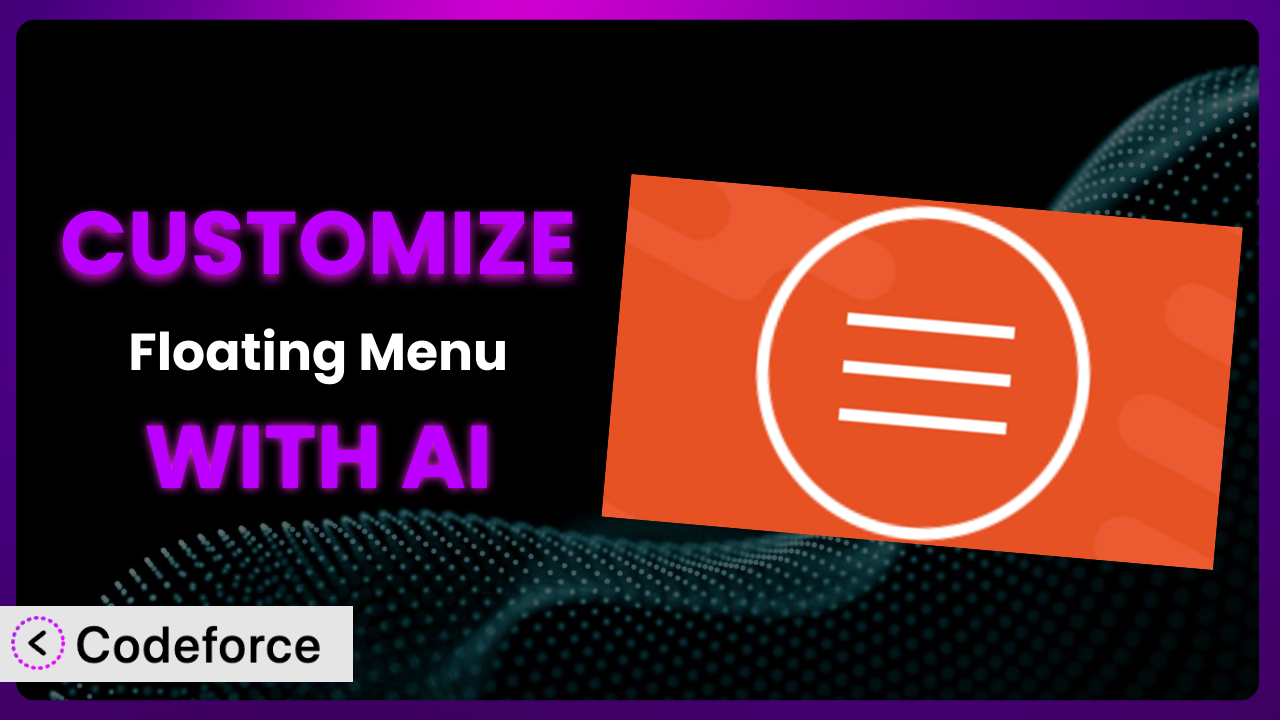Ever wished you could tweak that floating menu on your WordPress site just a little bit more? Maybe adjust its behavior, add a new integration, or change the admin interface? You’re not alone. Many users of Simple Floating Menu find themselves wanting to tailor it to their specific needs. While the tool is powerful out of the box, sometimes “good enough” isn’t good enough. The solution? Customization. And the game-changer making it easier than ever? AI. This article will walk you through various customization scenarios and show you how AI, through tools like Codeforce, can make the process surprisingly straightforward.
What is Simple Floating Menu?
Simple Floating Menu is a WordPress plugin designed to add a simple, yet effective, floating button to your website. It provides a streamlined way to offer quick navigation, calls to action, or essential links that are always visible to your visitors. Think of it as a persistent, user-friendly guide that enhances the user experience on your site. Key features include customizable layouts, various settings, and the ability to place the button strategically on your pages. The plugin has earned a stellar reputation, boasting a 5.0/5 star rating based on 36 reviews and is actively used on over 10,000 websites. For more information about the plugin, visit the official plugin page on WordPress.org.
Why Customize it?
While this tool provides a solid foundation, its default settings might not perfectly align with every website’s unique needs. Imagine you want the floating button to appear only on specific pages, trigger a particular event when clicked, or integrate with a custom CRM. These are just a few scenarios where customization becomes essential. Without tailoring it, you might miss out on opportunities to improve user engagement, streamline workflows, or gather valuable data.
The benefits of customization extend beyond mere aesthetics. Consider an e-commerce site that wants the floating button to display a “Special Offer” only to returning customers. Or a blog that needs the button to link to a specific category based on the current article. These kinds of targeted interactions can significantly boost conversions and enhance the user experience. Customizing this tool can be a game-changer when you need to bridge the gap between its core functionality and your specific business requirements.
Ultimately, deciding whether or not to customize depends on your goals. If you’re happy with the out-of-the-box functionality, great! But if you find yourself wishing it could do just one more thing, then exploring customization options is definitely worth your time. It’s about making the plugin work for you, not the other way around.
Common Customization Scenarios
Extending Core Functionality
Sometimes, you need this tool to do something it wasn’t originally designed for. Maybe you want to add a custom animation to the button when it appears or trigger a specific JavaScript function upon a click. Extending the core functionality allows you to push the boundaries of what the plugin can achieve.
Through customization, you can add completely new features or significantly alter existing ones. Imagine adding a countdown timer to the floating button, displaying the remaining time for a special offer. Or perhaps you want to change how the button interacts with different screen sizes.
A real-world example would be a SaaS company adding a direct link to their support chat on the floating button, but only for logged-in users. This requires custom code to check the user’s authentication status and dynamically change the button’s URL.
AI makes this easier by helping you generate the required code snippets. Instead of spending hours researching and writing code from scratch, you can describe the desired behavior in natural language, and AI can provide a starting point.
Integrating with Third-Party Services
The true power of WordPress often lies in its ability to integrate with other services. The plugin is no exception. You might want to connect this system to your email marketing platform, CRM, or analytics tools. Direct integration expands functionality and allows the menu to become an active part of a larger business process.
Through customization, you can have the floating button trigger actions in other services. For example, when a user clicks the button, you could automatically add them to a specific segment in your email list or create a new lead in your CRM.
Consider a real estate website that uses the plugin to display a “Request a Showing” button. By integrating it with their CRM, they can automatically create a new lead and assign it to the appropriate agent whenever someone clicks that button.
AI can significantly simplify this process. It can generate the necessary API calls and authentication logic, reducing the complexity of integrating with external services. No more endless hours of combing through API documentation!
Creating Custom Workflows
Sometimes, the standard way the plugin works doesn’t quite fit your specific workflow. You might need to tailor the button’s behavior to match your team’s internal processes or create a unique user journey. Custom workflows automate tasks and improve efficiency.
Customization allows you to create multi-step actions triggered by the floating button. For example, clicking the button could open a form, submit the data to a database, and then redirect the user to a thank-you page – all in one seamless flow.
A good example here is a non-profit organization using the plugin to collect donations. When a user clicks the “Donate Now” button, a custom workflow could guide them through selecting a donation amount, entering their payment information, and receiving a confirmation email – all powered by custom code that integrates with their payment processor.
AI can help you design and implement these workflows by generating the required code and handling the complex logic involved. It can suggest optimal sequences of actions and even help you troubleshoot potential issues.
Building Admin Interface Enhancements
The plugin’s default admin interface might not provide all the controls you need for advanced configurations. You might want to add custom fields, change the layout, or create new settings pages. Enhancing the admin interface makes managing the plugin easier and more intuitive.
Customization allows you to add new options and controls directly within the WordPress admin panel. For example, you could add a color picker for the button’s background, a slider for the button’s size, or a text field for adding custom CSS.
Imagine a marketing agency that manages multiple websites for their clients. By building admin interface enhancements, they can create a standardized set of options for configuring the plugin across all their sites, making it easier to maintain consistency and branding.
AI can help you generate the code for creating custom admin fields and settings pages. It can also assist with validating user input and ensuring that the settings are stored correctly in the WordPress database.
Adding API Endpoints
For advanced integrations, you might need to expose the plugin’s functionality through custom API endpoints. This allows other applications or services to interact with the plugin programmatically. API endpoints enable seamless communication and data exchange.
Customization allows you to create specific URLs that can be used to retrieve data from the plugin or trigger actions within it. For example, you could create an API endpoint that returns the number of clicks on the floating button or programmatically update the button’s URL.
Consider a company that uses a custom dashboard to track key metrics across all their websites. By adding API endpoints to the plugin, they can easily retrieve data about the floating button’s performance and display it within their dashboard.
AI can help you design and implement these API endpoints by generating the necessary code for handling requests, validating data, and returning appropriate responses. It can also assist with securing the endpoints to prevent unauthorized access.
How Codeforce Makes the plugin Customization Easy
Customizing plugins traditionally involves a steep learning curve. You have to delve into PHP, understand the WordPress plugin architecture, and navigate the intricacies of the plugin’s code. These technical hurdles can be daunting, especially for non-developers.
Codeforce eliminates these barriers by leveraging the power of AI. Instead of writing complex code, you can describe your desired customization in plain English. Codeforce then translates your natural language instructions into functional code, which can be easily integrated into the plugin.
Imagine wanting to change the color of the floating button based on the time of day. Instead of coding a complex function, you could simply tell Codeforce: “Change the button color to blue during the day and dark gray at night.” The AI will then generate the appropriate code to achieve this behavior. This is a game changer!
Codeforce also provides testing capabilities, allowing you to preview your customizations before deploying them to your live site. This ensures that your changes work as expected and don’t introduce any unexpected issues. The system allows you to iterate quickly and refine your customizations until they’re perfect.
This democratization means better customization is possible for more businesses. Now even someone who deeply understands plugin strategy can implement changes without needing to be a developer.
Best Practices for it Customization
Before diving into customization, always create a backup of your website. This ensures that you can easily restore your site to its previous state if something goes wrong during the customization process.
Start with small, incremental changes. Instead of trying to implement a large, complex customization all at once, break it down into smaller, more manageable steps. This makes it easier to identify and fix any issues that may arise.
Thoroughly test your customizations in a staging environment before deploying them to your live site. This allows you to identify and fix any bugs or compatibility issues without affecting your visitors.
Document your customizations clearly and concisely. This will make it easier for you or other developers to understand and maintain your code in the future. Include comments in your code explaining what each section does.
Monitor the performance of your customized plugin. Keep an eye on your website’s loading speed and resource usage to ensure that your customizations aren’t negatively impacting performance. Optimize your code as needed.
Stay updated with the latest versions of the plugin. Regularly check for updates and apply them to ensure that you’re benefiting from the latest features, bug fixes, and security patches. Test your customizations after each update to ensure compatibility.
Don’t forget to consider the user experience. Ensure that your customizations enhance the user experience and don’t make it more difficult for visitors to navigate your site. Keep the button visible but not obtrusive.
Frequently Asked Questions
Will custom code break when the plugin updates?
It’s possible. Plugin updates can sometimes introduce changes that conflict with custom code. It’s crucial to test your customizations after each update to ensure everything still functions correctly. Using a child theme or a dedicated customization plugin can help isolate your changes and minimize conflicts.
Can I customize the plugin if I don’t know how to code?
Yes! Tools like Codeforce are specifically designed to bridge that gap, using AI to translate your natural language instructions into functional code. This empowers non-developers to make significant customizations.
How do I ensure my customizations are mobile-friendly?
When customizing the tool, it’s essential to test thoroughly on various devices (desktops, tablets, and smartphones) and screen sizes. Use CSS media queries to adapt the button’s appearance and behavior to different devices, ensuring a consistent user experience.
Is it possible to revert to the default settings after customization?
Yes, if you’ve properly backed up your site before customizing, you can easily revert to the previous state. If you’ve made changes directly to the plugin files, restoring from a backup is the easiest method. If you’re using a customization plugin, simply disabling or removing it will typically restore the default settings.
What if my customizations cause errors on my site?
The first step is to identify the source of the error. Check your website’s error logs and the WordPress debugging tools to pinpoint the problematic code. If you can’t resolve the issue yourself, consider seeking help from a developer or the Codeforce support team.
Unlocking the Full Potential of the plugin with AI
What started as a simple plugin for adding a floating menu can become a powerful, highly tailored system with the right customizations. By extending its core functionality, integrating it with third-party services, and enhancing the admin interface, you can transform the way your website interacts with your visitors. The key is unlocking that potential.
With Codeforce, these customizations are no longer reserved for businesses with dedicated development teams. AI-powered customization allows anyone to tailor the plugin to their specific needs, regardless of their coding skills. You can now create a truly unique and effective floating menu that perfectly aligns with your brand and goals. it is now a powerhouse for driving traffic and actions!
Ready to unlock the full potential? Try Codeforce for free and start customizing the plugin today. Gain access to advanced customization that scales with your business!