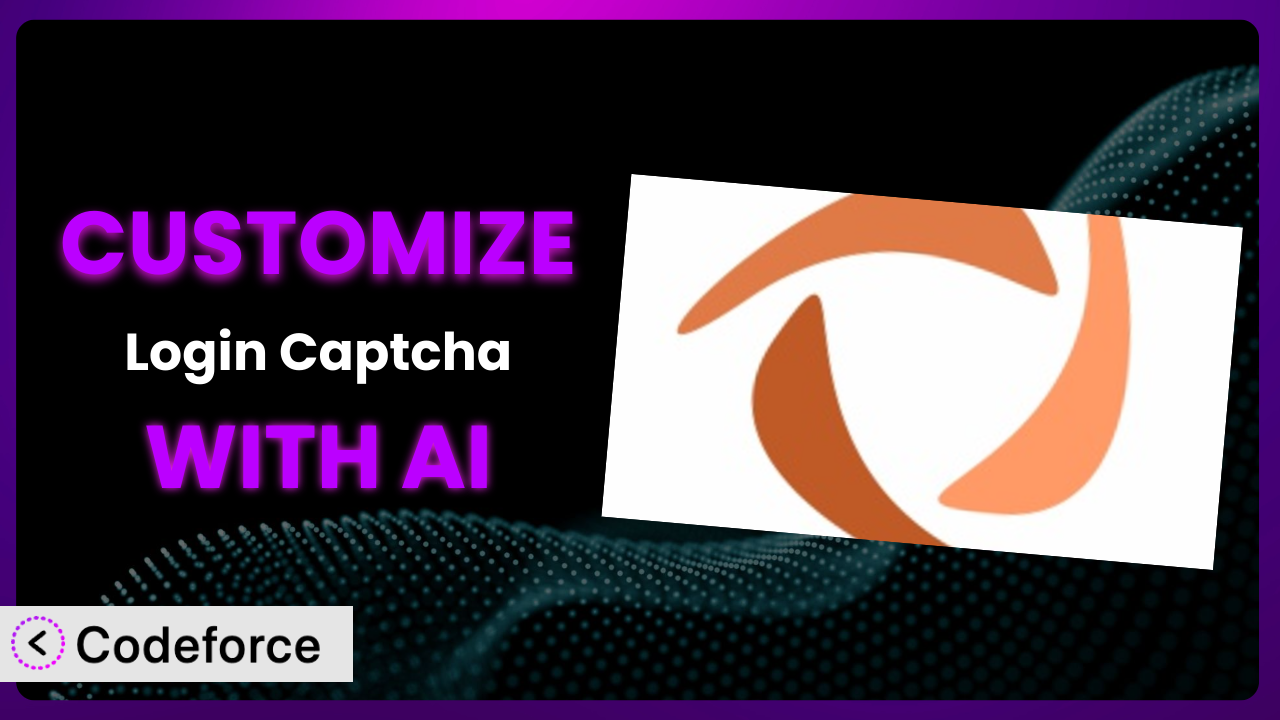Ever feel like your WordPress login page, secured by a captcha, still doesn’t quite fit your brand or security needs? While the default setup of Simple Login Captcha is a great starting point, sometimes you need more control. Maybe you want to change the look, add extra validation, or connect it with your CRM. This article walks you through how to customize this tool to perfectly match your requirements, and how AI can make that process easier than you ever thought possible.
What is Simple Login Captcha?
Simple Login Captcha is a lightweight WordPress plugin designed to enhance the security of your login page by adding a simple math-based captcha. Instead of relying on complex visual puzzles, it presents users with a straightforward 3-digit number question to verify they are human. This makes it a user-friendly option for preventing bot logins and brute-force attacks.
The plugin is easy to install and configure, offering a simple yet effective layer of protection against automated threats. It’s a great solution for website owners who want to add a basic level of security without overwhelming their users with complicated captcha systems. Users have clearly found it useful as it maintains a 3.9/5 star rating with 17 reviews and has over 10,000 active installations.
For more information about the plugin, visit the official plugin page on WordPress.org.
Why Customize it?
While the out-of-the-box functionality of the plugin handles basic bot prevention quite well, there are several situations where customization becomes beneficial. The default appearance might not perfectly align with your website’s branding, or you might need to implement more complex validation rules than what’s provided by default. Sometimes “good enough” simply isn’t enough.
Customizing this tool can significantly enhance its effectiveness and user experience. For example, you might want to tailor the captcha’s appearance to match your website’s theme, making it look more professional and integrated. Or perhaps you need to add conditional logic based on user roles or IP addresses, providing a more granular level of control over who can access your site. Think about it: a small tweak could prevent a large security breach. Even better, a custom form can provide a great first impression on new users.
Consider a membership site where you want to offer different levels of access based on subscription. By customizing the system, you could integrate it with your membership plugin to automatically grant appropriate permissions after successful login. Or, imagine an e-commerce site that wants to prevent fraudulent account creation. With customization, you can add extra layers of verification, such as requiring users to confirm their email address before logging in for the first time. These aren’t features included from the start, but they are simple to achieve with a little customization.
Ultimately, the decision to customize boils down to your specific needs and the level of control you desire. If you’re happy with the default settings and basic protection, then no customization is necessary. But if you need more flexibility, better integration, or a more tailored user experience, then customizing this plugin is definitely worth exploring.
Common Customization Scenarios
Implementing Complex Validation Logic
The default captcha provides a basic level of security, but what if you need more sophisticated validation? Perhaps you want to prevent logins from specific IP addresses known for malicious activity or require users to answer a security question in addition to the math problem.
Through customization, you can implement complex validation rules that go beyond simple arithmetic. This allows you to create a highly secure login process tailored to your specific threats and vulnerabilities. For example, you can integrate the plugin with a threat intelligence database to automatically block logins from known bad actors, or you can require users to answer a challenge question based on their user role or past activity.
Imagine a financial institution that needs to protect sensitive customer data. By customizing the login process, they can add multiple layers of authentication, such as requiring users to answer a security question based on their account history or using device fingerprinting to detect suspicious login attempts. This extra level of security can significantly reduce the risk of fraud and unauthorized access. AI can help suggest relevant validation logic based on industry best practices, generating the necessary code with minimal input.
Creating Dynamic Conditional Fields
Sometimes, you might want to display different fields on the login form depending on certain conditions. For instance, you might want to show a “Terms of Service” checkbox only to new users or display a password reset link only after a certain number of failed login attempts.
Customization allows you to create dynamic conditional fields that adapt to the user’s situation. This enhances the user experience by showing only the relevant information and options, while also providing more flexibility in your login process. A great example would be showing two-factor authentication options based on a user’s role or login history.
Consider a website that offers both free and premium content. By customizing the login form, you can display different fields depending on the user’s subscription level. Premium users might see options to access exclusive content, while free users might see prompts to upgrade their account. AI can analyze user data and suggest relevant conditional fields, automatically generating the necessary code to implement them.
Integrating with CRM and Marketing Tools
The login process doesn’t have to be isolated from your other systems. You can integrate it with your CRM and marketing tools to capture valuable user data and personalize their experience.
By customizing the system, you can automatically send user data to your CRM upon successful login, allowing you to track user behavior and personalize your marketing efforts. You can also trigger automated email sequences or display targeted ads based on their login history. Imagine new users being automatically added to your welcome sequence!
Think of a marketing agency that wants to track the effectiveness of their lead generation campaigns. By integrating the login form with their CRM, they can automatically attribute new leads to specific campaigns and track their engagement over time. This data can then be used to optimize their marketing strategies and improve their ROI. AI can facilitate this integration by mapping form fields to CRM fields and generating the necessary API calls, simplifying the process and reducing the risk of errors.
Building Custom Form Layouts
The default layout of the login form might not always align with your website’s design or user experience goals. Perhaps you want to rearrange the fields, add custom styling, or integrate it seamlessly with your existing theme.
Customization allows you to build custom form layouts that perfectly match your website’s look and feel. This enhances the user experience and creates a more professional and cohesive brand image. For example, you can change the font, colors, and spacing of the form elements, or you can add custom images and logos.
Consider a design agency that wants to showcase their branding expertise. By customizing the login form, they can create a visually stunning and unique experience that reflects their creative vision. They can use custom fonts, colors, and animations to create a login form that is both functional and aesthetically pleasing. AI can analyze your website’s design and automatically generate a custom form layout that seamlessly integrates with your existing theme, saving you time and effort.
Adding Multi-Step Form Functionality
For more complex login processes, you might want to break the form into multiple steps. This can improve the user experience by making the form less intimidating and easier to complete.
Customization enables you to add multi-step form functionality, guiding users through the login process in a clear and organized manner. You can break down the form into logical steps, such as asking for basic information first and then requesting additional details on subsequent steps. This is especially useful where you need to collect a lot of information from the user before they login.
Imagine a job application website that requires users to provide a significant amount of information before creating an account. By implementing a multi-step form, they can guide users through the application process step-by-step, making it easier to complete and reducing the risk of abandonment. AI can help design the multi-step form, suggesting optimal steps and fields based on user behavior and industry best practices. This can significantly improve the form’s completion rate and the quality of the data collected.
How Codeforce Makes the plugin Customization Easy
Customizing WordPress plugins can often feel like climbing a steep learning curve. You need to understand PHP, WordPress hooks, and the specific codebase of the plugin you’re trying to modify. That can be a major barrier, especially if you’re not a seasoned developer.
Codeforce eliminates these barriers by bringing the power of AI to WordPress customization. Instead of wrestling with code, you can use natural language to describe the changes you want to make to the plugin. Codeforce then translates your instructions into functional code, automatically modifying the plugin to meet your specific needs.
Let’s say you want to change the styling of the captcha to match your website’s branding. With Codeforce, you could simply type “Make the captcha text blue and use the Montserrat font.” The AI will then generate the necessary CSS code and apply it to the plugin, instantly updating the appearance of the captcha. You can also say things like “Add a new field for the user’s company,” and it will generate the necessary code.
This democratization means better customization is possible for everyone, regardless of their coding skills. You don’t need to be a developer to tailor the plugin to your exact requirements. Furthermore, Codeforce allows you to test your changes in a safe environment before deploying them to your live site, ensuring that everything works as expected and minimizing the risk of errors. This makes it easy for experts in the strategy and usage of this tool to apply their understanding directly, without needing to translate their ideas into technical requirements for a developer.
Best Practices for it Customization
When customizing this tool, always prioritize security. Ensure any new code you add doesn’t introduce vulnerabilities, such as SQL injection or cross-site scripting (XSS). Validate all user inputs and sanitize data properly before storing it in the database. Make sure that all changes are properly secured.
Thorough testing is essential after making any customizations. Test different scenarios, such as successful and failed logins, to ensure that the plugin functions correctly and doesn’t introduce any unexpected issues. Don’t forget to test on different browsers and devices, too!
Document your customizations clearly. This will help you (or another developer) understand the changes you’ve made in the future and make it easier to maintain the plugin over time. Leave comments in the code and create a separate document outlining the purpose and functionality of each customization.
Before making any major changes, back up your website. This will allow you to quickly restore your site to its previous state if something goes wrong during the customization process. Regular backups are crucial for any WordPress site, but especially when modifying plugins.
Keep the plugin updated to the latest version. Plugin updates often include security patches and bug fixes, so it’s important to stay up-to-date to protect your website from vulnerabilities. Be aware that updating may sometimes overwrite custom code, so ensure you maintain detailed records of any changes made to this plugin.
Monitor the plugin’s performance after customization. Check your website’s speed and resource usage to ensure that the changes haven’t negatively impacted performance. Optimize your code and database queries to minimize the load on your server.
Consider using a child theme for your customizations. This will prevent your changes from being overwritten when you update your theme. Child themes provide a safe and isolated environment for making modifications to your website’s design and functionality.
Regularly review your customizations. As your website evolves, your needs may change. Review your customizations periodically to ensure that they are still relevant and effective. Remove any unnecessary code or features to keep your website lean and efficient. Ensure that all changes are still in line with your brand.
Frequently Asked Questions
Will custom code break when the plugin updates?
It’s possible. Plugin updates can sometimes overwrite custom code, so it’s essential to keep detailed records of any changes you make. Using Codeforce, you can re-apply customizations automatically after an update, making the process much easier.
Can I customize the error messages displayed by this tool?
Yes, you can customize the error messages to provide more helpful and user-friendly feedback. You can modify the plugin’s code to change the text and styling of the error messages.
Is it possible to integrate the plugin with a custom login form?
Yes, you can integrate the plugin with a custom login form, but it requires some coding knowledge. You’ll need to modify the plugin’s code to hook into your custom form and handle the captcha validation.
How can I ensure that my customizations are secure?
Always validate all user inputs and sanitize data properly before storing it in the database. Follow secure coding practices to prevent vulnerabilities such as SQL injection and XSS. Use established WordPress APIs wherever possible rather than writing custom code.
Can I use AI to help me generate custom code for this tool?
Absolutely! Tools like Codeforce can significantly simplify the customization process by using AI to generate code based on your natural language instructions. This eliminates the need for extensive coding knowledge and allows you to quickly implement your desired changes.
Unlocking the Full Potential of the plugin
What starts as a basic security measure can transform into a powerful, tailored system that meets your precise requirements. Customizing it allows you to go beyond the default functionality and create a login experience that is both secure and user-friendly. By taking control and making this tool your own, you are creating a far more useful system.
The ability to tailor the appearance, validation logic, and integration capabilities unlocks hidden potential, making this plugin an even more valuable asset for your website. Remember, the key is to approach customization with a clear understanding of your needs and a commitment to best practices.
With Codeforce, these customizations are no longer reserved for businesses with dedicated development teams. The power of AI makes it accessible to everyone, regardless of their coding skills.
Ready to level up your login security and user experience? Try Codeforce for free and start customizing the plugin today. Get the perfect login experience that perfectly fits your needs!