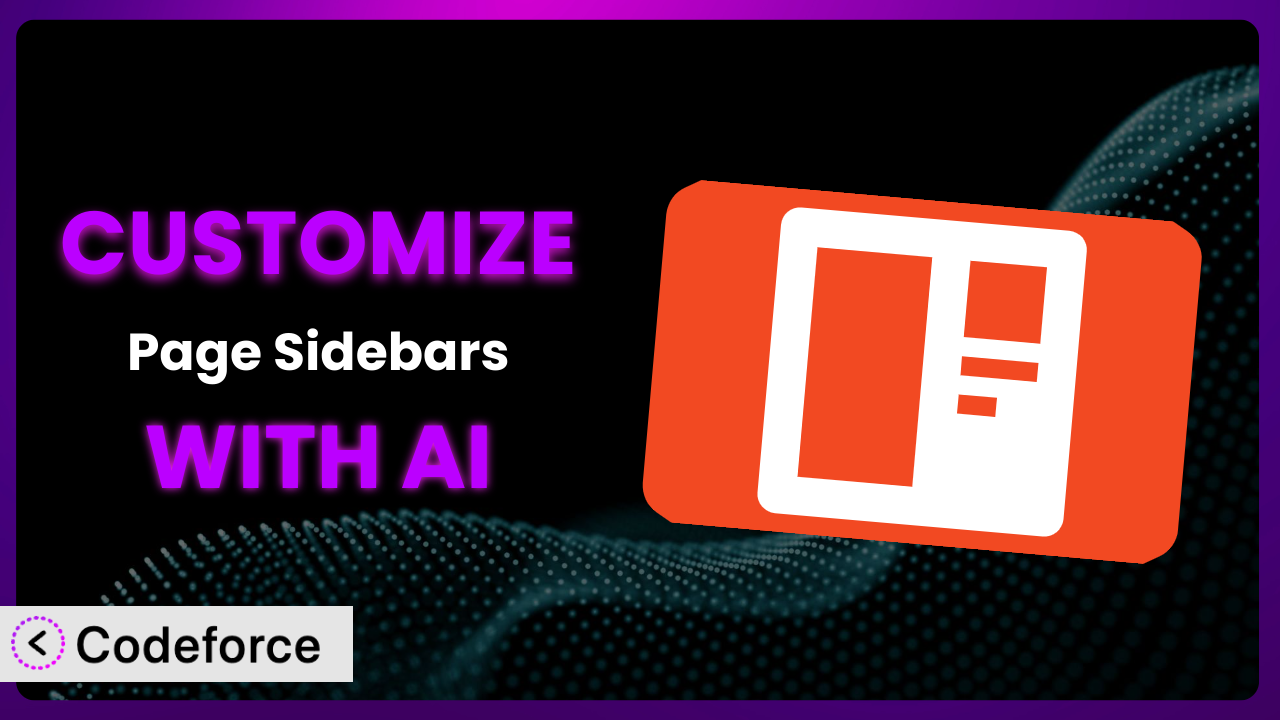Ever felt like your WordPress site’s sidebars are just… generic? You’ve got this great content on specific pages, but the same old widgets are staring back at your visitors. That’s where Simple Page Sidebars comes in handy. It’s a fantastic plugin for assigning custom sidebars, but even that might not be exactly what you need. So how do you make it sing your tune? This article will teach you exactly that – how to leverage the power of AI to deeply customize this system and make it truly your own. We’ll explore real-world scenarios, best practices, and even introduce you to a tool that can make the whole process surprisingly easy. Let’s dive in!
What is Simple Page Sidebars?
At its core, the plugin gives you the ability to break free from the default WordPress sidebar setup. Instead of having the same widgets on every page, you can create unique, widget-ready sidebars and assign them to specific pages on your site. It’s incredibly useful for tailoring the user experience and delivering highly relevant content. Imagine a sidebar on a product page showcasing related products, or a sidebar on a blog post highlighting the author’s social media profiles. The possibilities are endless.
It boasts a solid 4.9/5 star rating from 54 reviews and has over 20,000 active installations, proving its value and reliability within the WordPress community. With it, you can easily manage sidebars through an intuitive interface in your WordPress admin panel, allowing you to create and assign new sidebars with just a few clicks. For more information about Simple Page Sidebars, visit the official plugin page on WordPress.org.
Why Customize the plugin?
While the plugin is powerful on its own, sometimes the default settings and available options just don’t cut it. You might need to go beyond the basic functionality to achieve a truly unique and engaging website experience. The truth is, every website is different, and what works for one might not work for another. That’s where customization comes in.
Customizing the plugin allows you to extend its functionality to meet your specific needs. Maybe you want to integrate it with a third-party service, create a custom workflow for managing sidebars, or even add new features that aren’t available out of the box. The benefits of customization are numerous: improved user experience, increased engagement, streamlined workflows, and a website that truly reflects your brand.
Consider an e-commerce site that wants to display customer reviews directly in the sidebar on product pages. Or imagine a membership site that wants to show personalized welcome messages and membership benefits to logged-in users. These types of advanced features often require customization. Deciding if it’s worth customizing largely depends on the unique demands of your website. If you find yourself constantly working around limitations, or if you have a specific vision for your website that the plugin can’t quite achieve on its own, then customization is definitely worth considering.
Common Customization Scenarios
Extending Core Functionality
Out of the box, the tool offers a set of core features for creating and assigning custom sidebars. However, you might find yourself needing more. Perhaps you want to add conditional logic to display certain widgets based on user roles or page categories. Or maybe you want to create a custom widget area that supports a specific type of content.
Through customization, you can add entirely new features and functionalities to the system, expanding its capabilities beyond what’s originally intended. This allows you to tailor the plugin to your exact requirements, creating a more powerful and versatile tool for managing your website’s sidebars.
For example, a large news website might want to display trending news articles in the sidebar based on real-time analytics. This would require custom code to fetch data from their analytics platform and display it in a custom widget. AI simplifies this by helping you generate the code snippets needed to interact with the analytics API and display the data dynamically.
AI can assist by generating the necessary code to modify the plugin’s behavior, create custom widgets, and integrate with external APIs. The AI can analyze your desired functionality and provide code snippets, saving you time and effort.
Integrating with Third-Party Services
In today’s web ecosystem, integration is key. You might want to connect your sidebars to various third-party services, such as email marketing platforms, social media networks, or CRM systems. The plugin alone doesn’t offer built-in integrations for every service you might use.
Customization allows you to seamlessly integrate the plugin with your favorite third-party services, enhancing its functionality and streamlining your workflows. Imagine automatically adding new subscribers to your email list via a sidebar signup form, or displaying real-time social media feeds in a dedicated widget area.
A marketing agency could integrate the plugin with their CRM to display personalized offers and promotions to website visitors based on their CRM data. This requires connecting the plugin to the CRM’s API and displaying the relevant information in a sidebar widget. AI can generate the code needed to handle the API authentication, data retrieval, and widget display, simplifying the integration process.
AI tools can assist in generating the code required to interact with third-party APIs, handle authentication, and display data within custom widgets. Instead of wrestling with complex API documentation, you can let the AI handle the technical details.
Creating Custom Workflows
The default workflow for managing sidebars might not be the most efficient for your specific needs. Perhaps you want to create a custom approval process for new sidebar content, or you want to automate the assignment of sidebars based on specific criteria.
Customization enables you to create custom workflows tailored to your team’s needs, streamlining the management of sidebars and improving overall efficiency. You could implement a system where new sidebar content requires approval from an editor before being published, or automatically assign sidebars based on page categories or tags.
A large organization might want to create a multi-step approval process for sidebar content, involving multiple stakeholders. This would require modifying the plugin to add custom roles and permissions, as well as a workflow engine to manage the approval process. AI can help generate the code for managing user roles, permissions, and the custom workflow logic.
AI assists by providing code snippets for custom user roles, permissions management, and workflow automation. This simplifies the creation of complex workflows that are tailored to your specific organizational needs.
Building Admin Interface Enhancements
The plugin’s admin interface is functional, but it might not be the most intuitive or user-friendly for your specific needs. You might want to add custom fields, reorganize the layout, or create a more streamlined experience for managing sidebars.
Customization allows you to enhance the admin interface, making it more user-friendly and efficient for managing sidebars. You could add custom fields to store additional information about each sidebar, or reorganize the layout to better suit your workflow.
A web design agency could add custom fields to the sidebar settings screen to allow clients to easily upload custom background images and adjust the sidebar’s appearance. This would require modifying the plugin’s admin interface to add the custom fields and display them in a user-friendly way. AI can assist in generating the code for adding custom fields and creating a seamless user experience.
Leveraging AI, you can quickly create custom admin panels with tailored fields and controls. It speeds up the process of improving the backend usability for yourself or your clients.
Adding API Endpoints
Sometimes, you need to access the plugin’s functionality from external applications or services. The plugin doesn’t provide a dedicated API for interacting with its data and features.
Customization allows you to create custom API endpoints, enabling external applications to interact with the plugin’s functionality. This opens up a world of possibilities for integrating the plugin with other systems and automating various tasks.
A mobile app developer could create an API endpoint to retrieve a list of sidebars associated with a specific page, allowing them to display the sidebars in their mobile app. This requires creating a custom API endpoint that returns the relevant data in a structured format. AI can generate the code for creating the API endpoint, handling authentication, and returning the data in JSON format.
AI can generate the necessary code for building robust API endpoints, handling authentication, and managing data serialization. This enables you to connect the plugin to other applications and services seamlessly.
How Codeforce Makes it Customization Easy
Customizing WordPress plugins can often feel like climbing a steep learning curve. You’re faced with understanding the plugin’s architecture, learning PHP, and potentially diving into the complexities of the WordPress API. This can be daunting, especially if you’re not a seasoned developer.
Codeforce eliminates these barriers by providing an AI-powered platform that simplifies the customization process. Instead of writing complex code, you can simply describe what you want to achieve using natural language. The AI then translates your instructions into the necessary code modifications for the plugin.
Let’s say you want to add a custom field to the sidebar settings screen. Traditionally, you’d need to write PHP code to modify the plugin’s admin interface. With Codeforce, you could simply type: “Add a text field called ‘Custom Background Color’ to the sidebar settings screen.” The AI would then generate the code to add the field and save the user’s input.
Furthermore, Codeforce allows you to test your customizations in a safe and isolated environment before deploying them to your live site. This ensures that your changes won’t break anything and that they function as expected. The beauty of this is that even those with strategic understanding of what the plugin should do are empowered to implement it without being coders. This democratization means better customization, faster iteration, and ultimately, a more tailored website experience.
Best Practices for the plugin Customization
First, always start with a clear plan. Before you begin customizing, define exactly what you want to achieve and how it will benefit your website. This will help you stay focused and avoid unnecessary modifications.
Secondly, use a child theme. Never directly modify the plugin’s core files. Instead, use a child theme to override the plugin’s templates and functions. This ensures that your changes won’t be lost when the plugin is updated.
Third, keep your code clean and well-documented. Use meaningful variable names, add comments to explain your code, and follow coding standards. This will make it easier to maintain your customizations and troubleshoot any issues that may arise. This is especially true if you are using AI to generate code. Make sure the resulting code is easy to follow, and add your own comments where the AI might have fallen short.
Fourth, test your customizations thoroughly. Before deploying your changes to your live site, test them in a staging environment to ensure that they function as expected and don’t cause any conflicts with other plugins or themes. Break it. Patch it. Repeat.
Fifth, monitor your website’s performance. Customizations can sometimes impact your website’s performance, so it’s important to monitor your website’s speed and resource usage after implementing any changes. If you notice any performance issues, optimize your code or consider using a caching plugin.
Sixth, create backups regularly. Before making any significant changes to your website, create a backup of your files and database. This will allow you to easily restore your website to its previous state if something goes wrong.
Seventh, stay up-to-date with plugin updates. Keep the tool updated to the latest version to ensure that you have the latest security patches and bug fixes. Be sure to test your customizations after each update to ensure that they are still compatible.
Frequently Asked Questions
Will custom code break when the plugin updates?
It’s possible, especially if the update changes core functions that your custom code relies on. That’s why using a child theme and testing updates in a staging environment is crucial. Always back up your site before updating.
Can I customize this tool without any coding knowledge?
While some basic understanding of HTML and CSS can be helpful, tools like Codeforce are designed to significantly reduce the need for extensive coding knowledge. You can use natural language to describe the changes you want to make, and the AI will handle the code generation.
How do I integrate this plugin with my e-commerce platform?
Integration will depend on the specific e-commerce platform you’re using. You’ll likely need to use custom code to connect the plugin to the platform’s API and display relevant information in the sidebar, such as product recommendations or customer reviews.
Is it possible to create different sidebars for different user roles?
Yes, this can be achieved through customization. You can use conditional logic in your custom code to display different sidebars based on the user’s role. This allows you to create a personalized experience for different types of users.
How can I revert back to the default sidebars after customizing?
If you’ve made changes using a child theme, simply deactivating the child theme will revert back to the parent theme’s (and therefore the plugin’s) default settings. If you’ve made direct changes (which you shouldn’t!), you’ll need to restore from a backup or manually remove the custom code.
Unlocking the Full Potential of it
What began as a means to simply assign different sidebars per page can be transformed into a sophisticated, highly personalized system that elevates the user experience. We’ve explored several common customization scenarios, from integrating with third-party services to creating custom workflows. When effectively customized, it becomes far more than just a sidebar management tool.
With Codeforce, these customizations are no longer reserved for businesses with dedicated development teams and large budgets. It opens the door for anyone to tailor it to their specific needs and create a truly unique and engaging website. Now, you can unlock the full potential of the plugin and deliver a website experience that truly stands out.
Ready to elevate your WordPress site? Try Codeforce for free and start customizing it today. Create the perfect sidebar experience for your website visitors!