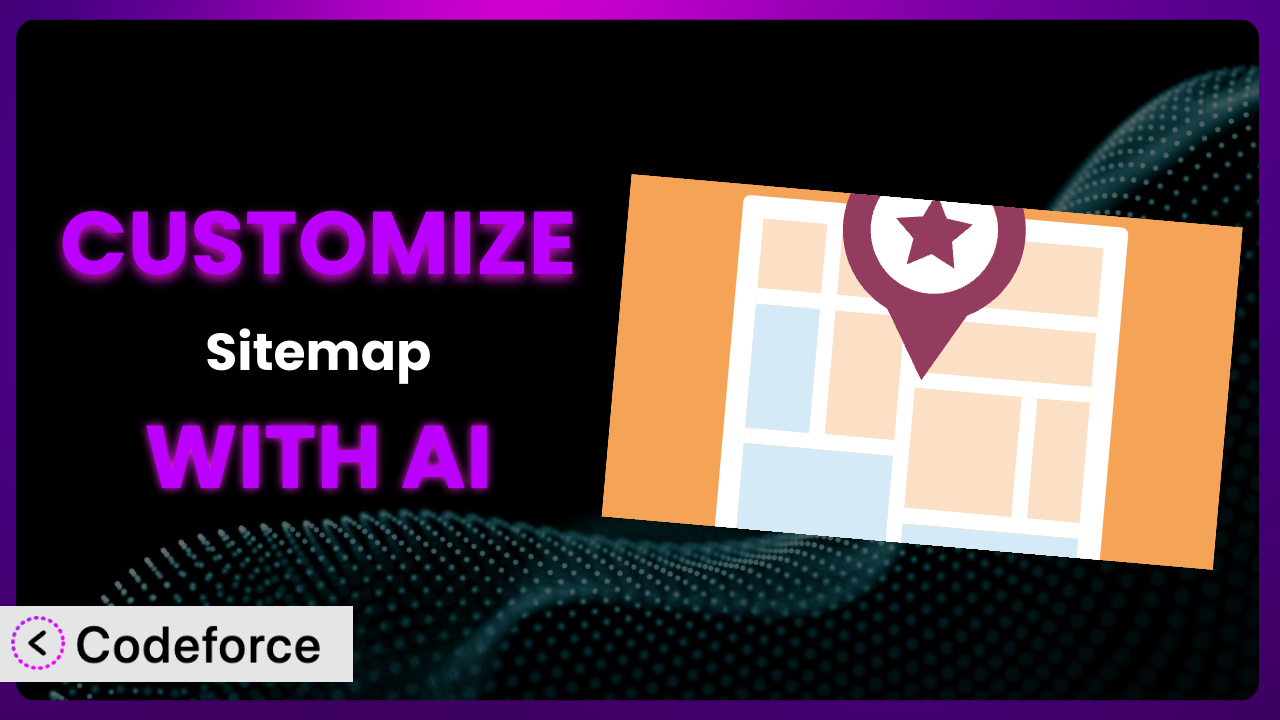Ever felt like your WordPress sitemap, while functional, just doesn’t quite fit your website’s unique needs? You’re not alone. Many users find themselves wishing they could tweak the appearance, functionality, or even the data included in their sitemap generated by Simple Sitemap – Create a Responsive HTML Sitemap. But diving into code can be daunting. This article will guide you through customizing the plugin to perfectly match your website’s branding and SEO strategy, and we’ll show you how AI can dramatically simplify the process.
What is Simple Sitemap – Create a Responsive HTML Sitemap?
Simple Sitemap – Create a Responsive HTML Sitemap is a WordPress plugin designed to help you quickly and easily create HTML sitemaps for your website. It generates a visually appealing and user-friendly sitemap that improves navigation and, importantly, helps search engines like Google crawl and index your content effectively. The tool boasts a simple interface, allowing you to preview your sitemap directly within the editor. It eliminates the need for complex shortcodes, making it accessible to users of all technical skill levels.
It’s currently used by over 70,000 active websites and has a rating of 3.9 out of 5 stars based on 71 reviews. The plugin’s popularity speaks to its ease of use and effectiveness in creating basic sitemaps. For more information about the plugin, visit the official plugin page on WordPress.org.
Why Customize it?
While the default settings of the plugin are great for getting a sitemap up and running quickly, they often don’t cater to the specific nuances of every website. Think about it: your website’s content structure, design, and SEO strategy are unique. Why should your sitemap be a one-size-fits-all solution?
Customizing this tool allows you to tailor the sitemap to perfectly align with your website’s individual needs. This could involve tweaking the design to match your branding, adding specific schema markup for improved SEO, or even excluding certain pages or post types. Imagine a photography website: you might want to prioritize showcasing your portfolio categories within the sitemap, giving them more prominence than other less important pages. Or, perhaps you run an e-commerce store and want to include product-specific schema markup directly within the sitemap to boost visibility in search results.
Ultimately, customization provides you with greater control over how your sitemap presents your website to both users and search engines. By investing a little time in tweaking the plugin, you can significantly enhance your website’s user experience and SEO performance. It’s about going beyond the basic functionality and creating a sitemap that truly reflects your brand and helps you achieve your specific goals.
Common Customization Scenarios
Customizing Schema Markup for Specific Content Types
Schema markup provides search engines with crucial context about your content, boosting your chances of higher rankings and richer search results. The default sitemap may not include schema tailored to specific post types. This means you could be missing out on a valuable SEO opportunity.
By customizing, you can add schema markup that accurately reflects the type of content on each page, such as Article, Product, or Event schema. For example, if you run a recipe website, you could add Recipe schema to your recipe pages listed in the sitemap. This helps search engines understand that these pages contain recipes, allowing them to display rich snippets like cooking time, ingredients, and ratings in search results.
Imagine a real estate website. Customizing the sitemap to include RealEstateListing schema would provide search engines with detailed information about each property, such as price, location, number of bedrooms, and amenities. AI simplifies implementation by generating the necessary code snippets for adding schema markup, making it accessible even if you’re not a coding expert.
Automating Meta Tag Generation
Meta tags, such as title tags and meta descriptions, play a vital role in SEO by providing search engines with concise summaries of your web pages. While many SEO plugins handle meta tag generation, customizing the sitemap can ensure consistency and accuracy, especially when dealing with dynamically generated content.
Customization allows you to automatically generate meta tags based on page content. For instance, you could automatically generate the meta description for each page listed in the sitemap using a snippet of the page’s introductory text. This ensures that your meta descriptions are always relevant and up-to-date, even if you frequently update your content.
A news website could benefit greatly from this. By automating the generation of meta descriptions based on the article’s headline and lead paragraph, they can ensure that each article’s listing in the sitemap has a compelling and accurate description, encouraging clicks from search engine results pages. AI assists in creating the logic for this automation, making it easier to keep meta tags fresh, relevant and unique.
Integrating with Analytics Platforms
Understanding how users interact with your sitemap is crucial for optimizing its effectiveness. The base tool doesn’t offer built-in integration with analytics platforms like Google Analytics. This limits your ability to track key metrics, such as the number of users who access your sitemap, the pages they click on, and the overall engagement rate.
By customizing, you can seamlessly integrate your sitemap with your chosen analytics platform. This allows you to track user behavior and gain valuable insights into how people are navigating your website. For example, you could track the number of clicks on each page listed in the sitemap to identify popular content and areas for improvement.
Consider an online course platform. Integrating the sitemap with Google Analytics allows them to track which courses are most frequently accessed through the sitemap. This information can be used to prioritize content updates, improve course descriptions, and optimize the overall user experience. AI can help write the code needed to properly push analytics data, making the process far easier than doing it manually.
Creating Custom SEO Rules
Every website has its own set of SEO requirements. Perhaps you need to prioritize certain types of content or exclude specific pages from the sitemap to prevent duplicate content issues. The default settings may not provide the flexibility needed to implement these custom SEO rules effectively.
Customization allows you to create rules that tailor the sitemap to your specific SEO strategy. For example, you could create a rule that automatically excludes pages with a noindex meta tag from the sitemap. This ensures that only indexable pages are included, preventing search engines from crawling and indexing low-quality or duplicate content.
An e-commerce store can implement this to prevent out-of-stock or discontinued products from appearing in the sitemap. By creating a custom rule that automatically excludes these products, they can ensure that search engines only crawl and index products that are currently available for purchase. AI helps generate the code for these custom rules quickly and easily, even without extensive programming knowledge.
Building Custom XML Sitemaps
While Simple Sitemap focuses on creating HTML sitemaps, XML sitemaps are equally important for SEO as they directly provide search engines with a list of all the pages and posts on your website. The default implementation might not give you fine-grained control over the XML sitemap’s content and structure.
Customizing the plugin allows you to build custom XML sitemaps to your exact specifications. This might involve prioritizing certain pages, specifying update frequencies, or adding custom attributes. You could, for example, prioritize newly published content in the XML sitemap to encourage search engines to crawl and index it more quickly.
A blog with frequently updated content benefits greatly from this. By customizing the XML sitemap to prioritize new articles and specify a high update frequency, they can ensure that search engines are always aware of their latest content. AI helps with constructing the XML structure and dynamically updating it, making management much simpler.
How Codeforce Makes the plugin Customization Easy
Customizing WordPress plugins, including this one, often involves navigating a steep learning curve. You need to understand the plugin’s code structure, be proficient in PHP (and sometimes other languages), and have a solid grasp of WordPress’s coding standards. This can be a significant barrier for many website owners, especially those without a technical background. Even seasoned developers can find it time-consuming to dig through plugin code and implement complex customizations.
Codeforce eliminates these barriers by providing an AI-powered platform that simplifies the customization process. Instead of writing complex code, you can simply describe the changes you want to make using natural language. The AI analyzes your request and generates the necessary code snippets automatically. For example, if you wanted to customize the sitemap’s appearance, you could simply tell Codeforce “Change the sitemap link color to blue and make the font size larger.” The AI would then generate the CSS code needed to implement these changes.
This approach allows you to focus on the strategy behind the customization, rather than the technical details of implementation. You can easily test different customizations and preview the results before making them live on your website. Codeforce also offers testing capabilities so that you can ensure changes don’t break anything. Because experts who deeply understand the plugin can now guide the strategy, even without hardcore development skills, you can implement powerful improvements. This democratization means better customization, more efficiently, and by more people.
Best Practices for it Customization
Always start with a backup before making any customizations. This provides a safety net in case something goes wrong during the customization process. You can quickly revert to the previous version if needed.
Use a child theme when modifying the plugin’s CSS or template files. Child themes ensure that your customizations are not overwritten when the plugin is updated. This is crucial for maintaining long-term compatibility and preventing unexpected issues.
Thoroughly test all customizations in a staging environment before implementing them on your live website. This allows you to identify and fix any potential problems without affecting your visitors. It’s always better to be safe than sorry.
Document all customizations you make. This will help you remember what changes you’ve implemented and why. Proper documentation makes it easier to troubleshoot problems and maintain your customizations over time. Just leave notes!
Monitor your website’s performance after implementing customizations. Keep an eye on your website’s loading speed, SEO rankings, and user engagement metrics. This will help you assess the impact of your customizations and make any necessary adjustments.
Stay informed about the latest plugin updates and changes. Regularly check the plugin’s changelog to see if any updates affect your customizations. This ensures that your customizations remain compatible and effective over time.
Keep your customizations as minimal as possible. Avoid making unnecessary changes to the plugin’s core code. This will make it easier to update the plugin and troubleshoot problems in the future.
Frequently Asked Questions
Will custom code break when the plugin updates?
It’s possible. That’s why using child themes and documenting your changes is crucial. Always test updates in a staging environment first to identify any compatibility issues before updating on your live site.
Can I customize the plugin to display different sitemaps for different user roles?
Yes, with custom code you can check the user’s role and then display a sitemap tailored to that role. This can be useful for membership sites or websites with different levels of access.
How do I exclude specific pages or post types from the sitemap?
You’ll need to add custom code that hooks into the plugin’s sitemap generation process. This code can then filter out specific pages or post types based on your criteria, like categories or tags.
Does customizing the sitemap affect my website’s loading speed?
It depends on the complexity of your customizations. Adding excessive code or large images could potentially slow down your website. Always optimize your code and images to minimize any performance impact.
Can I use Codeforce to customize the sitemap’s styling without touching the code?
Yes! Codeforce can interpret natural language commands for styling, allowing you to modify the appearance of the sitemap elements like fonts, colors, and spacing without directly editing CSS or other code files.
Unlocking the Full Potential of the plugin with AI
The journey from using a standard plugin to having a fully customized sitemap tailored precisely to your needs is a rewarding one. What starts as a general tool transforms into a powerful, strategically aligned system that elevates your website’s SEO and user experience. By implementing even a few of the customization scenarios discussed, you can gain greater control over how your website is presented to both search engines and visitors.
With Codeforce, these customizations are no longer reserved for businesses with dedicated development teams or individuals with extensive coding knowledge. The ability to use natural language to instruct AI to modify a plugin is transformative. It unlocks a new level of flexibility and control for website owners of all technical skill levels.
Ready to supercharge your sitemap and boost your SEO? Try Codeforce for free and start customizing it today. Get a perfectly tailored sitemap that drives traffic and improves user engagement.