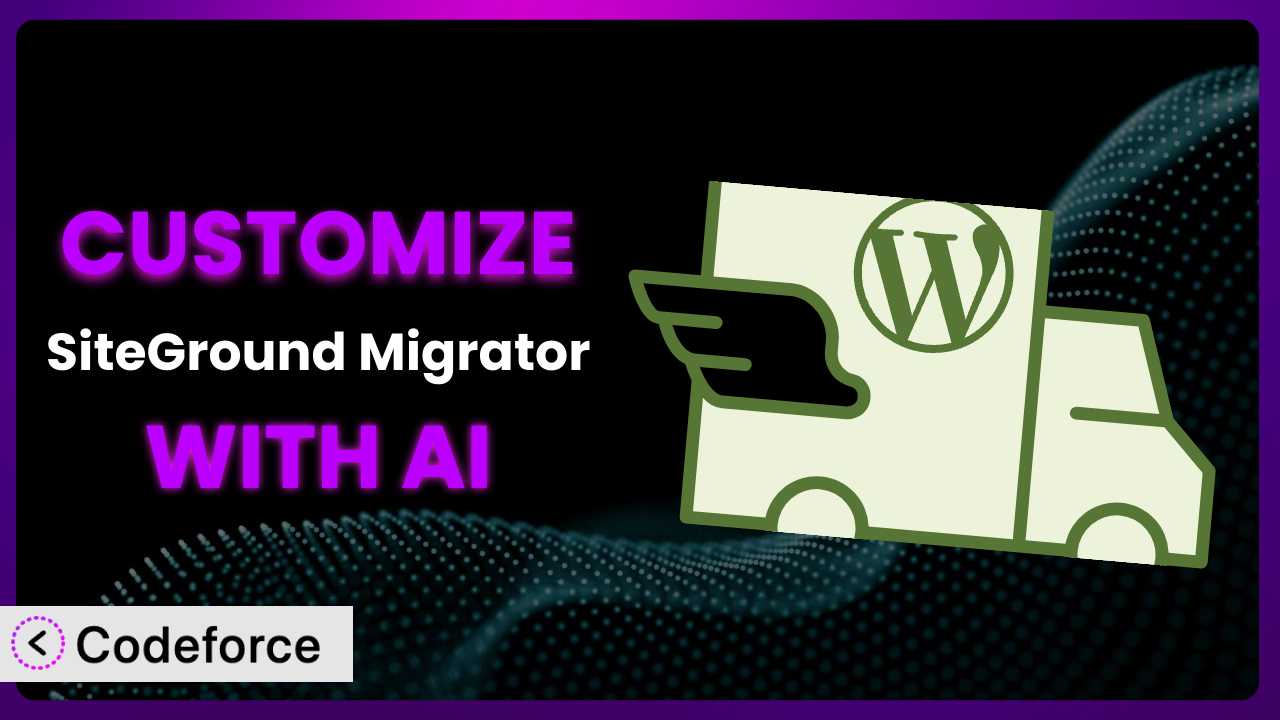Ever felt like your website migration plugin wasn’t quite doing what you needed? Maybe you wished you could tweak its behavior, integrate it with other services, or even add entirely new features. Customizing plugins can feel like a daunting task, requiring extensive coding knowledge. But what if there was a way to tailor your plugin to your exact needs without writing a single line of code yourself? This guide will show you how to unlock the full potential of your website migrations by customizing SiteGround Migrator with the power of AI.
What is SiteGround Migrator?
SiteGround Migrator is a user-friendly WordPress plugin designed to simplify the process of migrating your WordPress website to SiteGround hosting. This tool eliminates the need for manual file transfers and database imports, automating the entire migration process. It boasts impressive stats with a 4.3/5 stars rating based on 387 reviews and has over 60,000 active installations, which shows just how many people trust it.
Key features include automatic database creation, file transfer, and URL rewriting. The plugin handles the technical complexities of website migration, making it accessible to users of all skill levels. It truly streamlines what can often be a stressful and time-consuming task. For more information about the plugin, visit the official plugin page on WordPress.org.
Why Customize it?
While the plugin provides a fantastic base for migrating your website, the default settings may not always perfectly align with your specific needs. Perhaps you require a more granular control over the migration process, or you want to integrate it with a custom reporting system. That’s where customization comes in. Instead of accepting the default, you can mold the tool to exactly what you need.
Customization opens up a world of possibilities. Imagine seamlessly integrating this tool with your CRM, automatically triggering email notifications upon successful migration, or even creating custom reports tailored to your client’s specific requirements. For example, a web development agency might want to add a feature that automatically backs up the database before the migration, providing an extra layer of security. Customization lets you address these specific requirements and improve your overall workflow.
Ultimately, knowing when to customize is key. If the default functionality handles 90% of your needs, minor tweaks might be enough. But, if you find yourself repeatedly working around limitations, customization is definitely worth exploring. It can save you time, reduce errors, and provide a more streamlined and efficient experience.
Common Customization Scenarios
Extending Core Functionality
Sometimes, you might need the plugin to do something it wasn’t originally designed for. For example, it might not automatically exclude certain large files or directories from the migration, leading to unnecessary transfer times. This scenario is common with websites that have accumulated large media libraries or backup files over time.
Through customization, you can extend the core functionality to include features like selective file exclusion, custom database filtering, or even advanced error handling. Imagine being able to specify a list of file extensions or directories to be excluded from the migration process, significantly reducing the transfer time and server load. This allows you to migrate websites faster and more efficiently, especially for large or complex sites.
Consider a real-world example: an e-commerce website with thousands of product images. By customizing the migration process to exclude unnecessary image sizes (e.g., thumbnails), you can dramatically reduce the migration time. With AI, you can easily define the rules for file exclusion without needing to write complex code, making the process intuitive and accessible.
Integrating with Third-Party Services
The plugin operates in isolation. It migrates your website, but it doesn’t automatically communicate with other services you might be using, such as your CRM, email marketing platform, or project management tool. This lack of integration can lead to manual data entry and duplicated efforts.
Customization allows you to seamlessly integrate this tool with other services, automating tasks and streamlining your workflow. For instance, you could automatically trigger an email notification to your client upon successful migration, update your project management system with the migration status, or even synchronize data with your CRM. This not only saves you time but also improves communication and collaboration.
Imagine a marketing agency that uses a CRM to manage client projects. By customizing the migration process to automatically update the CRM with the new website details, they can ensure that all client information is always up-to-date. Using AI, you can define the integration logic in natural language, eliminating the need for complex API calls and data mapping.
Creating Custom Workflows
The standard migration process follows a fixed sequence of steps. However, you might need to tailor the workflow to meet specific requirements, such as performing additional checks before the migration, running custom scripts after the migration, or implementing a different deployment strategy. The default workflow may not be flexible enough to accommodate these custom needs.
Through customization, you can create custom workflows that automate complex tasks and improve efficiency. For example, you could implement a staging environment deployment workflow, where the website is first migrated to a staging server for testing before being deployed to the live server. Or, you could add a step that automatically optimizes images after the migration. This level of control allows you to tailor the migration process to your specific needs and ensure a smooth and error-free transition.
Consider a large enterprise website with complex dependencies. By customizing the workflow to include pre-migration checks and post-migration scripts, they can ensure that all systems are functioning correctly after the migration. With AI, you can define the workflow steps in natural language, making it easy to create and manage complex migration processes.
Building Admin Interface Enhancements
The plugin’s admin interface might not provide all the information or controls you need. You might want to add custom fields, display additional data, or create a more intuitive user experience. The standard interface can feel limiting, especially if you have specific requirements or preferences.
Customization allows you to enhance the admin interface, providing a more user-friendly and efficient experience. For example, you could add custom fields to store client-specific information, display migration progress in real-time, or create a dashboard that provides an overview of all migrations. This not only improves usability but also makes it easier to manage and monitor your website migrations.
Imagine a web hosting company that wants to provide its clients with a more branded experience. By customizing the admin interface to match their brand, they can create a more professional and consistent user experience. With AI, you can easily customize the interface without needing to write complex code, making the process fast and efficient.
Adding API Endpoints
If you want to interact with this tool programmatically, you might need to add custom API endpoints. The default plugin doesn’t expose all its functionality through an API, making it difficult to integrate with other systems or automate tasks. This limitation can hinder your ability to build custom integrations and workflows.
Through customization, you can add custom API endpoints that allow you to programmatically control the migration process, retrieve migration status, or even trigger migrations remotely. This opens up a world of possibilities for automation and integration. For example, you could create a script that automatically migrates websites based on certain criteria, or you could build a custom dashboard that displays migration data from multiple sources.
Consider a SaaS provider that offers website migration as part of its services. By adding custom API endpoints, they can integrate this tool with their existing platform, allowing their users to seamlessly migrate their websites. With AI, you can easily define the API endpoints and their functionality, making the process accessible to developers of all skill levels.
How Codeforce Makes the plugin Customization Easy
Customizing WordPress plugins can be challenging. It often involves a steep learning curve, requiring proficiency in PHP, WordPress hooks, and the plugin’s internal architecture. This can be daunting, especially for non-developers or those with limited coding experience.
Codeforce eliminates these barriers by providing an AI-powered platform that simplifies plugin customization. Instead of writing code, you can use natural language instructions to define the desired changes. The AI then translates your instructions into code, automatically applying the customization to the plugin.
Imagine wanting to add a feature that sends a Slack notification after a migration is complete. With Codeforce, you simply describe this requirement in plain English, and the AI handles the technical details. It takes care of integrating with the Slack API, setting up the notification, and ensuring it works seamlessly with the migration process. The tool also offers built-in testing capabilities, allowing you to verify the customization before deploying it to your live website.
This democratization means better customization for everyone. Subject matter experts, armed with a deep understanding of the plugin strategy, can implement complex customizations without needing to be software developers. Codeforce empowers them to bring their vision to life, transforming the plugin into a perfect fit for their unique needs.
Best Practices for it Customization
Before making any changes, always back up your entire website and database. This ensures that you can easily restore your website to its previous state if anything goes wrong during the customization process. It is always better to be safe than sorry.
Test your customizations thoroughly in a staging environment before deploying them to your live website. This allows you to identify and fix any issues without affecting your visitors. A staging environment mimics your live site, providing a safe space for testing.
Document all your customizations clearly and concisely. This will make it easier to understand and maintain them in the future. Good documentation also helps other developers who might work on your website. This is also important if you plan to get professional support later on.
Use version control (e.g., Git) to track your changes. This allows you to easily revert to previous versions if necessary. Version control also facilitates collaboration among developers.
Monitor the performance of your customized plugin. This helps you identify any performance bottlenecks and optimize your customizations for speed and efficiency. Pay attention to page load times and server resource usage.
Keep your customizations up-to-date. As the plugin evolves, you may need to update your customizations to ensure compatibility. Regularly check for updates and test your customizations after each update.
Consider using a child theme for your customizations. This prevents your changes from being overwritten when the theme is updated. A child theme inherits the functionality of the parent theme but allows you to make modifications without affecting the parent theme.
Frequently Asked Questions
Will custom code break when the plugin updates?
It’s possible. Plugin updates sometimes introduce changes that conflict with custom code. That’s why thorough testing in a staging environment after each update is crucial. Using Codeforce can minimize this risk, as it helps manage customizations in a modular and organized way.
Can I customize the plugin to migrate only specific parts of my website?
Yes, definitely! Customization allows you to define specific rules for what gets migrated. You could choose to exclude certain directories, database tables, or media files, giving you granular control over the process. Using a tool like Codeforce can greatly simplify the implementation of these targeted migrations.
Is it possible to automate website migrations using the plugin and custom code?
Absolutely. By adding custom API endpoints, you can trigger and control migrations programmatically. This opens the door to automating the process, integrating it with other systems, and creating custom workflows. The system becomes part of a larger automated deployment process.
How can I ensure that my customizations are secure?
Security is paramount. Always sanitize user inputs, validate data, and follow WordPress security best practices. Regularly audit your custom code for vulnerabilities and keep your WordPress installation and plugins up-to-date. Codeforce can assist in ensuring that all the customizations are written and tested according to best practices.
Can I revert to the original plugin functionality after applying customizations?
Yes, if you have backed up your website before applying any customizations. Having a backup can help you restore everything to the state before the changes. Also, if you have used a tool such as Codeforce, you should be able to disable or remove customizations to revert to the original functionality.
Unlocking the Full Potential of Your Website Migrations
Customizing the plugin transforms it from a general-purpose tool into a tailored system that perfectly meets your specific needs. Whether you’re automating complex workflows, integrating with third-party services, or enhancing the admin interface, customization empowers you to optimize your website migrations for efficiency and effectiveness.
With Codeforce, these customizations are no longer reserved for businesses with dedicated development teams. Anyone can now harness the power of AI to tailor the plugin to their exact requirements, regardless of their coding experience. This capability leads to streamlined processes, reduced errors, and significant time savings.
Ready to elevate your website migration experience? Try Codeforce for free and start customizing it today. Achieve website migrations that are exactly what you need, every time.