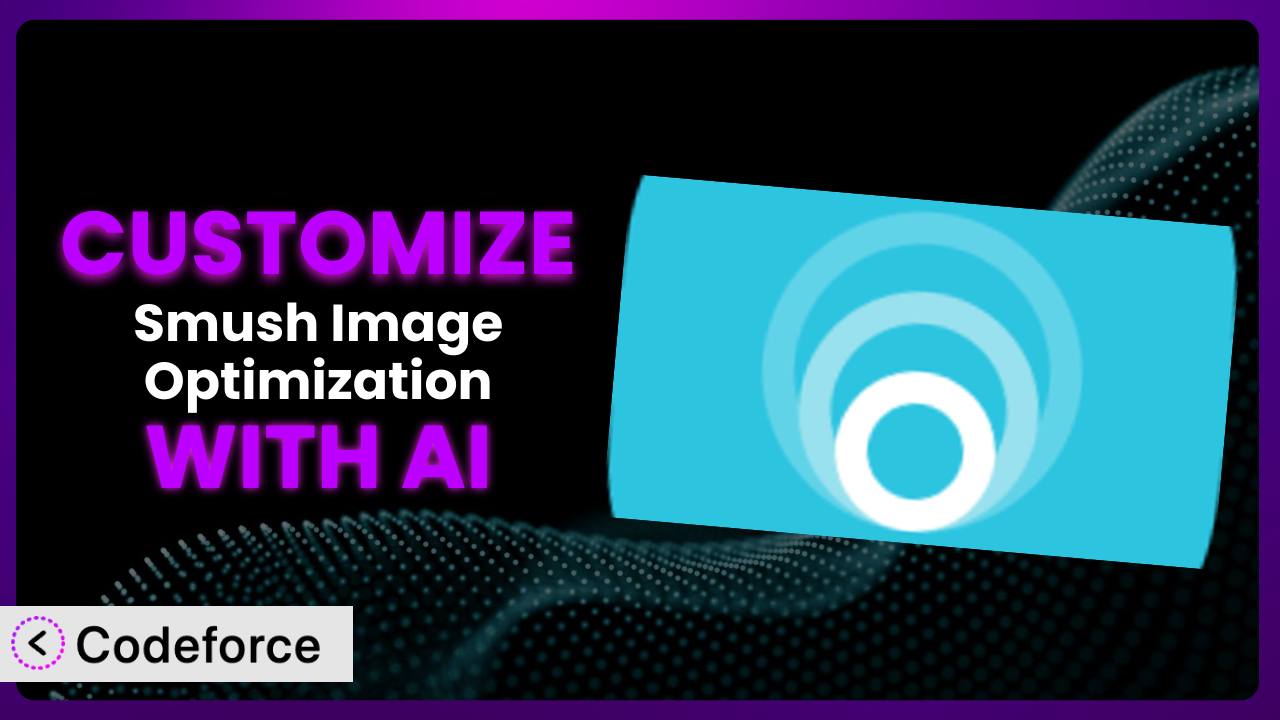Ever felt like your WordPress website could be just a little bit faster? Images are often the biggest culprit, slowing down load times and impacting user experience. While plugins like Smush Image Optimization – Optimize Images | Compress & Lazy Load Images | Convert WebP & AVIF | Image CDN do a fantastic job optimizing images out of the box, sometimes you need that extra level of customization to perfectly suit your unique needs. This article will guide you through the possibilities of tailoring the plugin to your specific workflow, enhancing its core features, and integrating it with other services. We’ll explore how AI is making customization easier than ever, even if you’re not a coding whiz.
What is Smush Image Optimization – Optimize Images | Compress & Lazy Load Images | Convert WebP & AVIF | Image CDN?
Smush Image Optimization – Optimize Images | Compress & Lazy Load Images | Convert WebP & AVIF | Image CDN is a powerful WordPress plugin designed to automatically optimize your website’s images. Think of it as your tireless assistant, ensuring your images are perfectly compressed without sacrificing quality. It handles tasks like lossless compression, lazy loading, WebP conversion, and even offers a content delivery network (CDN) to serve your images from servers closer to your visitors. With over 1 million active installations and a stellar rating of 4.8/5 stars based on 6K+ reviews, it’s a trusted solution for improving website performance. The plugin automatically reduces file sizes, improving load times and boosting your site’s SEO. It’s easy to use, and the benefits are significant.
For more information about the plugin, visit the official plugin page on WordPress.org.
Why Customize it?
Out-of-the-box settings are great for a general approach, but every website is unique. The default configuration of the plugin might not perfectly align with your specific image needs, theme, or workflow. For example, the default compression level might be too aggressive for photographers who need to preserve every last detail, or not aggressive enough for a news site with thousands of images. That’s where customization comes in.
Customizing the plugin unlocks a new level of control and efficiency. You can fine-tune the compression settings for different image types, integrate it with custom image upload processes, or even create unique workflows for managing image optimization across a large network of sites. The benefits are tangible: faster loading times, improved user experience, and better SEO performance. Imagine a real estate website where high-resolution property photos are crucial. By customizing the plugin, they could ensure images are perfectly optimized for web viewing without sacrificing the visual appeal that drives sales.
Consider a photographer showcasing their work. They might need a way to automatically watermark images after they’ve been optimized, or ensure that specific EXIF data is retained. A standard setup simply won’t cut it. Customization allows you to tailor this tool’s functionality to meet those very specific requirements. It’s about going beyond the defaults to create a truly optimized image experience for your visitors. It’s worth it when you need the tool to bend to your will, not the other way around.
Common Customization Scenarios
Extending Core Functionality
Sometimes, you need the plugin to do something it wasn’t originally designed for. Maybe you want to automatically generate different sizes of thumbnails than what your theme offers, or add a new image optimization metric to the dashboard. This is where extending the core functionality becomes essential. By adding custom code, you can enhance the plugin’s capabilities to perfectly align with your unique requirements.
Through customization, you can achieve things like adding new image formats, integrating with custom post types, or even creating entirely new optimization features. Think of an e-commerce site that needs to optimize images for social media sharing. They could customize this tool to automatically generate perfectly sized and optimized images for platforms like Facebook, Instagram, and Pinterest, saving them time and effort.
Imagine you’re running a food blog and want to automatically add a “recipe” schema markup to images containing recipe ingredients. By customizing this system, you can extract the relevant information from the image metadata and inject it into the schema markup, boosting your SEO. AI can help by automatically identifying image content and suggesting relevant schema attributes, significantly simplifying the implementation process.
Integrating with Third-Party Services
WordPress doesn’t exist in a vacuum. Often, you need to integrate your plugins with other services like CDNs, CRMs, or marketing automation tools. The plugin is no different. Seamless integration with third-party services can streamline your workflow and unlock new possibilities.
Customization allows you to connect this tool to services like Google Cloud Storage, Amazon S3, or even custom image processing APIs. This might involve automatically uploading optimized images to a specific storage bucket, triggering a webhook after an image is optimized, or even using a third-party service for more advanced image manipulation. Think about a large publishing house. They might integrate the plugin with their digital asset management system (DAM) to ensure that all images are automatically optimized before being published across their various channels.
Let’s say you’re using a marketing automation platform like HubSpot or Mailchimp. You can use AI to suggest optimal image sizes and formats for email campaigns, and then automatically push the optimized images directly from this tool to your marketing platform, ensuring consistent branding and improved email deliverability.
Creating Custom Workflows
The default workflow might not always fit your specific needs, especially in complex environments with multiple users and roles. Customizing the plugin allows you to create tailored workflows that streamline image optimization processes and improve team collaboration.
You could create custom dashboards for different user roles, define specific optimization settings for different content types, or even trigger automatic optimization based on specific events. Consider a large agency with multiple clients. They could create custom workflows that allow each client to manage their own image optimization settings while maintaining consistent branding and quality across all projects.
Imagine you’re managing a multi-author blog. You can use AI to analyze the writing style of each author and suggest optimal image choices that align with their content, ensuring visual consistency and enhancing reader engagement. This AI assistance can be seamlessly integrated into your custom workflow within the plugin.
Building Admin Interface Enhancements
Sometimes, the default admin interface simply doesn’t provide the information or controls you need. Customizing the plugin’s admin interface allows you to create a more intuitive and efficient user experience, making it easier to manage image optimization settings and monitor performance.
You could add custom dashboards that display key optimization metrics, create custom settings pages for specific image types, or even integrate with third-party analytics tools. Think of a WooCommerce store owner. They might want to add a custom dashboard that shows the impact of image optimization on their page load times and conversion rates.
Let’s say you want to visualize the impact of different compression settings on image quality. By integrating AI-powered image analysis tools directly into the admin interface, you can get real-time feedback and fine-tune your settings for optimal results. This AI assistance can significantly improve your understanding of the plugin’s functionality and help you make informed decisions.
Adding API Endpoints
For advanced users and developers, adding API endpoints to the plugin opens up a world of possibilities. It allows you to interact with the plugin programmatically, enabling you to automate tasks, integrate with external systems, and build custom applications that leverage its image optimization capabilities.
You could create API endpoints for uploading and optimizing images from external sources, retrieving optimization statistics, or even triggering bulk optimization processes. Imagine a web hosting company. They might offer an API that allows their customers to integrate the plugin directly into their custom control panels, providing seamless image optimization services.
Say you want to create a mobile app that allows users to upload and optimize images directly to their WordPress website. AI can help you generate the necessary API documentation and code snippets, significantly simplifying the development process and ensuring seamless integration with the plugin.
How Codeforce Makes the plugin Customization Easy
Traditionally, customizing WordPress plugins like this tool has been a complex process, requiring a solid understanding of PHP, WordPress hooks, and the plugin’s internal architecture. This steep learning curve often meant hiring a developer, which can be expensive and time-consuming. Codeforce eliminates these barriers, making customization accessible to everyone.
Codeforce uses the power of AI to understand your customization needs and generate the necessary code automatically. Simply describe what you want to achieve in plain English, and Codeforce will translate your instructions into functional code. This democratization means better customization, where the person who understands the strategy can implement it without waiting for a developer. For example, if you want to add a custom watermark to all images optimized by the plugin, you can simply type “add a watermark with the text ‘My Website’ to all optimized images” into Codeforce, and it will generate the code for you.
Codeforce also allows you to test your customizations in a safe environment before deploying them to your live site. This ensures that your changes won’t break anything and that they’re working as expected. The platform provides a user-friendly interface for managing your customizations, tracking changes, and rolling back to previous versions if needed. Forget about wrestling with complex code – Codeforce puts the power of customization in your hands. You don’t have to be a coding expert to make this tool work exactly the way you need it to.
Best Practices for it Customization
Always test your customizations thoroughly in a staging environment before deploying them to your live site. This helps prevent unexpected issues and ensures that your changes are working as expected.
Document your customizations clearly, explaining what they do and why they were implemented. This will make it easier to maintain and update your customizations in the future. Proper documentation is crucial for long-term success.
Monitor the performance of your website after implementing customizations. Keep an eye on page load times, image quality, and overall user experience. This will help you identify any potential issues and make adjustments as needed.
Use WordPress coding standards when writing custom code for the plugin. This will ensure that your code is compatible with future updates and other plugins.
Consider using child themes to avoid directly modifying the plugin’s core files. This will prevent your customizations from being overwritten when the plugin is updated.
Back up your website regularly to protect against data loss or corruption. This will allow you to quickly restore your site to a previous state if something goes wrong.
Keep the plugin updated to the latest version to ensure that you have the latest features, security patches, and bug fixes. Regular updates are essential for maintaining a secure and stable website.
Frequently Asked Questions
Will custom code break when the plugin updates?
It’s possible. That’s why using child themes or dedicated customization plugins is crucial. These methods isolate your custom code, minimizing conflicts during updates. Always test updates in a staging environment first to identify and resolve any issues before applying them to your live site.
Can I customize the plugin to use a different image compression algorithm?
Yes, you can, but it requires a deeper understanding of image processing and potentially integrating with third-party libraries. Codeforce can help you generate the code to integrate with such services, but ensure the chosen algorithm is compatible with WordPress and web standards.
How can I revert to the default settings after making customizations?
If you’ve used a customization plugin or child theme, simply deactivate or remove your custom code. If you’ve directly modified the plugin’s files (not recommended), you’ll need to restore the original files from a backup. Codeforce provides version control to help manage and revert changes easily.
Can I use custom fields to control the plugin’s optimization settings for individual images?
Absolutely! You can use custom fields to define specific optimization settings for each image, such as compression level, lazy loading options, or even exclude certain images from optimization altogether. This allows for granular control over your image optimization process. Codeforce makes it easy to integrate custom fields with the plugin’s functionality.
Is it possible to integrate the plugin with a custom image upload process?
Yes, you can hook into the WordPress media upload process to automatically optimize images as they are uploaded. This can streamline your workflow and ensure that all images are optimized from the moment they are added to your media library. With Codeforce, this integration becomes much simpler, even without extensive coding knowledge.
Conclusion: Unlock the Full Potential of Your Images with AI-Powered Customization
By customizing the plugin, you can transform it from a general-purpose image optimization tool into a highly specialized system tailored to your specific needs. You’re not just optimizing images; you’re optimizing your entire website workflow, leading to faster loading times, improved user experience, and better SEO performance. Customizing it enables you to unlock functionalities and integration capabilities that you never thought possible.
With Codeforce, these customizations are no longer reserved for businesses with dedicated development teams. The platform empowers anyone to tailor the plugin to their exact specifications, using the power of AI to bridge the gap between imagination and implementation. This opens up a new era of website performance optimization.
Ready to revolutionize your image workflow? Try Codeforce for free and start customizing the plugin today. Supercharge your website’s performance and create an amazing user experience.