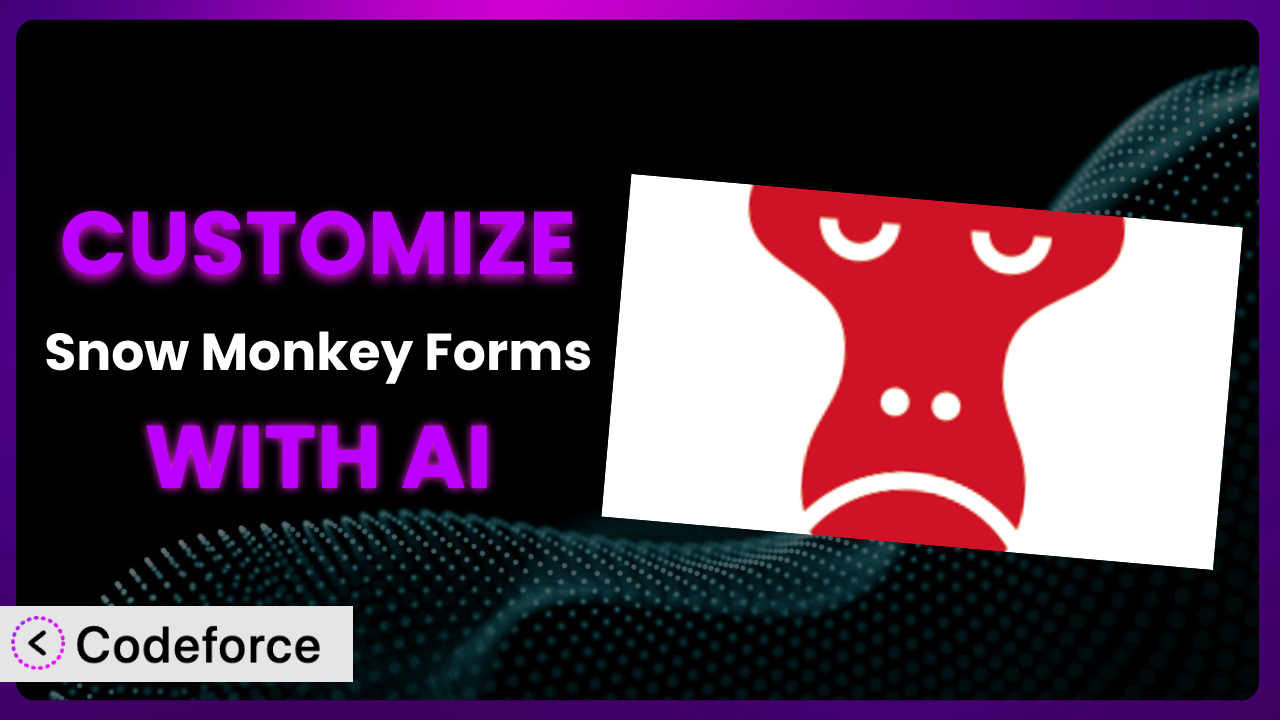Are you tired of contact forms that look and function like everyone else’s? Do you want to create truly unique forms that capture leads, gather feedback, and provide a seamless user experience? You’re not alone. Many WordPress users struggle to tailor their form plugins to meet specific needs. That’s where AI comes in. This article will guide you through the process of customizing Snow Monkey Forms with the help of artificial intelligence, unlocking its full potential to match your website’s unique requirements. Let’s dive in!
What is Snow Monkey Forms?
Snow Monkey Forms is a user-friendly form plugin designed for the block editor. It allows you to easily create and manage contact forms, surveys, and other types of forms directly within your WordPress dashboard. It integrates seamlessly with the WordPress block editor, making form creation as simple as dragging and dropping elements. The system offers various field types, customization options, and settings to help you build forms that meet your specific needs.
With its intuitive interface and powerful features, it has become a popular choice for WordPress users looking to create effective forms. It boasts a rating of 4.4/5 stars based on 5 reviews and has over 20,000 active installations, indicating its reliability and usefulness within the WordPress community. This tool is a great option for anyone looking for a simple, effective, and easy to use form builder.
For more information about the plugin, visit the official plugin page on WordPress.org.
Why Customize it?
While the plugin offers a solid foundation for creating forms, its default settings might not always perfectly align with your specific requirements. This is where customization comes in. Perhaps you need to add unique validation rules, create conditional fields based on user input, or integrate the tool with your CRM or marketing automation system. Customization allows you to tailor the system to your exact needs, enhancing its functionality and improving the user experience.
The benefits of customizing it are numerous. Firstly, it allows you to create forms that are perfectly aligned with your brand and website design. Secondly, it enables you to collect more relevant data by adding custom fields and validation rules. Finally, it can streamline your workflows by integrating the system with other tools and services you use. Imagine a real estate website that needs to collect specific information about property preferences. Customizing the system allows them to add fields for square footage, number of bedrooms, and location, ensuring they gather all the necessary information from potential buyers.
Ultimately, customization is worthwhile when the default settings of this tool prevent you from achieving your desired outcomes. If you find yourself needing to add unique functionality, improve the user experience, or integrate the system with other tools, then customization is definitely the way to go. It allows you to unlock the full potential of the system and create forms that are truly tailored to your specific needs.
Common Customization Scenarios
Implementing Complex Validation Logic
Standard form plugins often provide basic validation options like requiring a field or checking for a valid email address. However, what if you need more complex validation? For example, validating a specific date format, ensuring a password meets certain criteria, or checking if a entered value exists in a database.
Through customization, you can implement these advanced validation rules, ensuring that only valid data is submitted through your forms. This leads to cleaner data, reduces errors, and improves the overall quality of information you collect. For example, an event registration form might require participants to select an age range. Custom validation can ensure that only age ranges appropriate for the event are selected, preventing underage or overage individuals from registering.
AI simplifies the implementation of complex validation by generating the necessary code snippets based on your specific requirements. Instead of writing the code from scratch, you can use AI to create the validation rules and easily integrate them into your forms. This saves time and effort while ensuring the accuracy and reliability of your data.
Creating Dynamic Conditional Fields
Conditional fields are fields that appear or disappear based on the user’s input in other fields. This allows you to create dynamic forms that adapt to the user’s responses, providing a more personalized and relevant experience. Without this functionality, forms can become long and overwhelming, asking users for information that isn’t relevant to them.
Customization allows you to create complex conditional logic, showing or hiding fields based on multiple conditions and criteria. This leads to a more streamlined and user-friendly form experience, improving conversion rates and data collection. Imagine a customer service form where different fields appear depending on the type of issue the customer is experiencing. If they select “Billing Issue,” fields related to invoices and payment methods appear. If they select “Technical Support,” fields related to their device and software appear. This makes the form more efficient and relevant for each user.
AI makes creating conditional fields easier by generating the necessary JavaScript code to handle the dynamic behavior. Simply describe the conditions you want to implement, and AI will generate the code to show or hide fields accordingly. This eliminates the need for manual coding and ensures that your conditional logic works flawlessly.
Integrating with CRM and Marketing Tools
Connecting your forms with CRM (Customer Relationship Management) and marketing tools is crucial for automating your sales and marketing processes. Manually exporting data from your forms and importing it into your CRM can be time-consuming and error-prone. Direct integration streamlines this process and ensures that your lead data is always up-to-date.
Through customization, you can integrate the system with various CRM and marketing platforms, automatically sending form submissions to your desired tools. This allows you to automate lead capture, segment your audience, and personalize your marketing efforts. For instance, you can automatically add new leads to your email marketing list, tag them based on their form responses, and trigger automated email sequences. A business could customize this tool to send new leads directly to their Salesforce account, including all the data collected in the form. This ensures that sales representatives have immediate access to new leads and can follow up promptly.
AI can assist with this integration by generating the code necessary to connect the form with your chosen CRM or marketing tool‘s API. Provide the API credentials and data mapping information, and AI will create the integration code for you. This simplifies the integration process and ensures accurate data transfer between your form and your other tools.
Building Custom Form Layouts
The default layouts provided by many form plugins can be restrictive, not allowing you to fully control the appearance and structure of your forms. You might want to create multi-column layouts, add custom CSS styling, or embed forms within specific sections of your website.
Customization gives you the freedom to create unique form layouts that match your website’s design and branding. You can use custom CSS to style the form elements, arrange fields in multiple columns, and embed the form seamlessly within your page content. Think of a visually driven website for photographers needing a contact form that complements their aesthetic. They could customize the form’s layout and styling to perfectly match their brand, creating a cohesive and professional look.
AI can help with layout customization by generating the necessary HTML and CSS code. Describe your desired layout, including the number of columns, the arrangement of fields, and any custom styling you want to apply. AI will generate the code, which you can then integrate into your form’s template.
Adding Multi-Step Form Functionality
Long forms can be daunting and lead to high abandonment rates. Breaking a long form into multiple steps can make it more manageable and improve the user experience. It allows users to focus on one set of questions at a time, making the process less overwhelming.
Customization enables you to add multi-step functionality to your forms, creating a more engaging and user-friendly experience. Each step can focus on a specific set of questions, and users can easily navigate between steps using progress indicators or navigation buttons. Consider an application form with multiple sections: personal information, education history, and work experience. By breaking it into steps, applicants can focus on each section individually, making the application process more manageable and less intimidating.
AI can simplify the implementation of multi-step forms by generating the necessary JavaScript code to handle the step-by-step navigation and progress tracking. Provide the structure of your form, including the fields in each step, and AI will create the code to manage the navigation and display of each step.
How Codeforce Makes the plugin Customization Easy
Customizing WordPress plugins, including this one, traditionally involves diving into code, understanding PHP, JavaScript, and CSS, and potentially spending hours debugging. This learning curve can be steep, and the technical requirements often put customization out of reach for many users. However, Codeforce eliminates these barriers by providing an AI-powered platform that simplifies plugin customization.
Codeforce acts as an intelligent assistant, guiding you through the customization process with natural language instructions. Instead of writing code, you can simply describe what you want to achieve, and Codeforce will generate the necessary code snippets for you. For example, if you want to add conditional fields, you can simply tell Codeforce the conditions you want to implement, and it will generate the JavaScript code to handle the dynamic behavior. This is a huge time saver.
The platform also offers testing capabilities, allowing you to preview and test your customizations before deploying them to your live website. This ensures that your changes work as expected and don’t break anything on your site. Codeforce makes it easy to iterate and refine your customizations until you achieve the desired results. No more fear of breaking your site with custom code!
This democratization means better customization is now accessible to a wider range of users, regardless of their technical expertise. Experts who understand the plugin strategy can implement changes without relying on dedicated developers. Codeforce empowers you to take control of your forms and create truly unique and engaging experiences for your users. In short, with Codeforce, customizing the plugin becomes a breeze.
Best Practices for it Customization
Before making any changes to your forms, always create a backup of your website. This ensures that you can easily restore your site if something goes wrong during the customization process. It’s a simple step that can save you a lot of headaches down the road.
Test your customizations thoroughly in a staging environment before deploying them to your live website. This allows you to identify and fix any issues without affecting your visitors. Use different browsers and devices to ensure that your customizations work across all platforms. A staging environment is your friend!
When adding custom code, use comments to explain what the code does and why it was added. This makes it easier to understand and maintain the code in the future. It also helps other developers who might work on your website to understand your changes.
Keep your customizations organized by creating separate files for custom CSS and JavaScript. This makes it easier to manage your code and prevent conflicts with other plugins or themes. Use descriptive file names and folder structures to keep everything organized.
Monitor your forms regularly to ensure that they are working correctly and collecting the data you need. Check for errors, broken links, and any other issues that might affect the user experience. Use analytics tools to track form submissions and identify areas for improvement.
Document your customizations so that you can easily replicate them on other websites or share them with other users. This is especially important if you are working with complex customizations or custom code. Create a detailed document that outlines the steps you took, the code you added, and any other relevant information.
Stay updated with the latest versions of the plugin and WordPress. Updates often include bug fixes, security patches, and new features that can improve the performance and functionality of your forms. Regularly check for updates and install them as soon as they are available. Before updating, always back up your site!
Frequently Asked Questions
Will custom code break when the plugin updates?
It’s possible, but not guaranteed. Plugin updates can sometimes conflict with custom code, especially if the update changes the underlying structure or functionality of the tool. Always test your customizations after updating to ensure they still work correctly. Using a child theme and well-commented code can minimize potential issues.
Can I use custom CSS to style the form fields?
Yes, you can use custom CSS to style the form fields and create a unique look and feel. Use your browser’s developer tools to inspect the form elements and identify the CSS classes you need to target. Make sure your CSS is specific enough to override the plugin’s default styles.
How can I add custom JavaScript to my forms?
You can add custom JavaScript code to your forms by enqueuing it in your theme’s functions.php file or by using a code snippets plugin. Make sure your JavaScript code is properly formatted and doesn’t conflict with other scripts on your website.
Is it possible to integrate the system with Google Sheets?
Yes, it is possible to integrate this system with Google Sheets using third-party plugins or custom code. You can use the Google Sheets API to automatically send form submissions to a spreadsheet. This allows you to easily analyze and manage your form data.
How do I create a multi-page form?
While the plugin might not have built-in multi-page form functionality, you can achieve this through custom code or by using a plugin specifically designed for creating multi-step forms. This involves using JavaScript to hide and show different sections of the form based on user interaction.
Unlock Form Potential with AI
Customizing forms might seem daunting, but with the power of AI, you can transform it from a general-purpose tool into a highly customized system that perfectly aligns with your unique needs. By implementing complex validation logic, creating dynamic conditional fields, integrating with CRM tools, building custom layouts, and adding multi-step functionality, you can unlock the full potential of the plugin and create engaging experiences for your users.
With Codeforce, these customizations are no longer reserved for businesses with dedicated development teams. The platform’s AI-powered assistance makes customization accessible to everyone, regardless of their technical expertise. This opens up a world of possibilities for creating forms that are not only functional but also visually appealing and perfectly tailored to your specific requirements.
Ready to take control of your forms and create truly unique experiences for your users? Try Codeforce for free and start customizing it today. Revolutionize your forms and enhance your website’s effectiveness with the power of AI!