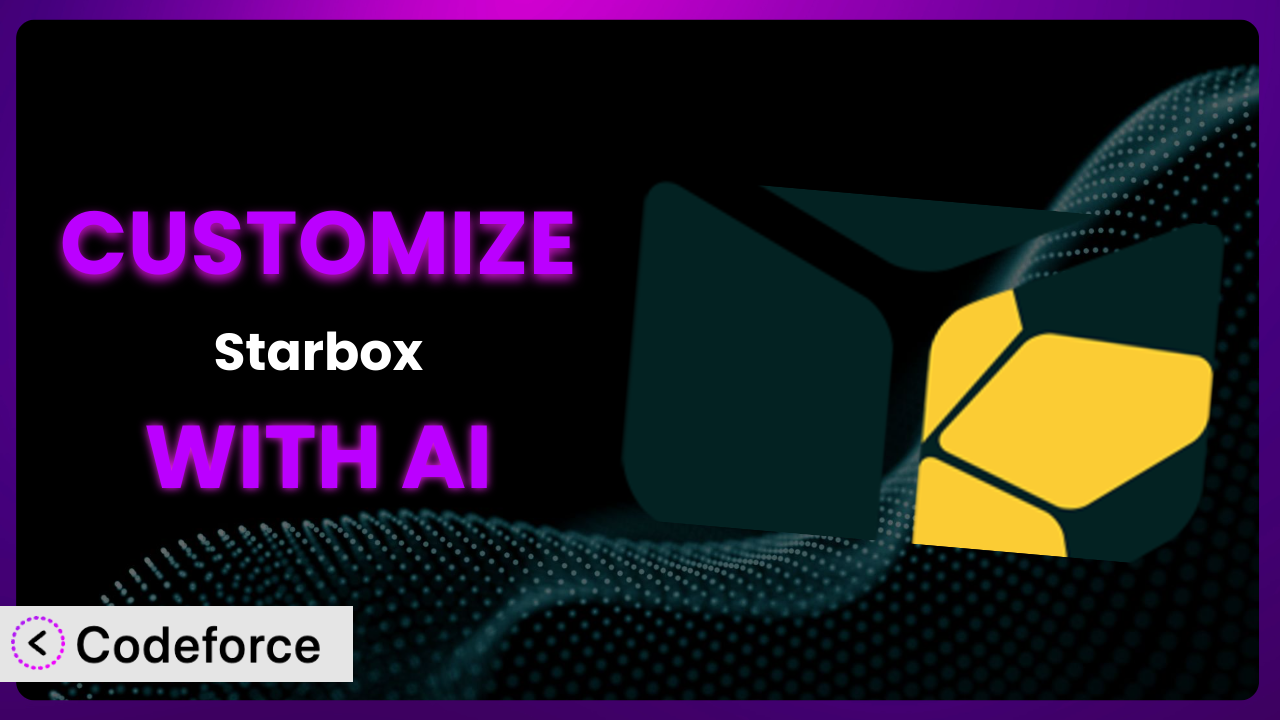Ever feel like your author box is just… bland? Like it doesn’t quite capture your unique style or the personality of your website? You’re not alone. Many WordPress users struggle to make their author boxes truly stand out. Customizing author boxes used to be a coding nightmare, but things are changing. This article will guide you through the process of customizing Starbox – the Author Box for Humans, leveraging the power of AI to achieve stunning results without touching a single line of code (unless you really want to!).
What is Starbox – the Author Box for Humans?
Starbox – the Author Box for Humans is a WordPress plugin designed to enhance your website by creating visually appealing and informative author boxes. Instead of a generic, default author bio, it lets you showcase authors with professional themes, social media links, and even Google Authorship integration (though that’s less relevant these days!). It’s a simple way to boost author credibility and engagement on your site. Key features include theme selection, social profile integration, and the ability to use HTML5 for modern design. With a rating of 4.5/5 stars from 203 reviews and over 10,000 active installations, it’s a popular choice for website owners. For more information about the plugin, visit the official plugin page on WordPress.org.
While it offers many pre-designed themes and options, sometimes you need something more specific. Maybe you want to integrate it with a custom membership plugin, or perhaps you need to display unique information about your authors. That’s where customization comes in.
Why Customize it?
While the default settings for the plugin are a great starting point, they often fall short when you need something truly unique. Think about it: every website has its own brand, style, and specific requirements. A generic author box simply can’t capture that individuality. Customization allows you to tailor the author box to perfectly match your website’s design and functionality.
The benefits of customizing it are significant. First, branding consistency. A customized author box ensures a seamless look and feel across your entire site. Second, enhanced functionality. You can integrate it with other plugins or services to provide more information or features. For example, you might want to display an author’s affiliate link or recent podcast appearances directly within the author box. Third, improved user experience. A well-customized author box can provide readers with valuable information and encourage them to explore more content from a particular author.
Imagine a website that reviews tech gadgets. Instead of a basic bio, a customized author box could display an author’s expertise in specific areas (e.g., smartphones, laptops, gaming). Or consider a food blog; the author box could showcase the author’s favorite recipes or links to their cookbooks. These are the kinds of enhancements that truly elevate the user experience and set your website apart. Customization isn’t always necessary, but when you need to create a truly unique and engaging experience, it’s an invaluable tool.
Common Customization Scenarios
Extending Core Functionality
Sometimes, you need the plugin to do something it wasn’t originally designed for. Perhaps you want to display custom fields like “Years of Experience” or “Favorite Book Genre” within the author box. This solves the problem of limited information display, letting you showcase author-specific details beyond the standard bio and social links.
By extending its core functionality, you can provide richer, more detailed information about your authors, making them more relatable and trustworthy to your audience. Imagine a medical website where you want to display an author’s certifications and specializations; this customization would allow you to do just that. AI makes implementation easier by generating the necessary code snippets to retrieve and display the custom fields, saving you from writing complex PHP queries.
For example, a professional development website might include custom fields showcasing an author’s certifications, or speaking engagements.
Integrating with Third-Party Services
The plugin works well on its own, but you might want to connect it with other services, such as email marketing platforms, membership plugins, or even custom APIs. This addresses the challenge of isolated data; it allows you to pull information from other sources and display it within the author box, creating a more integrated user experience.
Through integration, you can display an author’s newsletter signup form directly in their author box, or show their membership level and associated benefits. A real-world example could involve a fitness website displaying an author’s profile from a connected fitness app. AI makes this easier by providing code to handle API requests and data parsing, streamlining the integration process.
For instance, a blog could showcase a writer’s Goodreads profile directly within their author bio.
Creating Custom Workflows
You may have unique workflows for managing authors and content on your website. For example, you might need a way to automatically update author information based on their contributions or achievements. This scenario tackles the problem of manual updates, allowing you to automate repetitive tasks and keep author information consistent across your site.
By crafting custom workflows, you can automatically update an author’s bio based on the number of articles they’ve published, or award them badges for reaching certain milestones. Consider a news website that automatically highlights authors who have won journalism awards. AI can assist by generating code to listen for specific events (e.g., article publication, award notification) and trigger corresponding updates to the author box.
Imagine a site that wants to automatically feature authors who have recently published a popular article more prominently.
Building Admin Interface Enhancements
The default admin interface for it might not provide all the tools you need to manage author boxes efficiently. You might want to add custom fields, sorting options, or bulk editing features. This resolves the issue of limited control, giving you a more intuitive and powerful interface for managing author box settings.
Building admin interface enhancements lets you create custom dashboards to view and manage all author boxes in one place, or add custom fields for storing additional author information. For instance, an organization with multiple authors might benefit from custom reporting to track which authors are generating the most engagement. AI can help by generating the necessary HTML, CSS, and JavaScript code to create these enhanced admin interfaces.
A website could build a custom dashboard to oversee all author bios and see which ones are generating the most engagement.
Adding API Endpoints
For more advanced integrations, you might need to expose the plugin’s functionality through custom API endpoints. This allows other applications or websites to access and interact with the plugin’s data and features. This addresses the need for external access, allowing you to seamlessly integrate author box data with other systems.
Adding API endpoints lets you retrieve author information from other websites or applications, or create a mobile app that displays author bios. Consider a network of related websites that want to share author information; a custom API would facilitate this. AI makes this easier by generating code for creating and securing API endpoints, as well as handling data serialization and deserialization.
For example, a company might want to create an internal API so their sales team can quickly access author bios.
How Codeforce Makes the plugin Customization Easy
Customizing WordPress plugins, even relatively simple ones, traditionally requires a certain level of technical expertise. You’d need to dive into the plugin’s code, understand its structure, and write PHP, HTML, CSS, and potentially JavaScript. This learning curve can be steep, and even experienced developers can spend hours debugging complex modifications. Furthermore, ensuring compatibility with future plugin updates is a constant concern.
Codeforce eliminates these barriers by providing an AI-powered platform that simplifies the customization process. Instead of writing code directly, you can describe your desired changes in natural language. Tell Codeforce you want to add a custom field displaying an author’s expertise, and it will generate the necessary code snippets for you. No more digging through plugin files or struggling with syntax errors. Just clear, concise instructions.
The AI assistance doesn’t stop there. Codeforce also offers testing capabilities, allowing you to preview your changes before deploying them to your live website. This helps you identify and fix any issues early on, minimizing the risk of breaking your site. What’s more, the system enables users to create customizations that work around the core functionality of the plugin without altering it. That helps ensure that future updates to the plugin won’t break your custom changes.
This democratization means better customization is available to a much wider audience. Strategists who know exactly what the plugin needs to achieve can implement those strategies without having to become developers. The ability to quickly prototype, test, and deploy custom changes significantly reduces the time and cost associated with traditional plugin customization.
Best Practices for it Customization
Before making any changes to the plugin, create a backup of your website. This provides a safety net in case something goes wrong during the customization process. It’s always better to be safe than sorry, especially when dealing with code modifications.
Use a child theme for your customizations. Modifying the plugin’s core files directly is strongly discouraged, as these changes will be overwritten when the plugin is updated. A child theme allows you to make changes without affecting the original plugin files, ensuring that your customizations remain intact after updates.
Thoroughly test your customizations in a staging environment before deploying them to your live website. This allows you to identify and fix any issues without affecting your visitors. Use real data and scenarios to ensure that your customizations function correctly under different conditions.
Document your customizations. This will help you (or other developers) understand the changes you’ve made and how they work. Include clear comments in your code, explaining the purpose of each section and any dependencies. This is also helpful if the original author of the customization leaves the project.
Monitor the plugin’s performance after implementing your customizations. Check for any performance bottlenecks or errors that might arise. Use tools like Google PageSpeed Insights or GTmetrix to identify areas for improvement.
Keep your customizations up to date. As the plugin evolves, your customizations might need to be adjusted to maintain compatibility. Regularly review your customizations and update them as needed. That is a small price to pay to keep your site running smoothly.
Use version control (e.g., Git) to track your changes and collaborate with other developers. This allows you to easily revert to previous versions of your customizations if necessary and makes collaboration much easier.
When customizing, avoid using inline styles directly in the HTML. Instead, create a separate CSS file for your custom styles and link it to your child theme. This helps keep your code organized and maintainable.
Frequently Asked Questions
Will custom code break when the plugin updates?
If you’ve followed best practices and used a child theme, your custom code should be relatively safe. However, it’s always a good idea to test your customizations after each update to ensure compatibility. Codeforce’s testing capabilities can help streamline this process.
Can I customize the plugin without any coding experience?
Yes, with tools like Codeforce, you can describe your desired changes in natural language, and the AI will generate the necessary code. This makes customization accessible to users without extensive coding knowledge.
How can I add custom fields to the author box?
You can use custom fields plugins or manually add them to your theme’s functions.php file. With Codeforce, you can simply describe the custom fields you want to add, and the AI will generate the code to display them in the author box.
Is it possible to integrate it with my email marketing platform?
Yes, you can integrate the plugin with your email marketing platform by using custom code or third-party plugins. Codeforce can help you generate the code needed to connect it to your chosen platform and display a signup form in the author box.
How do I ensure my customizations are mobile-friendly?
When creating your customizations, be sure to use responsive design principles. Use CSS media queries to adjust the layout and styling of your author box for different screen sizes. Codeforce can help you generate responsive code snippets for your customizations.
Conclusion: Unleash the Full Potential of Your Author Boxes
Customizing the plugin unlocks its true potential, transforming it from a general-purpose tool into a highly customized system that perfectly aligns with your website’s unique needs and branding. By tailoring the author box to display specific information, integrate with other services, and match your design aesthetic, you can create a more engaging and informative experience for your readers. This is how you can turn it into a powerful engagement tool.
With Codeforce, these customizations are no longer reserved for businesses with dedicated development teams. The ability to describe your desired changes in natural language and have the AI generate the necessary code democratizes the customization process, making it accessible to anyone. The result is a more personalized website, increased engagement, and a stronger connection with your audience.
Ready to elevate your author boxes? Try Codeforce for free and start customizing it today. Create a unique and engaging author experience that sets your website apart!