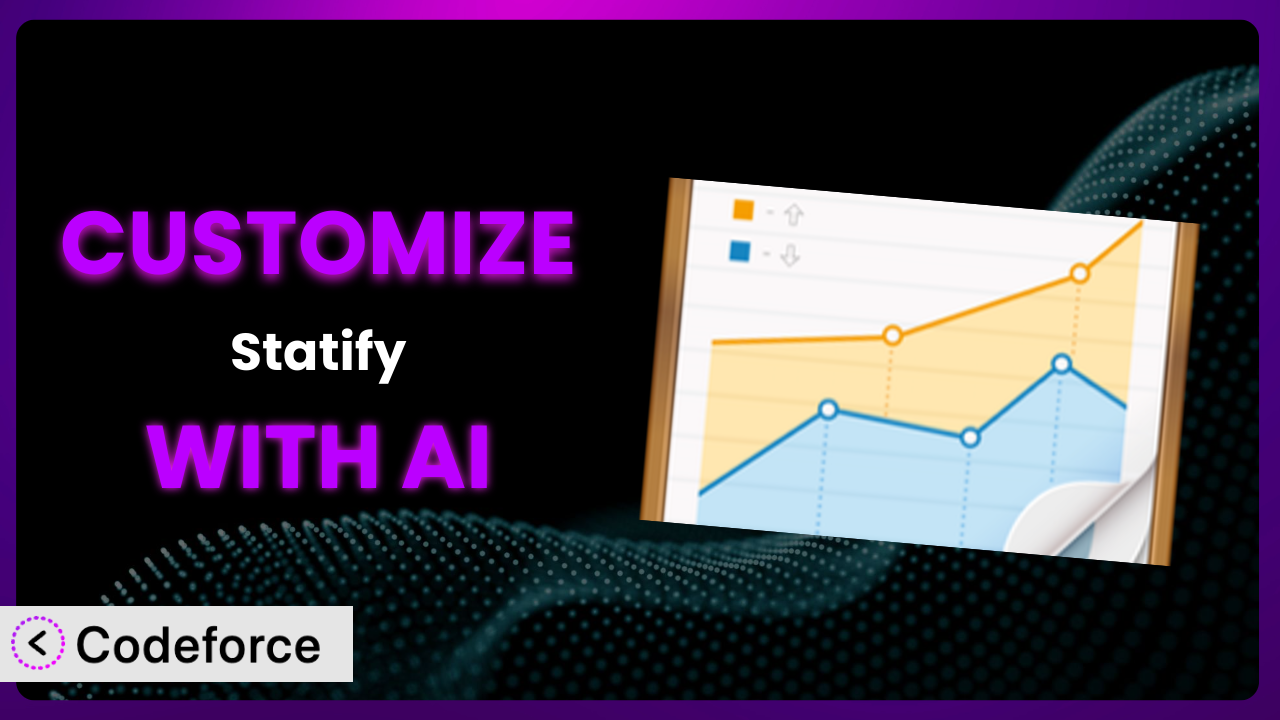Ever felt that the default visitor statistics offered by WordPress plugins just don’t quite cut it? You’re not alone. Many website owners want deeper insights, tailored dashboards, or integrations with other tools. Customizing a plugin like Statify can unlock a new level of understanding about your website’s performance. In this comprehensive guide, we’ll show you how to leverage the power of AI to customize this tool and tailor it to your exact needs, even if you’re not a coding expert.
What is Statify?
Statify is a WordPress plugin designed to provide clear and concise visitor statistics while prioritizing data protection, transparency, and ease of use. Think of it as a lightweight, privacy-focused alternative to more complex analytics platforms. It excels at providing a quick overview of your website’s traffic directly within your WordPress dashboard. The focus is on simplicity and avoiding the bloat often associated with other analytics solutions. Instead of overwhelming you with data, it presents essential metrics in an easily digestible format.
Key features include a dashboard widget displaying the most important statistics, customizable tracking options, and a commitment to data privacy. With a rating of 4.8 out of 5 stars from 49 reviews and over 100,000 active installations, it’s clear that many users appreciate the plugin’s straightforward approach. It’s a solid solution if you want to keep things simple. For more information about the plugin, visit the official plugin page on WordPress.org.
Why Customize it?
While this tool provides a great foundation for tracking website visits, its default settings might not always meet the specific needs of every website owner. The plugin offers a general overview, but sometimes you need to dig deeper and tailor the statistics to your particular goals. This is where customization comes in. It allows you to extend the plugin’s capabilities and gain more relevant insights.
Customization can unlock several benefits. For example, you might want to track specific user actions, integrate the data with other marketing tools, or create custom reports tailored to your business objectives. Imagine a small e-commerce store that wants to track the number of users who add items to their cart but don’t complete the purchase. Customizing the plugin to track this specific event would provide valuable data for optimizing the checkout process. Or, consider a blog that wants to identify the most popular topics among its readers. By customizing this tool to track article views by category, the blog owner can gain insights into what their audience finds most engaging. These customizations help you move beyond basic metrics and gain a deeper understanding of your audience’s behavior.
Ultimately, customization is worth it when the default settings fall short of providing the specific data and insights you need to make informed decisions about your website. It’s about transforming a general-purpose tool into a tailored solution that aligns perfectly with your unique requirements.
Common Customization Scenarios
Extending Core Functionality
The core functionality of this tool is providing basic visitor statistics. However, many users might want to track more specific events or metrics that are not included by default. This is where extending the core functionality becomes essential. For example, you might want to track downloads of specific files, clicks on outbound links, or interactions with specific elements on your pages.
Through customization, you can achieve a much more granular level of tracking and gain a deeper understanding of how users interact with your website. A real-world example would be a website offering downloadable resources. By customizing the plugin to track downloads of each resource, the website owner can identify the most popular content and optimize their offerings accordingly. AI can significantly simplify the implementation process by generating the necessary code snippets and ensuring that the tracking is implemented correctly.
Integrating with Third-Party Services
Often, you’ll want to integrate your website statistics with other services you’re already using, such as CRM systems, marketing automation platforms, or data visualization tools. The plugin, in its default state, might not offer direct integration with these services. This can create data silos and make it difficult to get a holistic view of your website’s performance.
Customization allows you to bridge these gaps and seamlessly share data between the plugin and your other tools. For example, you might want to automatically add new website visitors to your CRM system or trigger marketing automation workflows based on specific user actions. Imagine a SaaS company that wants to track how many users who visit their pricing page eventually sign up for a trial. By integrating the plugin with their marketing automation platform, they can automatically send personalized emails to users who visited the pricing page but didn’t sign up. AI simplifies this integration by generating the necessary API calls and data mapping logic.
Creating Custom Workflows
Sometimes, you need to automate certain tasks or trigger specific actions based on the data collected by this system. The standard features might not provide the flexibility to create these custom workflows. This can lead to manual processes and inefficiencies.
Customization allows you to create automated workflows that streamline your operations and improve your efficiency. For example, you might want to automatically send a notification to your team when a specific threshold of visitors is reached or trigger a backup of your database when a certain number of new users are registered. Consider a membership website that wants to automatically upgrade a user’s membership level when they reach a certain number of page views. By customizing the plugin to track page views and trigger the membership upgrade, they can automate this process and improve the user experience. AI can help you define these workflows and generate the code necessary to implement them.
Building Admin Interface Enhancements
The default admin interface of the plugin might not always provide the most intuitive or efficient way to access and analyze your website statistics. You might want to customize the dashboard to display specific metrics, create custom reports, or add new filtering and sorting options. Without these enhancements, you might find yourself spending a lot of time navigating the admin interface and manually crunching data.
Customization allows you to create a more user-friendly and efficient admin interface that is tailored to your specific needs. For example, you might want to create a custom dashboard that displays only the metrics that are most relevant to your business goals or add a new report that shows the traffic sources for your most popular pages. Imagine a news website that wants to create a custom dashboard displaying the real-time traffic for their top-performing articles. By customizing the admin interface, they can quickly monitor their most popular content and make data-driven decisions about their editorial strategy. AI can assist you in designing and implementing these admin interface enhancements by generating the necessary code for creating custom dashboards, reports, and filtering options.
Adding API Endpoints
In some cases, you might want to access the data collected by the plugin from external applications or services. The default settings might not provide a way to programmatically access this data. This can limit your ability to integrate the plugin with other systems or build custom applications that rely on its data.
Customization allows you to add API endpoints that expose the data collected by the plugin in a structured and accessible format. For example, you might want to build a mobile app that displays your website statistics or integrate the data with a business intelligence tool for advanced analysis. Consider a marketing agency that wants to build a custom reporting tool for their clients. By adding API endpoints to this tool, they can allow their clients to access their website statistics directly from the reporting tool. AI can streamline the process of creating these API endpoints by generating the necessary code and documentation.
How Codeforce Makes the plugin Customization Easy
Customizing a WordPress plugin traditionally involves a steep learning curve. You often need to be proficient in PHP, understand the WordPress API, and have a solid grasp of the plugin’s codebase. This can be a daunting task for non-developers or even for developers who are not familiar with the specific plugin they’re trying to customize. Manually writing and debugging code can be time-consuming and prone to errors. This often means hiring a developer, which can be expensive and add delays to your project.
Codeforce eliminates these barriers by providing an AI-powered platform that simplifies the customization process. Instead of writing code directly, you can use natural language instructions to tell the AI what you want to achieve. The AI then generates the necessary code snippets and handles the technical details behind the scenes. For example, if you want to track downloads of specific files, you can simply tell the AI: “Track downloads of all PDF files on my website.” It will then generate the code needed to track these downloads and integrate the data with the system. You can also test your customizations in a safe environment before deploying them to your live website.
This democratization means better customization is now available to everyone, regardless of their technical expertise. Even if you’re not a developer, you can leverage the power of Codeforce to tailor the plugin to your exact needs and gain valuable insights into your website’s performance. And, even better, experts in the strategy and purpose of the plugin can implement changes without the developer middleman.
Best Practices for it Customization
Before diving into customization, take the time to plan your changes. Clearly define what you want to achieve and how it will benefit your website. This will help you stay focused and avoid unnecessary customizations.
Always test your customizations in a staging environment before deploying them to your live website. This will help you identify any potential issues and prevent them from affecting your users. A staging environment is a copy of your website that you can use for testing purposes.
Make sure to thoroughly document your customizations. This will help you remember what you did and why, and it will also make it easier for others to understand and maintain your changes. Include comments in your code and create a separate document that describes your customizations in detail.
Keep your customizations modular and well-organized. This will make it easier to update and maintain them in the future. Avoid making large, monolithic changes that are difficult to understand and modify.
Regularly monitor your customizations to ensure they are working as expected. Pay attention to any error messages or performance issues that may arise. Use debugging tools to identify and fix any problems.
When customizing this tool, always prioritize security. Be careful when adding custom code and avoid using untrusted sources. Follow security best practices to protect your website from vulnerabilities.
Before making any major customizations, back up your WordPress website. This will allow you to quickly restore your website to its previous state if something goes wrong. Use a reliable backup plugin or service to create regular backups.
Frequently Asked Questions
Will custom code break when the plugin updates?
It’s possible, yes. Plugin updates sometimes introduce changes that can conflict with custom code. That’s why testing in a staging environment after updates is crucial. Codeforce helps mitigate this by providing a sandboxed environment to test updates before pushing them live.
Can I track events that aren’t page views, like button clicks?
Absolutely. Customization allows you to track virtually any event on your website. With Codeforce, you can specify which elements to monitor and what actions to record, giving you much more granular data than just page views.
Is it possible to integrate the plugin with Google Analytics?
Yes, through custom integration you can send data from the plugin to Google Analytics. This allows you to combine the plugin’s privacy-focused approach with Google Analytics’ comprehensive reporting features.
How do I ensure my customizations are GDPR compliant?
Data privacy is paramount. When customizing, ensure you’re only tracking necessary data and that you have user consent where required. The plugin is designed with data protection in mind, and your customizations should uphold these principles.
Does Codeforce support other WordPress plugins?
Yes, Codeforce is designed to work with many WordPress plugins. Check the Codeforce website or documentation for a list of supported plugins and for new plugins being added consistently.
Conclusion: Unleashing the Power of Personalized Analytics
You’ve seen how this general tool can be transformed into a customized analytics powerhouse with the help of AI. By extending core functionality, integrating with third-party services, creating custom workflows, building admin interface enhancements, and adding API endpoints, you can tailor the system to meet your specific needs and unlock a wealth of valuable insights. This personalized approach to analytics can help you make data-driven decisions, optimize your website’s performance, and achieve your business goals.
With Codeforce, these customizations are no longer reserved for businesses with dedicated development teams. The AI-powered platform makes it easy for anyone to customize the plugin, regardless of their technical expertise. This opens up a world of possibilities for website owners who want to gain a deeper understanding of their audience and improve their online presence.
Ready to take control of your website analytics? Try Codeforce for free and start customizing the plugin today. Unlock the power of personalized analytics and transform your website data into actionable insights.