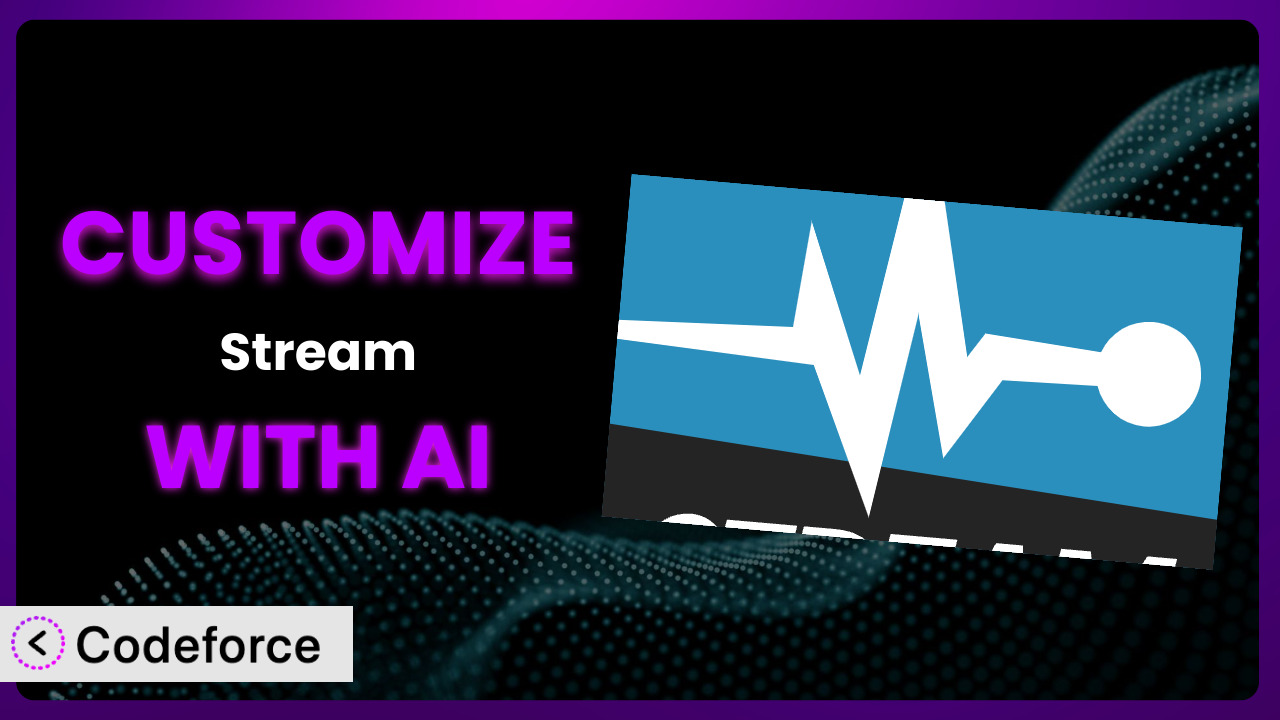You’re using Stream to track changes on your WordPress site, which is great for accountability. But what if the default settings don’t quite capture everything you need? Maybe you want to track specific user roles, or integrate with a unique CRM. Figuring out how to tweak this tool to do exactly what you want can feel like a major headache. That’s where AI comes in. This article will show you how to leverage AI to effortlessly customize the plugin, unlocking its full potential without needing to become a coding expert.
What is Stream?
Stream is a powerful WordPress plugin designed to keep you informed about everything happening on your website. Think of it as an activity log on steroids. Instead of guessing who changed what and when, this tool provides a clear and auditable record of all modifications. Key features include real-time monitoring, detailed user activity tracking, and the ability to filter and search through events. It’s like having a surveillance system for your WordPress site, but instead of cameras, it’s tracking changes to your content, settings, and user activity.
The plugin boasts a solid 4.3/5 stars based on 76 reviews and is actively installed on over 80,000 WordPress websites. It’s a testament to its reliability and usefulness in managing and monitoring WordPress sites of all sizes. For more information about the plugin, visit the official plugin page on WordPress.org.
Why Customize it?
The default settings of even the best plugins can only take you so far. They’re designed to appeal to the broadest possible audience, which means they often fall short when it comes to meeting your specific needs. Maybe you need to track custom post types unique to your business, or perhaps you want to trigger alerts based on specific user actions. The “out of the box” experience simply won’t cut it. Customization bridges this gap.
Customizing the plugin offers a host of benefits. First, it allows you to tailor the tracking to your exact requirements, ensuring you’re only capturing the data that matters most. Second, it enables integration with other systems you use, streamlining your workflows and eliminating manual data entry. For instance, a membership site might want to log failed login attempts and automatically suspend accounts after a certain number of tries. Or an e-commerce store could track product updates and trigger notifications to their marketing team. These types of specific needs are where customization shines.
Think about a real estate website using the plugin to monitor property listings. By default, it might track basic updates like title and content changes. But with customization, they could track changes to specific property features like square footage or number of bedrooms, providing valuable insights into how listings are being managed. Knowing when customization is worth it comes down to asking yourself: Will tailoring the plugin save me time, improve my insights, or enhance my security? If the answer is yes to any of these, it’s time to customize!
Common Customization Scenarios
Extending Core Functionality
The plugin provides a great foundation for tracking changes, but sometimes you need to go beyond what it offers natively. You might want to monitor custom fields, specific plugin settings, or even actions performed by custom user roles. Without customization, you’re limited to the pre-defined tracking options.
Through customization, you can extend its core functionality to monitor virtually anything happening on your WordPress site. You could track changes to specific WooCommerce product attributes, monitor updates to Advanced Custom Fields, or even log events triggered by custom code. This level of detail provides a much richer understanding of what’s happening on your website.
Imagine a website that uses a custom plugin to manage event registrations. By customizing this tool, they could track when users register, cancel, or update their registration details. This information could then be used to generate reports, trigger automated emails, or even personalize the user experience. AI tools can significantly speed up this process by automatically generating the code needed to hook into your custom functionality.
AI makes implementation easier by automating the process of identifying the appropriate hooks and filters, generating the necessary code snippets, and even suggesting optimal configurations. This means you can extend the plugin’s core functionality without needing to spend hours poring over documentation or writing complex code.
Integrating with Third-Party Services
Your WordPress site likely interacts with a variety of third-party services, such as CRM systems, marketing automation platforms, and analytics tools. The challenge is ensuring that all these systems are working together seamlessly and that you have a clear view of how they’re impacting your website. Without customization, it’s difficult to track interactions between the plugin and these external services.
Customization allows you to integrate the tool with third-party services, creating a unified view of your website activity. You could track when leads are captured through a form, when contacts are updated in your CRM, or when users are added to your email marketing lists. This level of integration provides valuable insights into how your website is performing and how it’s contributing to your overall business goals.
Consider a business using HubSpot for CRM and the plugin to track website changes. Through customization, they could automatically log when a new contact is created in HubSpot as a result of a form submission on their website. This would allow them to track the entire customer journey from initial contact to conversion.
AI helps to make these integrations easier by providing code snippets for common integrations and automatically handling the data mapping between the plugin and the third-party service. It can also help you identify potential issues and troubleshoot integration problems, saving you time and effort.
Creating Custom Workflows
Sometimes, you need to automate specific tasks or trigger actions based on certain events that occur within your WordPress site. For example, you might want to automatically notify a specific user when a particular type of content is updated, or trigger a series of actions when a new user is registered. Without customization, these types of custom workflows are difficult to implement.
Customization allows you to create custom workflows that automate tasks and trigger actions based on specific events. You could automatically notify a content editor when a new comment is submitted, trigger a security alert when a suspicious login attempt is detected, or even automatically back up your website when a major change is made. This level of automation can save you time and improve your website’s efficiency.
A company using a learning management system (LMS) on their WordPress site could customize the tool to automatically enroll new students in specific courses based on their registration details. This would streamline the onboarding process and ensure that students have access to the right resources.
AI makes it simpler to create these workflows by providing templates for common automation scenarios and automatically generating the code needed to trigger actions based on specific events. It can also help you to test and refine your workflows to ensure that they’re working as expected.
Building Admin Interface Enhancements
The default admin interface in WordPress can sometimes feel cluttered or overwhelming, especially when you’re dealing with a lot of content or complex settings. You might want to add custom dashboards, create custom reports, or even simplify the interface for specific user roles. Without customization, you’re stuck with the standard WordPress admin interface.
Customization allows you to build admin interface enhancements that improve usability and efficiency. You could add custom dashboards that display key website metrics, create custom reports that track specific user activity, or even simplify the admin interface for content editors. This level of customization can make it easier to manage your WordPress site and improve the overall user experience.
Consider a news website that wants to track the performance of its articles. By customizing the plugin, they could create a custom dashboard that displays key metrics such as page views, social shares, and comment counts for each article. This would provide them with a quick and easy way to assess the success of their content.
AI helps to build these enhancements by generating code for custom dashboards, reports, and interface elements. It can also help you to design user-friendly interfaces that are tailored to your specific needs. This reduces the need for extensive manual coding, making the process more accessible.
Adding API Endpoints
If you need to access the data collected by this tool from external applications or services, you’ll need to create API endpoints. These endpoints allow you to programmatically retrieve data and integrate it with other systems. Without customization, you’re limited to the data that is accessible through the WordPress admin interface.
Customization allows you to add API endpoints that provide programmatic access to the plugin’s data. You could create an endpoint that returns a list of recent activity logs, an endpoint that retrieves details about a specific event, or even an endpoint that allows you to filter events based on specific criteria. This level of access enables you to integrate the tool’s data with a wide range of external applications and services.
Imagine a security company that uses this tool to monitor website security events. By creating API endpoints, they could integrate the plugin’s data with their security information and event management (SIEM) system, providing them with a centralized view of all security-related activity.
AI makes it easier to add these API endpoints by generating the necessary code to handle requests, authenticate users, and retrieve data. It can also help you to design secure and efficient API endpoints that are optimized for performance.
How Codeforce Makes the plugin Customization Easy
Customizing WordPress plugins traditionally requires a significant amount of technical expertise. You need to understand WordPress’s coding structure, learn the specific plugin’s architecture, and write custom code to modify its behavior. This can be a daunting task for non-developers, or even for developers unfamiliar with the specific plugin.
Codeforce eliminates these barriers by leveraging the power of AI to simplify the customization process. Instead of requiring you to write code, Codeforce allows you to describe your desired customizations in natural language. You simply tell Codeforce what you want the plugin to do, and it automatically generates the necessary code.
The AI-powered assistance within Codeforce understands the nuances of the plugin and its underlying code. This means you can provide high-level instructions like “Track when a user changes their profile picture” or “Send an email notification when a new plugin is activated,” and the system will handle the technical details of implementing those customizations. The tool even allows you to test your customizations in a safe environment before deploying them to your live site.
With Codeforce, plugin experts who understand the strategic goals of the system can implement custom solutions without needing to be proficient coders. This democratization means better customization, more efficient workflows, and ultimately, a more powerful and tailored WordPress experience.
Best Practices for it Customization
Before diving into customizations, it’s crucial to have a clear understanding of what you want to achieve. Define your goals and use cases upfront to guide your development process and ensure that your customizations are aligned with your overall objectives. A well-defined plan will save you time and effort in the long run.
Always test your customizations thoroughly in a staging environment before deploying them to your live website. This will help you identify and resolve any potential issues without affecting your users. Pay close attention to performance and security implications, and ensure that your customizations are not causing any unexpected side effects.
Document your customizations clearly and comprehensively. This will make it easier to maintain and update them in the future, especially if you’re working with a team or if you need to revisit your customizations after a period of time. Include details about the purpose of the customization, the code that was used, and any specific configurations that are required.
Monitor the performance of your customizations regularly to ensure that they are not negatively impacting your website’s speed or stability. Use performance monitoring tools to track key metrics such as page load time, server response time, and database queries. If you notice any performance issues, investigate them promptly and optimize your customizations accordingly.
Keep your customizations up to date with the latest versions of the plugin and WordPress. This will ensure that they remain compatible and secure. Before updating, always back up your website and test the updates in a staging environment to avoid any unexpected problems.
Implement robust error handling and logging to help you identify and troubleshoot any issues that may arise. Use WordPress’s built-in debugging tools to log errors and warnings, and implement custom error handling mechanisms to gracefully handle unexpected exceptions.
Follow WordPress coding standards and best practices to ensure that your customizations are well-written, maintainable, and secure. This includes using proper coding conventions, sanitizing user input, and escaping output to prevent cross-site scripting (XSS) vulnerabilities. Following these standards will contribute to the overall quality and security of your website.
Frequently Asked Questions
Will custom code break when the plugin updates?
It’s possible, but not guaranteed. Plugin updates can sometimes introduce changes that conflict with custom code. Thoroughly testing your customizations in a staging environment before updating the live plugin is crucial to identify and address any potential issues.
Can I customize the plugin without any coding experience?
Yes, with tools like Codeforce, you can customize the plugin using natural language instructions. Codeforce will handle the code generation, allowing you to tailor the tool’s functionality without needing to write a single line of code yourself. However, understanding the plugin’s strategy is beneficial.
How do I track changes to custom fields using this tool?
You’ll need to extend the plugin’s functionality to recognize and log changes made to your custom fields. This typically involves hooking into WordPress’s save_post action and using the plugin’s API to create new log entries for the custom field changes.
Is it possible to customize the email notifications sent by this tool?
Yes, you can customize the email notifications to include specific information or branding. This usually involves using WordPress’s email filters to modify the content and appearance of the emails sent by the tool. You could include additional context or personalize the messages for different recipients.
How can I revert back to the default settings if I don’t like my customizations?
The easiest way is to remove the custom code or deactivate the plugin providing the customizations. If you made direct edits to the plugin’s core files (which is not recommended), you may need to reinstall the plugin to restore the default settings. Always backup your website before making significant changes.
Conclusion: Unleash the Power of a Personalized the plugin
What starts as a general-purpose activity tracker can become a finely tuned system perfectly aligned with your unique needs. Customizing it empowers you to monitor precisely what matters most to your website, automate key workflows, and integrate seamlessly with the other tools you rely on. It moves beyond generic logging and becomes an insightful part of your business.
With Codeforce, these customizations are no longer reserved for businesses with dedicated development teams. The AI-powered platform makes it accessible to anyone who understands the strategic goals they want to achieve. It’s about transforming the plugin into a powerhouse tailored to your specific workflows.
Ready to enhance visibility on your site? Try Codeforce for free and start customizing the plugin today. See exactly what is happening on your site and ensure maximum site control.