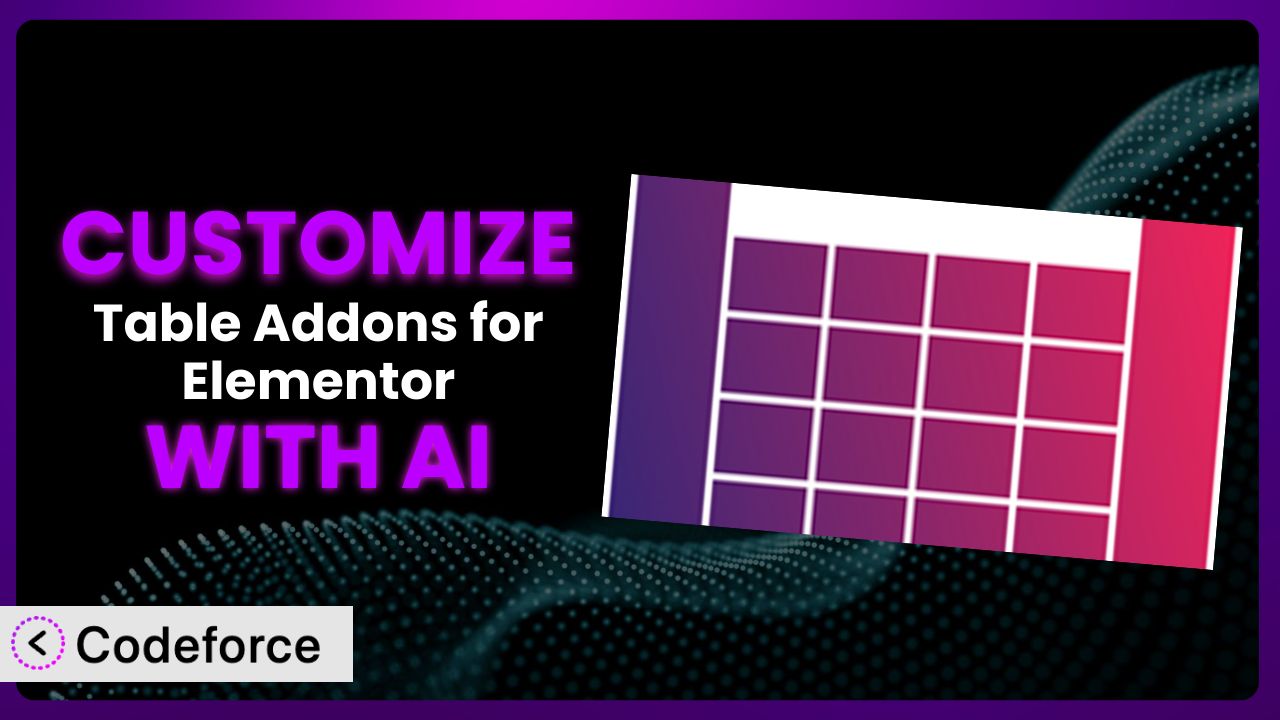Ever felt limited by the default table styling options in Elementor? You’re not alone. Many website owners struggle to make their tables truly match their brand or display data in a uniquely effective way. While Table Addons for Elementor is a powerful tool, its out-of-the-box settings might not always cut it. This article will teach you how to unlock the full potential of the plugin using AI, creating custom widgets and functionalities you never thought possible. Get ready to say goodbye to generic tables and hello to a tailored, data-driven experience!
What is Table Addons for Elementor?
Table Addons For Elementor is a WordPress plugin designed to extend the capabilities of the Elementor page builder, specifically for creating and managing tables. It provides a user-friendly interface for building feature-rich tables directly within Elementor, offering various customization options to control the appearance and functionality of your data displays. Key features often include responsive table design, sorting and filtering capabilities, and styling options to match your website’s aesthetic.
With a rating of 3.1/5 stars from 16 reviews and over 20,000 active installations, the plugin has become a popular choice for WordPress users seeking to enhance their table creation process within Elementor. It allows you to go beyond simple HTML tables, offering a more interactive and visually appealing way to present data. You can find more information about this tool by visiting the official plugin page on WordPress.org.
Why Customize Table Addons for Elementor?
While the default settings of the plugin offer a good starting point, they often fall short when you need something truly unique. Every website has its own branding, design language, and data presentation needs. Relying solely on the default options can lead to tables that look generic and don’t effectively communicate your information.
Customization allows you to break free from these limitations and create tables that perfectly align with your website’s identity and purpose. The benefits are numerous. For example, imagine a restaurant website. Instead of a basic table listing menu items and prices, you could create a dynamic table that displays mouthwatering images of each dish, filters based on dietary restrictions, and even integrates with a reservation system. That’s the power of customization!
Or consider an e-commerce site. Standard tables might list product specifications, but with customization, you could create interactive tables that highlight key features with animations, compare different product models side-by-side, and even display customer reviews directly within the table. These kinds of tailored experiences can significantly boost engagement and conversions.
Customization is worth it when you need your tables to do more than just display data. If you want them to become an integral part of your website’s user experience, enhance your brand image, or drive specific actions, then diving into customization is the way to go.
Common Customization Scenarios
Creating Custom Widgets with Unique Functionality
Sometimes, the existing table widgets just don’t offer the specific functionality you need. Maybe you want a table that automatically updates data from an external API, or one that includes a built-in calculator for users to perform calculations based on the table data. These are scenarios where creating custom widgets becomes essential.
By creating custom widgets, you can essentially extend the capabilities of the plugin, adding entirely new functionalities that cater to your unique requirements. This allows you to build incredibly powerful and interactive tables that go far beyond simple data display. The possibilities are virtually endless.
For example, a financial website could create a custom table widget that displays real-time stock prices and allows users to perform portfolio analysis directly within the table. AI makes this easier by generating the necessary code and integration logic based on your specific requirements.
Adding Advanced Animation Controls
Subtle animations can significantly enhance the user experience, drawing attention to key data points and making your tables more engaging. However, the default animation options are often limited. Adding advanced animation controls allows you to create more sophisticated and visually appealing animations that truly capture the user’s attention.
You can achieve animations such as highlighting rows on hover, smoothly transitioning between different data sets, or even creating interactive data visualizations within the table. This helps transform static data into dynamic and engaging content.
Imagine a marketing agency website showcasing campaign results. Instead of just displaying raw numbers, they could use animations to highlight key metrics, show progress over time, and create a compelling visual narrative. AI helps you create these animations by suggesting optimal timing, easing effects, and ensuring smooth performance.
Integrating with External Data Sources
Manually updating table data can be tedious and time-consuming, especially when the data changes frequently. Integrating with external data sources allows you to automatically pull data from spreadsheets, databases, APIs, or other external sources, ensuring that your tables are always up-to-date.
This not only saves you time and effort but also ensures that your users are always seeing the most accurate and relevant information. This integration provides a seamless and dynamic data experience.
For instance, a real estate website could integrate its tables with a property database, automatically updating listings with new information, price changes, and availability. With the help of AI, integrating these data sources becomes simpler as it assists in mapping data fields, handling data transformations, and managing API requests.
Building Custom Post Type Templates
If you’re using custom post types to manage specific types of content, you might want to display that content in a table format. Building custom post type templates allows you to create dynamic tables that automatically pull data from your custom post types and display it in a structured and visually appealing way.
This enables you to create customized views of your custom post type data, tailoring the table layout and content to suit your specific needs. This is perfect for showcasing portfolios, product catalogs, or any other type of custom content.
An example might be a law firm showcasing case studies. They could use custom post types to manage each case study and then create a custom table template to display key information such as case type, jurisdiction, and outcome. AI streamlines the template creation process, assisting in structuring data fields, designing the table layout, and ensuring responsive design.
Adding Dynamic Content Filters
When dealing with large datasets, finding specific information within a table can be a challenge. Adding dynamic content filters allows users to easily filter the table data based on various criteria, such as keywords, categories, or dates. This helps them quickly find the information they’re looking for.
By adding these filters, you can improve the usability of your tables, making it easier for users to navigate and analyze your data. Dynamic filters enhance the user experience and make your tables much more interactive.
A good example is an online store displaying a product catalog. Users could filter the table by price range, product category, or customer rating. AI can assist in creating these dynamic filters by automatically generating the necessary code, integrating the filters with the table data, and ensuring a smooth and responsive filtering experience.
How Codeforce Makes the plugin Customization Easy
Traditionally, customizing the plugin required diving into code, learning complex APIs, and spending hours debugging. This created a significant barrier for non-developers, limiting the potential of this tool for many users.
Codeforce eliminates these barriers by providing an AI-powered platform that simplifies the customization process. Instead of writing code, you can simply describe what you want to achieve using natural language. Codeforce then uses AI to generate the necessary code and integrate it seamlessly with the plugin.
Imagine you want to add a specific animation effect to your table. Instead of spending hours learning CSS and JavaScript, you can simply tell Codeforce, “Highlight the table row when the user hovers over it with a smooth transition.” The system will then generate the code and apply it to your table automatically.
Codeforce also provides testing capabilities, allowing you to preview your customizations and ensure they work as expected before publishing them live. This significantly reduces the risk of errors and ensures a smooth user experience.
This democratization means better customization is now accessible to anyone, regardless of their technical skills. Strategy experts who deeply understand the plugin and its capabilities can implement complex customization ideas without needing to be developers.
Best Practices for it Customization
When customizing the plugin, it’s crucial to start with a clear understanding of your goals. Before diving into any modifications, define what you want to achieve and how it will benefit your users. This will help you stay focused and avoid unnecessary complexity.
Always test your customizations thoroughly. Before deploying any changes to your live website, create a staging environment where you can test your modifications without affecting your users. This will help you identify and fix any potential issues.
Keep your code clean and well-documented. If you’re writing custom code, make sure it’s easy to understand and maintain. Add comments to explain what each section of code does. This will make it easier for you or other developers to modify the code in the future.
Be mindful of performance. Complex customizations can sometimes impact website performance. Optimize your code and minimize the use of resource-intensive animations or integrations. Regularly monitor your website’s performance to ensure that your customizations aren’t slowing things down.
Consider responsive design. Make sure your customized tables look good on all devices, from desktops to smartphones. Test your tables on different screen sizes and adjust your code as needed to ensure a consistent user experience.
Backup your website regularly. Before making any significant changes to your website, always create a backup. This will allow you to quickly restore your website to its previous state if something goes wrong.
Stay up-to-date with plugin updates. When the plugin releases new updates, make sure to review the changelog and test your customizations to ensure they’re still compatible. Sometimes, updates can introduce changes that require you to modify your code.
Frequently Asked Questions
Will custom code break when the plugin updates?
It’s possible, but not guaranteed. Plugin updates can sometimes introduce changes that conflict with custom code. Always test your customizations on a staging environment after updating the plugin to ensure everything still works correctly.
Can I use custom CSS to style my tables?
Yes, absolutely! Custom CSS is a great way to style your tables and make them match your website’s branding. The plugin typically provides options to add custom CSS directly through its settings or through your theme’s custom CSS section.
How do I integrate my table with Google Sheets?
This depends on your specific needs. Some third-party plugins or custom code solutions can facilitate this integration. You’ll likely need to use the Google Sheets API to pull data from your spreadsheet and display it in your table.
Is it possible to add interactive charts to my tables?
Yes, it is! You can integrate charting libraries like Chart.js or D3.js to create interactive charts within your tables. This often requires custom code to connect the chart library with your table data.
How can I make my tables more accessible to users with disabilities?
Ensure proper use of HTML table structure, including
Unlocking the Full Potential of Tables
Customizing this tool with AI transforms it from a basic table creator into a powerful, data-driven system tailored to your specific needs. No longer are you confined to the limitations of the default settings; instead, you have the freedom to create tables that perfectly align with your brand, enhance user engagement, and drive meaningful results.
The ability to create custom widgets, add advanced animations, integrate with external data sources, and build custom post type templates opens up a world of possibilities. The data tables become more than just static displays of information; they become interactive and engaging elements that contribute to a better user experience.
With Codeforce, these customizations are no longer reserved for businesses with dedicated development teams. Anyone can now unlock the full potential of the plugin and create truly exceptional tables that stand out from the crowd.
Ready to revolutionize your table design? Try Codeforce for free and start customizing it today. Enhance user engagement and drive results!

UNLOCK YOUR POTENTIAL
Long Headline that highlights Value Proposition of Lead Magnet
Grab a front row seat to our video masterclasses, interviews, case studies, tutorials, and guides.