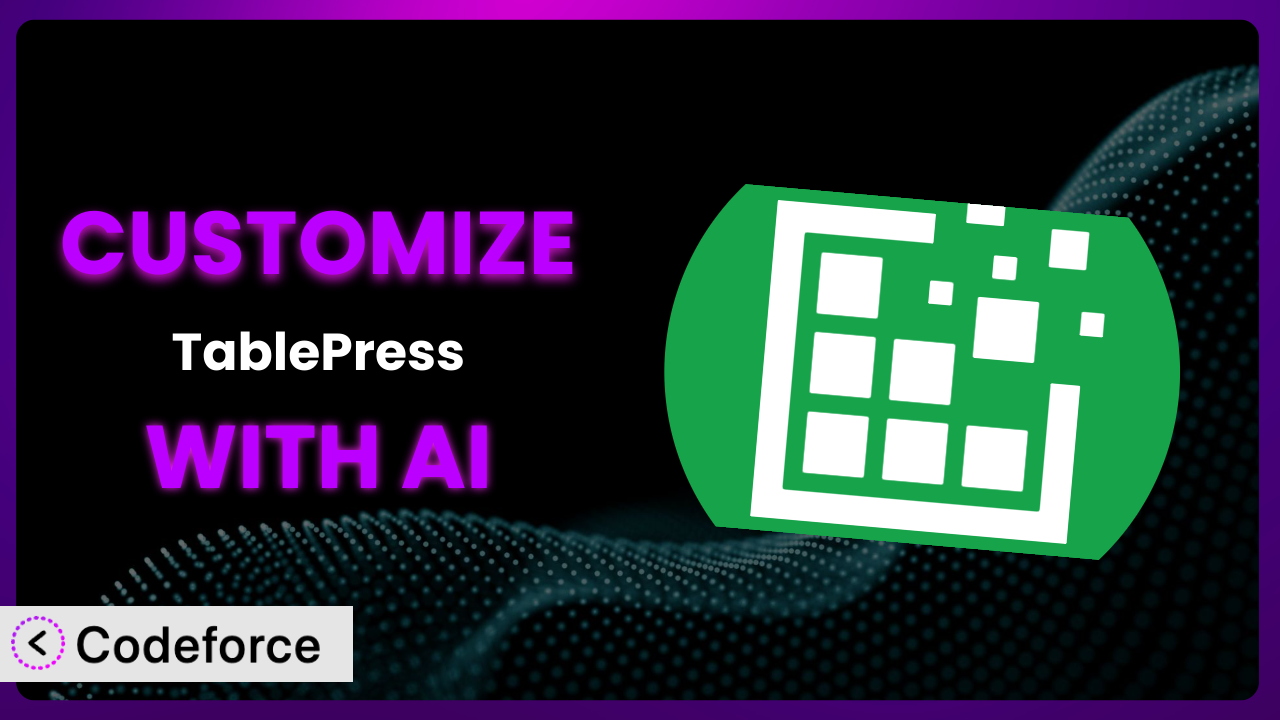Ever needed a beautiful, interactive table on your WordPress site, but the default options just didn’t cut it? You’re not alone! Many users of TablePress – Tables in WordPress made easy find themselves wanting to tweak the plugin to perfectly match their needs. This article will guide you through the world of plugin customization, and show you how AI can make it easier than ever.
What is TablePress – Tables in WordPress made easy?
TablePress – Tables in WordPress made easy is a free WordPress plugin that lets you create and embed stunning tables into your posts, pages, and even widgets, all without needing to write a single line of code. It’s a powerful tool for presenting data in an organized and visually appealing way. Instead of wrestling with HTML or complex spreadsheet imports, you can manage your tables through a user-friendly interface right within WordPress.
It boasts features such as sorting, pagination, filtering, and responsive design, ensuring your tables look great on any device. With a stellar rating of 5.0/5 stars from over 5,000 reviews and a whopping 700,000+ active installations, it’s clear that this is a favored solution for WordPress users worldwide. It’s designed to be accessible, making it easier for people of all technical skill levels to create and manage tables. For more information about the plugin, visit the official plugin page on WordPress.org.
Why Customize it?
While the default settings of the plugin cover a wide range of use cases, there are times when you need something more tailored to your specific requirements. Out-of-the-box functionality, while robust, isn’t always a perfect fit for every website’s unique design and data presentation needs. That’s where customization comes in.
The real benefit of customization lies in its ability to transform a general-purpose tool into a highly specific solution. Imagine you have a directory website and want to display business listings in a table with custom search filters beyond what the plugin offers by default. Customization allows you to add these filters, making it easier for visitors to find exactly what they’re looking for.
Consider a pricing comparison website. You might want to integrate this tool with a third-party API to automatically update pricing data in your tables. Customization enables this integration, saving you hours of manual updates and ensuring your information is always accurate. Or maybe you want a completely unique look and feel for your tables, something that goes beyond the standard styling options. Through custom CSS and JavaScript, you can create a table design that perfectly complements your website’s branding. Knowing when to customize really comes down to identifying areas where the plugin, as-is, doesn’t quite meet your specific needs and where a tailored solution would significantly improve the user experience or streamline your workflow. It’s an investment that can pay off in terms of efficiency, branding, and user satisfaction.
Common Customization Scenarios
Extending Core Functionality
Sometimes, the plugin’s core feature set falls just short of what you need. Maybe you require advanced filtering options, a unique data type, or a different way to display information. Extending the core functionality allows you to tailor the system to handle specific data and present it in a more meaningful way.
By extending what the plugin already offers, you can make it truly your own. For example, you might want to add a feature that automatically calculates averages or sums within a table, or a custom sorting option based on a specific column.
Consider a sports statistics website. Out of the box, the system might allow you to display player statistics, but what if you want to calculate and display a custom “player efficiency rating” based on a complex formula? Customization would allow you to add this calculation and display it directly within the table, providing valuable insights for your visitors.
AI makes this process easier by helping you generate the necessary code snippets and suggesting the best way to integrate them into the plugin’s existing structure. Instead of spending hours researching and writing code from scratch, you can leverage AI to accelerate the development process.
Integrating with Third-Party Services
Many websites rely on data from external sources. Integrating the plugin with third-party services allows you to automatically import and display this data in your tables, keeping your information up-to-date and accurate. This is particularly useful for dynamic data that changes frequently.
This lets you create tables that reflect real-time information from various sources. Think of integrating with a stock market API to display live stock prices in a table, or connecting to a weather service to show current weather conditions for different cities.
Imagine running a travel blog. You could integrate the tool with an airline API to display flight prices in a table, allowing visitors to compare prices and find the best deals. This would provide a valuable service to your readers and enhance the user experience.
AI can simplify this integration by generating the code needed to connect to the third-party API, retrieve the data, and format it for display within the plugin. It can also help you handle authentication and error handling, making the process smoother and more efficient.
Creating Custom Workflows
The default table creation and management process might not always align with your specific workflow. Customization allows you to streamline this process, making it more efficient and tailored to your needs. This could involve automating certain tasks, adding custom fields, or modifying the user interface.
You can define how tables are created, updated, and displayed, saving time and reducing errors. For instance, you could create a custom workflow that automatically generates tables from CSV files uploaded to a specific directory, or that sends notifications when a table is updated.
Let’s say you manage a large database of product information. Instead of manually creating tables within this tool, you could create a custom workflow that automatically generates tables from your product database, ensuring that your website always displays the latest product information.
AI can assist you in automating these workflows by generating the code needed to monitor file uploads, connect to databases, and automatically update table data. It can also help you create custom user interfaces for managing these workflows.
Building Admin Interface Enhancements
The default admin interface might not always be intuitive or efficient for your specific needs. Customization allows you to enhance the admin interface, adding custom fields, reorganizing elements, or creating entirely new sections to improve the user experience.
This provides a more tailored and user-friendly way to manage tables. For example, you could add custom fields to store additional information about each table, or create a new section in the admin interface to manage table templates.
Consider a non-profit organization that uses the system to manage volunteer information. They could add custom fields to the admin interface to store information such as volunteer skills, availability, and contact information, making it easier to manage their volunteer pool.
AI can help you build these admin interface enhancements by generating the code needed to add custom fields, reorganize elements, and create new sections in the admin interface. It can also help you design a user-friendly interface that is easy to navigate and use.
Adding API Endpoints
For advanced users, adding API endpoints to the plugin can open up a world of possibilities. This allows you to programmatically interact with the plugin from other applications, automate tasks, and integrate with other systems. You can then automate tasks or integrate with other systems
This means you can control the plugin’s functionality from external applications, enabling more complex integrations. For example, you could create an API endpoint that allows you to retrieve table data in JSON format, or to automatically update table data from an external application.
Imagine you’re developing a mobile app that needs to display data from tables created in this tool. By adding API endpoints, you can easily retrieve this data and display it in your app, providing a seamless user experience.
AI can simplify the process of adding API endpoints by generating the code needed to create the endpoints, handle authentication, and process requests. It can also help you document your API endpoints, making them easier for other developers to use.
How Codeforce Makes the plugin Customization Easy
Customizing WordPress plugins can often feel like climbing a steep learning curve. Traditionally, you’d need to dive deep into the plugin’s code, understand its architecture, and write custom code in PHP, HTML, CSS, and JavaScript. This requires technical expertise and a significant investment of time. Many people who want to customize just lack the technical abilities required.
Codeforce eliminates these barriers by providing an AI-powered platform that simplifies the customization process. Instead of writing code directly, you can use natural language instructions to describe the changes you want to make. The AI then generates the necessary code, handles the integration, and allows you to test the changes before deploying them to your live site.
Think of it like having an expert developer assisting you every step of the way. You simply explain what you want to achieve, and the AI takes care of the technical details. This democratization means better customization is within reach for everyone. You can see the updates in real time and test on a staging site.
Furthermore, Codeforce allows subject matter experts to handle the implementation and testing, without becoming coders. This democratization means better customization is now possible for everyone, regardless of their coding skills. By testing these customizations you can ensure everything is working properly before going live.
Best Practices for it Customization
Before diving into customization, always create a backup of your website. This provides a safety net in case something goes wrong during the customization process. It’s better to be safe than sorry!
Thoroughly test your customizations in a staging environment before deploying them to your live site. This allows you to identify and fix any issues without affecting your website visitors.
Write clear and concise comments in your code to explain what each section does. This will make it easier to understand and maintain your customizations in the future.
Follow WordPress coding standards to ensure your customizations are compatible with future updates and other plugins. This will help prevent conflicts and ensure your website remains stable.
Monitor the performance of your website after implementing customizations. Large tables with a lot of data can be tough to load, so ensure your tables are loading quickly and efficiently.
Keep your customizations up-to-date with the latest version of this tool. This will ensure that your customizations remain compatible and secure.
Document your customizations, including the changes you made and the reasons for those changes. This will make it easier to troubleshoot issues and make future modifications.
Frequently Asked Questions
Will custom code break when the plugin updates?
It’s possible, but not guaranteed. When the plugin updates, the underlying code may change, potentially causing conflicts with your custom code. It’s always a good idea to test your customizations after each update to ensure they still work correctly.
Can I customize the plugin without any coding knowledge?
Absolutely! That’s where tools like Codeforce come in. They allow you to customize plugins using natural language instructions, eliminating the need to write code directly. You can describe the changes you want to make, and the AI will generate the necessary code for you.
How do I safely test customizations before applying them to my live site?
The best practice is to create a staging environment, which is a copy of your live website. You can then apply your customizations to the staging environment and thoroughly test them before deploying them to your live site. This ensures that any issues are resolved before they affect your visitors.
Does customization slow down my website?
It depends on the complexity of your customizations. Poorly written or inefficient code can definitely slow down your website. It’s important to optimize your code and test the performance of your website after implementing customizations.
Can I revert back to the original plugin settings after customization?
Yes, in most cases. If you’ve backed up your website before customizing the plugin, you can simply restore the backup to revert to the original settings. Alternatively, you may be able to disable or remove your customizations to restore the plugin to its default state.
Unlocking the Full Potential of Your Tables
Customizing the plugin transforms it from a general table creation tool into a highly specialized system tailored to your specific needs. Whether you’re extending core functionality, integrating with third-party services, or enhancing the admin interface, customization empowers you to create a more powerful and efficient WordPress website.
By embracing these techniques, you can unlock the full potential of the plugin and create truly unique and engaging experiences for your visitors.
With Codeforce, these customizations are no longer reserved for businesses with dedicated development teams. Anyone can now use the system to its fullest potential, no matter their technical skill level.
Ready to take control of your WordPress tables? Try Codeforce for free and start customizing it today. Gain more control and create compelling visuals with ease!