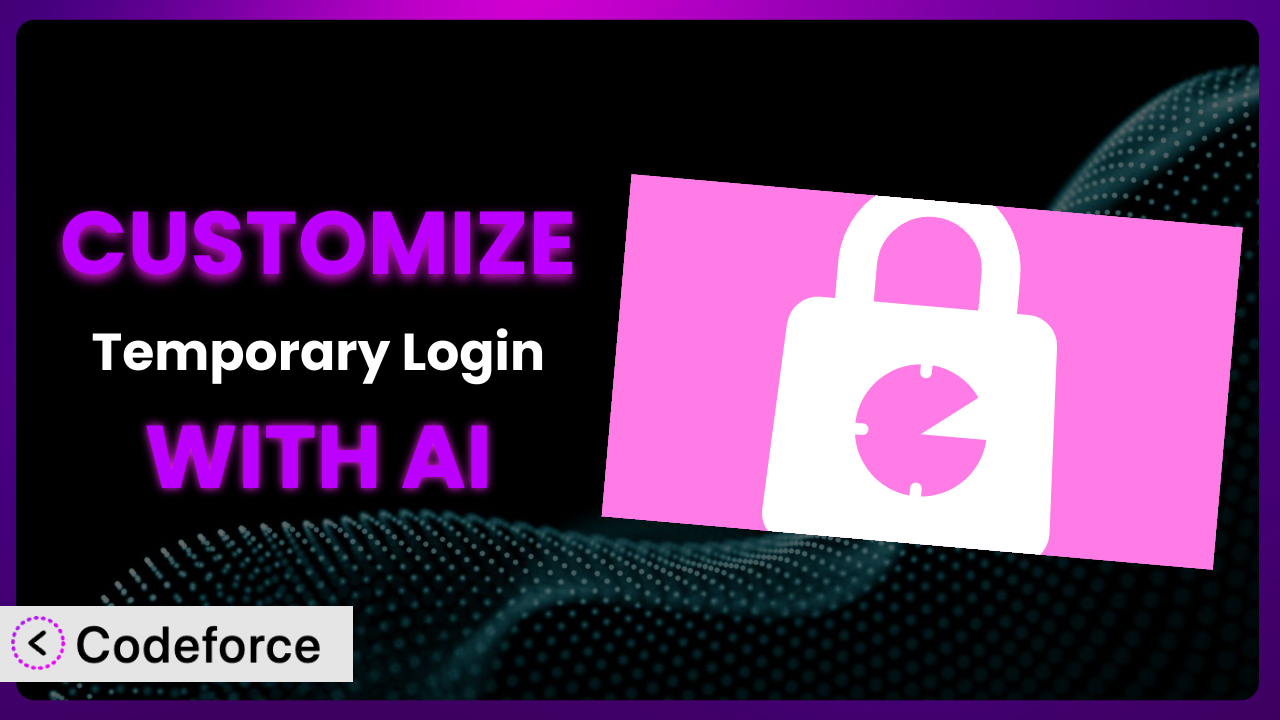Ever needed to grant someone access to your WordPress admin area but hesitated, fearing long-term exposure or complicated user management? Temporary admin access is a common need, but the standard options often fall short. What if you could tailor a temporary login solution precisely to your website’s unique needs, extending its capabilities and integrating it seamlessly with your existing workflows? This article explores how to achieve just that by customizing the popular WordPress plugin, Temporary Login, with the help of AI. We’ll show you how AI can simplify the process and empower you to create a solution that fits like a glove.
What is Temporary Login?
Temporary Login is a handy WordPress plugin designed to generate secure, time-limited URLs that grant temporary access to your website’s admin area. Imagine needing to give a freelancer access to upload content or a developer permission to debug a problem, without creating a permanent user account. It’s perfect for providing controlled access that automatically expires. The plugin boasts a 4.0/5-star rating based on 4 reviews and has over 30,000 active installations, showcasing its popularity and utility within the WordPress community.
Rather than juggling usernames and passwords, this tool creates a unique URL that, when clicked, logs the recipient in with predefined permissions for a specified duration. This eliminates the need to manually create and delete user accounts, streamlining your workflow and enhancing security. It’s a simple, yet powerful solution for managing temporary access. For more information about the plugin, visit the official plugin page on WordPress.org.
Why Customize it?
While the default configuration of the plugin offers a convenient solution for temporary access, it might not always perfectly align with your specific requirements. The stock settings might not provide the granular control over permissions or the level of integration you need with other tools and services.
Customization unlocks a new level of power. Imagine you want to automatically notify a team leader when a temporary account is created or integrate temporary access logs into your existing security monitoring system. Perhaps you need to tailor the appearance of the login page or restrict access to specific areas of the admin panel for temporary users. These are scenarios where customization becomes invaluable. Consider a large e-commerce website needing to provide temporary access to customer support agents for troubleshooting. By customizing the tool, they can limit access to only order details and customer information, preventing unwanted meddling with product catalogs or website settings. Or a marketing agency that uses the plugin to onboard new clients, giving them a limited tour of the website backend. Customization enables personalized welcome messages and guided experiences that standard configurations simply can’t deliver.
Deciding whether to customize boils down to evaluating your specific needs. If you’re content with basic temporary access and the default settings suffice, customization might not be necessary. However, if you require deeper integration, more granular control, or a tailored user experience, diving into customization can significantly enhance the value and effectiveness of this system.
Common Customization Scenarios
Extending Core Functionality
The plugin provides a foundation for temporary user access, but sometimes you need it to do more. Perhaps you want to automatically extend the expiration time based on user activity or introduce a two-factor authentication step for temporary logins. These enhancements require extending the core functionality beyond its initial design.
Through customization, you can build upon the existing features, adding layers of security, automation, and control. Think of automatically logging temporary user actions for auditing purposes or integrating a CAPTCHA challenge to prevent abuse. A real-world example would be a website that offers temporary access to premium content. By customizing it, they could automatically revoke access if the temporary user violates the terms of service.
AI can dramatically simplify the implementation of these extensions. Instead of manually writing complex code, you can use AI to generate the necessary snippets, adapting the plugin to your specific requirements with minimal effort.
Integrating with Third-Party Services
Websites rarely exist in isolation. They often rely on a network of third-party services for marketing, analytics, security, and more. Integrating the temporary access system with these services can streamline workflows and improve overall efficiency.
Imagine automatically adding temporary users to your email marketing list or triggering a security alert when a temporary login is created from an unusual location. Customization allows you to connect it to these external systems, creating a more cohesive and automated experience. For instance, a web design company might want to integrate with their project management software to automatically grant temporary access to clients based on project milestones. Or a software development company that integrates temporary accounts with their bug tracking system.
AI can assist by generating the integration code, handling API calls, and managing data exchange between the plugin and the third-party services. This reduces the complexity of the integration process, allowing you to focus on the bigger picture.
Creating Custom Workflows
Every business operates differently, with unique workflows and processes. The default temporary access system may not perfectly fit your existing workflows, potentially creating friction and inefficiencies. Customization allows you to tailor the system to your specific operational needs.
Consider a scenario where you want to automatically send a welcome email to temporary users with instructions on how to use the admin panel. Or automatically deactivate a temporary account when a specific task is completed. These customized workflows can significantly improve efficiency and user experience. A non-profit organization might use the plugin to grant temporary access to volunteers for data entry. By customizing it, they could create a guided workflow that walks volunteers through the data entry process, ensuring consistency and accuracy.
AI can help you design and implement these custom workflows by generating the necessary code, configuring automated tasks, and integrating with other WordPress plugins. This eliminates the need for manual coding, allowing you to quickly adapt the temporary access system to your specific workflow requirements.
Building Admin Interface Enhancements
The standard admin interface might not be intuitive or user-friendly for temporary users, especially those unfamiliar with WordPress. Enhancing the admin interface can improve the user experience and reduce the risk of errors.
Imagine creating a simplified dashboard specifically for temporary users, hiding irrelevant options and highlighting the tasks they need to perform. Or adding contextual help messages to guide them through the admin panel. These enhancements can significantly improve the usability of the system. A real estate agency might want to use the plugin to give potential buyers a temporary tour of their website’s property listings. By customizing the admin interface, they could create a visually appealing and easy-to-navigate experience that showcases the properties in the best possible light.
AI can assist by generating the necessary code to customize the admin interface, create custom dashboards, and add contextual help messages. This allows you to tailor the user experience to the specific needs of your temporary users, improving their efficiency and satisfaction.
Adding API Endpoints
For more advanced integrations and custom applications, you might need to expose the functionality of the plugin through an API. Adding API endpoints allows you to programmatically interact with the temporary access system, enabling seamless integration with other systems and services.
Think of creating a mobile app that allows you to remotely manage temporary accounts or integrating the system with your CRM to automatically grant temporary access to customer support agents. These advanced integrations require API endpoints. A software company may integrate the plugin with their internal application to allow their customers temporary access for debugging purposes.
AI can help you design and implement these API endpoints, generating the necessary code to handle requests, authenticate users, and manage temporary accounts. This eliminates the need for manual coding, allowing you to quickly integrate the system with other applications and services.
How Codeforce Makes the plugin Customization Easy
Customizing WordPress plugins, even relatively simple ones like this one, often involves overcoming several hurdles. There’s a learning curve associated with understanding the plugin’s architecture, its codebase, and WordPress’s own plugin development standards. Plus, you need the technical skills to write, test, and deploy your customizations.
Codeforce eliminates these barriers by providing an AI-powered platform that simplifies WordPress plugin customization. Instead of wrestling with code, you can use natural language to describe the changes you want to make. Want to add a custom notification when a temporary login is created? Just type in your request, and Codeforce will generate the necessary code. It can also test those changes automatically, letting you verify the changes work as expected.
With Codeforce, you don’t need to be a seasoned developer to tailor the plugin. If you understand the strategy of what you want to achieve, the AI takes care of the how. The AI handles the heavy lifting, allowing you to focus on designing the ideal temporary access solution for your website. This democratization means better customization is accessible to a broader range of users. The platform lets you test modifications in a safe environment, ensuring they work flawlessly before you deploy them to your live website. It provides a user-friendly interface for managing and deploying your customizations, streamlining the entire process.
Best Practices for it Customization
Before diving into customization, thoroughly understand the plugin’s existing functionality. Familiarize yourself with its settings, options, and limitations to avoid reinventing the wheel or creating unnecessary complications.
Always work in a staging environment. Never directly modify the plugin on your live website. A staging environment allows you to test your customizations without risking disruption to your live site.
Keep your customizations modular. Instead of making large, sweeping changes, break down your modifications into smaller, manageable components. This makes it easier to troubleshoot problems and update your customizations in the future.
Document your changes thoroughly. Add comments to your code to explain what each section does and why you made specific modifications. This will help you (or others) understand and maintain your customizations in the future.
Regularly test your customizations. After making any changes, thoroughly test the plugin’s functionality to ensure that your modifications are working as expected and that they haven’t introduced any new problems.
Monitor the plugin’s performance after deploying your customizations. Keep an eye on your website’s performance metrics to ensure that your modifications haven’t negatively impacted its speed or stability.
Stay up-to-date with the plugin’s updates. When a new version is released, review the changelog to see if there are any changes that might affect your customizations. Test your customizations with the new version before updating on your live site.
Frequently Asked Questions
Will custom code break when the plugin updates?
It’s possible. Major updates that change core functionality could potentially conflict with your customizations. Always test custom code in a staging environment after updating the plugin to ensure compatibility.
Can I customize the email notifications sent by this tool?
Yes, you can customize email notifications. However, you’ll likely need to use hooks and filters provided by WordPress or the plugin itself to modify the content and appearance of the emails.
Is it possible to restrict temporary user access to specific pages or post types?
Yes, restricting access is possible through customization. You would need to implement code that checks the temporary user’s role or capabilities and restricts access accordingly.
How can I ensure temporary logins are only used for their intended purpose?
Implement logging and monitoring to track the actions of temporary users. This allows you to identify and address any misuse or unauthorized activity.
Can I integrate this temporary access system with my membership plugin?
Yes, you can integrate it with a membership plugin. This would involve creating custom code that interacts with the membership plugin’s API to grant or revoke temporary access based on membership status.
Conclusion
Customizing the plugin transforms it from a general-purpose tool into a tailored solution that perfectly meets your specific needs. By extending its core functionality, integrating it with third-party services, and creating custom workflows, you can unlock a new level of efficiency and control. The benefits are clear: enhanced security, improved user experience, and streamlined workflows.
With Codeforce, these customizations are no longer reserved for businesses with dedicated development teams. AI empowers anyone to tailor this temporary access system to their unique requirements, regardless of their coding experience. It’s about having a system that works for you, not the other way around.
Ready to streamline temporary access on your website? Try Codeforce for free and start customizing the plugin today. Enhance security and simplify user management now!