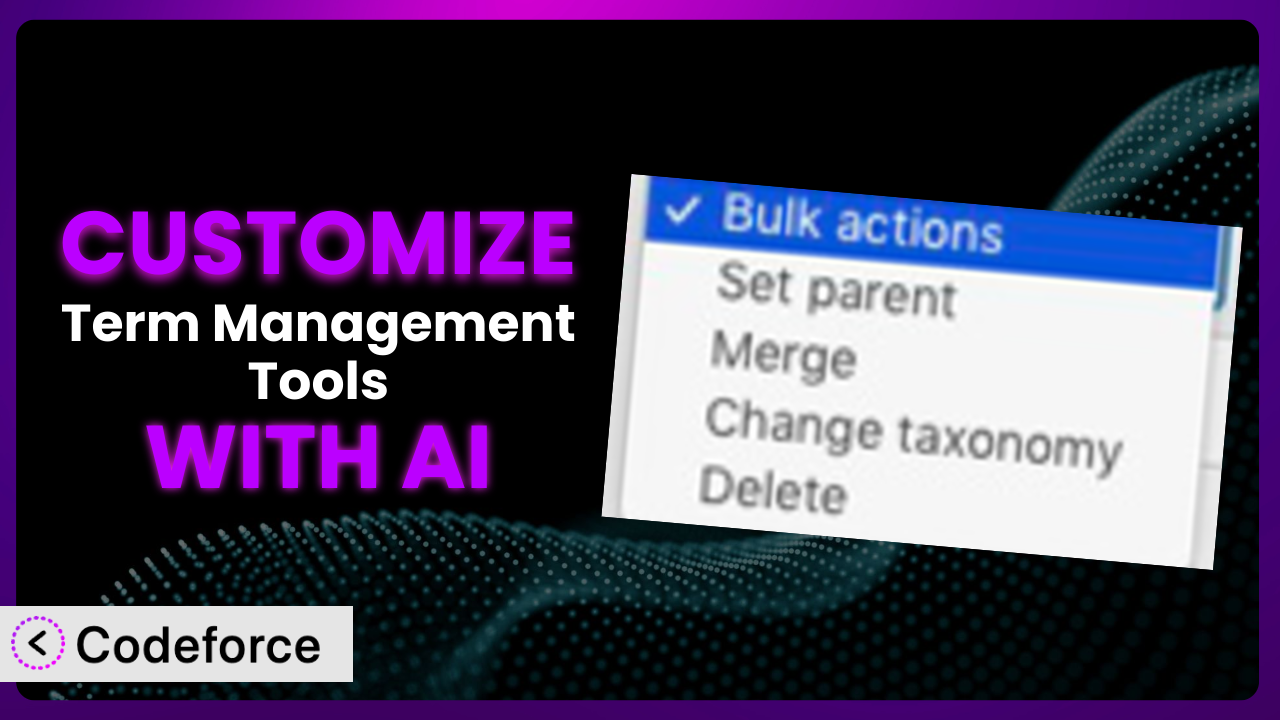Imagine you’re managing a complex WordPress site with hundreds of categories and tags. You need to restructure your taxonomy, but the manual process is tedious and error-prone. Or perhaps you’re trying to integrate your site’s terms with a third-party marketing platform, only to find that the default settings just don’t cut it. Sounds familiar? This article will guide you through customizing Term Management Tools to fit your exact needs using the power of AI. We’ll show you how to leverage AI-driven solutions to overcome the limitations of the plugin’s default settings and tailor it to your specific workflow.
What is Term Management Tools?
Term Management Tools is a WordPress plugin designed to simplify and streamline the management of your website’s terms, such as categories and tags. It offers features like merging terms, moving terms between taxonomies, and setting term parents, both individually and in bulk. The plugin even supports WPML when changing taxonomies, making it a valuable asset for multilingual sites. With a rating of 4.9/5 stars based on 75 reviews and over 10,000 active installations, it’s a popular choice for WordPress users seeking better control over their taxonomies.
It can be a real time-saver for anyone who’s ever struggled with WordPress’s built-in term management capabilities. Instead of manually editing each term, you can use this tool to perform bulk actions, ensuring consistency and accuracy. For more information about the plugin, visit the official plugin page on WordPress.org.
Why Customize it?
While the plugin provides a robust set of features, its default settings may not always align perfectly with your unique requirements. Every website is different, and what works for one site might not work for another. This is where customization comes in. Maybe you need to integrate your term data with a custom reporting dashboard, or perhaps you want to automate specific term management tasks based on certain criteria. These are just a couple of examples of when standard features won’t suffice.
Customizing the system can unlock significant benefits. It can improve efficiency by automating repetitive tasks, enhance data accuracy by enforcing custom validation rules, and create a more seamless user experience by integrating term management into your existing workflows. Imagine, for instance, a large e-commerce site using categories to organize products. By customizing it, they could automatically update product category descriptions based on sales data or seasonal trends, ensuring that customers always see the most relevant information. That level of automation and personalization isn’t possible with the default settings alone.
Ultimately, whether or not customization is worth it depends on the specific needs of your website and your willingness to invest the time and resources required. However, for many users, the benefits of a tailored solution far outweigh the costs. If you find yourself constantly working around the plugin’s limitations, customization is likely the answer.
Common Customization Scenarios
Extending Core Functionality
Sometimes, you need the tool to do something it wasn’t originally designed for. This is where extending its core functionality comes into play. The basic features are powerful, but they might not cover every single niche requirement you have.
Through customization, you can add new features or modify existing ones to better suit your needs. For example, you could add a custom field to each term to store additional information, or you could create a new function that automatically sorts terms based on a specific criteria.
Consider a website that uses the plugin to manage a glossary of terms. They might want to add a feature that automatically generates a pronunciation guide for each term, using a third-party API. AI can make this implementation much simpler. Instead of writing complex code to interact with the API and update the terms, you can use an AI-powered tool to generate the necessary code snippets and even test the integration.
Integrating with Third-Party Services
In today’s interconnected digital landscape, integrating WordPress with other services is essential. However, the default settings often lack the flexibility to seamlessly connect with third-party platforms.
Customization allows you to bridge the gap between your website and other tools you use. You can, for example, integrate your term data with a CRM system, an email marketing platform, or a social media management tool.
A popular example is connecting it to an email marketing platform like Mailchimp. Imagine automatically syncing your WordPress categories with your Mailchimp audience groups, allowing you to send targeted email campaigns based on user interests. Without customization, this integration would require complex coding. AI simplifies this process by generating the code needed to connect the two platforms, map the data fields, and automate the synchronization process.
Creating Custom Workflows
The standard workflow provided by the plugin might not always align with your team’s internal processes. This can lead to inefficiencies and bottlenecks in your term management tasks.
By customizing the plugin, you can create workflows that are tailored to your specific needs. This could involve automating certain tasks, adding custom approval steps, or creating a custom dashboard for managing terms.
A news website, for example, might want to create a workflow where newly created categories are automatically assigned to specific editors for review before they are published. Implementing such a workflow would typically require extensive coding. AI can help by providing the necessary code snippets to create the custom workflow, integrate it with the existing system, and even generate automated notifications for each step.
Building Admin Interface Enhancements
The default admin interface can sometimes feel clunky or overwhelming, especially when dealing with a large number of terms. This can slow down your workflow and make it difficult to find the information you need.
Customization allows you to enhance the admin interface to make it more user-friendly and efficient. You can add custom filters, create custom dashboards, or even completely redesign the interface to better suit your needs.
Consider a website with hundreds of categories and tags. They could customize the admin interface to add a powerful search filter that allows users to quickly find terms based on various criteria, such as date created, number of posts assigned, or custom field values. AI can assist in creating this custom filter by generating the code needed to integrate it with the admin interface and optimize its performance for large datasets.
Adding API Endpoints
If you need to access your term data from external applications or services, you’ll need to add custom API endpoints. The default plugin doesn’t provide this functionality out of the box.
Customization allows you to create API endpoints that expose your term data in a structured format, such as JSON or XML. This enables you to integrate your website with other systems, such as mobile apps, reporting dashboards, or e-commerce platforms.
An organization might want to create an API endpoint that allows their mobile app to retrieve a list of categories and tags, along with the number of posts assigned to each. This would require creating a custom API endpoint that queries the WordPress database and returns the data in a JSON format. AI can help generate the code needed to create the API endpoint, handle authentication, and format the data correctly, streamlining the integration process.
How Codeforce Makes it Customization Easy
Traditionally, customizing a plugin like this involved a steep learning curve. You needed to understand WordPress’s coding standards, the plugin’s architecture, and potentially even PHP, HTML, and JavaScript. It often required hiring a developer or spending countless hours learning to code yourself. Codeforce eliminates these barriers by providing an AI-powered platform that simplifies the customization process.
Instead of writing complex code, you can use Codeforce to describe your desired customization in natural language. The AI will then generate the necessary code snippets, which you can easily integrate into your WordPress site. This means you don’t need to be a coding expert to customize the plugin. Even if you have limited technical skills, you can use Codeforce to tailor it to your specific needs.
Furthermore, Codeforce provides testing capabilities to ensure that your customizations are working correctly. This helps you identify and fix any issues before they impact your website visitors. Imagine wanting a very specific functionality – maybe auto-tagging posts using a specific set of terms. You just describe what you want, and Codeforce handles the coding.
This democratization means better customization is available to more users. It allows you to focus on the strategic aspects of term management, rather than getting bogged down in the technical details. Codeforce essentially translates your vision into reality, even if you’re not a developer.
Best Practices for the plugin Customization
Before diving into customization, always back up your WordPress site. This ensures that you can easily restore your site to its previous state if anything goes wrong during the customization process.
Start with small, incremental changes. Instead of making large-scale modifications all at once, focus on implementing one or two customizations at a time. This makes it easier to identify and troubleshoot any issues.
Thoroughly test your customizations in a staging environment before deploying them to your live site. This helps you catch any bugs or compatibility issues before they impact your website visitors.
Document your customizations clearly and comprehensively. This will make it easier to maintain and update your customizations in the future, especially if you’re working with a team.
Monitor the performance of your website after implementing customizations. Keep an eye on your website’s loading speed and resource usage to ensure that your customizations aren’t negatively impacting performance.
Keep the system up to date. When a new version is released, be sure to update the plugin and any custom code you’ve added to ensure compatibility and security.
Always prioritize security. When adding custom code, be sure to follow secure coding practices to prevent vulnerabilities and protect your website from attacks.
Frequently Asked Questions
Will custom code break when the plugin updates?
It’s possible, but not guaranteed. Plugin updates can sometimes introduce changes that conflict with custom code. Testing your customizations after each update is crucial.
Can I use AI to generate code for complex customizations?
Absolutely! AI tools like Codeforce are designed to handle even complex customizations. Just provide clear and detailed instructions, and the AI will generate the necessary code.
Does customizing the system void my warranty or support agreement?
Generally, customizing the plugin itself won’t void any warranty. However, issues arising directly from your custom code might not be covered by the standard support.
How do I ensure my custom code is secure?
Follow secure coding practices, sanitize user inputs, and regularly review your code for potential vulnerabilities. Consider using a security plugin to scan your code for known issues.
Can I revert back to the default settings if I don’t like my customizations?
Yes, you can usually revert to the default settings by removing your custom code or deactivating any custom plugins you’ve created. Backing up your site before customizing is also recommended.
Unleashing the Power of Personalized Term Management
By customizing the system, you transform it from a general-purpose tool into a highly specialized system that perfectly aligns with your unique needs. You gain the ability to automate tasks, integrate with other services, and create a more efficient and user-friendly experience for your team.
With Codeforce, these customizations are no longer reserved for businesses with dedicated development teams. Its AI-powered platform democratizes the customization process, making it accessible to anyone, regardless of their technical skills. This means you can unlock the full potential of it without the need for extensive coding knowledge or expensive development resources. The result? Streamlined workflows, improved data accuracy, and a more powerful website.
Ready to level up your WordPress term management? Try Codeforce for free and start customizing the plugin today. Enhance your website’s organization and save valuable time.