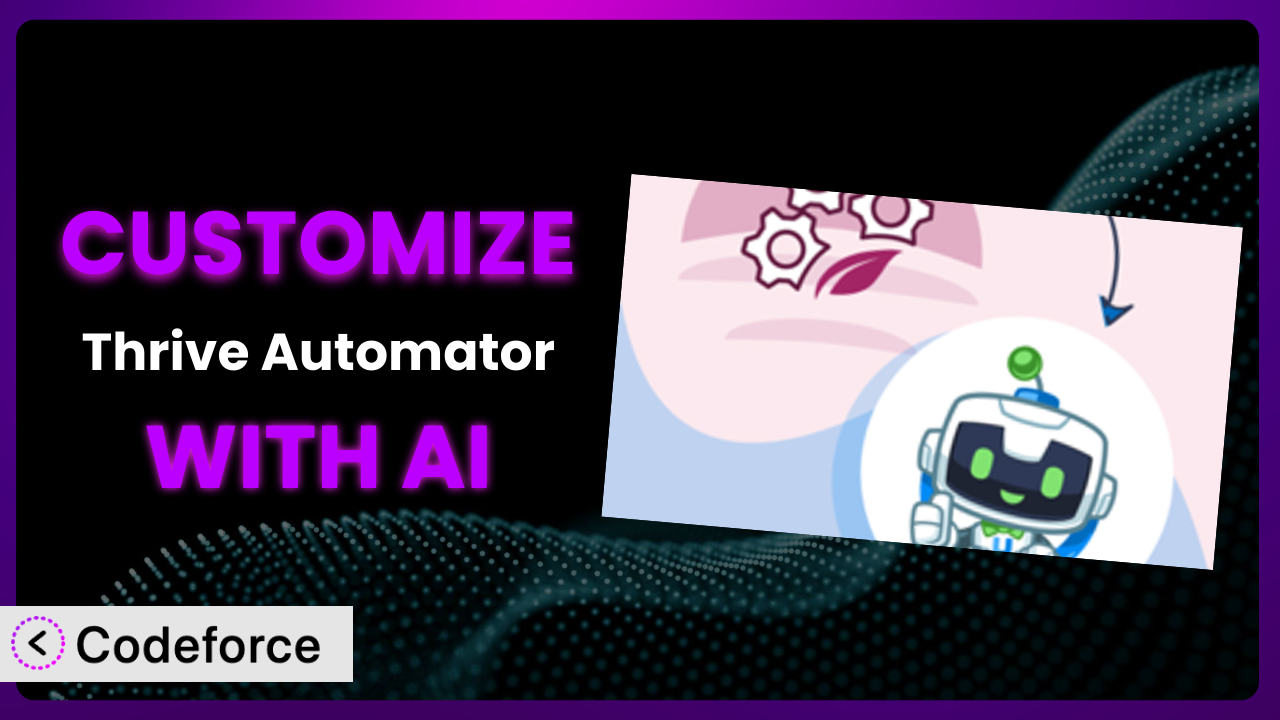Ever wished your WordPress website could just do more? Like automatically adding new customers to your email list when they purchase a product, or sending a personalized SMS after a specific webinar? That’s where automation plugins come in, and one of the best is Thrive Automator. This tool is powerful right out of the box, but sometimes, you need more. This article dives deep into customizing this tool to perfectly fit your unique business needs, and we’ll show you how AI can make it surprisingly simple.
What is Thrive Automator?
Thrive Automator is a WordPress plugin designed to connect your website to other apps and plugins, automating tasks and workflows to save you time and boost efficiency. Think of it as the glue that binds all your digital tools together, allowing them to communicate and work in harmony. It empowers you to create smart automations – for instance, when a user fills out a form, this plugin can automatically add them to your CRM and send them a welcome email.
Key features include trigger-action workflows, integrations with popular marketing and e-commerce platforms, and a visual interface for building automations. The tool boasts a rating of 5.0/5 stars based on 5 reviews, and it’s actively installed on over 10,000 websites. It’s a well-regarded solution for streamlining online business operations.
For more information about the plugin, visit the official plugin page on WordPress.org.
Why Customize it?
While the plugin offers a wide range of features, default settings sometimes fall short of meeting specific or niche business needs. Think of it like buying a suit off the rack – it might fit okay, but it’s rarely a perfect fit. Customization allows you to tailor the plugin to your exact requirements, unlocking capabilities beyond the standard options.
The benefits of customization are significant. It can lead to increased efficiency, improved user experiences, and more effective marketing campaigns. For example, a membership site might want to trigger a series of onboarding emails based on a user’s specific subscription level, something not readily available in the default settings. Or, an e-commerce store may need to integrate with a lesser-known shipping provider. These scenarios highlight where customization becomes invaluable.
Consider a real-world example: a non-profit organization using WordPress to manage donations. They want to send personalized thank-you notes based on the donation amount and frequency. While the plugin can handle basic thank-you emails, customizing it allows them to add conditional logic, creating truly personalized messages that resonate with their donors and encourage further giving. Determining when customization is worthwhile depends on the complexity of your needs, the potential return on investment, and your available resources. If the default functionality doesn’t quite cut it, then it might be time to consider extending this system.
Common Customization Scenarios
Extending Core Functionality
Sometimes, you need the plugin to do something it wasn’t originally designed for. Maybe you need a custom trigger, action, or integration that isn’t included in the standard feature set. Extending the tool’s core functionality addresses this need.
Customization allows you to add features that directly support your unique business processes. You can achieve this by creating new triggers based on specific user interactions, developing custom actions to automate tasks, or integrating with other plugins or services.
For instance, imagine a learning management system (LMS) that wants to award badges to students based on custom criteria, such as completing a specific number of quizzes within a certain timeframe. Extending the core functionality of this system enables them to create a custom trigger that detects when these criteria are met, automatically awarding the badge and notifying the student. AI can simplify this process by generating the code needed to implement this custom trigger, reducing the need for manual coding.
Integrating with Third-Party Services
While the plugin integrates with many popular services, you might need to connect it to a niche or custom-built platform. Integrating with third-party services allows you to bridge the gap between the WordPress ecosystem and external tools.
Through customization, you can connect the plugin to virtually any service with an API, enabling seamless data exchange and automated workflows. This can involve sending data to external CRMs, triggering actions in other marketing platforms, or even updating inventory levels in an e-commerce system.
Consider a real estate agency using a custom CRM to manage property listings and client interactions. They want to automatically add new leads generated through their WordPress website to their CRM. Customizing the automation allows them to establish a direct connection between their website and CRM, automatically creating new lead records and triggering follow-up sequences. AI can help generate the API calls needed to connect to the custom CRM, simplifying the integration process.
Creating Custom Workflows
Sometimes the pre-defined workflows don’t exactly match your business processes. You need to orchestrate a series of actions based on specific conditions and user behaviors. Creating custom workflows allows you to design sophisticated automations that perfectly align with your business logic.
Customization empowers you to define intricate workflows with multiple triggers, actions, and conditional logic. This enables you to create highly personalized experiences, automate complex tasks, and optimize your business processes.
For example, picture a SaaS company offering a free trial. They want to nurture trial users with personalized email sequences based on their activity within the platform. Custom workflows can be created to track user actions (e.g., logging in, creating a project, inviting a team member) and trigger specific email sequences based on these actions. AI can assist in generating the code needed to track user activity and trigger the appropriate email sequences, automating the entire workflow.
Building Admin Interface Enhancements
The standard admin interface might not provide all the controls and information you need to effectively manage your automations. Building admin interface enhancements allows you to tailor the WordPress dashboard to your specific workflow requirements.
Customization enables you to add custom settings panels, dashboards, and reporting tools to the WordPress admin interface. This provides you with greater control over your automations and enables you to monitor their performance more effectively.
Imagine a marketing agency managing multiple WordPress websites for clients. They want a centralized dashboard to view the status of all automations across all their client websites. Customizing the admin interface enables them to create a dashboard that displays key metrics, such as the number of automations running, the number of successful executions, and any error messages. AI can help generate the code needed to pull data from multiple websites and display it in a centralized dashboard, streamlining the agency’s workflow.
Adding API Endpoints
You might want to expose some of the tool’s functionality to external applications or services. Adding API endpoints allows you to create a programmatic interface for interacting with your automations.
Customization empowers you to define custom API endpoints that allow external applications to trigger automations, retrieve data, or manage settings. This enables you to integrate the plugin with other systems and create powerful cross-platform workflows.
For instance, consider a company that wants to integrate its WordPress website with its mobile app. They want to allow users to trigger specific automations directly from the app. Adding API endpoints enables them to create a secure interface for the app to communicate with the plugin, triggering automations such as adding new users to an email list or sending a push notification. AI can help generate the code needed to create and secure these API endpoints, simplifying the integration process.
How Codeforce Makes the plugin Customization Easy
Customizing a WordPress plugin like this tool traditionally involves a steep learning curve. You need to understand PHP, WordPress hooks and filters, and the plugin’s internal architecture. This often requires hiring a developer or spending countless hours learning to code. The technical requirements can be a significant barrier to entry, especially for non-technical users.
Codeforce eliminates these barriers by providing an AI-powered platform for customizing WordPress plugins. Instead of writing code, you can simply describe what you want to achieve in natural language. Codeforce’s AI engine then translates your instructions into working code, automatically handling the technical details.
The process is straightforward. You describe the desired customization, and Codeforce generates the necessary code snippets. You can then test these snippets within the Codeforce environment before deploying them to your live website. The AI assistance helps you avoid common errors and ensures that your customizations function as expected.
This is especially useful for those who understand the plugin’s strategy and want to implement new ideas, but lack coding experience. Codeforce empowers them to bring their visions to life without relying on developers. This democratization means better customization, leading to more innovative and effective WordPress websites. Even complex tasks, such as integrating with third-party APIs or creating custom workflows, become manageable with Codeforce’s AI-powered assistance.
Best Practices for it Customization
Before diving into customization, take the time to thoroughly understand the plugin’s architecture and how it interacts with your WordPress website. This will help you avoid conflicts and ensure that your customizations are compatible with future updates.
Always test your customizations in a staging environment before deploying them to your live website. This allows you to identify and fix any issues without affecting your visitors. It’s far better to catch an error in a safe environment than to have it impact your users.
Document your customizations clearly and concisely. This will make it easier to maintain and update your code in the future. Proper documentation also helps other developers understand your code if they need to make changes or troubleshoot issues.
Monitor the performance of your customizations to ensure they are not negatively impacting your website’s speed or stability. Use tools like Google PageSpeed Insights to track performance metrics and identify any bottlenecks.
When customizing this tool, follow WordPress coding standards. This will help ensure that your code is compatible with other plugins and themes and that it is secure and well-maintained. Adhering to standards helps maintain a clean codebase.
Avoid modifying the core plugin files directly. Instead, use hooks and filters to extend the plugin’s functionality. This will prevent your customizations from being overwritten when the plugin is updated. Using hooks and filters keeps updates clean and safe.
Keep your customizations up-to-date with the latest version of the plugin. This will ensure that your code is compatible with any new features or bug fixes. Staying current is key for security and stability.
Frequently Asked Questions
Will custom code break when the plugin updates?
It’s possible, but less likely if you’ve followed best practices by using hooks and filters instead of directly modifying the core plugin files. Always test your customizations in a staging environment after updating the plugin.
Can I customize this tool without any coding experience?
Yes, with tools like Codeforce, you can use natural language instructions to customize the plugin without writing code directly. However, a basic understanding of logic and workflows is still helpful.
What happens if my custom code causes an error?
If an error occurs, your website might experience unexpected behavior or even crash. That’s why testing in a staging environment is crucial. Codeforce offers testing capabilities to help you catch errors before they impact your live site.
Can I revert back to the default plugin settings after customizing?
Yes, you can typically disable or remove your custom code to revert to the default settings. Ensure you have backups of your customizations in case you want to re-enable them later. Backup frequently and carefully!
How do I track the performance of my custom automations?
Use WordPress analytics plugins or integrate with third-party analytics platforms to monitor the performance of your custom automations. Track metrics such as conversion rates, user engagement, and error rates to identify areas for improvement.
Unlocking the Full Potential of Automations
This article has explored how you can transform the plugin from a general-purpose tool into a highly customized system tailored to your specific business needs. By extending its core functionality, integrating with third-party services, and creating custom workflows, you can unlock new levels of automation and efficiency.
With Codeforce, these customizations are no longer reserved for businesses with dedicated development teams. Its AI-powered platform empowers anyone to customize the plugin using natural language instructions, regardless of their coding experience. The possibilities are endless, from creating personalized user experiences to automating complex business processes.
Ready to elevate your automation game? Try Codeforce for free and start customizing it today. Supercharge your WordPress workflows and save valuable time and resources.