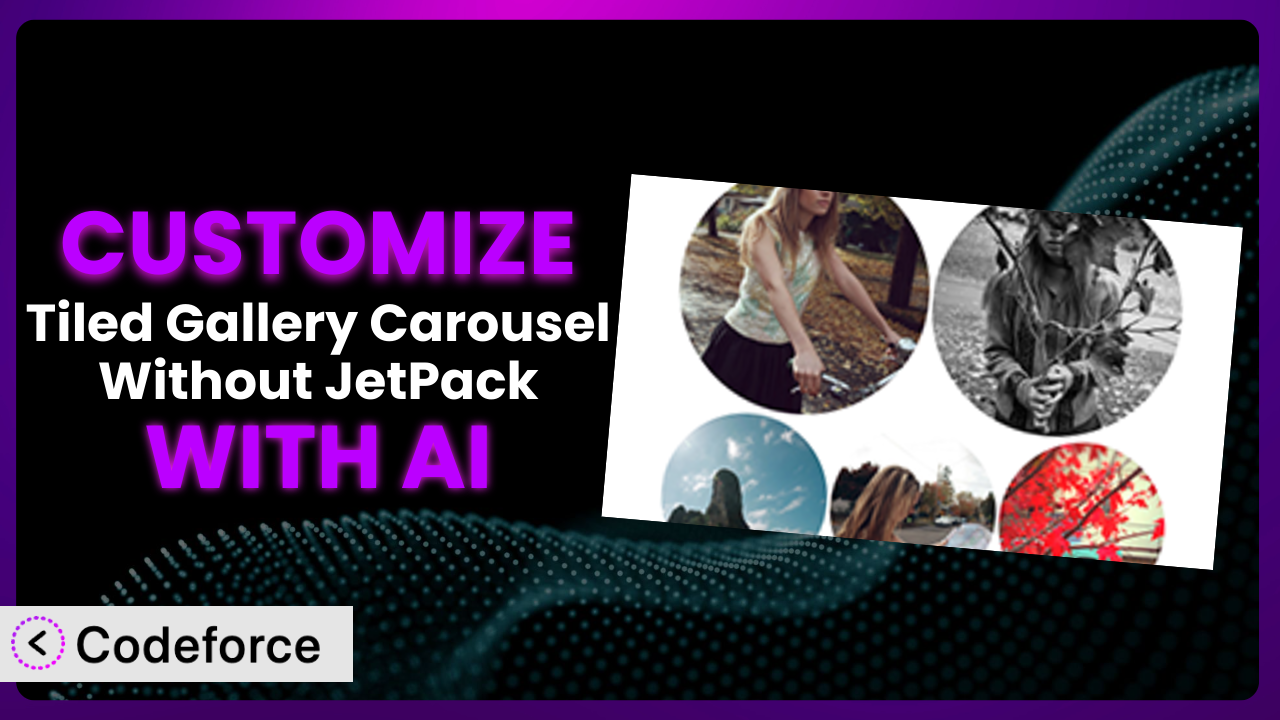Ever wished you could tweak your WordPress gallery just a little bit more? Maybe change the transition speed, or slightly alter the layout to perfectly match your brand? Many WordPress users find themselves wanting more control over their plugins than the default settings allow. This article will guide you through customizing the Tiled Gallery Carousel Without JetPack plugin to achieve precisely the look and functionality you desire. We’ll explore how you can leverage the power of AI to simplify and accelerate this process, allowing you to create truly unique and engaging visual experiences for your website visitors.
What is Tiled Gallery Carousel Without JetPack?
Tiled Gallery Carousel Without JetPack is a WordPress plugin designed to provide a beautiful and responsive tiled gallery with a full-screen carousel slideshow, all without requiring the Jetpack plugin. It offers a simple way to showcase your images in an engaging and visually appealing manner. This tool creates automatically a tiled gallery layout from the images you select, then presents them in a carousel when a user clicks on an image. It’s a fantastic alternative to relying on bloated, feature-heavy plugins.
The plugin is known for its ease of use and lightweight design, making it a great choice for users looking to enhance their website’s visual appeal without sacrificing performance. It boasts a rating of 4.4/5 stars based on 55 reviews, and it has been actively installed on over 10,000 WordPress websites. It’s a popular choice for showcasing photography, artwork, or any type of visual content you want to display in a stylish and interactive way.
For more information about the plugin, visit the official plugin page on WordPress.org.
Why Customize it?
While the plugin provides a solid foundation for displaying image galleries, its default settings might not always perfectly align with your specific needs or branding. Many users find themselves wanting to fine-tune aspects like the transition effects, navigation controls, or overall appearance to create a more cohesive and personalized user experience. That’s where customization comes in.
Customizing it allows you to unlock its full potential and tailor it precisely to your requirements. Imagine being able to seamlessly integrate the carousel with your website’s color scheme, adding custom captions that highlight key details, or even modifying the behavior of the navigation arrows. These seemingly small adjustments can make a significant difference in the overall impact of your galleries.
Consider a photography website, for example. The default settings might not adequately showcase the photographer’s unique style. By customizing the plugin, they could implement a custom lightbox with larger image previews, add social sharing buttons to each image, or even integrate a watermark to protect their work. Similarly, an e-commerce site could customize the galleries to highlight product details and integrate seamlessly with their shopping cart system.
It really comes down to control. Are you happy with the ‘out of the box’ experience? If you want to create something that truly reflects your brand and offers a unique user experience, customization can be well worth the effort. It elevates the plugin from a generic tool to a bespoke feature that enhances your website’s overall appeal and effectiveness.
Common Customization Scenarios
Extending Core Functionality
Sometimes, you need to go beyond the basic features of a plugin. The built-in options might cover 90% of what you need, but that last 10% can make all the difference. This is especially true when trying to achieve a very specific effect or cater to a unique audience.
By extending the plugin’s core functionality, you can add features that are completely unique to your website. This could involve integrating new transition effects, adding advanced filtering options, or even creating custom image metadata displays. This allows you to transform it from a simple gallery tool into a powerhouse of visual storytelling.
Imagine a museum website that wants to use the plugin to showcase its collection. By extending the core functionality, they could add zoom capabilities to the images, integrate audio descriptions for visually impaired users, or even create a virtual tour experience within the carousel. AI can help you identify the specific code snippets needed to implement these features, saving you hours of research and development time.
AI makes this easier by generating the necessary code based on your descriptions of the functionality you desire. No more poring over documentation or struggling with complex code structures. You simply describe what you want to achieve, and AI can provide you with the building blocks to make it happen.
Integrating with Third-Party Services
Many websites rely on a variety of third-party services to enhance their functionality. Whether it’s a CRM, an email marketing platform, or a social media management tool, integrating these services can streamline workflows and improve user engagement. The issue is that plugins often don’t ‘talk’ to these tools.
Customization allows you to seamlessly connect the plugin with your favorite third-party services. This could involve automatically adding new gallery images to your social media feed, integrating the carousel with your email marketing platform to showcase product images, or even connecting it to your CRM to track user interactions with your galleries. This level of integration can significantly enhance the value and impact of your visual content.
For example, a real estate website could integrate the plugin with their CRM to track which properties users are viewing in the gallery. This data could then be used to personalize email marketing campaigns and provide targeted recommendations. AI can assist you in creating the necessary API calls and data mapping to ensure seamless communication between the plugin and your chosen third-party services.
AI can simplify the integration process by generating the code required to communicate with these third-party APIs. It handles the complex technical details, allowing you to focus on the overall strategy and user experience.
Creating Custom Workflows
Every business has its own unique way of doing things. Standard plugin workflows rarely accommodate that perfectly. To optimize efficiency, sometimes a customized workflow is required.
By customizing the plugin, you can create custom workflows that perfectly align with your specific needs. This could involve automating the process of adding new images to the gallery, creating custom approval workflows for content editors, or even generating reports on gallery performance. This level of automation can save you time and effort, allowing you to focus on more strategic tasks.
Consider a news website that regularly publishes photo essays. By creating a custom workflow, they could automate the process of adding new images to the gallery, automatically generating captions based on image metadata, and even scheduling the publication of the gallery to coincide with breaking news events. AI can help you design and implement these custom workflows, ensuring that they are efficient, reliable, and perfectly tailored to your needs.
AI tools help by understanding your desired workflow and then generating the code to automate these processes. This reduces the need for manual intervention and ensures consistency across your operations.
Building Admin Interface Enhancements
The WordPress admin interface is powerful, but it’s also generic. Sometimes, the default options don’t provide the level of control or ease of use that you need. Customizing the admin interface related to the plugin can significantly improve your content management experience.
Customizing the admin interface can streamline the process of managing your galleries. This could involve adding custom fields for image metadata, creating custom filtering options for the gallery library, or even designing a completely new interface for managing gallery settings. These enhancements can make it easier and more efficient to create and maintain your galleries.
For example, an online art gallery could add custom fields to the image metadata to store information about the artist, the artwork’s dimensions, and its price. They could then create custom filtering options in the gallery library to easily find and manage artworks based on these criteria. AI can assist you in creating these admin interface enhancements, ensuring that they are user-friendly, intuitive, and perfectly integrated with the WordPress dashboard.
AI can generate the code to modify the admin interface, adding custom fields, streamlining workflows, and improving the overall user experience. This makes managing your galleries more efficient and intuitive.
Adding API Endpoints
For advanced users, adding API endpoints can unlock a whole new level of flexibility and control. API endpoints allow you to interact with the plugin programmatically, enabling you to integrate it with other applications and services.
By adding API endpoints, you can create custom integrations with other platforms, allowing you to manage your galleries remotely or even build completely new applications that leverage the plugin’s functionality. This opens up a world of possibilities for developers and power users who want to take their galleries to the next level.
For example, a company with a large digital asset management system could add API endpoints to the plugin to automatically synchronize images between the two platforms. They could also create a custom mobile app that allows users to browse and manage their galleries on the go. AI can assist you in designing and implementing these API endpoints, ensuring that they are secure, efficient, and well-documented.
AI simplifies this process by generating the necessary code to create and manage API endpoints, enabling you to interact with the plugin programmatically. This unlocks a wide range of possibilities for integration and automation.
How Codeforce Makes the plugin Customization Easy
Traditionally, customizing a WordPress plugin involves delving into code, understanding complex plugin architectures, and potentially spending hours debugging errors. The learning curve can be steep, and the technical requirements can be daunting, especially for users who aren’t experienced developers. But what if there was a better way?
Codeforce eliminates these barriers, making plugin customization accessible to everyone, regardless of their technical skills. By harnessing the power of AI, Codeforce allows you to modify and extend the functionality of the plugin using natural language instructions. Forget about writing lines of code – simply describe what you want to achieve, and Codeforce will generate the necessary code for you.
Imagine wanting to change the animation speed of the carousel. Instead of digging through the plugin’s files and modifying complex JavaScript code, you could simply tell Codeforce, “Make the carousel animation speed faster.” The AI will then analyze your request, generate the appropriate code, and even provide you with a preview of the changes. This saves you time, reduces the risk of errors, and empowers you to customize the plugin with confidence.
Codeforce doesn’t just generate code; it also helps you test your customizations. You can preview your changes in a safe environment before deploying them to your live website, ensuring that everything works as expected. This significantly reduces the risk of breaking your website and provides you with peace of mind.
This democratization means better customization: now, marketing experts who understand the overall website strategy but don’t know the first thing about JavaScript can create engaging online experiences.
Best Practices for it Customization
Before diving into customization, always back up your website. This will protect you from any unforeseen issues and allow you to easily restore your site to its previous state if something goes wrong. A full backup is essential before making any significant changes.
Always test your customizations thoroughly in a staging environment before deploying them to your live website. This will help you identify and resolve any potential issues before they impact your visitors. A staging environment is a copy of your website that you can use for testing purposes.
Keep your customizations organized and well-documented. This will make it easier to maintain and update your customizations in the future. Use comments in your code to explain what each section does, and create a separate document to track all the changes you’ve made.
When customizing the plugin, try to avoid modifying the core plugin files directly. Instead, use hooks and filters provided by WordPress to extend the plugin’s functionality. This will make it easier to update the plugin in the future without losing your customizations.
Monitor your website’s performance after implementing your customizations. Ensure that your changes haven’t negatively impacted your website’s loading speed or overall performance. Use tools like Google PageSpeed Insights to identify any performance bottlenecks.
Stay informed about updates to the plugin. New versions may include bug fixes, security patches, or new features that could impact your customizations. Always review the changelog before updating the plugin to ensure compatibility.
Consider using a child theme for your customizations. This will prevent your customizations from being overwritten when you update your theme. A child theme inherits the functionality and styling of your parent theme, allowing you to make changes without modifying the parent theme files.
Frequently Asked Questions
Will custom code break when the plugin updates?
It’s possible, but not guaranteed. If you’ve followed best practices and used hooks and filters instead of modifying core files, your custom code is less likely to break. However, always test your customizations after updating the plugin to ensure everything still works as expected.
Can I revert to the default settings if I don’t like my customizations?
Yes, you can revert to the default settings by removing your custom code or disabling your custom plugin (if you created one). If you’ve modified core plugin files (which isn’t recommended), you may need to reinstall the plugin to restore the original files.
How do I find the right hooks and filters for customization?
The plugin documentation is the best place to start. You can also inspect the plugin’s code to identify available hooks and filters. Tools like Codeforce can also help you identify relevant hooks and filters based on your desired customizations.
Can I customize the plugin’s appearance without coding?
Some aspects of the plugin’s appearance can be customized through the plugin’s settings. However, more advanced customizations often require coding. Codeforce can generate the necessary CSS code for you, allowing you to customize the plugin’s appearance without having to write code yourself.
Is it safe to modify a plugin’s code directly?
It’s generally not recommended to modify a plugin’s code directly, as your changes will be overwritten when the plugin is updated. It’s better to use hooks and filters or create a custom plugin to extend the plugin’s functionality. Codeforce helps you avoid modifying core files by generating code that utilizes these safer methods.
Conclusion: Unleash the Power of Your Visuals
Customizing the plugin transforms it from a general-purpose tool into a tailored system that perfectly aligns with your specific needs and brand identity. By fine-tuning its functionality and appearance, you can create a truly unique and engaging visual experience for your website visitors. The level of control customization provides allows for optimization of user experience.
The benefits of customization are clear: improved user engagement, enhanced brand identity, and streamlined workflows. The ability to modify this tool opens up a world of possibilities for creating visually stunning and interactive galleries that captivate your audience.
With Codeforce, these customizations are no longer reserved for businesses with dedicated development teams. The AI-powered platform empowers anyone to modify and extend WordPress plugins, regardless of their technical skills.
Ready to take control of your image galleries and unlock the full potential of your website? Try Codeforce for free and start customizing the plugin today. Gain a competitive edge and create truly unforgettable visual experiences.