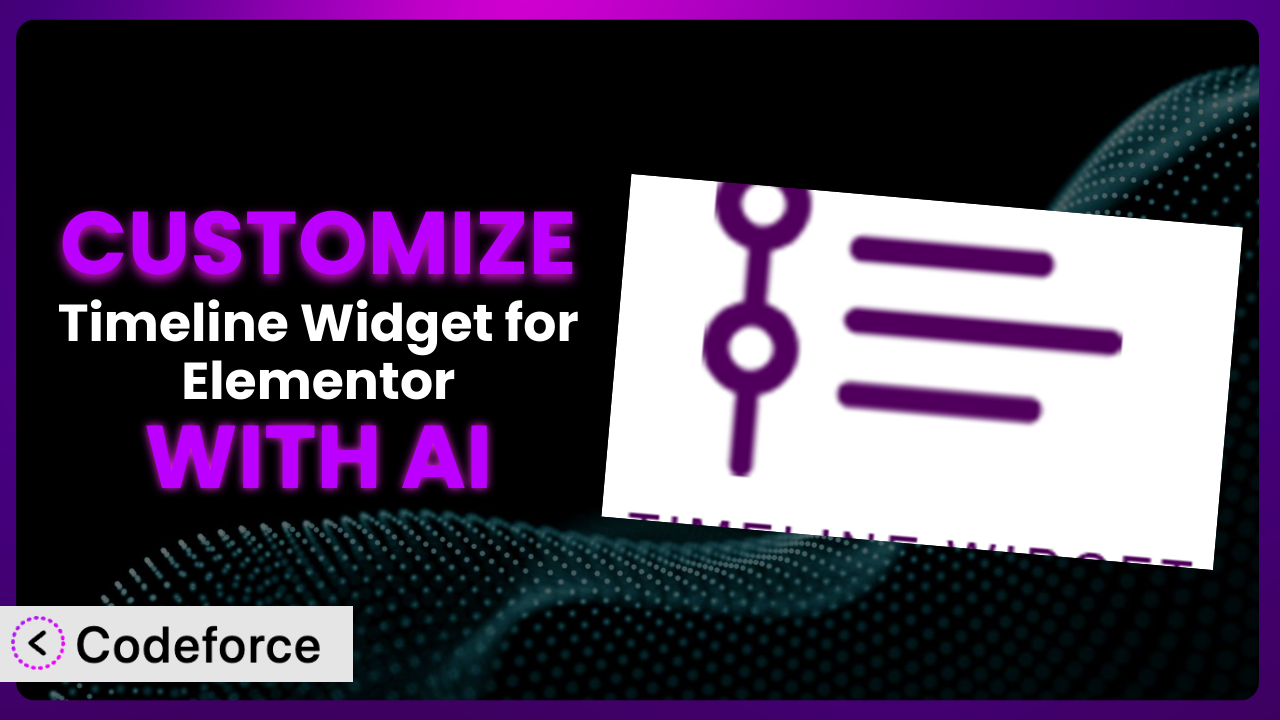Ever feel like your website’s timeline just doesn’t quite capture the essence of your brand? You’ve got the perfect content, but the default styling options feel restrictive, and achieving that truly unique look seems out of reach. This article will guide you through customizing the Timeline Widget for Elementor, unlocking its full potential to perfectly represent your story. We’ll explore how AI-powered tools are revolutionizing website customization, making it easier than ever to achieve professional results without needing to be a coding expert.
What is Timeline Widget for Elementor?
The Timeline Widget for Elementor is a WordPress plugin designed to make adding visually appealing and informative timelines to your Elementor-built websites incredibly straightforward. Think of it as a drag-and-drop solution for showcasing your company history, product development milestones, or even personal achievements in a dynamic and engaging way. Instead of struggling with complex code, it lets you create stunning timelines directly within the Elementor interface. It offers various customization options out of the box to match your brand, but sometimes you need that extra level of control to truly stand out.
The plugin boasts a strong reputation, with a rating of 4.8/5 stars based on 26 reviews, and over 10,000 active installations, showcasing its reliability and popularity within the WordPress community. It provides a solid foundation for building timelines, but it’s through customization that you can truly unlock its full potential and tailor it to your specific needs.
For more information about the plugin, visit the official plugin page on WordPress.org.
Why Customize it?
While the default settings of the plugin offer a decent starting point, they often fall short when it comes to truly reflecting your brand identity or achieving specific functional requirements. Think about it: most businesses strive for uniqueness. Relying solely on the default styling options can make your website look generic and indistinguishable from countless others using the same tool.
Customization allows you to break free from these limitations and create a timeline that is perfectly aligned with your brand’s visual language and user experience goals. Imagine, for example, a historical society using the plugin to showcase key events. Customizing the appearance to match the aesthetic of the era being presented, adding interactive elements like pop-up image galleries, or even integrating with their existing database of historical records would drastically improve the user experience.
The benefits of customization extend beyond aesthetics. It allows you to add unique functionalities, integrate with external data sources, and create custom templates that cater to specific content types. Consider a product development company showcasing its roadmap. They might want to integrate the timeline with their project management software, displaying real-time progress updates and allowing users to filter milestones based on different product lines. Customization is absolutely worth the effort when you need your timeline to do more than just display information; it’s about creating a powerful and engaging experience.
Common Customization Scenarios
Creating Custom Widgets with Unique Functionality
The standard widget options are great, but what if you need something more? What if you need your timeline entry to display dynamically updated data, trigger specific animations, or interact with other elements on your page in a unique way? The limitation of only using default widgets can stifle creativity and prevent you from delivering a truly exceptional user experience.
Through customization, you can build widgets that incorporate advanced features like interactive maps, embedded social media feeds, or even mini-games directly within the timeline entries. Picture a travel blog using the plugin to map out a journey. Each entry could feature a custom widget displaying a live-updated weather forecast for that location, curated social media posts from travelers currently there, and even a link to book accommodations.
Take, for example, a company showcasing its product milestones. Instead of just displaying text and images, they could integrate a custom widget that allows users to test out a demo version of the software directly within the timeline entry. This level of interactivity would significantly boost engagement and provide a memorable user experience. AI makes implementing these unique features significantly easier by generating the necessary code snippets and guiding you through the integration process.
Adding Advanced Animation Controls
While the plugin likely offers some basic animation options, they might not be sufficient to create a truly captivating visual experience. Default animations can be generic and fail to capture the unique personality of your brand, resulting in a lackluster user experience.
Customization lets you fine-tune animation properties, add custom easing functions, and even trigger animations based on user interactions. You could create subtle parallax effects as users scroll through the timeline, or trigger a burst of color when a specific milestone is reached. Imagine an educational website using this tool to teach history. They could add animations that bring historical events to life, like simulating the movement of troops during a battle or showcasing the evolution of a building over time.
For example, a design agency could use it to showcase its project portfolio. As users scroll through each project milestone, customized animations could reveal different aspects of the design process, creating a dynamic and engaging presentation. With the help of AI, you can easily generate complex animation code and integrate it seamlessly into your timeline, saving you hours of manual coding.
Integrating with External Data Sources
Relying on manually entered data can be time-consuming and prone to errors. If your timeline information is already stored in a database, spreadsheet, or other external source, manually syncing it with the plugin can be a tedious and inefficient process. This static approach also means your timeline won’t reflect any real-time updates in your data.
Through customization, you can establish a dynamic connection between the timeline and your external data sources, ensuring that your timeline is always up-to-date. You could pull data from a CRM to display customer milestones, from a project management tool to track project progress, or from a social media feed to showcase user-generated content. Envision a news website utilizing it to cover a developing story. They could integrate the timeline with their live news feed, automatically adding new entries as events unfold, ensuring their audience is always informed.
As a real-world example, consider an e-commerce company showcasing its product development roadmap. They could integrate the timeline with their inventory management system, automatically updating the timeline with new product launches and inventory availability. AI streamlines this integration process by generating the necessary API calls and data mapping scripts, making it accessible even without extensive coding knowledge.
Building Custom Post Type Templates
If you’re using custom post types to manage your timeline content, you might find the default templates limiting. They might not display all the relevant information or offer the design flexibility you need to create a cohesive user experience. This can lead to a disjointed look and feel, especially if your custom post type includes unique fields and data structures.
Customization enables you to create templates specifically tailored to your custom post types, ensuring that all the relevant information is displayed in a visually appealing and consistent manner. You can design templates that showcase specific fields, incorporate custom styling, and even add interactive elements. Imagine a museum using this tool to display artifacts. They could create custom post types for each artifact, including fields for its history, origin, and current location. Customized templates could then be used to showcase this information within the timeline entries, along with high-resolution images and 3D models.
For instance, a real estate company could use it to showcase property development projects. Each project could be a custom post type, with fields for its location, construction timeline, and sales status. Customized templates could then be used to display this information within the timeline, along with interactive maps and floor plans. AI helps you generate these custom templates by analyzing your custom post type structure and suggesting optimal layouts and styling options.
Adding Dynamic Content Filters
When dealing with a large and complex timeline, navigating through all the entries can become overwhelming. Users might struggle to find the information they’re looking for, leading to a frustrating user experience. A lack of filtering options forces users to sift through irrelevant content, increasing bounce rates and decreasing engagement.
Customization allows you to add dynamic content filters that enable users to easily sort and filter timeline entries based on specific criteria. You could add filters based on date, category, tag, or any other relevant field. Picture a large corporation using this tool to showcase its history. They could add filters that allow users to filter the timeline by department, product line, or region, making it easier to find information relevant to their interests.
As an example, consider a research institution showcasing its research projects. They could add filters that allow users to filter the timeline by research area, funding source, or publication date, enabling them to quickly find projects that match their research interests. AI can help you implement these dynamic filters by generating the necessary JavaScript code and integrating it seamlessly into your timeline, providing a user-friendly filtering experience.
How Codeforce Makes the plugin Customization Easy
Customizing WordPress plugins, including the plugin, often presents significant challenges. The learning curve can be steep, requiring a solid understanding of HTML, CSS, PHP, and JavaScript. Even experienced WordPress users can find themselves struggling with complex code and intricate integration processes. Furthermore, maintaining customized plugins can be a nightmare, especially when plugin updates are released.
Codeforce eliminates these barriers, making it easier than ever to customize your WordPress plugins. Instead of grappling with complex code, Codeforce allows you to describe your desired customizations in plain English. The AI-powered engine then translates your instructions into the necessary code, automatically integrating it with the plugin.
Imagine you want to change the background color of the timeline entries based on their category. Instead of writing complex CSS rules, you could simply tell Codeforce: “Set the background color of timeline entries in the ‘Events’ category to blue.” The AI will then generate the necessary code and apply it to your plugin, instantly transforming the appearance of your timeline.
The system also provides robust testing capabilities, allowing you to preview your customizations before they go live. This ensures that your changes work as expected and don’t break any existing functionality. This democratization means better customization, even for those without coding skills. No more being held back by technical limitations. Codeforce empowers you to bring your creative vision to life, transforming your timeline into a truly unique and engaging experience.
Best Practices for it Customization
Always back up your website before making any customizations. This ensures that you can easily restore your site to its previous state if something goes wrong. Think of it as your safety net.
Test your customizations thoroughly in a staging environment before deploying them to your live website. This allows you to identify and fix any issues without affecting your visitors.
Document your customizations clearly and concisely. This will make it easier to understand and maintain your changes in the future, especially if you’re working with a team.
Monitor your website’s performance after implementing customizations. Large customizations or poorly optimized code can negatively impact your site’s speed and responsiveness.
Keep your customizations separate from the core plugin files. This will prevent your changes from being overwritten when the plugin is updated. Using child themes or custom plugins is a good way to achieve this.
Optimize any custom code for performance. Efficient code will minimize the impact on your website’s loading time and overall performance. Tools like Codeforce can help with this.
Regularly review and update your customizations as needed. As your website evolves and new features are added, your customizations may need to be adjusted to ensure compatibility.
Frequently Asked Questions
Will custom code break when the plugin updates?
It’s possible, but careful planning and proper implementation can minimize this risk. Keeping your customizations separate from the core plugin files using child themes or custom plugins is crucial. Always test your customizations after updating the plugin to ensure compatibility.
Can I use Codeforce to customize other Elementor widgets besides this one?
Yes! Codeforce is designed to work with a wide range of WordPress plugins and Elementor widgets. Its AI-powered engine can understand and modify code for various elements on your website.
How much coding knowledge do I need to use Codeforce effectively?
You don’t need extensive coding knowledge. Codeforce allows you to describe your desired customizations in plain English, and the AI handles the code generation. However, a basic understanding of web design principles can be helpful.
Does Codeforce offer support for complex customizations?
Yes, Codeforce is designed to handle a wide range of customizations, from simple styling changes to complex feature integrations. The AI-powered engine can understand and generate code for various scenarios.
How do I ensure my customized timeline is mobile-responsive?
When customizing, pay close attention to responsiveness. Use CSS media queries to adjust the layout and styling of your timeline for different screen sizes. Test your timeline on various devices to ensure it looks and functions correctly.
Unlocking Your Timeline’s True Potential
You’ve seen how this versatile tool, when tailored to your specific needs, can transform from a generic element into a powerful storytelling asset. Instead of being limited by the default settings, you can create a truly unique and engaging experience for your website visitors, reflecting your brand identity and achieving your specific functional requirements. From adding advanced animation controls to integrating with external data sources, the possibilities are endless.
With Codeforce, these customizations are no longer reserved for businesses with dedicated development teams. Its AI-powered engine empowers anyone to bring their creative vision to life, regardless of their coding skills. The system makes the plugin more than just a component; it becomes a dynamic, personalized extension of your brand.
Ready to elevate your website with a truly unique timeline? Try Codeforce for free and start customizing the plugin today. Unleash your creativity and build a timeline that captivates your audience!