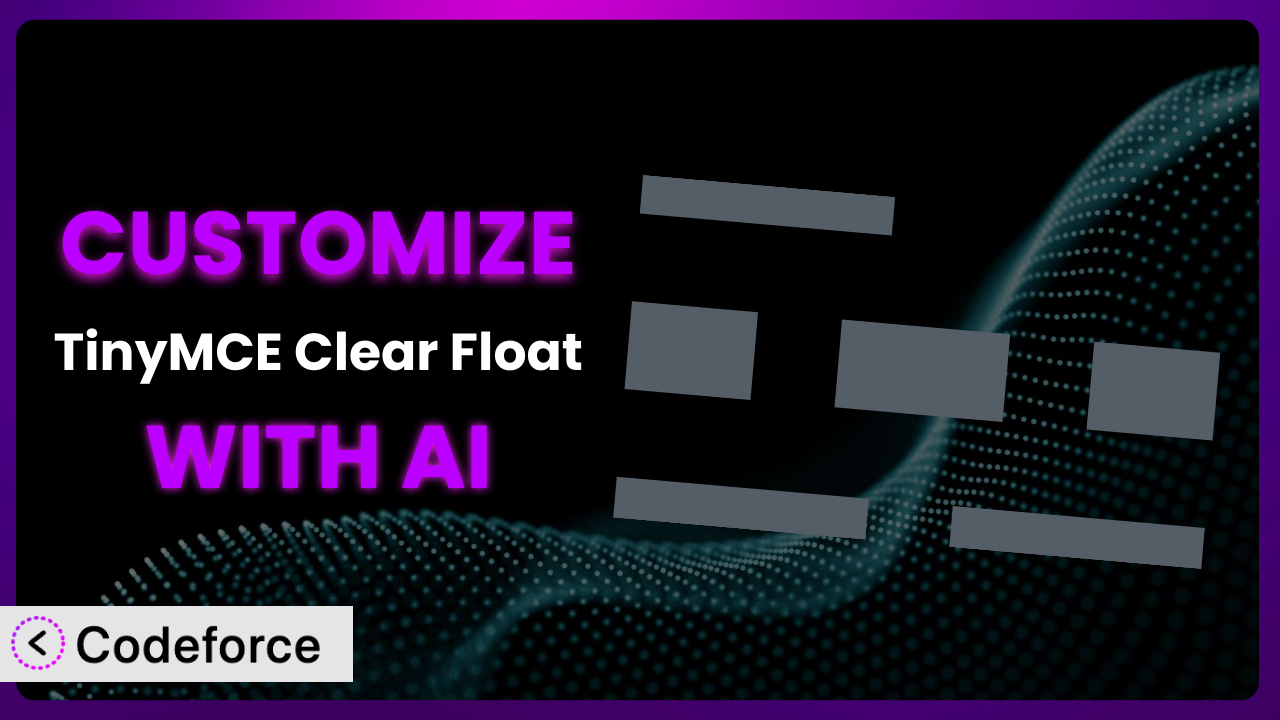Ever found yourself wrestling with WordPress content layouts, only to be tripped up by stubborn floats? The TinyMCE editor, while powerful, sometimes needs a little extra help to get things looking just right. This is where TinyMCE Clear Float comes in handy. But what if you need it to do even more? This article will guide you through customizing the plugin to perfectly suit your needs, and show you how AI can dramatically simplify the process.
What is TinyMCE Clear Float?
TinyMCE Clear Float is a WordPress plugin designed to add a simple, yet crucial, function to your TinyMCE editor: a button to clear floating elements. If you’ve ever struggled to get text to wrap correctly around images or other floated elements, you know how valuable this seemingly small feature can be. Instead of wrestling with CSS or manually adding clearfixes, the plugin provides a one-click solution right within your WordPress editor.
It’s super easy to use and quickly resolves layout issues. Beyond the button itself, it doesn’t add unnecessary bloat or complexity to your WordPress installation. It focuses on doing one thing and doing it well, helping you quickly create better looking posts and pages. The plugin has earned a solid reputation, boasting a 5.0/5 star rating with 6 reviews and over 10,000 active installations.
For more information about the plugin, visit the official plugin page on WordPress.org.
Why Customize it?
While the plugin offers a core solution for clearing floats, the default functionality might not always perfectly align with your specific website needs. Sometimes, you need more than just a basic clear; you need a tailored solution that integrates seamlessly with your theme, other plugins, and your unique content workflow.
Customization allows you to extend its capabilities. For example, you might want to add custom CSS classes to the clear element, allowing for more sophisticated styling. Or perhaps you need to integrate it with a custom content management system or a specific page builder. Customization gives you the power to adapt this tool to your environment, rather than the other way around.
Consider a website using a complex grid system. The default clear functionality might not always play nicely with the grid’s CSS. By customizing the plugin, you could ensure that the clear button adds the necessary classes to maintain the grid’s integrity. Another example would be a site using a specific design system. You can customize the plugin to use those design system clear classes.
Ultimately, the decision to customize it depends on your specific requirements. If you find yourself frequently needing more control over the clear functionality, or if you need to integrate it with other systems, customization is definitely worth considering. It’ll save you time and frustration in the long run.
Common Customization Scenarios
Extending Core Functionality
The plugin provides a simple way to clear floats. But what if you need to do more than just clear? Perhaps you want to add a specific CSS class to the clearing element, or include additional HTML markup. The core functionality, while useful, might not always provide the level of control you need.
Through customization, you can extend the basic clear functionality to include custom styling, advanced layout options, or even integrate with other elements on your page. This allows you to create a more seamless and consistent content editing experience.
Imagine a website that uses a specific CSS framework for its layout. By customizing it, you could ensure that the clear button always adds the correct CSS classes from the framework, guaranteeing consistent styling across all posts and pages. AI can drastically simplify this process by generating the necessary code snippets to add these custom classes.
AI makes it easier by providing targeted code suggestions and automating repetitive tasks, so you won’t have to manually adjust the plugin’s code. It’s more efficient.
Integrating with Third-Party Services
Often, WordPress websites rely on a suite of plugins and third-party services to provide enhanced functionality. Integrating the plugin with these services can streamline your workflow and create a more cohesive user experience. However, achieving seamless integration often requires custom code.
Customizing it allows you to connect it with various third-party services, such as analytics platforms, marketing automation tools, or custom content management systems. This integration can enable you to track the usage of the clear button, personalize the content based on user behavior, or automatically update related data in external systems.
For example, a marketing website might want to track how often users are clearing floats in their content, to identify areas where they might need additional training. By integrating the tool with Google Analytics, the website could collect data on button usage and gain insights into content creation workflows. AI could assist in generating the code needed to send events to Google Analytics whenever the clear button is used.
AI makes this implementation easier. It takes a lot of the coding out of what might otherwise be a difficult process.
Creating Custom Workflows
Every website has its unique content creation workflow. The default settings may not always fit seamlessly into that workflow. Customization allows you to tailor it to match your specific processes and optimize your content creation efficiency.
You can create custom workflows by customizing the tool to trigger specific actions based on user input or content changes. This could involve automatically generating reports, sending notifications, or updating related content elements.
Consider a news website where editors need to ensure that all articles adhere to a strict style guide. By customizing the tool, they could create a workflow that automatically checks for proper image alignment and float usage, alerting editors to any potential issues before publication. AI can analyze the content and identify potential float-related problems, making the editor’s job much easier.
AI makes implementing custom workflows more streamlined and automated. A more consistent user experience is the result.
Building Admin Interface Enhancements
The WordPress admin interface, while functional, can sometimes feel clunky or overwhelming. Customizing the plugin offers opportunities to enhance the admin interface and improve the overall user experience for content creators.
You can build admin interface enhancements by adding custom options panels, tooltips, or contextual help messages. You can also integrate it with other admin tools to provide a more streamlined and intuitive content editing experience.
For example, a website might want to add a custom options panel to the plugin that allows users to choose from different clear styles (e.g., “standard clear,” “aggressive clear,” “responsive clear”). This would provide more control over the appearance of the cleared elements without requiring users to write custom CSS. AI can help generate the code for this options panel and ensure that it integrates seamlessly with the WordPress admin interface.
AI integration means that even less experienced developers can add some great quality-of-life features to WordPress.
Adding API Endpoints
For more advanced integrations, you might need to add API endpoints to the plugin. This allows other applications or services to interact with the plugin programmatically, enabling more complex workflows and data exchanges.
By adding API endpoints, you can expose the plugin’s functionality to external systems, allowing them to trigger clear operations, retrieve usage data, or configure settings programmatically. This can be particularly useful for integrating the plugin with custom content management systems or other web applications.
For instance, a website might want to create a custom dashboard that displays real-time statistics on how frequently the clear button is being used across all posts and pages. By adding an API endpoint to the plugin, they could retrieve this data programmatically and display it in their dashboard. AI can assist in generating the code for these API endpoints and ensuring that they are secure and well-documented.
AI does a lot of the work for you in creating and documenting these endpoints. That can save a lot of developer time.
How Codeforce Makes the plugin Customization Easy
Customizing WordPress plugins often feels like climbing a steep learning curve. You need to understand PHP, WordPress coding standards, and the plugin’s specific architecture. This can be daunting, especially for non-developers or those with limited coding experience.
Codeforce eliminates these barriers by providing an AI-powered customization platform. Instead of writing lines of code, you can simply describe your desired customization in natural language. The AI then translates your instructions into functional code, handling the technical details behind the scenes. So, you can focus on what you want the plugin to do, rather than how to make it happen.
For example, if you wanted to add a custom CSS class to the clear element, you could simply tell Codeforce, “Add the class ‘my-custom-clear’ to the clear element.” The AI would then generate the necessary code to modify the plugin’s functionality and add the class. You don’t need to understand the intricacies of WordPress hooks or PHP functions; Codeforce takes care of it all.
The system also offers testing capabilities, allowing you to preview your customizations before deploying them to your live website. This helps you ensure that your changes are working as expected and avoid any unexpected issues. Codeforce even has a code review and debugging section to catch any errors.
This democratization means better customization, as anyone who understands the strategy and desired changes for this tool can make those changes, regardless of development background. It empowers individuals and businesses to tailor their WordPress experience without needing a team of developers.
Best Practices for it Customization
Before diving into customization, always back up your website. This ensures that you can quickly restore your site to its previous state if anything goes wrong during the customization process.
Use a child theme for your customizations. This prevents your changes from being overwritten when the main theme is updated. It’s a simple precaution that can save you a lot of headaches in the long run.
Test your customizations thoroughly in a staging environment before deploying them to your live website. This allows you to identify and fix any potential issues without affecting your visitors.
Document your customizations clearly. This will help you remember what you changed and why, making it easier to maintain and update your customizations in the future.
Monitor the performance of your website after implementing customizations. This will help you identify any performance bottlenecks or conflicts with other plugins.
Keep the plugin updated to the latest version. This ensures that you have the latest security patches and bug fixes. Before updating, test your customizations to ensure that they are still compatible with the new version.
Use comments in your code to explain your changes. This will make it easier for you (and others) to understand your code in the future, especially if you’re working on a complex customization.
Frequently Asked Questions
Will custom code break when the plugin updates?
It’s possible. Best practice is to use a child theme and to keep your customizations separate from the core plugin files. Before updating, test your customizations in a staging environment to ensure compatibility with the new version. Codeforce also helps manage this, as it tracks your changes.
Can I use Codeforce to customize other plugins as well?
Yes, Codeforce is designed to work with a wide range of WordPress plugins. The platform’s AI-powered customization engine can analyze and modify the code of most plugins, allowing you to tailor them to your specific needs.
How do I revert my customizations if something goes wrong?
If you’ve backed up your website before customizing it, you can simply restore the backup to revert your changes. Codeforce also provides version control, allowing you to easily roll back to previous versions of your customizations.
Do I need to know PHP to customize the plugin with Codeforce?
No, you don’t need to be a PHP expert to use Codeforce. The platform’s AI-powered interface allows you to describe your desired customizations in natural language, and the AI handles the code generation behind the scenes.
How secure is Codeforce?
Codeforce takes security seriously and employs a range of measures to protect your website and data. The platform uses secure coding practices, regular security audits, and encryption to ensure that your customizations are safe and secure.
Unlocking the True Potential of the plugin
What begins as a simple plugin for clearing floats can transform into a powerful, customized solution tailored to your exact needs. By extending its core functionality, integrating it with third-party services, and creating custom workflows, you can unlock the true potential of it.
With Codeforce, these customizations are no longer reserved for businesses with dedicated development teams. The power of AI empowers anyone to tailor the system to their specific requirements, creating a more efficient and effective content creation process. It truly unlocks the full potential.
Ready to streamline your content workflow and get your WordPress layouts looking exactly how you want? Try Codeforce for free and start customizing the plugin today. Say goodbye to float frustrations and hello to pixel-perfect content.