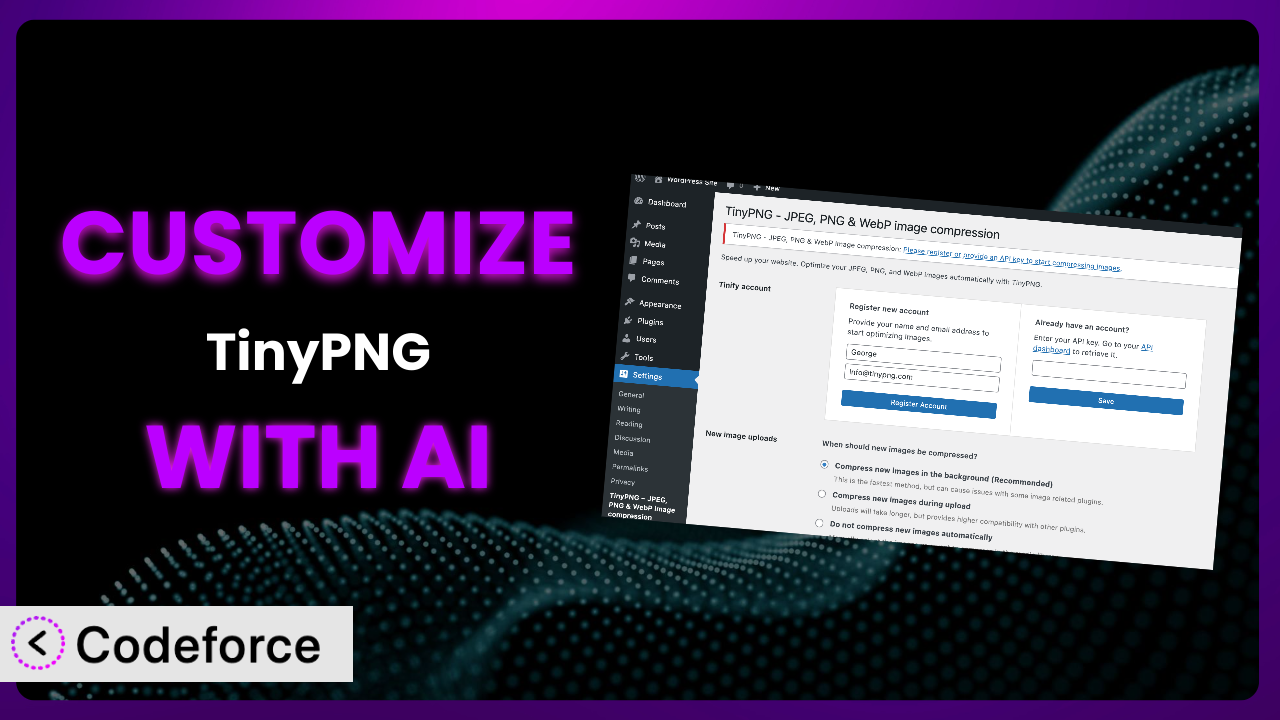Imagine spending hours crafting the perfect website, only to see its performance suffer due to large, unoptimized images. This is a common frustration for WordPress users. Thankfully, plugins like TinyPNG – JPEG, PNG & WebP image compression offer a solution. But what if the default settings don’t quite meet your needs? What if you need a more tailored approach to image optimization? This article will guide you through the process of customizing it, unlocking its full potential to dramatically improve your site’s speed and user experience. We’ll explore how artificial intelligence is revolutionizing plugin customization, making it easier than ever to achieve the perfect setup.
What is TinyPNG – JPEG, PNG & WebP image compression?
TinyPNG – JPEG, PNG & WebP image compression is a WordPress plugin designed to automatically optimize your images, making them smaller and faster to load. It accomplishes this by using intelligent lossy compression techniques, reducing file sizes without noticeably sacrificing image quality. This results in faster page load times, improved SEO, and a better overall user experience. Key features include automatic optimization upon upload, bulk optimization of existing images, and support for popular image formats like JPEG, PNG, and WebP. The plugin has earned a solid reputation within the WordPress community, boasting a 4.5/5 star rating from 154 reviews and over 100,000 active installations, a testament to its effectiveness and ease of use.
It’s a valuable tool for anyone looking to improve their website’s performance. For more information about the plugin, visit the official plugin page on WordPress.org.
Why Customize it?
While the plugin’s default settings work well for many websites, there are situations where customization is essential to truly maximize its impact. The “one-size-fits-all” approach often falls short when you have specific needs or a more complex setup. Perhaps you’re running an e-commerce store with high-resolution product images that demand a different compression level. Or maybe you’re using a particular CDN provider that requires specific configuration settings.
Customizing it allows you to fine-tune its behavior to perfectly match your website’s unique requirements. This can result in even greater performance gains, a more seamless integration with your existing tools, and a more personalized user experience. For instance, imagine a photography website using it. They might want to reduce compression on featured images to retain utmost quality, but aggressively compress blog post images to keep load times lightning-fast. This level of control simply isn’t possible with the default settings.
Ultimately, customization is worth it when you need to go beyond the basics to achieve optimal performance, compatibility, or control. It’s about tailoring the plugin to work exactly how you need it to, delivering the best possible results for your website.
Common Customization Scenarios
Creating Custom Caching Rules
Default caching rules are often too generic, failing to account for specific content types or user behaviors. This can lead to inefficient caching and slower load times for certain parts of your website. For example, you might want to cache static assets (like images and CSS files) more aggressively than dynamic content (like blog post comments).
Through customization, you can create highly targeted caching rules that optimize performance for different sections of your website. This can involve setting different cache expiration times, excluding certain content from the cache, or even creating separate caches for different user groups. Imagine a news website that updates frequently. They could configure it to clear the cache automatically whenever a new article is published, ensuring readers always see the latest content.
Real-World Example: An e-commerce site could customize caching to aggressively cache product images but bypass caching for the shopping cart page to ensure accurate pricing and availability information.
AI assistance simplifies this by understanding your site structure and content types, suggesting optimal caching rules based on your specific needs. You can simply describe what you want to achieve in natural language, and the AI will generate the necessary code or configurations.
Integrating with CDN Providers
While many performance plugins integrate with CDNs out-of-the-box, fine-tuning that integration often requires custom code. CDNs (Content Delivery Networks) distribute your website’s files across multiple servers around the world, reducing latency and improving load times for users in different geographic locations. The default integration might not fully leverage all of the CDN’s features or might not be optimized for your specific CDN configuration.
Customization allows you to create a seamless and highly optimized integration with your CDN provider. This can involve setting up custom cache invalidation rules, configuring CDN headers, or even using the CDN to serve specific types of content. For instance, you might want to use your CDN to serve only images and videos, while serving other static assets directly from your origin server.
Real-World Example: A website with a global audience could customize it to automatically purge the CDN cache whenever images are updated, ensuring that users always see the latest versions, regardless of their location.
AI streamlines the CDN integration process by automatically generating the necessary code to configure it with your chosen CDN provider. You can specify your CDN settings and requirements in plain English, and the AI will handle the technical details.
Building Advanced Minification Logic
Minification, the process of removing unnecessary characters from your code (like whitespace and comments), can significantly reduce file sizes and improve load times. However, default minification settings can sometimes be too aggressive, leading to broken layouts or functionality. You might need more granular control over which files are minified and how they are processed.
Customization enables you to create advanced minification logic tailored to your specific website. This can involve excluding certain files from minification, configuring different minification settings for different file types, or even using custom regular expressions to target specific code patterns. Imagine a website that uses a lot of custom JavaScript. They could customize the minification process to avoid minifying certain third-party libraries that are known to be incompatible with aggressive minification.
Real-World Example: A complex WordPress theme could use custom minification logic to prevent JavaScript errors caused by overly aggressive minification, ensuring a smooth user experience.
AI makes this process much simpler by analyzing your code and suggesting optimal minification settings. It can identify potential conflicts and automatically adjust the minification process to avoid breaking your website.
Adding Custom Performance Metrics
While the plugin provides valuable performance insights, you might want to track additional metrics that are specific to your website. Default dashboards often lack the flexibility to display the specific data you need to monitor performance effectively. Perhaps you want to track the impact of image optimization on your Core Web Vitals scores, or maybe you want to monitor the number of images being processed by the plugin each day.
Customization allows you to add custom performance metrics to your dashboard, giving you a more complete and actionable view of your website’s performance. This can involve creating custom dashboards, adding custom charts and graphs, or even integrating with external monitoring tools. For instance, you might want to create a custom dashboard that displays the average image compression ratio, the total number of images optimized, and the overall impact on page load time.
Real-World Example: A marketing website might track the impact of image optimization on conversion rates, allowing them to measure the ROI of using the plugin.
AI simplifies the process of adding custom performance metrics by automatically generating the code needed to collect and display the data. You can specify the metrics you want to track in natural language, and the AI will handle the technical implementation.
Creating Conditional Cache Clearing
Sometimes you only want to clear the cache for specific parts of your website, or under certain conditions. Blanket cache clearing can be disruptive and inefficient, especially for large websites with complex caching configurations. For example, you might want to clear the cache only for specific categories or tags, or only when a certain plugin is updated.
Through customization, you can create conditional cache clearing rules that trigger only when specific events occur. This ensures that your cache is always up-to-date, without unnecessarily clearing the entire cache. This might involve setting up custom triggers, defining specific cache targets, or even integrating with external services. Imagine a WooCommerce store. They could configure it to clear the cache only for the product pages that have been updated, avoiding disruption to other parts of the site.
Real-World Example: A blog could customize cache clearing to only purge the cache for individual posts when those posts are edited, ensuring changes are reflected immediately without clearing the entire site cache.
AI makes conditional cache clearing easier to implement by automatically generating the code needed to monitor specific events and trigger the appropriate cache clearing actions. You can define your conditions in natural language, and the AI will handle the technical details.
How Codeforce Makes the plugin Customization Easy
Traditionally, customizing plugins required a strong understanding of PHP, WordPress hooks, and the plugin’s internal architecture. The learning curve could be steep, and even experienced developers often spent hours poring over documentation and debugging code. This presented a significant barrier for many website owners and marketing professionals who understood the strategic benefits of customization but lacked the necessary technical skills.
Codeforce eliminates these barriers by providing an AI-powered platform that simplifies the customization process. Instead of writing complex code, you can simply describe the desired behavior in natural language. The AI analyzes your instructions and automatically generates the necessary code or configurations. For example, you could tell the AI: “Clear the cache for all posts in the ‘News’ category whenever a new post is published.” The AI will then create the code to monitor new posts and trigger the cache clearing action automatically.
This AI assistance extends beyond code generation. Codeforce also provides testing capabilities, allowing you to preview your customizations before deploying them to your live website. This helps prevent unexpected issues and ensures that your changes are working as intended. Moreover, even those with deep understanding of the plugin and overall website strategy can implement sophisticated changes without needing to be a developer.
This democratization means better customization is accessible to more people. Website owners, marketers, and content creators can now fine-tune the system to perfectly match their specific needs, without being limited by their technical skills.
Best Practices for it Customization
Before making any customizations, always back up your website. This ensures that you can easily revert to a previous state if something goes wrong. It’s a fundamental principle of website management that applies especially when making modifications.
Test your changes thoroughly in a staging environment before deploying them to your live website. This allows you to identify and fix any issues without impacting your users.
Document your customizations carefully. This will help you understand what you’ve done and why, making it easier to maintain and update your changes in the future. Clear documentation is invaluable when revisiting your work later.
Monitor your website’s performance after making any changes. This will help you ensure that your customizations are actually improving performance and not causing any unexpected side effects. Keep a close eye on key metrics like page load time and image compression ratios.
Keep the plugin up to date. Updates often include bug fixes, security patches, and new features that can improve your website’s performance and security.
Avoid modifying the plugin’s core files directly. Instead, use hooks and filters to extend its functionality. This will make it easier to update the plugin in the future without losing your customizations.
Consider using a child theme if you’re making extensive customizations to your website’s theme. This will prevent your changes from being overwritten when you update your theme.
Frequently Asked Questions
Will custom code break when the plugin updates?
It’s possible, but not always. If you’ve used WordPress hooks and filters correctly, your custom code should generally be compatible with plugin updates. However, it’s always a good idea to test your customizations after each update to ensure everything is still working as expected. Codeforce helps mitigate this risk by providing a testing environment where you can preview updates before applying them to your live site.
Can I customize the compression levels for different image types?
Yes, you can. Through custom code, you can define different compression levels for JPEGs, PNGs, and WebP images. This allows you to prioritize image quality for certain image types while maximizing compression for others. For instance, you might want to use a lower compression level for featured images while using a higher compression level for background images.
How do I integrate the system with my existing workflow?
The tool can be integrated with your existing workflow in several ways. You can set it up to automatically optimize images upon upload, or you can manually bulk optimize existing images. You can also integrate it with other plugins and services, such as CDNs and image editing tools.
What happens if the AI generates incorrect code?
While Codeforce’s AI is designed to generate accurate and reliable code, errors can sometimes occur. That’s why it’s important to test your customizations thoroughly before deploying them to your live website. Codeforce provides a testing environment where you can preview your changes and identify any issues. If you encounter an error, you can provide feedback to the AI to help it learn and improve.
Does customizing it affect my website’s SEO?
Customizing the plugin, particularly to optimize image sizes and loading speeds, generally improves your website’s SEO. Faster loading times are a positive ranking signal for search engines, and optimized images contribute to a better user experience. However, always ensure that your customizations don’t inadvertently break any SEO best practices, such as using descriptive alt text for your images.
Unlocking Peak Performance with AI-Powered Customization
By now, you’ve likely seen how the plugin can be transformed from a general-purpose tool into a highly customized system tailored to your specific needs. This is where the power of AI truly shines, enabling you to fine-tune every aspect of image optimization to achieve peak performance.
Through custom caching rules, advanced minification logic, and seamless CDN integration, you can unlock a new level of speed, efficiency, and control. Whether you’re running an e-commerce store, a photography website, or a blog, the ability to tailor it to your unique requirements can make a significant difference in your website’s success. With Codeforce, these customizations are no longer reserved for businesses with dedicated development teams. Now, anyone can leverage the power of AI to optimize their WordPress website.
Ready to unlock peak performance? Try Codeforce for free and start customizing the plugin today. Experience faster load times and improved SEO.