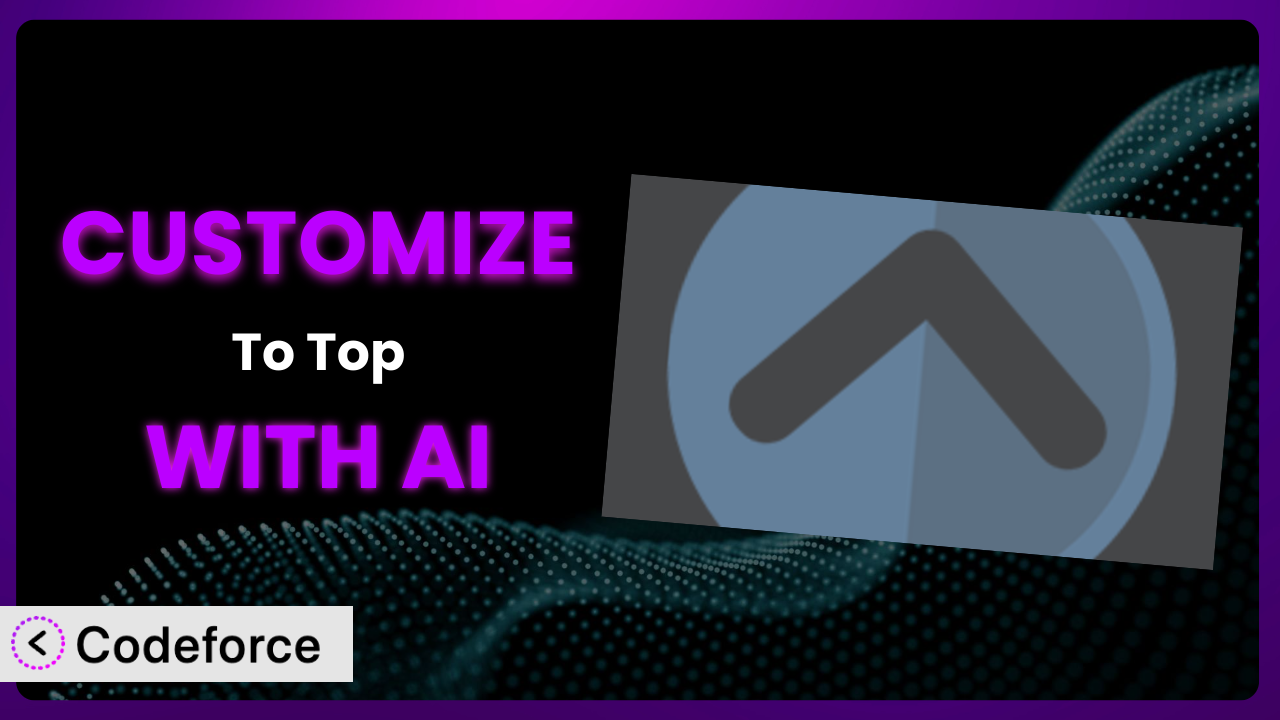Ever found yourself scrolling endlessly back to the top of a webpage, wishing there was a quicker way? The To Top plugin solves that problem by adding a convenient button that whisks you back up with a single click. But what if you want that button to perfectly match your brand, appear only under certain conditions, or even trigger other actions? That’s where customization comes in, and this article will show you how to achieve that, even without being a coding whiz, thanks to the power of AI.
What is To Top?
The To Top plugin is a nifty, lightweight WordPress extension designed to enhance user experience. It adds a customizable button to your website that, when clicked, smoothly scrolls the user back to the top of the page. It’s a simple yet effective way to improve navigation and accessibility, especially on long-form content. Key features include customizable button styles, placement options, and smooth scrolling effects. With over 70,000 active installations, a rating of 4.9 out of 5 stars based on 54 reviews, this tool is a popular choice for website owners looking to improve usability. For more information about the plugin, visit the official plugin page on WordPress.org.
Why Customize?
While the default settings of this tool are perfectly functional, they might not always align with your specific website design or functional needs. The default appearance might clash with your branding, or the default behavior might not perfectly suit your user experience goals. Customization allows you to tailor the plugin to seamlessly integrate with your website and provide a truly bespoke experience.
The benefits of customizing it are numerous. Firstly, you can ensure visual consistency by matching the button’s colors, fonts, and overall style to your website’s branding. Secondly, you can optimize the button’s placement and behavior for different devices and screen sizes, ensuring it’s always easily accessible without being intrusive. Thirdly, you can even extend the functionality of the button to trigger other actions, such as displaying a welcome message or initiating a live chat session.
For instance, imagine you run an e-commerce site with a minimalist design. The plugin’s default button might look out of place. By customizing it, you could create a sleek, subtle button that perfectly complements your aesthetic. Or, perhaps you want the button to only appear after a user has scrolled past a certain point on the page. Customization makes these scenarios a reality, and that level of control significantly enhances the user experience. Ultimately, customization is worth it when you want to take this tool from a generic utility to an integral part of your website’s unique identity.
Common Customization Scenarios
Extending Core Functionality
Sometimes, the out-of-the-box features of a plugin don’t quite cover your specific requirements. You might need it to do something it wasn’t originally designed for. This is where extending core functionality through customization becomes essential. It allows you to push the boundaries of what the plugin can do, tailoring it to perfectly fit your unique needs.
By extending core functionality, you can achieve a higher level of integration and automation. For example, you could customize the button to not only scroll to the top but also trigger an animation or display a personalized message. This adds a layer of engagement and interactivity that goes beyond simple navigation.
Consider a website for a photographer. They might want to customize the button so that when clicked, it not only scrolls to the top but also displays a prominent call-to-action, encouraging visitors to book a session. This combines navigation with a direct marketing opportunity. AI makes this implementation easier by suggesting relevant code snippets and handling the complexities of integrating the new functionality with the existing codebase.
Integrating with Third-Party Services
Many websites rely on a suite of third-party services to handle tasks like analytics, marketing automation, and customer support. Seamless integration between these services and your WordPress plugins is crucial for a smooth and efficient workflow. Customizing the plugin allows you to connect it with these external platforms, unlocking new possibilities and streamlining your operations.
Through integration, you can achieve a unified and data-driven approach. Imagine the button triggering an event in Google Analytics every time it’s clicked, providing valuable insights into user behavior. Or, you could integrate it with a CRM system, automatically adding new leads when users reach the top of a specific page.
Let’s say you want to track how often users are using the “Back to Top” button on your site. By customizing the tool, you can send data to Google Analytics each time the button is clicked. This information can reveal insights on your page length and the engagement levels of your content. AI assists in this process by generating the necessary code to interact with the Google Analytics API, simplifying what would otherwise be a complex coding task.
Creating Custom Workflows
Every business has its own unique workflows and processes. Customizing the plugin allows you to create workflows that are tailored to your specific needs, automating tasks and improving efficiency. By connecting it to other plugins or services, you can create a seamless and streamlined experience for both your users and your team.
Custom workflows allow you to automate repetitive tasks and improve productivity. For example, you could customize the button to trigger a series of actions, such as clearing the cache, updating the sitemap, or sending a notification to your team.
Imagine you have a website with frequently updated content. You could customize it so that clicking the button after an article is published triggers a process that automatically submits the new page to search engines for indexing. This ensures your content is discovered quickly. AI can help automate this by providing code snippets to interact with search engine APIs and manage the submission process, significantly reducing manual effort.
Building Admin Interface Enhancements
While the plugin primarily affects the front-end user experience, customizing its admin interface can also be incredibly beneficial. By adding new options, settings, or controls to the WordPress admin panel, you can make it easier to manage and configure the plugin’s behavior.
These enhancements provide a more intuitive and user-friendly experience for website administrators. You could add a visual editor for designing the button, allowing users to customize its appearance without writing any code. Or, you could add advanced settings for controlling when the button appears, such as only on specific page types or for certain user roles.
Think about a scenario where you want to allow different authors on your WordPress site to customize the look and feel of the “Back to Top” button, but only for the articles they write. Customizing the plugin’s admin interface allows you to add user-specific settings. AI can facilitate this by generating the code necessary to create custom meta boxes and settings pages within the WordPress admin panel, giving authors the control they need without compromising site-wide consistency.
Adding API Endpoints
For advanced users and developers, adding API endpoints to the tool can open up a world of possibilities. API endpoints allow you to interact with the plugin programmatically, enabling you to build custom integrations and automate tasks from external applications.
API endpoints provide a powerful way to extend the plugin’s functionality and integrate it with other systems. For example, you could create an API endpoint that allows you to remotely control the button’s appearance or behavior. Or, you could create an API endpoint that retrieves data about button usage, such as the number of clicks or the pages where it’s most frequently used.
Consider a scenario where you manage multiple WordPress websites and want to control the “Back to Top” button settings across all of them from a central dashboard. By adding API endpoints to the plugin, you can create a system that remotely configures each instance. AI can assist in this by generating the code needed to create secure and well-documented API endpoints, enabling you to manage your websites more efficiently.
How Codeforce Makes it Customization Easy
Customizing WordPress plugins can often feel like climbing a steep learning curve. Understanding the plugin’s architecture, learning PHP, and grappling with WordPress’s coding standards can be daunting, especially if you’re not a seasoned developer. This often means hiring a developer, which adds to the cost and time involved in making even simple changes.
Codeforce eliminates these barriers by providing an AI-powered platform that simplifies the customization process. Instead of writing complex code, you can simply describe what you want to achieve in natural language. Codeforce then uses AI to generate the necessary code, allowing you to customize the plugin without needing to be a coding expert.
Here’s how the AI assistance works: you provide a clear and concise description of the customization you want to implement – for example, “Change the button color to match my brand’s primary color.” Codeforce analyzes your request and generates the PHP code needed to modify the plugin’s appearance. You can then review the code, test it in a safe environment, and deploy it to your live site with confidence.
This approach not only simplifies the customization process but also makes it more accessible to a wider range of users. Website owners, marketers, and designers who understand their website’s strategy can now implement customizations themselves, without relying on developers. This democratization means better customization, faster turnaround times, and reduced costs. Plus, Codeforce provides testing capabilities to ensure that your customizations don’t break existing functionality.
Best Practices for the plugin Customization
Before diving into customization, it’s crucial to create a backup of your website. This ensures that you can easily restore your site to its previous state if anything goes wrong during the customization process. It’s always better to be safe than sorry!
Test your customizations thoroughly in a staging environment before deploying them to your live site. This allows you to identify and fix any potential issues without affecting your visitors’ experience. Consider using the plugin on a staging environment first to ensure your changes work with other plugins.
Write clear and concise comments in your code to explain what each section does. This will make it easier for you (or other developers) to understand and maintain the code in the future. Good documentation is essential for long-term maintainability.
Keep your customizations organized and modular. Avoid making changes directly to the plugin’s core files, as this can make it difficult to update the plugin in the future. Instead, use WordPress’s built-in hooks and filters to modify the plugin’s behavior.
Monitor your website’s performance after implementing customizations. Ensure that the changes haven’t introduced any performance bottlenecks or compatibility issues. Tools like Google PageSpeed Insights can help you identify and address any performance issues.
Stay up-to-date with the latest version of the tool and any associated libraries or frameworks. This will ensure that your customizations remain compatible and secure. Regularly check for updates and apply them promptly.
Follow WordPress coding standards to ensure that your code is clean, consistent, and maintainable. This will make it easier for other developers to understand and contribute to your code. Adhering to these standards also helps prevent conflicts with other plugins and themes.
Consider using a version control system like Git to track your changes. This allows you to easily revert to previous versions of your code if necessary and collaborate with other developers more effectively. Version control is a lifesaver when things go wrong.
Frequently Asked Questions
Will custom code break when the plugin updates?
If you’ve modified the plugin’s core files directly, your changes will likely be overwritten when you update the plugin. That’s why it’s crucial to use WordPress hooks and filters or a separate customization plugin to ensure your modifications persist through updates.
Can I customize the button’s appearance for different devices?
Absolutely! You can use CSS media queries to target specific devices and screen sizes, allowing you to adjust the button’s size, position, and appearance accordingly. This ensures a consistent and optimal user experience across all devices.
Is it possible to add animations or effects to the button?
Yes, you can add animations and effects using CSS or JavaScript. For example, you could make the button fade in when the user scrolls down or add a subtle hover effect to make it more engaging. Remember to keep animations subtle and avoid anything that might distract users.
How do I ensure that the button is accessible to users with disabilities?
Make sure the button has sufficient color contrast and provides a clear visual indication of its function. You should also add an appropriate ARIA label to the button to improve its accessibility for screen reader users. Accessibility is crucial for inclusive design.
Can I use Codeforce to customize other WordPress plugins?
Yes! Codeforce is designed to work with a wide range of WordPress plugins, allowing you to customize their functionality and appearance without writing code. It’s a versatile tool for enhancing your WordPress website.
From Basic to Brilliant: The Power of Customization
What started as a simple “scroll to top” button can become a powerful tool for enhancing user experience, driving conversions, and streamlining your website’s functionality. The it plugin provides a solid foundation, but it’s the ability to customize it that truly unlocks its potential. It transforms it from a generic add-on into a tailored solution that perfectly complements your brand and meets your specific needs.
With Codeforce, these customizations are no longer reserved for businesses with dedicated development teams. The AI-powered platform democratizes the customization process, empowering anyone to create bespoke solutions without writing a single line of code. It opens up a world of possibilities, allowing you to push the boundaries of what this tool can do and create a truly unique and engaging experience for your visitors. Ready to supercharge your site? Try Codeforce for free and start customizing the plugin today. Transform your website’s navigation from frustrating to fantastic.