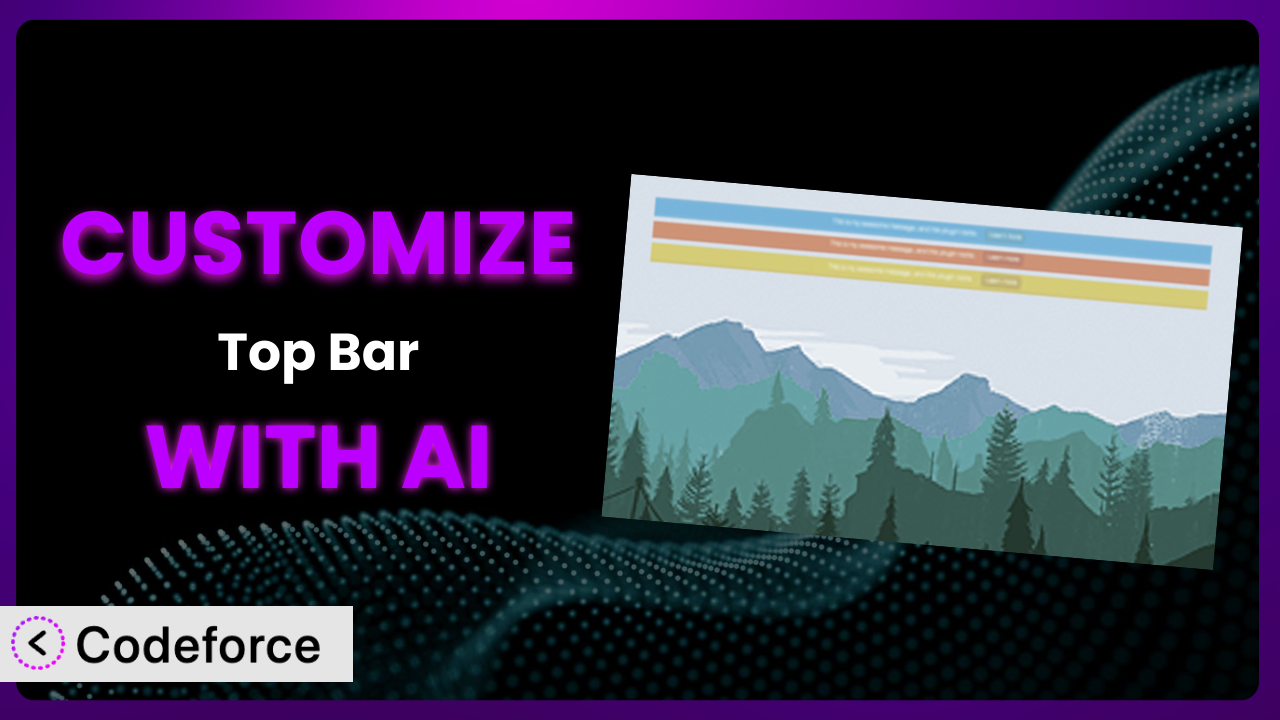Ever feel like your WordPress website is missing that extra oomph? You’ve got the content, the design is slick, but something’s just not quite clicking. Maybe you’re using the Top Bar plugin to announce a sale or special offer, but the default settings feel… well, generic. Wouldn’t it be great if you could tweak it to perfectly match your brand and communicate your message even more effectively? This article will guide you through exactly that, showing you how to leverage the power of AI to customize this tool in ways you never thought possible.
What is Top Bar?
Top Bar is a WordPress plugin designed to add a simple, eye-catching notification bar to the top of your website. Think of it as a customizable announcement ribbon that can display important messages and even include a call-to-action button. With it, you can highlight special offers, promote new products, share important updates, or simply welcome visitors to your site. It’s a versatile tool for grabbing attention and driving engagement.
The plugin offers basic customization options right out of the box, such as choosing colors, adding text, and setting a URL for the button. It’s clearly a popular choice, with a rating of 4.0/5 stars based on 43 reviews, and over 20,000 active installations. People find it useful and easy to implement.
However, sometimes the basic settings just aren’t enough. That’s where customization comes in. It allows you to take this already useful plugin and mold it into something truly unique and powerful, perfectly tailored to your specific needs. For more information about the plugin, visit the official plugin page on WordPress.org.
Why Customize it?
The default settings of any plugin, including this one, provide a great starting point. But they’re, well, default. They’re designed to appeal to the broadest possible audience, which means they often lack the specific flair or functionality needed to truly stand out or achieve very specific goals. That’s where customization steps in. It lets you bridge the gap between “good enough” and “perfect for my website.”
The benefits of customizing are numerous. You can improve brand consistency by precisely matching the bar’s colors and fonts to your website’s design. You can enhance user engagement by tailoring the message and call-to-action to specific audience segments. You can even extend its core functionality to integrate with other tools and services you’re already using. Imagine a website using the tool to announce a flash sale – customization could allow the bar to dynamically display the remaining time in the sale or personalize the message based on the user’s location.
Consider an e-commerce site that wants to promote free shipping for orders over a certain amount. The default plugin might only allow a static message, but with customization, it could dynamically calculate how much more a customer needs to spend to qualify for free shipping, showing it right in the bar. Or think about a blog that uses the plugin to highlight its latest post; customization could let it automatically update the bar with the title and link to the most recent article. These kinds of targeted, personalized experiences are only possible through customization, making it a worthwhile investment for any website owner looking to maximize the impact of this tool.
Common Customization Scenarios
Extending Core Functionality
Sometimes, what a plugin offers out-of-the-box is simply not enough. You might have a very specific need that the core functionality doesn’t cover. This is especially true as your website grows and your requirements become more complex. This is where extending core functionality through customization becomes essential.
By extending the core, you can achieve a far more tailored and effective solution. For example, you could add the ability to display different messages based on the time of day or the user’s location. Or you might integrate it with your email marketing platform to automatically add new subscribers who click the button in the bar.
Imagine a restaurant website using the tool to promote their lunch and dinner specials. Without customization, they’d have to manually update the message twice a day. However, by extending the core functionality, they could create a system that automatically switches between the lunch and dinner specials based on the current time. AI makes implementation easier by providing code snippets and guidance on integrating the plugin with other services, saving you time and effort.
Integrating with Third-Party Services
Your website probably doesn’t exist in a vacuum. You likely use a variety of third-party services, such as email marketing platforms, CRM systems, and analytics tools. Integrating the tool with these services can unlock powerful new capabilities and streamline your workflows.
Through integration, you can achieve a more holistic and connected experience for both you and your users. For instance, you could connect the bar to your email marketing platform to automatically add new subscribers who click the button. Or you could integrate it with your analytics tool to track the performance of your messages and optimize them for better results.
Consider a SaaS company using the plugin to offer a free trial of their software. By integrating it with their CRM system, they could automatically track which leads sign up for the trial through the bar and nurture them accordingly. AI simplifies this process by providing code examples and instructions on how to connect the plugin to various third-party APIs. It can even help you troubleshoot any integration issues that arise.
Creating Custom Workflows
Default settings often force you to adapt your workflow to the plugin’s limitations. But what if you could tailor the plugin to fit seamlessly into your existing workflow? Creating custom workflows through customization allows you to do just that, saving you time and effort in the long run.
By creating custom workflows, you can achieve a more efficient and streamlined process. For example, you could create a system that automatically updates the message in the bar based on data from an external source, such as a spreadsheet or database. Or you could set up a trigger that automatically displays the bar only when certain conditions are met, such as when a new product is launched or when a promotion is running.
Think about a news website using this system to highlight breaking news stories. Instead of manually updating the bar every time a new story breaks, they could create a custom workflow that automatically pulls the latest headline from their news feed and displays it in the bar. AI can assist you in creating these workflows by generating code that automates tasks and connects different systems, making your life easier.
Building Admin Interface Enhancements
The default admin interface may not always be intuitive or efficient for your specific needs. Building admin interface enhancements through customization can significantly improve your experience managing the plugin and streamline your workflow.
By enhancing the admin interface, you can achieve a more user-friendly and efficient management experience. For example, you could add custom fields to the settings page to allow for more granular control over the bar’s appearance and behavior. Or you could create a dashboard widget that displays key performance metrics, such as the number of clicks and conversions generated by the bar.
Imagine a marketing agency managing multiple websites, each using it. Instead of having to log in to each website individually to update the messages, they could build an admin interface enhancement that allows them to manage all of the bars from a single dashboard. AI can help you design and implement these enhancements by generating code that extends the plugin’s admin interface and integrates it with other systems.
Adding API Endpoints
Sometimes you need to interact with a plugin programmatically, either from another plugin, a mobile app, or an external system. Adding API endpoints through customization allows you to do just that, opening up a world of possibilities for integration and automation.
By adding API endpoints, you can achieve a more flexible and extensible system. For instance, you could create an API endpoint that allows you to remotely update the message in the bar from your mobile app. Or you could build an API endpoint that retrieves the bar’s performance data and integrates it with your business intelligence tools.
Consider a large e-commerce company using this tool to promote their products. By adding API endpoints, they could create a system that automatically updates the message in the bar based on real-time inventory data, ensuring that they’re only promoting products that are currently in stock. AI can assist you in designing and implementing these API endpoints by generating code that handles authentication, data validation, and request processing, saving you significant development time.
How Codeforce Makes the plugin Customization Easy
Customizing plugins can often feel like climbing a steep learning curve. You need to understand PHP, WordPress hooks and filters, and the plugin’s specific codebase. This can be daunting, especially if you’re not a seasoned developer. Even for experienced coders, it’s time-consuming. Sifting through documentation, writing and testing code, and debugging errors can take hours, or even days, to achieve the desired result.
Codeforce eliminates these barriers, making customization accessible to everyone. Instead of wrestling with complex code, you can simply describe what you want to achieve in natural language. Want to change the background color based on the time of day? Just tell Codeforce what you want, and it will generate the necessary code for this plugin.
Codeforce uses AI to understand your instructions and translate them into functional code. It takes care of the technical details, so you can focus on your goals. The system can also help you test your customizations to ensure they work as expected and don’t break anything on your site. You can preview the changes before they go live. This allows you to experiment with different ideas and refine your customizations until you’re completely satisfied.
This democratization means better customization for everyone. Marketing professionals who understand the strategic value of a perfectly tailored message can now implement their vision without relying on developers. Website owners can fine-tune the plugin to perfectly match their brand and engage their audience more effectively. With Codeforce, you’re in control, transforming this useful notification bar into a highly personalized and powerful tool.
Best Practices for it Customization
Before diving into customizing this system, it’s wise to keep a few best practices in mind. These guidelines can help ensure your customizations are effective, maintainable, and don’t cause unintended consequences.
Always start with a backup. Before making any changes to your website, create a full backup of your files and database. This will allow you to easily restore your site to its previous state if something goes wrong during the customization process.
Use a child theme. If you’re modifying the plugin’s templates or CSS, always do so within a child theme. This will prevent your changes from being overwritten when the plugin is updated.
Test thoroughly. After implementing any customization, thoroughly test it on different browsers and devices to ensure it works as expected. Pay close attention to responsiveness and compatibility.
Document your changes. Keep a record of all the customizations you make, including the code you added or modified and the reasons for doing so. This will make it easier to maintain and troubleshoot your customizations in the future.
Monitor performance. After deploying your customizations, monitor your website’s performance to ensure they’re not negatively impacting page load times or other key metrics. Optimize your code as needed to improve performance.
Keep the plugin updated. Regularly update the tool to the latest version to ensure you have the latest security patches and bug fixes. Before updating, always test your customizations to ensure they’re compatible with the new version.
Consider accessibility. When customizing, be sure to follow accessibility guidelines to ensure the bar is usable by people with disabilities. Use appropriate color contrast, provide alternative text for images, and ensure the bar is keyboard navigable.
Frequently Asked Questions
Will custom code break when the plugin updates?
It’s possible, but not necessarily guaranteed. Using a child theme helps protect template and CSS changes. However, if the plugin’s core code changes significantly, your custom code might need adjustments. Always test after updating.
Can I use Codeforce to create complex integrations?
Yes! While Codeforce excels at simple customizations, it can also handle more complex integrations with third-party services. You may need to break down complex tasks into smaller, more manageable steps for the AI.
Is it possible to customize the the plugin to display different messages to different users?
Yes, you can! Customization allows you to tailor the message based on user roles, location, or other criteria. This level of personalization can significantly improve engagement and conversion rates. The AI can help with this!
How do I revert to the default settings if I don’t like my customizations?
If you’ve followed the best practice of backing up your site and using a child theme, reverting is straightforward. You can restore your backup or simply deactivate the child theme to return to the plugin’s default appearance.
Can I add custom styling to the it?
Absolutely! You can add custom CSS to modify the plugin’s appearance, such as changing the font, colors, and spacing. Just be sure to use a child theme to avoid losing your changes during updates.
Unlocking the plugin’s Full Potential with AI
What started as a simple notification bar plugin can be transformed into a powerful communication and marketing tool through customization. No longer is it just a static element; it becomes a dynamic, personalized experience for your website visitors, precisely tailored to meet your specific needs and goals. The possibilities are truly endless when you unlock its full potential.
By extending its core functionality, integrating it with third-party services, and creating custom workflows, you can take it far beyond its default capabilities. This leads to improved brand consistency, enhanced user engagement, and increased conversions.
With Codeforce, these customizations are no longer reserved for businesses with dedicated development teams. Anyone can now harness the power of AI to tailor this tool to their exact specifications, without needing to write a single line of code.
Ready to revolutionize your website’s notification bar? Try Codeforce for free and start customizing it today. Experience the ease of AI-powered customization and create a notification bar that truly reflects your brand and drives results!