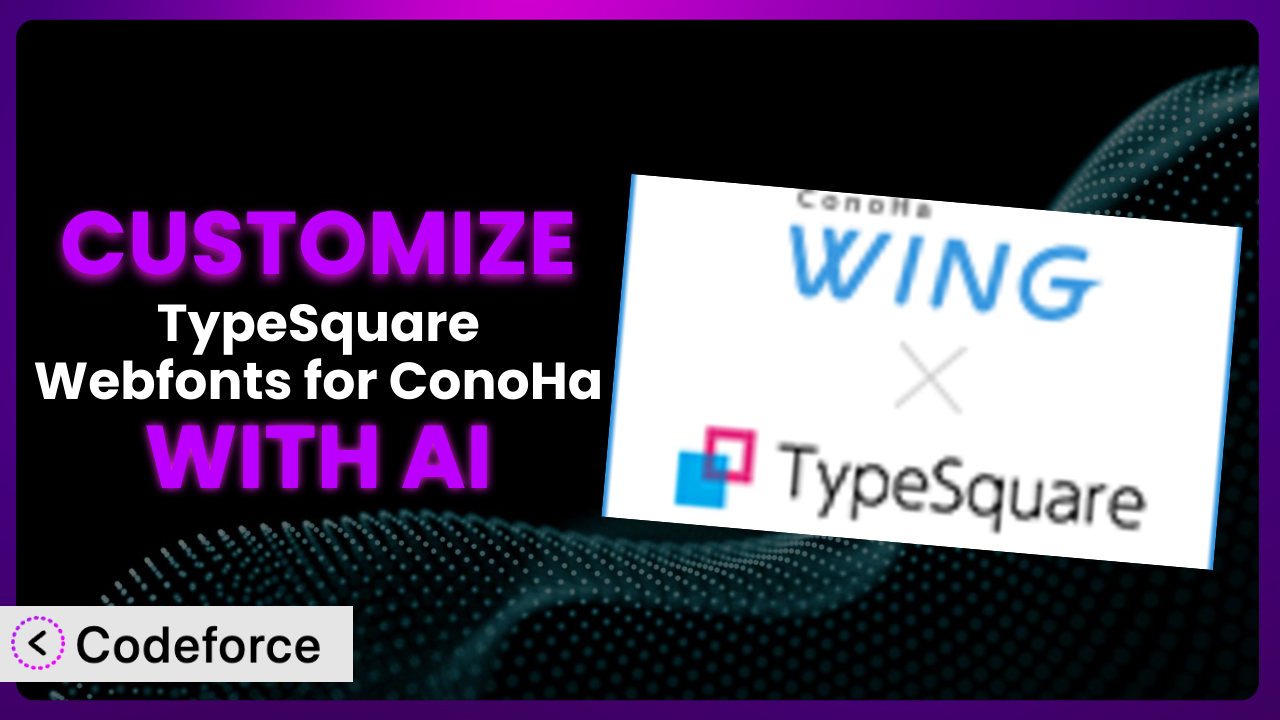Ever felt like your website’s fonts, while looking good, just weren’t quite right? Maybe they didn’t perfectly capture your brand’s unique personality, or perhaps they weren’t optimized for the specific way your content is structured. That’s a common frustration for many WordPress users leveraging web fonts. This article is your guide to unlocking the full potential of your website’s typography by customizing the TypeSquare Webfonts for ConoHa plugin. We’ll show you how to go beyond the default settings and tailor it to meet your exact needs, all with the help of AI. Forget struggling with complex code – AI makes customization accessible to everyone.
What is TypeSquare Webfonts for ConoHa?
The TypeSquare Webfonts for ConoHa plugin is a widely used WordPress plugin designed to seamlessly integrate the TypeSquare web font service (provided by Morisawa Inc.) with your ConoHa WING hosting environment. In simpler terms, it lets you easily use a wide range of professional, high-quality fonts on your website without needing to host them yourself. It handles the technical stuff behind the scenes, ensuring your fonts load quickly and display correctly across different devices and browsers. One of the great things about it is the convenience – instead of manually embedding code, you can manage your web fonts right from your WordPress dashboard. The plugin is quite popular, boasting over 10,000 active installations, reflecting its ease of use and value for website owners looking to enhance their typography. For more information about the plugin, visit the official plugin page on WordPress.org.
Why Customize it?
While the default settings of web font plugins offer a great starting point, they often fall short of delivering a truly unique and optimized experience. Out-of-the-box configurations are designed to be general-purpose, meaning they might not perfectly align with your brand’s identity, your specific content structure, or your audience’s preferences. Customization allows you to fine-tune the plugin’s behavior to address these specific needs.
The benefits of customization are significant. A tailored font experience can dramatically improve your website’s aesthetics, enhance readability, and strengthen your brand’s visual identity. Imagine a photography website using elegant, thin fonts for body text – it might look stylish, but it could be difficult to read. Customizing the plugin to use a bolder, more legible font would greatly improve the user experience.
Consider an e-commerce site using this tool. By customizing the font styles used in product descriptions and calls to action, they could significantly increase conversion rates. Perhaps a slightly larger, bolder font for “Add to Cart” buttons, or a more sophisticated font for highlighting key product features. These small tweaks can have a big impact.
Ultimately, deciding whether to customize it depends on your specific goals. If you’re happy with the default settings and they adequately serve your needs, then customization might not be necessary. However, if you’re looking to create a truly unique and optimized website that stands out from the crowd, then taking the time to customize is well worth the effort. It lets you make sure the fonts display correctly and make your content easily readable.
Common Customization Scenarios
Extending Core Functionality
Sometimes, you need the system to do something it wasn’t originally designed for. The out-of-the-box functionality might cover the basics, but lack a specific feature crucial to your workflow. For example, you might want to integrate custom CSS classes to control font styling on a more granular level, or add support for specific font weights not natively supported by the plugin.
Through customization, you can extend the core functionality to include these missing features. You could add options within the plugin’s settings panel to map custom CSS classes to specific font styles, giving you unparalleled control over typography across your website. You could also expand support for different font weights, ensuring your chosen fonts display exactly as intended.
Imagine a design agency using the tool to manage fonts for multiple client websites. They might need to add a custom feature that allows them to save and reuse font configurations across different projects. Without customization, they would have to manually configure the plugin for each new project, which is time-consuming and prone to errors. AI helps make the process of finding the code to extend features much easier and faster.
Integrating with Third-Party Services
Modern websites rarely operate in isolation. They often rely on various third-party services, such as marketing automation platforms, analytics tools, and e-commerce platforms. Integrating the plugin with these services can unlock powerful new capabilities. Perhaps you want to dynamically adjust font styles based on user behavior tracked by your analytics tool, or personalize font choices based on customer segments within your e-commerce platform.
Customization allows you to seamlessly integrate it with these external services. You could use the plugin’s API (if available) or leverage WordPress hooks and filters to exchange data between the plugin and your chosen third-party services. This enables you to create dynamic and personalized font experiences that enhance user engagement and drive conversions.
A marketing blog, for instance, might integrate the tool with their email marketing platform. Based on a user’s engagement with specific blog posts, they could customize the font styles used in follow-up emails to match the topic and tone of the content. AI can help you craft the code needed to connect the font changes to triggers in the email software.
Creating Custom Workflows
The default workflow provided by the plugin might not always align with your specific content creation process or team structure. You might need to create a custom workflow that streamlines the font selection and management process. For example, you might want to restrict font choices based on user roles, or create a custom approval process for font changes.
Through customization, you can build a custom workflow that perfectly fits your needs. You could add user role-based access control to the plugin’s settings, ensuring that only authorized users can make changes to font configurations. You could also implement a custom approval process, requiring font changes to be reviewed and approved by a designated team member before they are deployed to the live website.
A large publishing house might use this to create a custom workflow that ensures brand consistency across all their publications. They could restrict font choices to a pre-approved set of fonts and require all font changes to be approved by the brand manager. AI can help them build that restriction into the plugin.
Building Admin Interface Enhancements
The plugin’s default admin interface might not be as user-friendly or efficient as you’d like. You might want to add custom fields, rearrange existing fields, or create a completely new interface that simplifies font management. The admin screen is the place where users interact with the tool and customize it themselves.
Customization allows you to enhance the admin interface to improve usability and efficiency. You could add custom fields to store additional information about each font, such as its intended use case or its brand guidelines. You could also rearrange the existing fields to create a more logical and intuitive layout. In extreme cases, you could even build a completely new admin interface using WordPress’s admin API.
A web design agency, for example, might build a custom admin interface that allows their clients to easily select fonts and apply them to different elements of their website without needing to understand the underlying technical details. They would be able to give their clients access, but not overwhelm them. AI can significantly shorten the time required to develop these enhancements.
Adding API Endpoints
In some cases, you might need to programmatically interact with the plugin from external applications or scripts. This requires adding custom API endpoints that allow you to access and modify the plugin’s settings and data. For example, you might want to automatically update font styles based on data from a remote server, or integrate the plugin with a headless CMS.
Customization allows you to add custom API endpoints that expose the plugin’s functionality to external applications. You could use WordPress’s REST API to create new endpoints that allow you to read and write font configurations, or trigger specific actions within the plugin. This enables you to integrate the plugin with a wide range of external systems and automate font management tasks.
An enterprise-level website, might use this tool to add API endpoints that allow them to manage fonts across multiple websites from a central dashboard. AI can help generate the code needed to create and secure these API endpoints.
How Codeforce Makes the plugin Customization Easy
Customizing WordPress plugins like this one traditionally involves navigating a steep learning curve. You need a solid understanding of PHP, WordPress hooks and filters, and the plugin’s specific codebase. This technical expertise is often a barrier for non-developers, limiting customization options to those with coding skills or the budget to hire a developer.
Codeforce eliminates these barriers, making customization accessible to everyone. It leverages the power of AI to understand your customization goals and generate the necessary code automatically. Instead of writing complex code yourself, you simply describe what you want to achieve using natural language.
Here’s how it works: you tell Codeforce what you want this tool to do – for example, “Add a new option to the settings panel that allows users to select a custom font size for headings.” Codeforce then analyzes your request, understands the plugin’s architecture, and generates the PHP code needed to implement your desired customization. You can then review the generated code, test it in a safe environment, and deploy it to your live website with confidence.
Codeforce also offers testing capabilities, allowing you to thoroughly test your customizations before deploying them to your live website. This helps prevent unexpected issues and ensures that your customizations work as intended. The AI can even help you write test cases to ensure quality!
This democratization means better customization for everyone. Experts who deeply understand the plugin strategy can now implement those strategies directly, without relying on a developer to translate their vision into code. It empowers you to take control of your website’s typography and create a truly unique and engaging experience for your visitors. Customizations that would previously take hours or even days can now be implemented in minutes, all thanks to AI assistance.
Best Practices for it Customization
Before diving into customization, create a backup of your website. This ensures you can easily revert to a working state if something goes wrong during the customization process. It’s a safety net that can save you a lot of headaches.
Always test your customizations in a staging environment before deploying them to your live website. A staging environment is a replica of your live website where you can safely experiment with changes without affecting your visitors. This allows you to identify and fix any issues before they impact your users.
Document your customizations thoroughly. This includes describing the purpose of each customization, the code that was added or modified, and any potential side effects. Good documentation makes it easier to maintain and update your customizations in the future. This is key to being able to pass your work on to other editors.
Follow WordPress coding standards. This ensures that your code is consistent, readable, and maintainable. Adhering to these standards also makes it easier for other developers to understand and contribute to your customizations.
Keep your customizations separate from the plugin’s core files. This prevents your customizations from being overwritten when the plugin is updated. Use WordPress hooks and filters to modify the plugin’s behavior without directly modifying its core code.
Monitor your website’s performance after deploying your customizations. Customizations can sometimes impact your website’s performance, so it’s important to monitor key metrics such as page load time and server resource usage. If you notice any performance issues, try optimizing your customizations or reverting to the original state.
Stay updated with the plugin’s latest releases. Plugin updates often include bug fixes, security patches, and new features. Keeping the system up-to-date ensures that your customizations remain compatible and secure.
Frequently Asked Questions
Will custom code break when the plugin updates?
It’s possible, especially if you’ve directly modified the plugin’s core files (which is strongly discouraged). If you’ve used WordPress hooks and filters correctly and kept your customizations separate, the risk is much lower. Always test updates in a staging environment first.
Can I customize the fonts displayed in the plugin’s settings panel?
Yes, you can customize the list of fonts available in the settings panel, though doing so requires a bit of coding. You’ll need to use WordPress filters to modify the array of fonts that the plugin uses to populate the options. Check the plugin’s documentation for the specific filter to use.
How do I add custom CSS classes to font elements using this tool?
You can add custom CSS classes by hooking into the appropriate WordPress filter that modifies the HTML output of the font elements. You’ll need to identify the specific filter and use it to add your desired CSS classes to the elements. Be sure to enqueue your CSS file so the styles are applied!
Is it possible to use different fonts on different pages or post types?
Absolutely! You can use conditional logic in your custom code to apply different font settings based on the current page or post type. WordPress provides functions like is_page() and is_singular() that you can use to determine the current context.
Can I revert to the plugin’s default settings after making customizations?
Yes, if you’ve backed up your website before making customizations, you can simply restore your backup to revert to the original state. Alternatively, you can manually remove the custom code that you’ve added and revert any changes you’ve made to the plugin’s settings.
Unleash Your Website’s True Potential with AI-Powered Typography
What started as a general-purpose font management tool can become a finely tuned typography system, perfectly aligned with your brand and content strategy. The transformations you can make to the the plugin system are significant. Customizations let you improve readability, strengthen your brand identity, and create a more engaging user experience – all leading to tangible business results.
With Codeforce, these customizations are no longer reserved for businesses with dedicated development teams. Now, anyone can leverage the power of AI to unlock the full potential of their website’s typography. This tool, when customized, allows for increased conversion rates by customizing call-to-action fonts, ensuring your fonts display correctly, and making the fonts easily readable.
Ready to elevate your website’s typography? Try Codeforce for free and start customizing it today. See your website’s visual appeal and user engagement skyrocket!