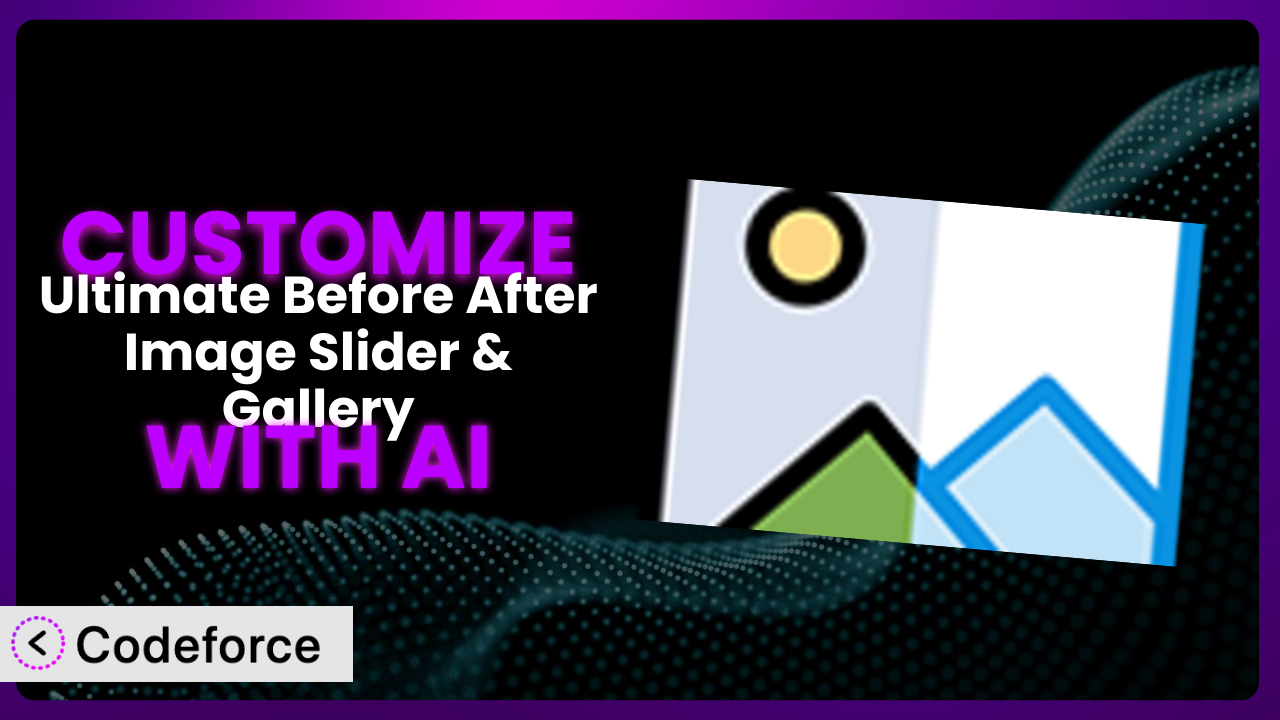Ever found yourself wishing your “before and after” image sliders had just that little extra something? Maybe the default settings aren’t quite right, or you have a unique vision for showcasing your transformations. That’s where customization comes in, and with the help of AI, it’s more accessible than ever. In this guide, we’ll show you how to take control of the Ultimate Before After Image Slider & Gallery – BEAF plugin and tailor it to your exact needs using the power of artificial intelligence.
What is Ultimate Before After Image Slider & Gallery – BEAF?
Ultimate Before After Image Slider & Gallery – BEAF is a WordPress plugin designed to create visually engaging before-and-after image comparisons. Think of it as a simple way to showcase changes, transformations, or improvements – whether it’s retouching, construction projects, or product upgrades. It includes an Elementor addon, making it even easier to incorporate into your existing website designs. With this tool, you can display your images side-by-side with a draggable slider, allowing users to easily see the difference. Users love the tool, as evidenced by its 4.9/5 stars rating based on 102 reviews, and it’s actively installed on over 30,000 websites.
It offers various customization options out of the box, like orientation and slider color. But beyond that, you might want to make something truly special. For more information about the plugin, visit the official plugin page on WordPress.org.
Why Customize it?
While the default settings of the plugin are useful, they can only take you so far. Sometimes, you need something more specific to match your brand or achieve a particular effect. That’s where customization becomes essential. The default styling might clash with your website’s theme, the available features might not perfectly align with your needs, or you might require advanced functionality that isn’t included in the base plugin.
Customization allows you to extend the functionality of the plugin, ensuring it seamlessly integrates with your website and provides a unique user experience. Instead of settling for a generic look, you can create a bespoke solution tailored to your precise requirements. For instance, a photographer might want to add custom watermarks to their before-and-after images, while a construction company could integrate the slider with a project management system to automatically update progress photos.
Consider a home renovation company using the plugin to showcase their work. They want the slider to perfectly match their website’s color scheme, include a subtle animation to draw attention to the slider, and display client testimonials alongside the images. Without customization, achieving this level of integration and visual appeal would be impossible. The benefits are clear: enhanced branding, improved user engagement, and a more professional presentation of your content. It’s often the difference between a good website and a great one.
Common Customization Scenarios
Creating Custom Widgets with Unique Functionality
The basic widgets the plugin offers may not always give you the precise functionality you need. You might want to create a widget that displays related projects below the before-and-after slider, or perhaps one that allows users to leave feedback directly on the comparison. These additions extend the capabilities of the tool significantly.
Through customization, you can build entirely new widgets with tailored features. Imagine a widget that integrates with your CRM system to capture leads generated from the before-and-after images. You can achieve a much more interactive and conversion-focused experience.
For example, a dental practice could create a custom widget that displays information about the specific procedure shown in the before-and-after images, along with a call-to-action button to schedule a consultation. AI can streamline the widget creation process by generating the necessary code based on your specifications, saving you time and effort.
Adding Advanced Animation Controls
The default animation options within the plugin are quite limited. If you’re looking for more sophisticated transitions, custom easing effects, or synchronized animations with other elements on your page, you’ll need to go beyond the basic settings.
Customization lets you unlock a whole new level of visual appeal. You can add subtle animations that guide the user’s eye, create parallax effects that add depth to your page, or even implement interactive animations triggered by user actions.
Consider a fashion retailer showcasing before-and-after style transformations. They could use custom animations to smoothly transition between the “before” and “after” images, highlighting key style changes and creating a more engaging browsing experience. AI can assist by generating the CSS and JavaScript code needed to implement these advanced animation controls.
Integrating with External Data Sources
Out of the box, the plugin relies on manually uploaded images. But what if you want to pull images from a database, a cloud storage service, or even a social media feed? The base system doesn’t provide a solution.
Customizing it to integrate with external data sources opens up a world of possibilities. You can automatically update your before-and-after sliders with the latest images, dynamically generate comparisons based on user input, or create interactive dashboards that visualize data over time.
A real estate company, for instance, might integrate the tool with their property listing database. When a property is renovated, the before-and-after images are automatically updated on the website, showcasing the improvements. AI can assist by generating the code needed to connect the plugin with these external data sources and retrieve the relevant images.
Building Custom Post Type Templates
If you want to display your before-and-after sliders within a custom post type, the standard templates may not be suitable. You might need to create a unique layout that incorporates additional information, custom fields, or related content.
Customization allows you to design completely bespoke post type templates tailored to your specific needs. This means you can create a consistent and visually appealing presentation for all your before-and-after content, regardless of the complexity of your data.
For example, a product review website could create a custom post type template for showcasing product comparisons. The template would include the before-and-after slider, a detailed product description, user reviews, and a rating system. AI can generate the PHP code needed to create these custom post type templates and ensure they seamlessly integrate with your theme.
Adding Dynamic Content Filters
When you have a large collection of before-and-after sliders, it can be challenging for users to find the comparisons they’re looking for. The default plugin doesn’t provide advanced filtering options.
By adding dynamic content filters, you can empower users to quickly narrow down the results based on specific criteria. This could include categories, tags, date ranges, or even custom metadata. Imagine advanced filtering based on user location or specific product attributes!
Consider a landscaping company showcasing their projects. They could add dynamic filters that allow users to filter by garden style (e.g., modern, traditional, Japanese), project location, or budget. AI can assist by generating the JavaScript code needed to implement these dynamic filters and ensure they provide a smooth and responsive user experience.
How Codeforce Makes the plugin Customization Easy
Traditionally, customizing WordPress plugins like the plugin requires a solid understanding of PHP, CSS, and JavaScript. This can be a significant barrier for users who aren’t developers. Learning these languages takes time and effort, and even experienced developers can spend hours writing and debugging code.
Codeforce eliminates these barriers by providing an AI-powered platform that simplifies the customization process. Instead of writing code directly, you can use natural language instructions to describe the changes you want to make. The AI then generates the code for you, handling the complex technical details behind the scenes. This means you can focus on your vision, not the coding syntax.
For example, you could simply type “Add a subtle fade-in animation to the slider” or “Change the slider color to match my website’s brand” and Codeforce will generate the appropriate code. The platform also allows you to test your customizations in a safe environment before deploying them to your live website, preventing unexpected errors. Codeforce can even help you optimize your customizations for performance, ensuring they don’t slow down your website.
This democratization means better customization, regardless of your technical skills. Marketing professionals, designers, and even plugin end users who understand their plugin strategy can implement complex changes without relying on developers. In essence, Codeforce unlocks the full potential of the plugin, making it easier than ever to create a truly unique and engaging user experience.
Best Practices for it Customization
Before diving into customization, take a moment to plan your approach. Clearly define what you want to achieve and how it will benefit your users. This will help you stay focused and avoid unnecessary complexity. A little bit of planning goes a long way.
Always create a backup of your website before making any changes to the plugin. This ensures that you can easily restore your site to its previous state if something goes wrong. It’s a simple precaution that can save you a lot of headaches.
Use a staging environment to test your customizations before deploying them to your live website. This allows you to identify and fix any issues without affecting your visitors. This is doubly true for more complex customizations of the system.
Document your customizations thoroughly. This will help you understand what you’ve done and why, making it easier to maintain and update your code in the future. Good documentation is essential for long-term maintainability.
Optimize your images for web performance. Large image files can slow down your website, so make sure to compress them without sacrificing quality. There are many tools available to help you with this.
Regularly monitor your website’s performance after implementing customizations. Use tools like Google PageSpeed Insights to identify any areas that need improvement. Performance is key to a good user experience.
Keep the plugin and WordPress core up to date. This ensures that you have the latest security patches and bug fixes. It also helps to prevent compatibility issues with your customizations.
Frequently Asked Questions
Will custom code break when the plugin updates?
It’s possible. Plugin updates can sometimes introduce changes that conflict with custom code. It’s essential to test your customizations after each update to ensure compatibility. Codeforce helps mitigate this by providing a testing environment where you can check for issues before deploying changes to your live site.
Can I customize the plugin if I don’t know how to code?
Yes, you absolutely can! With AI-powered tools like Codeforce, you can use natural language instructions to describe the changes you want to make, without needing to write code directly. It’s designed to empower non-developers to customize WordPress plugins.
How can I ensure my customizations are responsive?
When customizing the tool, ensure that your code is responsive and adapts to different screen sizes. Use CSS media queries to adjust the layout and styling for various devices. Codeforce can assist in generating responsive code snippets.
Is it safe to directly edit the plugin’s core files?
No, it’s generally not recommended to directly edit the plugin’s core files. Your changes will be overwritten when the plugin is updated. Instead, use hooks, filters, or custom CSS to modify the plugin’s behavior and appearance without altering the core files. Codeforce is designed to work without requiring core file modifications.
Can I revert to the original plugin settings if I don’t like my customizations?
Yes, you can. If you’ve created a backup of your website before making any changes, you can easily restore it to its previous state. If you’re using Codeforce, you can also revert to previous versions of your customizations.
Unlocking the Full Potential of Before-and-After Imagery
Customizing the plugin allows you to transform it from a generic tool into a tailored system that perfectly aligns with your brand and meets your specific needs. What starts as a simple visual aid quickly becomes a powerful conversion tool on your website.
By extending its functionality, enhancing its visual appeal, and integrating it with your existing workflows, you can create a truly unique and engaging user experience. The result? More effective marketing, improved user satisfaction, and a more professional presentation of your content. the plugin can be so much more than just a slider.
With Codeforce, these customizations are no longer reserved for businesses with dedicated development teams. AI removes the technical barriers, enabling anyone to create truly bespoke solutions. Ready to transform your before-and-after imagery? Try Codeforce for free and start customizing it today. Showcase your transformations like never before!