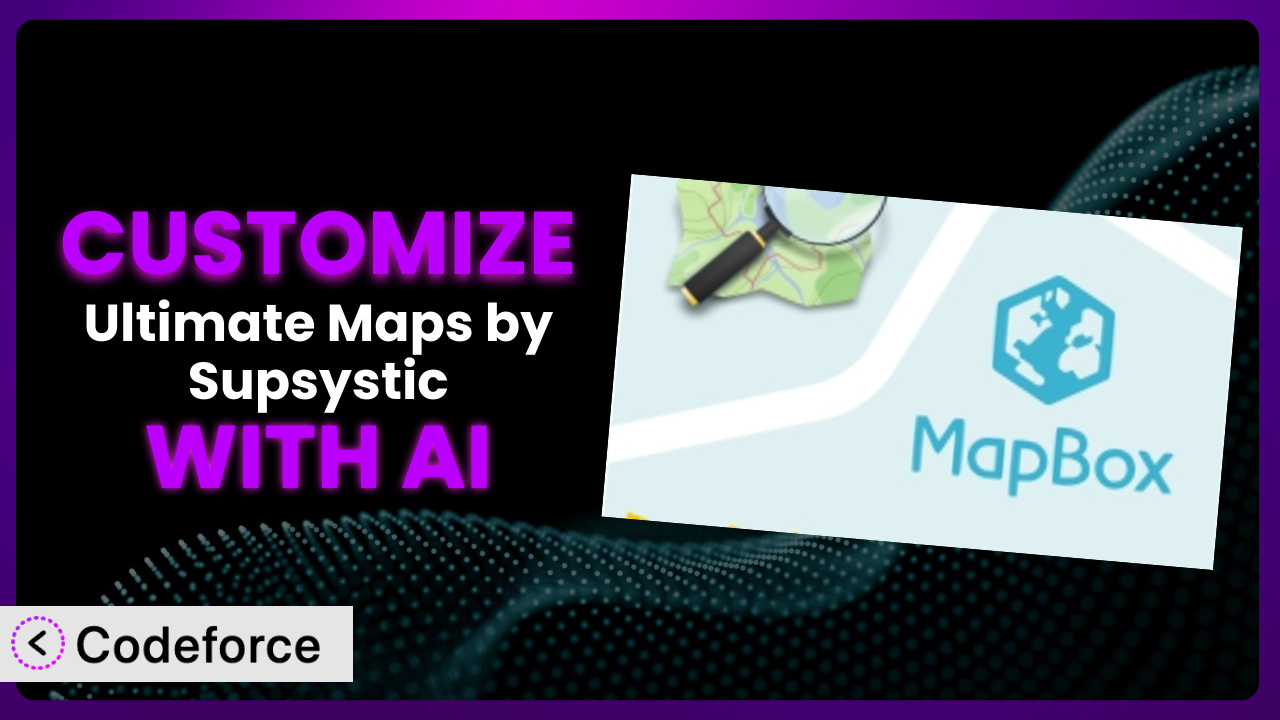Imagine you’ve meticulously crafted your WordPress website, showcasing your local business with stunning visuals. You’ve embedded a map using Ultimate Maps by Supsystic, aiming to guide potential customers right to your doorstep. However, the default settings don’t quite capture the unique personality of your brand or provide the specific functionalities your customers need. Perhaps you want to highlight delivery zones, display real-time traffic updates, or integrate with your CRM. This is where the power of customization comes in, and now, AI is making it easier than ever. This article will guide you through the process of customizing this tool to perfectly fit your needs, leveraging the capabilities of AI to streamline the development process.
What is Ultimate Maps by Supsystic?
Ultimate Maps by Supsystic is a powerful WordPress plugin designed to help you embed interactive maps onto your website. Think of it as a versatile alternative to Google Maps, offering a range of map services including OpenStreetMap (OSM), Bing Maps, MapBox, and Thunderforest. It allows you to create visually appealing and functional maps without needing extensive coding knowledge. You can easily add markers, customize the map’s appearance, and control how users interact with it.
This tool stands out due to its flexibility and ease of use, which is probably why it has an impressive 4.6/5 star rating based on 86 reviews and over 10,000 active installations. It’s a popular choice for businesses and individuals looking to enhance their website’s user experience with engaging map integrations. The plugin lets you display locations, routes, and other geographic information in a way that’s both informative and visually appealing.
For more information about the plugin, visit the official plugin page on WordPress.org.
Why Customize it?
While the default settings of this tool offer a solid foundation, they often fall short of meeting the specific needs of every website. Think of it like buying a suit off the rack – it fits, but it’s not tailored to your exact measurements. Customization allows you to fine-tune the plugin to perfectly match your brand, enhance user experience, and unlock functionalities that aren’t available out-of-the-box.
The real benefit of customization lies in its ability to create a unique and engaging experience for your website visitors. Instead of a generic map, you can create an interactive tool that showcases your business in a compelling way. For example, a real estate agency could customize the plugin to display property listings with detailed information and interactive filters. A tourism website could use it to create custom tour routes with points of interest, embedded videos, and audio guides. These are just a couple of examples of how you can drastically enhance the experience for your users.
Ultimately, whether customization is worth it depends on your specific needs and goals. If you’re simply looking to display a basic map with a few markers, the default settings might suffice. However, if you want to create a truly unique and powerful map integration that sets your website apart, customization is the way to go. It’s about taking a good tool and making it great, ensuring it provides maximum value to your users and aligns perfectly with your business objectives.
Common Customization Scenarios
Extending Core Functionality
Sometimes, the core functionalities of the plugin, while robust, might not fully address your specific requirements. You might need to add features that aren’t available out-of-the-box, like custom marker types, advanced filtering options, or unique map interactions.
By extending the core functionality, you can create a map that’s truly tailored to your needs. Imagine adding a custom marker that displays real-time inventory levels for a retail store, or implementing advanced filtering options that allow users to search for locations based on specific criteria. This level of customization elevates the user experience and provides valuable information in an engaging way.
For instance, a food delivery service could use this to display restaurants with real-time order status, estimated delivery times, and driver locations. This provides customers with a transparent and interactive experience, increasing satisfaction and loyalty. AI tools can significantly simplify the implementation of these extensions by generating the necessary code snippets and providing guidance on integrating them seamlessly with the plugin’s existing architecture.
Integrating with Third-Party Services
The power of maps really shines when they’re integrated with other services you’re already using. The plugin’s default setup might not offer direct integration with your CRM, analytics platform, or other essential tools.
Customizing the plugin to integrate with these services allows you to create a seamless flow of information. Think about automatically updating map markers based on data from your CRM, or tracking user interactions with the map using your analytics platform. This provides valuable insights and automates processes, saving you time and effort.
For example, a hotel chain could integrate this tool with their booking system to display real-time availability and pricing on the map. When a user clicks on a hotel marker, they could see the current rates and book a room directly from the map interface. With AI assistance, generating the integration code and handling data synchronization becomes much more manageable, even for users without extensive coding experience.
Creating Custom Workflows
Standard map functionalities might not perfectly align with your specific business workflows. You may require custom actions or triggers based on user interactions with the map, such as generating leads, triggering email sequences, or updating internal databases.
By creating custom workflows, you can automate tasks and streamline processes directly from the map interface. Imagine automatically adding a user to your email list when they click on a specific location marker, or triggering a notification to your sales team when a potential customer views a particular area on the map. This level of automation can significantly improve efficiency and lead generation.
For instance, a construction company could use this to generate leads by allowing users to mark areas of interest on the map and submit a request for a quote. This triggers a custom workflow that automatically notifies the sales team and adds the lead to the CRM. AI can help automate the creation of these workflows by generating the necessary scripts and APIs, making the process faster and easier.
Building Admin Interface Enhancements
The plugin’s default admin interface may not provide the level of control and customization you need. You might want to add custom fields, create more intuitive settings panels, or streamline the process of managing map data.
By building admin interface enhancements, you can create a more user-friendly and efficient experience for managing your maps. Imagine adding custom fields to store additional information about each location, or creating a drag-and-drop interface for easily arranging map markers. This improves the overall usability of the plugin and makes it easier to manage your map data.
For example, a co-working space company can customize the admin to allow easy addition of new branch locations and their respective information such as amenities, photos and contact information. With AI, the creation of these admin enhancements becomes significantly easier, allowing even non-developers to customize the interface to their specific needs.
Adding API Endpoints
Sometimes you might need to access map data or functionalities from external applications or services. The default plugin might not provide the necessary API endpoints to enable this type of integration.
By adding custom API endpoints, you can create a seamless connection between this tool and other systems. Think about allowing users to access map data through a mobile app, or integrating it with other web services to automate data updates. This opens up a wide range of possibilities for extending the functionality of the plugin and integrating it with your overall technology ecosystem.
For instance, a transportation company can use this to create an API endpoint that allows their mobile app to retrieve real-time vehicle locations and display them on a map. AI-powered tools can significantly simplify the process of creating and managing API endpoints, allowing you to quickly and easily integrate it with other applications.
How Codeforce Makes the plugin Customization Easy
Customizing WordPress plugins often presents a significant challenge. The learning curve can be steep, requiring a solid understanding of PHP, JavaScript, and the WordPress API. Many business owners and website administrators find themselves reliant on expensive developers or struggling with complex code.
Codeforce eliminates these barriers, providing an AI-powered platform that simplifies the customization process. Instead of wrestling with code, you can describe your desired changes in natural language. Tell Codeforce what you want to achieve, and the AI will generate the necessary code snippets and instructions.
The AI assistance doesn’t stop there. Codeforce understands the intricacies of this tool, offering tailored suggestions and best practices to ensure seamless integration. You can test your changes in a safe environment before deploying them to your live website, minimizing the risk of errors or conflicts. With Codeforce, even those without extensive coding knowledge can unlock the full potential of the plugin.
This democratization means better customization for everyone. Strategy experts who understand the plugin and what it’s supposed to do can implement changes and workflows without needing to be software developers.
Best Practices for it Customization
Before diving into customization, always create a backup of your website. This ensures that you can easily revert to a stable version if anything goes wrong during the customization process.
Thoroughly test your customizations in a staging environment before deploying them to your live website. This allows you to identify and fix any issues without affecting your website visitors.
Document all your customizations, including the purpose, code snippets, and any relevant settings. This will make it easier to maintain and update your customizations in the future. Detailed documentation is essential for troubleshooting and collaboration.
Monitor the performance of your website after implementing customizations. Keep an eye on page load times, server resource usage, and any error logs. This helps you identify and address any performance bottlenecks or issues caused by your customizations.
When modifying the plugin, follow WordPress coding standards and best practices. This ensures that your code is clean, efficient, and compatible with future updates. Adhering to standards reduces the risk of conflicts and improves maintainability.
Avoid directly modifying the plugin’s core files. Instead, use hooks and filters provided by WordPress to extend or modify its functionality. This prevents your changes from being overwritten during plugin updates. Utilizing hooks ensures your customizations remain intact.
Regularly update the plugin to the latest version. This ensures that you have the latest security patches and bug fixes. Before updating, test your customizations in a staging environment to ensure compatibility. Staying updated is crucial for security and stability.
Frequently Asked Questions
Will custom code break when the plugin updates?
It’s possible. The risk is reduced by using hooks and filters instead of editing core files directly. Always test customizations in a staging environment before updating the plugin on your live site to identify and resolve any compatibility issues.
Can I customize the map markers with my own images?
Yes, this tool typically allows you to use custom images for map markers. You’ll usually find options within the plugin’s settings to upload your own images and assign them to different marker types or locations, enhancing the visual appeal of your maps.
How can I add custom information to the map marker popups?
You can use hooks and filters to modify the content of the marker popups. This allows you to add custom fields, data from external sources, or even interactive elements to provide users with more detailed information about each location.
Is it possible to create custom map styles?
Yes, the plugin often supports custom map styles. It typically allows you to use custom JSON styles from services like Google Maps Platform or Mapbox, enabling you to create a unique and visually appealing map that matches your brand’s aesthetic.
How do I ensure my customizations are mobile-friendly?
When developing customizations, prioritize responsive design principles. Use CSS media queries to adapt the appearance and functionality of your map elements to different screen sizes. Test your customizations on various mobile devices to ensure a seamless user experience.
Conclusion: Unleashing the Full Potential of Your Maps
What started as a general-purpose mapping tool can be transformed into a highly customized system perfectly aligned with your business goals. By leveraging the power of customization, you can create engaging map experiences that enhance user interaction, drive conversions, and provide valuable insights.
The benefits are clear: increased brand recognition, improved user engagement, and streamlined workflows. You can take this tool and make it your own, creating a unique and powerful map integration that sets your website apart.
With Codeforce, these customizations are no longer reserved for businesses with dedicated development teams. The AI-powered platform empowers you to unlock the full potential of the plugin without writing a single line of code.
Ready to elevate your website with customized maps? Try Codeforce for free and start customizing it today. Transform your website maps from a generic tool into a powerful customer engagement engine.