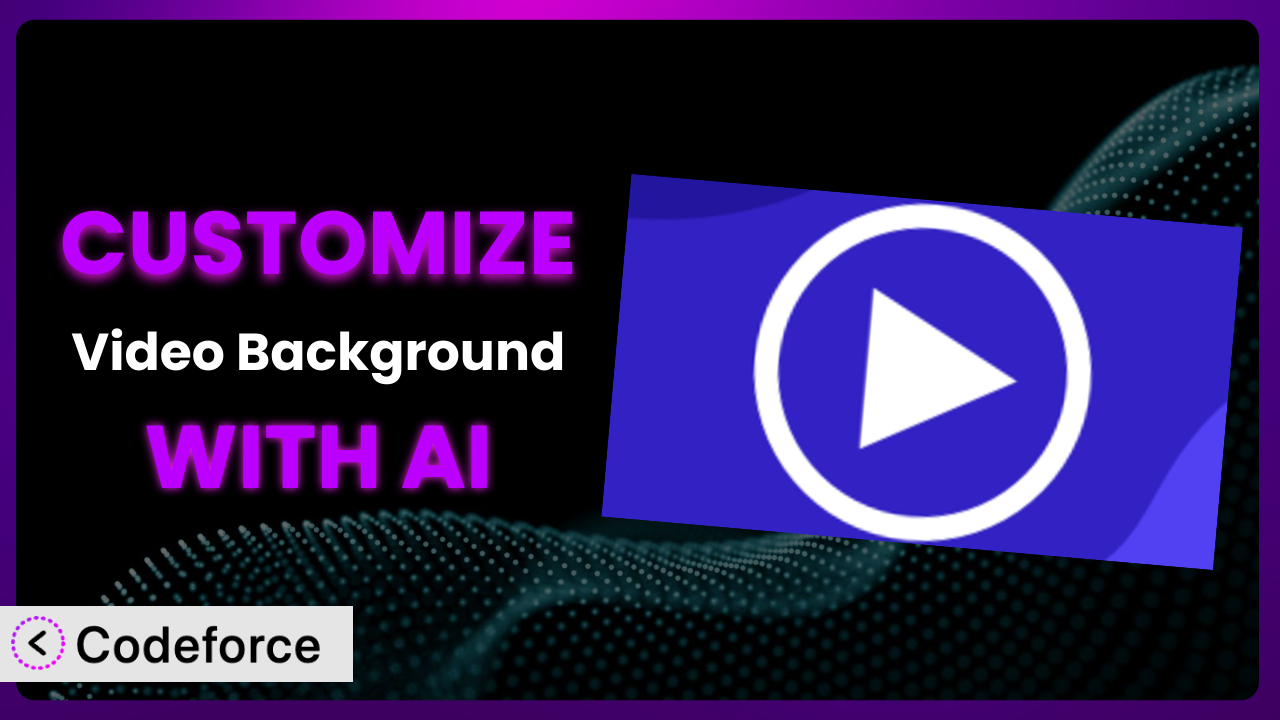Imagine you’ve found the perfect WordPress plugin to add a visually stunning video background to your website, making it truly stand out. You install Video Background, configure the basic settings, and… it’s good, but not quite you. The default options don’t fully capture your brand’s essence, and you find yourself wishing you could tweak it just a little more to perfectly match your unique vision. This is where the power of customization comes in, and with the help of AI, it’s now easier than ever. In this guide, we’ll explore how you can leverage AI to unlock the full potential of this plugin and tailor it to your exact needs.
What is Video Background?
Video Background is a WordPress plugin designed to let you easily add video backgrounds to different elements on your website. Instead of static images, you can use engaging video loops to capture visitors’ attention and create a more dynamic user experience. It boasts compatibility with popular page builders like WPBakery and SiteOrigin, making implementation relatively straightforward. The plugin allows you to upload your own videos or use videos from external sources. With a solid 4.5/5 stars from 63 reviews and over 10,000 active installations, it’s a trusted option for many WordPress users. The plugin strives to be user friendly and make this dynamic element easy to incorporate. For more information about the plugin, visit the official plugin page on WordPress.org.
Why Customize it?
While the default settings of this tool are a great starting point, they often don’t fully address the nuanced requirements of every website. Perhaps you need to tweak the video playback speed for optimal performance, integrate custom controls for accessibility, or even add a unique filter to match your brand’s color palette. Default settings are useful for quick implementation, but they’re inherently generic. They can’t account for your site’s specific design, audience, or content strategy. That’s where customization comes in.
Customizing it offers several key benefits. It allows you to create a truly unique user experience that aligns perfectly with your brand identity. You can optimize the plugin’s performance to ensure it doesn’t negatively impact your website’s loading speed. Furthermore, you can integrate it seamlessly with other plugins and services you’re already using. Imagine a website for a luxury watch brand. They might want to customize the video background to subtly highlight specific watch features or add a custom fade effect as users scroll. Or consider a non-profit using the plugin to showcase their impact. They could customize the plugin to display captions or translations directly within the video background, making it more accessible to a wider audience.
Ultimately, customization is worth it when you need the tool to do something it wasn’t originally designed to do, or when you want to optimize its performance or integration with your existing website ecosystem. The goal is to move beyond the ordinary and create something truly exceptional that resonates with your audience.
Common Customization Scenarios
Extending Core Functionality
The existing feature set might not cover every specific need. Perhaps you want to add support for a new video format, incorporate advanced looping options, or enable specific video controls that are not included by default. These improvements can enhance the overall functionality and usability.
By extending the core functionality, you can tailor the plugin to fit your exact requirements. This could involve adding new features, modifying existing ones, or improving the user interface. For example, a photographer might want to add a custom filter to the video background to create a unique aesthetic effect.
Consider a website for a film festival. The organizers might want to add a feature that automatically pulls trailers from Vimeo or and displays them as a dynamic video background. AI can help simplify the process of integrating these external services, automating the retrieval and display of trailers without requiring extensive coding knowledge.
Integrating with Third-Party Services
Modern websites rarely exist in isolation. You likely rely on a variety of third-party services, such as marketing automation platforms, analytics tools, or content delivery networks (CDNs). Seamless integration with these services is crucial for maximizing efficiency and streamlining your workflow.
Through customization, you can connect it with your favorite third-party services, enabling it to exchange data and automate tasks. For instance, you might want to integrate it with your email marketing platform to trigger personalized messages based on user interactions with the video background.
Let’s say a marketing agency wants to use this tool to run A/B tests on different video backgrounds. By integrating it with a third-party analytics platform, they can track user engagement metrics and determine which video performs best. AI can assist in analyzing this data, providing insights into user behavior and suggesting optimal video configurations.
Creating Custom Workflows
The standard workflow may not align with your unique business processes. You might need to automate specific tasks, streamline content creation, or customize the user experience to match your brand’s identity. This level of automation is necessary for many businesses today.
Custom workflows can be built to automate repetitive tasks and improve overall efficiency. You might want to create a workflow that automatically optimizes videos for different devices or schedules video background changes based on specific events. For example, a fashion brand might wish to integrate custom workflows.
Imagine an e-commerce store that uses the plugin to showcase its products. They could create a custom workflow that automatically updates the video background based on the latest product releases. AI can help automate the video editing process, generating short, engaging clips from longer product demos, and ensuring consistent branding across all videos.
Building Admin Interface Enhancements
The plugin’s default admin interface might not be intuitive or user-friendly for everyone on your team. You may want to simplify the interface, add custom fields, or create a more streamlined content management experience. Improved admin interfaces benefit large teams most often.
By building admin interface enhancements, you can create a more user-friendly and efficient content management experience. This could involve adding custom fields to the plugin’s settings panel, creating a drag-and-drop interface for managing video backgrounds, or integrating it with your existing content management system.
Consider a large media company with multiple content creators. They might want to create a custom admin interface that allows their team to easily upload, manage, and schedule video backgrounds across multiple websites. AI can help automate the tagging and categorization of videos, making it easier for content creators to find the right video for each page.
Adding API Endpoints
For advanced integrations, you might need to expose specific functionality through an API (Application Programming Interface). This allows other applications and services to interact with the plugin programmatically, enabling more complex workflows and integrations.
Adding API endpoints allows other applications and services to interact with the plugin programmatically. This could involve creating an API endpoint that allows you to retrieve a list of available video backgrounds, update the settings, or trigger specific actions. For example, a real estate company might want to allow outside agencies to programatically manage video backgrounds in their listings.
Let’s say a web development agency wants to integrate the plugin into a custom-built content management system. By adding API endpoints, they can allow their CMS to programmatically control the video backgrounds on their clients’ websites. AI can assist in generating the necessary code for these API endpoints, streamlining the development process and ensuring compatibility across different platforms.
How Codeforce Makes the plugin Customization Easy
Customizing WordPress plugins often involves navigating a steep learning curve, especially if you’re not a seasoned developer. Understanding the plugin’s codebase, writing custom code, and ensuring compatibility with future updates can be daunting tasks. These are traditional hurdles that prevent many website owners from truly tailoring plugins to their specific needs. Codeforce eliminates these barriers by providing an AI-powered platform that simplifies the entire customization process.
With Codeforce, you can customize this tool using natural language instructions. Instead of writing complex code, you can simply describe what you want to achieve, and the AI will generate the necessary code snippets for you. Imagine telling Codeforce, “Add a subtle blur effect to the video background on mobile devices” or “Create a button that allows users to pause and resume the video.” The AI will interpret your instructions and provide the code you need to implement these changes. Furthermore, Codeforce provides testing capabilities, allowing you to preview your changes before deploying them to your live website. You can ensure that your customizations work as expected and don’t break anything in the process.
This democratization means better customization is accessible to a wider audience, even those without extensive coding experience. Marketing professionals, designers, and content creators can now directly influence the functionality and appearance of the plugin, without relying solely on developers. Anyone with a sound strategic plan for how the plugin fits their customer journey can now implement the vision using Codeforce.
Best Practices for it Customization
Before diving into customization, always back up your WordPress website. This ensures you can easily restore your site if something goes wrong during the customization process. It’s a simple precaution that can save you a lot of headaches.
Always test your customizations thoroughly in a staging environment before deploying them to your live website. This allows you to identify and fix any issues without affecting your visitors. Use a staging environment that closely mirrors your production environment for the most accurate results.
Document your customizations clearly and concisely. This will make it easier for you and other developers to understand what you’ve done and how it works. Good documentation is invaluable for future maintenance and updates. Make sure to include comments in your code to explain the purpose of each section.
Optimize your videos for web performance. Use compressed video formats and appropriate resolutions to minimize loading times and ensure a smooth user experience. Large video files can significantly slow down your website, leading to frustrated visitors.
Consider accessibility when customizing. Add captions or transcripts to your videos to make them accessible to users with disabilities. Ensure that the video controls are keyboard-accessible and that the video doesn’t interfere with screen readers.
Monitor the performance of the plugin after customization. Use analytics tools to track loading times, user engagement, and other key metrics. This will help you identify any performance issues and optimize your customizations accordingly. Keep a close eye on your website’s speed and bounce rate.
Stay up-to-date with the plugin’s updates and changes. Review the changelog and test your customizations after each update to ensure compatibility. The developer might have introduced new features or changes that require you to adjust your customizations.
Frequently Asked Questions
Will custom code break when the plugin updates?
It’s possible. Plugin updates can sometimes introduce changes that conflict with custom code. Always test your customizations in a staging environment after updating the plugin to ensure compatibility. This practice ensures your added functionality continues to work as intended.
Can I use video backgrounds on mobile devices?
Yes, but it’s important to optimize your videos for mobile performance. Use compressed video formats and appropriate resolutions to minimize loading times. Also, consider providing a fallback image for users with slow internet connections or devices that don’t support video playback. This will improve the overall user experience on mobile.
How do I add captions or subtitles to my video backgrounds?
You can add captions or subtitles using various methods. One option is to use a video editing tool to embed the captions directly into the video file. Another option is to use a WordPress plugin that supports adding captions to videos. This provides enhanced accessibility for diverse audiences viewing the video backgrounds.
Is it possible to use a live stream as a video background?
Technically, yes, but it requires more advanced customization. You’ll need to find a plugin or service that allows you to embed a live stream into your WordPress website. Then, you can customize the plugin to use the live stream as the video background. Keep in mind that live streams can be resource-intensive and may impact your website’s performance.
How can I prevent the video background from autoplaying on mobile devices?
Many mobile browsers block autoplaying videos to conserve bandwidth and prevent unexpected data charges. You can use JavaScript to detect whether the user is on a mobile device and, if so, disable autoplay or prompt the user to manually start the video. Respecting user preferences is key to a positive experience.
Conclusion: Unlock the Full Potential of the plugin with AI
What starts as a basic video background plugin can become a highly customized, brand-aligned asset with the right approach. By leveraging the power of AI, you can transform a general-purpose tool into a finely tuned system that perfectly reflects your unique needs and goals. This is especially helpful for those in marketing who want the plugin to better support the customer journey.
From extending core functionality to integrating with third-party services, the possibilities are endless. Imagine the potential to create truly immersive and engaging experiences that captivate your audience and drive results. With Codeforce, these customizations are no longer reserved for businesses with dedicated development teams and large budgets.
Ready to elevate your website with customized video backgrounds? Try Codeforce for free and start customizing it today. Create visual experiences to better engage your audience!