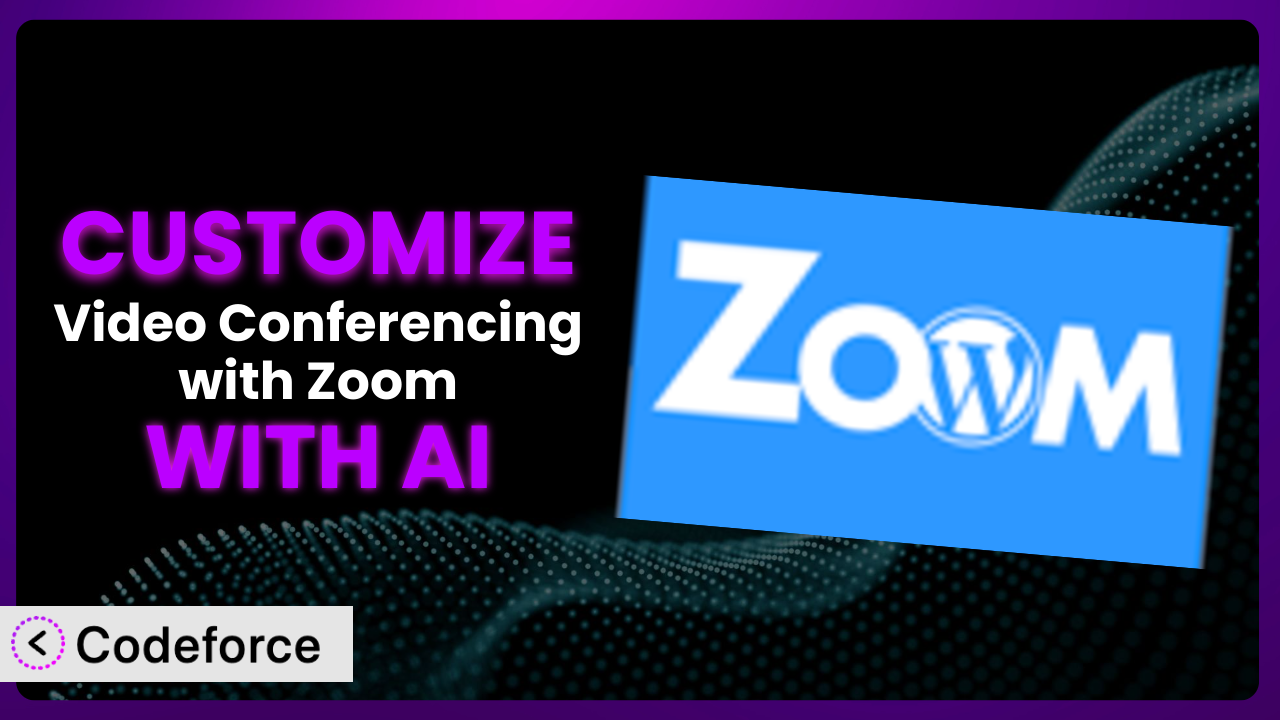Imagine you’re running a webinar using Video Conferencing with Zoom, and you need a way to automatically add new attendees to your CRM. Or perhaps you want to trigger a personalized welcome email series after someone registers. Out of the box, the plugin handles the basics, but achieving that level of integration often requires custom coding – a daunting task for many. That’s where the power of AI comes in. This article will guide you through customizing the plugin to meet your specific needs, even if you’re not a seasoned developer, using the magic of AI-powered solutions.
What is Video Conferencing with Zoom?
Video Conferencing with Zoom is a WordPress plugin designed to simplify the management of your Zoom meetings and webinars directly from your WordPress dashboard. Forget switching between platforms; this tool centralizes everything. Key features include managing Zoom Meetings, Zoom Webinars, Recordings, Reports, and even creating users, all without leaving WordPress. With a stellar rating of 4.8/5 stars from 217 reviews and over 20,000 active installations, it’s clear many users find it indispensable. For more information about the plugin, visit the official plugin page on WordPress.org.
It provides a user-friendly interface for scheduling and managing your Zoom events. This plugin eliminates the need to juggle multiple logins and applications, streamlining your workflow. You can easily embed meeting links and recordings on your website for easy access by your audience.
Why Customize it?
While the default settings of the plugin provide a solid foundation, they often fall short of meeting the unique needs of every website. Think of it as buying a house – the basic structure is there, but you’ll likely want to customize it to fit your lifestyle and preferences. That’s where customization comes in.
The real benefit of customization lies in its ability to tailor the experience to your specific requirements. For example, a university might want to automatically enroll students in specific Zoom sessions based on their course registration. A marketing agency could automatically track webinar attendance in their CRM. These are things the plugin doesn’t do out of the box, but customization makes possible.
Consider a website offering online yoga classes. They might want to create a custom dashboard where users can easily view their upcoming sessions, access recordings, and manage their subscriptions – all integrated seamlessly with the plugin. Or, imagine a business using Zoom for internal meetings; they might want to automate meeting scheduling based on team availability. By customizing this tool, they can streamline their internal processes and improve employee productivity.
Customization is worth it when the default settings don’t quite cut it and you need the plugin to integrate seamlessly with other systems or provide a more tailored user experience. It’s about transforming a useful tool into a powerful, integrated solution that perfectly matches your unique needs.
Common Customization Scenarios
Extending Core Functionality
Sometimes, you need the plugin to do more than it was originally designed to do. Maybe you want to add a custom field to the meeting registration form or integrate a specific payment gateway not natively supported. The plugin provides a solid foundation, but extending its core functionality opens up a world of possibilities.
Through customization, you can seamlessly integrate features that are critical to your workflow, such as a custom registration process, attendee tracking, or automated follow-up sequences. This enhances the overall user experience and allows you to leverage the power of Zoom within your existing ecosystem.
For example, a non-profit organization could use this customization to automatically generate donation receipts for attendees who donate during a webinar. AI can help generate the code to connect the plugin with a donation platform and automate the receipt generation process. This saves time and resources, allowing them to focus on their mission.
AI simplifies implementation by generating code snippets and providing guidance on integrating new features. Instead of spending hours researching and debugging, you can leverage AI to accelerate the development process and achieve your desired functionality more quickly.
Integrating with Third-Party Services
Many businesses rely on a suite of tools – CRMs, marketing automation platforms, email marketing services, and more. The true power of the plugin lies in its ability to connect with these systems seamlessly. Integrating with third-party services allows you to automate workflows, share data, and create a more cohesive experience for your users.
Customization allows you to bridge the gap between Zoom and your other essential tools. Imagine automatically adding webinar attendees to your CRM as leads, triggering email marketing campaigns based on attendance, or syncing meeting recordings with your cloud storage provider. The possibilities are endless.
Consider a sales team using the plugin for product demos. They might want to integrate it with their CRM to automatically create a new lead record for each attendee and track their engagement during the demo. With AI, you can quickly generate the necessary code to connect the plugin with popular CRM platforms, such as Salesforce or HubSpot.
AI can analyze API documentation and generate the code needed to connect the plugin to various third-party services. This eliminates the need for manual coding and reduces the risk of errors, making the integration process faster and more efficient.
Creating Custom Workflows
Standard workflows often don’t align perfectly with your specific business processes. Creating custom workflows within the plugin allows you to automate tasks, streamline operations, and improve efficiency. This ensures that the plugin works exactly the way you need it to.
With customization, you can automate tasks like sending follow-up emails after a meeting, generating reports based on specific criteria, or scheduling recurring meetings based on predefined rules. This frees up your time and allows you to focus on more strategic initiatives.
For instance, a training company could create a custom workflow that automatically enrolls participants in follow-up courses based on their performance in the initial webinar. AI can help design and implement this workflow by generating the code needed to track participant progress and trigger the appropriate actions.
AI can help you map out your desired workflow and generate the code needed to automate each step. This simplifies the process of creating custom workflows and ensures that they are executed flawlessly.
Building Admin Interface Enhancements
The default admin interface may not always provide the information or functionality you need at a glance. Building admin interface enhancements allows you to customize the dashboard, add new features, and improve the overall user experience for administrators.
You can customize the admin interface to display key metrics, manage user roles, and access reports more efficiently. This empowers administrators to make informed decisions and manage Zoom meetings and webinars more effectively.
For example, a large organization could create a custom dashboard that displays the number of active meetings, upcoming webinars, and user activity. AI can help design and implement this dashboard by generating the code needed to retrieve and display the relevant data.
AI can assist in designing and implementing custom admin interfaces that provide the information and functionality you need to manage the plugin effectively. This improves the user experience for administrators and empowers them to make data-driven decisions.
Adding API Endpoints
Sometimes you need to expose the plugin’s functionality to other applications or services. Adding API endpoints allows you to create custom integrations and automate tasks that are not possible with the default settings. This opens up a world of possibilities for extending the plugin’s capabilities.
You can create custom API endpoints to retrieve meeting data, schedule new meetings, or manage user accounts. This enables you to integrate the plugin with other systems and automate tasks that would otherwise require manual intervention.
Consider a developer creating a mobile app that allows users to join Zoom meetings directly from their phones. They could add a custom API endpoint to the plugin that retrieves a list of upcoming meetings for a specific user. AI can help generate the code needed to create and secure these API endpoints.
AI can generate the code needed to create custom API endpoints that expose the plugin’s functionality to other applications and services. This enables you to build custom integrations and automate tasks that are not possible with the default settings.
How Codeforce Makes the plugin Customization Easy
Traditionally, customizing a WordPress plugin like this one involves a steep learning curve. You need to understand PHP, WordPress hooks, and the plugin’s codebase. Plus, you need to be comfortable writing and debugging code. All of this can be a significant barrier for non-developers.
Codeforce eliminates these barriers by providing an AI-powered platform that allows you to customize the plugin using natural language instructions. Instead of writing code, you simply describe what you want to achieve, and Codeforce generates the necessary code for you.
Imagine telling Codeforce, “When a new user registers for a webinar, add them to my Mailchimp list.” Codeforce analyzes your request, understands the plugin’s structure, and generates the code to connect it to Mailchimp, all without you writing a single line of code. Codeforce also lets you test your customizations in a safe environment before deploying them to your live site.
This democratization means better customization is now accessible to a wider audience. Strategists who deeply understand the plugin and business needs can implement those ideas, regardless of their coding ability. Codeforce empowers you to tailor the plugin to your specific requirements, unlocking its full potential. It allows you to test these changes before pushing them live, ensuring a smooth, seamless experience for your users.
Best Practices for it Customization
Before diving into customization, always back up your WordPress site and plugin data. This provides a safety net in case anything goes wrong during the customization process.
Thoroughly understand the plugin’s architecture and available hooks before making any changes. This will help you avoid conflicts and ensure that your customizations are implemented correctly.
Use a staging environment to test your customizations before deploying them to your live site. This allows you to identify and fix any issues without impacting your users.
Document your customizations clearly and concisely. This will make it easier to maintain and update your code in the future. Include notes on the purpose of the customization, the code used, and any dependencies.
Monitor the performance of your customizations to ensure they are not impacting the speed or stability of your website. Use performance monitoring tools to identify and address any issues.
Keep your customizations up to date with the latest version of the plugin. This will ensure that they are compatible with the latest features and security updates. Remember to test thoroughly after updating.
Consider using a child theme for your customizations. This will prevent your changes from being overwritten when you update your theme.
Frequently Asked Questions
Will custom code break when the plugin updates?
It’s possible. To minimize the risk, use WordPress’s recommended practices for extending plugins. Thoroughly test your customizations after each update to ensure compatibility. Using a child theme for customizations can also help isolate changes.
Can I customize the email templates sent by the plugin?
That depends on whether the plugin offers hooks for modifying email templates. If it does, you can use custom code or an AI tool like Codeforce to adjust the content and design of these emails.
How do I add custom fields to the meeting registration form?
Check if the plugin provides a filter or action hook for modifying the registration form. You can then use custom code to add your desired fields and store the submitted data. AI tools can help generate this code.
Is it possible to integrate this tool with my membership plugin?
Yes, you can often integrate it with membership plugins by using custom code to synchronize user roles and access levels. For example, you might grant members access to exclusive webinars or recordings. An AI assistant like Codeforce can help streamline this integration.
How can I track attendance for my Zoom webinars within WordPress?
The plugin may provide attendance reports. If not, you can use custom code to log attendance data and display it in your WordPress dashboard. This may involve querying the Zoom API and storing the data in your WordPress database. AI-powered tools can help automate this process.
Unlocking the Full Potential of Your the plugin
You’ve seen how customizing the plugin can transform it from a general-purpose tool into a powerful, tailored system that perfectly aligns with your unique needs. No longer are you limited by the default settings; you can create custom workflows, integrate with your favorite tools, and enhance the overall user experience.
With Codeforce, these customizations are no longer reserved for businesses with dedicated development teams. Even if you’re not a coder, you can leverage the power of AI to create custom solutions that meet your specific needs. It empowers you to take control of your online events and create a more engaging and effective experience for your audience.
Ready to supercharge your webinars? Try Codeforce for free and start customizing it today. Get the exact webinar automation and integrations you need.