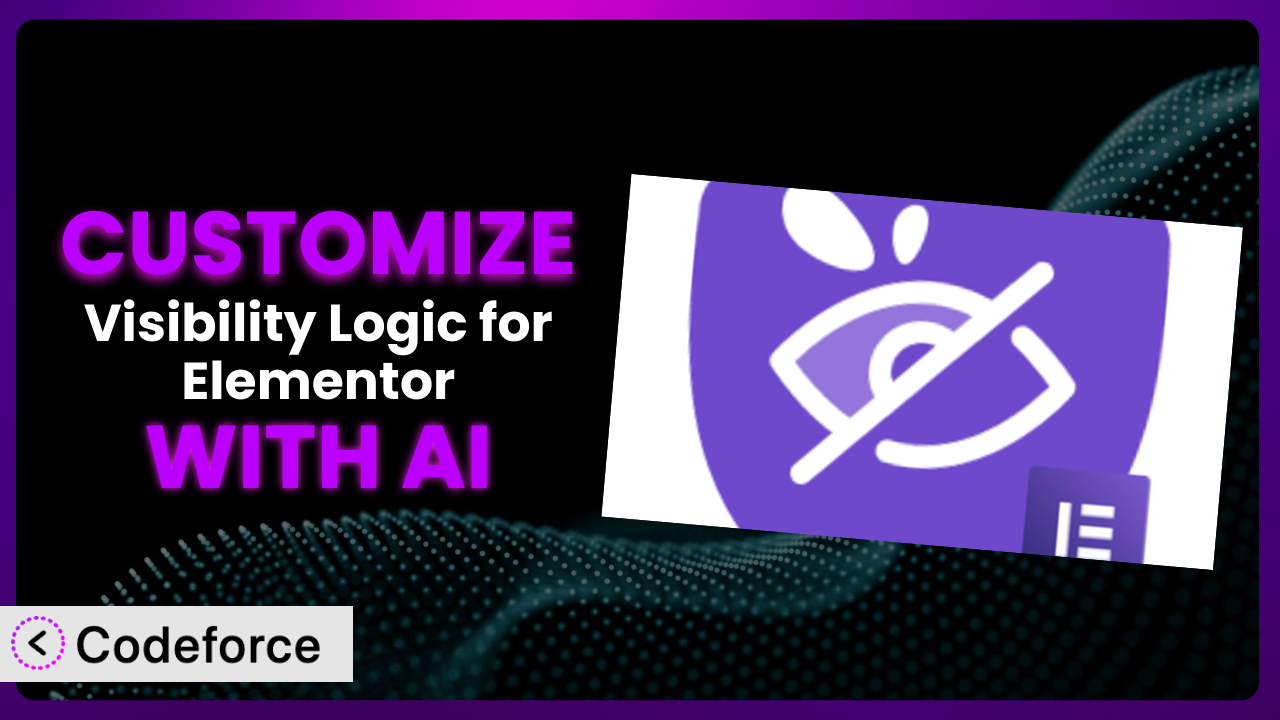Ever wished you could tailor your Elementor website with more precision, making certain content appear only to specific users, or under certain conditions? That’s where Visibility Logic for Elementor comes in. But sometimes, the out-of-the-box options just aren’t enough. This article will guide you through the process of customizing this tool, showing you how to bend it to your will and create truly unique user experiences. We’ll explore how AI can play a crucial role in making these customizations surprisingly straightforward, even if you’re not a coding whiz.
What is Visibility Logic for Elementor?
Visibility Logic for Elementor is a WordPress plugin designed to give you granular control over which Elementor widgets or sections are visible to your website visitors. Think of it as a gatekeeper for your content, allowing you to show or hide elements based on a wide range of factors such as user role (e.g., administrator, subscriber), user metadata, login status, and more. This tool empowers you to create personalized experiences and tailor your website to individual users or groups.
Instead of creating multiple pages for different user groups, you can use it to dynamically adjust the content on a single page. Key features include role-based visibility, meta-based visibility, and conditional visibility based on user login status. With a rating of 4.8/5 stars from 57 reviews and over 30,000 active installations, it’s clear that many WordPress users find it invaluable.
For more information about the plugin, visit the official plugin page on WordPress.org.
Why Customize it?
While the default settings of this tool are powerful, they might not cover every unique scenario you encounter. Think of it like buying a suit off the rack – it might fit well enough, but tailoring it guarantees a perfect fit. Customization allows you to extend the plugin’s functionality beyond its initial scope, addressing specific needs and creating experiences that are truly unique to your audience.
For example, imagine you want to display a specific promotional banner only to users who have purchased a particular product within the last 30 days. The plugin might not have a built-in option for this precise condition. Customization, in this case, would involve adding custom code to check the user’s purchase history and display the banner accordingly. The benefits are clear: increased engagement, higher conversion rates, and a more personalized user experience.
Consider a membership website that offers tiered access to content. While the tool can handle basic role-based visibility, you might want to create a more sophisticated system where access is granted based on points earned, courses completed, or other custom metrics. By customizing the plugin, you can seamlessly integrate it with your existing membership system, creating a truly dynamic and engaging experience for your members. If you want to target specific demographics with tailored messaging, you can customize it to integrate with user profile data. Knowing when customization is worth it comes down to identifying those gaps between the plugin’s default functionality and your website’s specific requirements. If you’re finding yourself constantly working around limitations, then it’s time to explore the power of customization.
Common Customization Scenarios
Creating Custom Widgets with Unique Functionality
Sometimes, your website needs widgets that go beyond the standard offerings of Elementor and the plugin. Perhaps you require a highly specialized form, an interactive data visualization, or a dynamic content slider with custom animation. The standard widgets might not suffice, and you need something tailored to your specific needs.
Through customization, you can create entirely new widgets that seamlessly integrate with the plugin’s visibility logic. This allows you to control when these custom widgets appear based on the same criteria as standard Elementor elements, creating a consistent and cohesive user experience. You gain the flexibility to build truly unique features that set your website apart.
Imagine a real estate website that wants to display a mortgage calculator widget only to users who have viewed at least three property listings. You could create a custom widget for the calculator and use the plugin to ensure it only appears to qualified potential buyers, increasing the likelihood of engagement and lead generation. AI makes implementation easier by assisting with code generation for the widget’s functionality and ensuring compatibility with the plugin’s visibility rules.
Adding Advanced Animation Controls
While Elementor offers built-in animation options, you might desire more sophisticated control over how elements appear and disappear, creating more engaging and visually appealing transitions. You may want to trigger animations based on specific user actions, such as scrolling to a certain point on the page or hovering over an element.
Customization allows you to integrate advanced animation libraries and create custom animation sequences that are triggered by specific visibility conditions. You can use the plugin to not only control whether an element is visible but also how it becomes visible, creating a more dynamic and immersive user experience.
Consider an e-commerce website that wants to animate product images when they become visible based on the user’s scroll position. By customizing the plugin, you can create a visually stunning effect that draws attention to key products and encourages purchases. AI can assist in generating the complex animation code and ensuring smooth performance across different devices.
Integrating with External Data Sources
You might want to display content based on data from external sources, such as a CRM, a database, or an API. For example, you might want to show a personalized message to users based on their CRM data or display dynamic pricing information pulled from an external API. The plugin’s default settings won’t accommodate such integrations.
By customizing it, you can connect to these external data sources and use the retrieved data to determine the visibility of elements. This allows you to create highly personalized and dynamic experiences that are tailored to each user’s specific context. The level of personalization this enables is a huge step up from basic implementation.
Think of a travel website that wants to display personalized travel recommendations based on a user’s past booking history stored in a CRM. Customizing the plugin allows you to fetch this data and display relevant recommendations only to those users, increasing the chances of repeat bookings. AI can assist in writing the code to securely connect to the external data source and format the data for display.
Building Custom Post Type Templates
If you’re using custom post types to manage specific content on your website (e.g., events, portfolio items, testimonials), you might want to create unique templates for displaying these post types and control the visibility of different sections within those templates. This goes beyond basic theme customization.
Customizing the plugin enables you to create dynamic templates for your custom post types and control the visibility of elements within those templates based on various factors, such as user role, post metadata, or other custom conditions. This ensures that your custom post type content is displayed in a way that is both visually appealing and relevant to the user.
For instance, imagine a website for a university that uses a custom post type to manage course listings. You can customize the plugin to display different information about each course (e.g., instructor, prerequisites, schedule) based on the user’s academic level or enrolled program. AI can help generate the template code and integrate it seamlessly with the plugin’s visibility logic.
Adding Dynamic Content Filters
You might need to allow users to filter content based on specific criteria and control the visibility of different elements based on the selected filters. For example, you might want to allow users to filter a list of products by price range, category, or availability and display only the relevant products.
By customizing this system, you can create dynamic content filters that allow users to refine the displayed content and control the visibility of elements based on their selections. This enhances the user experience and makes it easier for users to find the information they’re looking for.
Imagine an online store selling clothing. You can customize the plugin to allow users to filter products by size, color, and style and display only the products that match their criteria. AI can assist in generating the filter code and ensuring that the visibility of elements is updated dynamically based on the user’s selections.
How Codeforce Makes the plugin Customization Easy
Customizing plugins traditionally involves a steep learning curve. You need to understand PHP, WordPress hooks and filters, and the specific codebase of the plugin you’re modifying. This requires significant technical expertise and can be time-consuming, often putting customization out of reach for non-developers or those without extensive coding knowledge. Even experienced developers can find the process tedious and prone to errors.
Codeforce eliminates these barriers by providing an AI-powered platform that simplifies the customization process. Instead of writing complex code, you can use natural language instructions to describe the changes you want to make to the plugin. Codeforce then uses AI to generate the necessary code, test it, and deploy it to your website.
The AI assistance works by analyzing your instructions and understanding the context of the plugin. It leverages its knowledge of WordPress development best practices and the specifics of this tool to generate code that is both efficient and compatible. You can think of it as having an experienced WordPress developer at your fingertips, ready to translate your ideas into functional code.
This democratization means better customization is accessible to a wider audience. You don’t need to be a coding expert to create advanced functionality for your website. Codeforce also provides testing capabilities to ensure that your customizations are working as expected and don’t introduce any conflicts with other plugins or themes. Experts who understand the plugin strategy can implement without being developers.
Best Practices for it Customization
Always start with a clear understanding of the plugin’s core functionality. Before diving into customization, familiarize yourself with its features and options. This will help you avoid unnecessary customization and ensure that your changes are targeted and effective.
Keep your customizations modular and well-organized. Avoid making large, monolithic changes to the plugin’s code. Instead, break down your customizations into smaller, manageable modules that are easier to maintain and troubleshoot.
Use proper coding standards and documentation. Follow WordPress coding standards and document your customizations thoroughly. This will make it easier for you and others to understand and maintain your code in the future. Commenting as you go will save you hours later on.
Test your customizations thoroughly. Before deploying your changes to a live website, test them in a staging environment to ensure that they are working as expected and don’t introduce any conflicts. Consider using a tool like Codeforce to automate this testing process.
Monitor your customizations for performance issues. After deploying your changes, monitor your website’s performance to ensure that your customizations are not slowing down your site or causing other issues. Use tools like Google PageSpeed Insights to identify and address any performance bottlenecks.
Back up your website regularly. Before making any changes to your website, always back up your files and database. This will allow you to quickly restore your site if something goes wrong.
Stay updated with the latest version of the plugin. Ensure that you’re running the latest version to benefit from bug fixes, security patches, and new features. Before updating, test your customizations in a staging environment to ensure compatibility.
Frequently Asked Questions
Will custom code break when the plugin updates?
It’s possible. Plugin updates can sometimes introduce changes that conflict with custom code. To mitigate this, always test your customizations in a staging environment after updating the plugin. Codeforce can help you identify and resolve any compatibility issues quickly.
Can I customize the plugin without any coding knowledge?
While some customizations might require coding, AI-powered platforms like Codeforce allow you to make many changes using natural language instructions. This significantly lowers the barrier to entry for non-developers.
How do I ensure my customizations are secure?
Follow WordPress security best practices and validate any user input to prevent security vulnerabilities. Use secure coding practices and keep your plugin and WordPress installation up to date. Codeforce offers security checks during code generation.
Can I revert my customizations if something goes wrong?
Yes, you should always have a backup of your website before making any changes. If something goes wrong, you can simply restore your website from the backup. Platforms like Codeforce also typically provide version control and rollback features.
Does customizing the plugin affect its performance?
Poorly written or inefficient code can negatively impact performance. Optimize your code, use caching techniques, and monitor your website’s performance to ensure that your customizations are not slowing down your site.
Unlocking the Full Potential of Elementor Visibility with AI
The power of the plugin lies not only in its out-of-the-box features but also in its extensibility. What starts as a general-purpose tool transforms into a finely tuned system that perfectly aligns with your unique business needs when you embrace customization. By tailoring it to your specific requirements, you can create truly personalized experiences that drive engagement, conversions, and customer satisfaction.
With Codeforce, these customizations are no longer reserved for businesses with dedicated development teams. The AI-powered platform empowers anyone to create advanced functionality for their websites, regardless of their coding skills. This tool allows you to take control of your website’s visibility and create experiences that are truly unique.
Ready to elevate your Elementor website? Try Codeforce for free and start customizing it today. Unleash the full potential of your website with the power of AI and create a website that truly stands out.