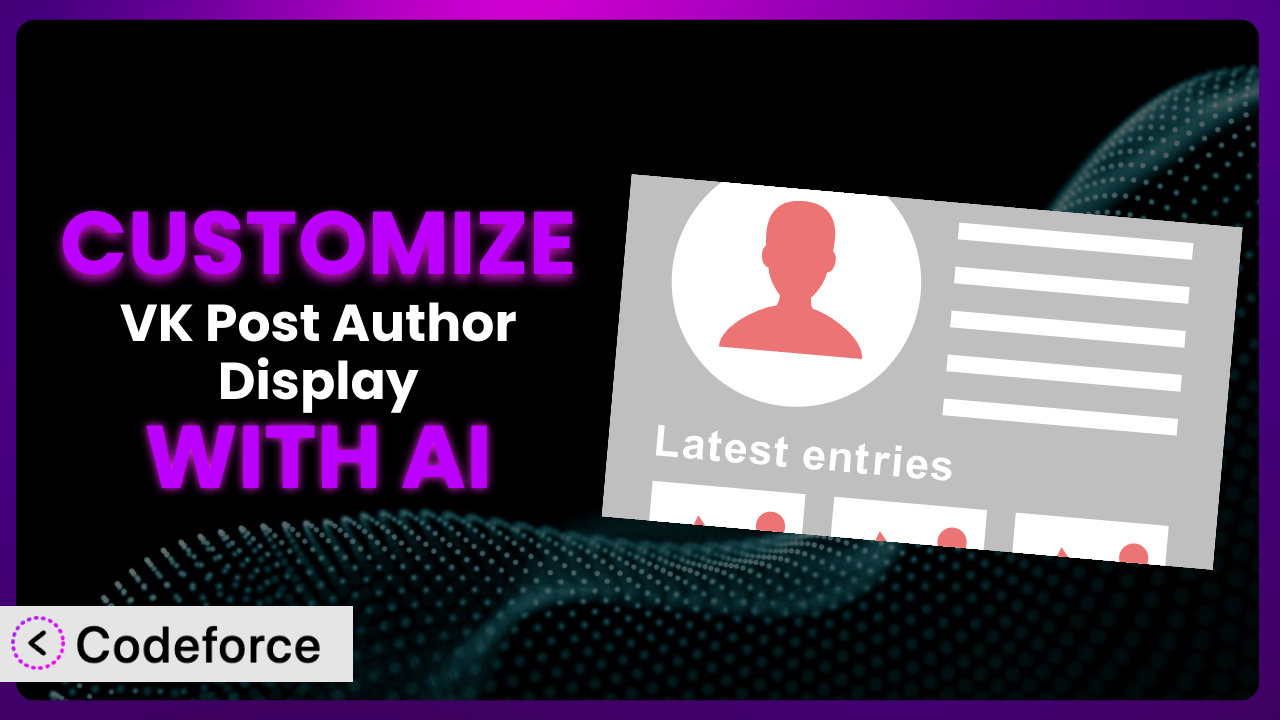Ever feel like your WordPress website looks just like everyone else’s? You’ve probably installed some great plugins, like VK Post Author Display, to add essential functionality. But the default settings often aren’t quite right. They might not perfectly match your brand, your desired user experience, or your specific business needs. That’s where customization comes in. And what if I told you that AI could make that customization process incredibly easier? This article will teach you how to leverage the power of AI to tailor the plugin to your exact requirements, no coding expertise needed.
What is VK Post Author Display?
VK Post Author Display is a WordPress plugin designed to automatically add an author information box at the bottom of your posts. It’s a simple yet effective way to give credit to your writers, provide readers with more information about them, and boost engagement. The plugin typically includes the author’s name, avatar, a short bio, and links to their social media profiles.
With over 10,000 active installations and a rating of 4.5/5 stars based on 8 reviews, it is a popular choice for bloggers and website owners who want a hassle-free way to showcase their authors. Key features include customizable layouts and the ability to display different author information depending on the post. For more information about the plugin, visit the official plugin page on WordPress.org.
Why Customize it?
While this tool works great right out of the box, the default settings often fall short when you’re aiming for a truly unique and branded experience. Think about it: the standard layout might not perfectly complement your website’s design, or perhaps you want to include custom fields in the author bio that aren’t available by default. That’s where customization comes in.
The benefits of customizing it are significant. You can ensure that the author box seamlessly integrates with your site’s overall aesthetic, creating a more polished and professional look. You can also tailor the information displayed to highlight specific achievements, skills, or links relevant to your audience. For example, a tech blog might want to emphasize the author’s GitHub profile, while a marketing site might prefer to showcase their LinkedIn presence. Imagine a website dedicated to book reviews. Customizing the author box to include links to the author’s published books on Amazon or Goodreads would be a significant value add to readers.
So, when is customization worth it? If you’re serious about building a strong brand identity, enhancing user engagement, and providing a unique experience for your visitors, then customizing the plugin is definitely a worthwhile investment. It’s about going beyond the basic functionality and crafting a solution that perfectly aligns with your specific goals.
Common Customization Scenarios
Implementing Complex Validation Logic
Out-of-the-box, most plugins, including this one, offer basic validation, like requiring a field or checking for a valid email format. However, what if you need to enforce more complex rules? For example, you might want to ensure that a user’s chosen username is unique across multiple platforms, or that a submitted URL adheres to specific formatting guidelines.
Through customization, you can implement robust validation rules tailored to your exact requirements. You gain the ability to prevent invalid data from being submitted, improving data quality and preventing potential errors down the line. Think of a membership site where you need to confirm the user’s country selection affects the available payment options. Without complex validation logic, errors and support requests are almost guaranteed.
Imagine a job application form where you need to validate that the uploaded resume meets specific size and file type constraints. With AI assistance, creating a custom validation script to enforce these rules becomes significantly easier. The AI can help generate the necessary code based on simple instructions, saving you hours of manual coding.
Creating Dynamic Conditional Fields
Standard forms often present all fields to the user at once, regardless of their relevance. Dynamic conditional fields, on the other hand, appear or disappear based on the user’s input. This creates a more streamlined and personalized user experience.
Customizing it allows you to implement dynamic conditional logic, tailoring the form to each user’s unique needs. By showing only relevant fields, you reduce clutter, improve usability, and increase conversion rates. Picture an event registration form where users who select “speaker” as their role are presented with additional fields for their bio and presentation topic.
Let’s say you want to display a field for “Dietary Restrictions” only when the user selects “Yes” to the question “Do you have any allergies?”. Manually coding this conditional logic can be tedious. With AI, you can simply describe the desired behavior, and the AI can generate the necessary JavaScript code to show or hide the “Dietary Restrictions” field accordingly.
Integrating with CRM and Marketing Tools
Data collected by the plugin is most valuable when it’s seamlessly integrated with your existing CRM and marketing tools. This integration allows you to automate your workflows, personalize your communications, and gain a holistic view of your audience.
Customizing this tool enables you to connect it directly with your CRM (like Salesforce or HubSpot) and marketing automation platforms (like Mailchimp or ActiveCampaign). You can automatically add new users to your email lists, trigger targeted marketing campaigns based on their form submissions, and update their profiles in your CRM. For a real-world example, consider an e-commerce site using the tool to capture customer feedback. By integrating it with their CRM, they can automatically tag customers based on their feedback and personalize their follow-up communications.
Imagine you want to automatically add users who submit a contact form to a specific Mailchimp list based on their industry selection. The AI can help you create a custom webhook that sends the form data to Mailchimp whenever a new submission is received, automating the entire process.
Building Custom Form Layouts
The default layout of author boxes may not always align with your website’s design or branding. You might want to rearrange the fields, add custom styling, or create a completely unique layout that stands out.
Through customization, you gain complete control over the appearance of your forms. You can create custom layouts that perfectly match your brand, improve usability, and enhance the overall user experience. This might mean displaying the author’s avatar in a circular frame, using specific fonts and colors, or arranging the fields in a multi-column layout. A real-world scenario would be a design agency using a custom layout for the author box on their blog, making it minimalist, visually appealing, and reflecting their overall brand identity.
Suppose you want to create a two-column layout for the author box, placing the avatar on the left and the author’s information on the right. Instead of wrestling with CSS and HTML, you can simply use AI to generate the necessary code to achieve this custom layout, saving you significant time and effort.
Adding Multi-Step Form Functionality
Long forms can be overwhelming for users, leading to higher abandonment rates. Multi-step forms break down the form into smaller, more manageable chunks, improving the user experience and increasing completion rates.
Customizing the system allows you to implement multi-step functionality, guiding users through the form in a logical and intuitive way. You can group related fields into separate steps, provide progress indicators, and allow users to easily navigate back and forth between steps. Consider a complex survey where users are asked to provide detailed information about their preferences. By breaking it down into multiple steps, you can reduce user fatigue and improve the quality of the data collected.
For example, you might want to create a three-step author box. The first step collects basic information, the second step collects social media links, and the third step allows the user to upload their avatar. The AI can assist in generating the necessary JavaScript code to manage the transitions between these steps, making the implementation process significantly easier.
How Codeforce Makes the plugin Customization Easy
Customizing WordPress plugins can often feel like climbing a steep mountain. There’s the initial learning curve of understanding the plugin’s architecture, the technical requirements of writing custom code, and the constant worry of breaking something along the way. It often requires diving deep into PHP, JavaScript, and CSS, which can be daunting if you’re not a seasoned developer. Even experienced developers can find it time-consuming and tedious.
Codeforce eliminates these barriers by providing an AI-powered platform that simplifies the customization process. Instead of writing complex code, you can simply describe what you want to achieve in natural language, and the AI will generate the necessary code for you. It acts as your coding assistant, translating your ideas into functional code snippets that you can easily integrate into the plugin.
The AI assistance works by analyzing your instructions and identifying the relevant parts of the plugin that need to be modified. It then generates the code required to implement your desired changes, taking into account the plugin’s structure and best practices. You can even test your customizations in a safe environment before deploying them to your live site, ensuring that everything works as expected. The beauty of Codeforce is that it empowers individuals who understand the plugin’s strategy to implement customizations without needing to be coding experts. This democratization means better customization, faster implementation, and ultimately, a more tailored experience for your users.
Best Practices for it Customization
Before making any changes, always create a backup of your website. This ensures that you can easily restore your site to its previous state if something goes wrong during the customization process. It’s a safety net that can save you from potential headaches.
Start with small, incremental changes. Instead of trying to implement all your customizations at once, focus on making one change at a time. This makes it easier to identify and fix any issues that may arise. It also prevents you from being overwhelmed by complexity.
Thoroughly test your customizations in a staging environment before deploying them to your live site. This allows you to identify and fix any bugs or compatibility issues without affecting your visitors. A staging environment is your testing ground.
Document all your customizations. Keep a record of the changes you’ve made, the reasons behind them, and any relevant code snippets. This will make it easier to maintain and update your customizations in the future. Good documentation is an invaluable asset.
Monitor your website’s performance after implementing customizations. Keep an eye on loading times, error rates, and other key metrics to ensure that your changes aren’t negatively impacting the user experience. Performance matters, always.
Consider using child themes to store your customizations. This prevents your changes from being overwritten when the plugin is updated. Child themes provide a safe and organized way to manage your custom code.
Stay up-to-date with the plugin’s latest releases and security patches. This ensures that your customizations remain compatible with the latest version of the plugin and that your website is protected from potential vulnerabilities. Keeping the plugin up to date is vital for the long-term health of your site.
Frequently Asked Questions
Will custom code break when the plugin updates?
Potentially, yes. It’s important to use child themes or custom plugin folders to isolate your custom code. Always test your customizations in a staging environment after any plugin update to ensure compatibility.
Can I customize the author box to display information from custom fields?
Yes, absolutely! You can access and display data from custom fields associated with the author’s user profile. You’ll likely need to use some custom code to retrieve and format the data for display within the author box.
Is it possible to completely replace the default author box with a custom design?
Yes, you can. You can disable the default author box in the plugin’s settings (if available) or remove it via code, and then create your own custom author box using HTML, CSS, and PHP. This allows for complete design flexibility.
Does the plugin support displaying multiple authors for a single post?
The core plugin might not have this feature built-in. However, you could potentially achieve this through customization by modifying the plugin’s code or using a separate plugin that enables multiple authors per post, then adapting the author box to display them.
How can I ensure my custom author box is responsive and looks good on all devices?
When creating your custom author box, use responsive design principles, such as CSS media queries, to ensure that it adapts to different screen sizes. Test your design on various devices to ensure optimal viewing experience.
Unleashing the Full Potential of the plugin
By now, you understand that you aren’t just stuck with the default settings. Customizing a WordPress plugin like it transforms it from a generic tool into a finely tuned system that perfectly aligns with your unique needs and branding. You can create a more engaging user experience, automate your workflows, and unlock new levels of efficiency.
The ability to tailor the plugin to your specific requirements empowers you to create a truly unique and impactful online presence. By customizing it, you can stand out from the crowd and deliver a more personalized experience for your audience. It’s no longer just about displaying author information; it’s about creating a powerful connection with your readers.
With Codeforce, these customizations are no longer reserved for businesses with dedicated development teams. The power of AI democratizes the process, making it accessible to anyone with a vision. Ready to take control of your WordPress experience? Try Codeforce for free and start customizing the plugin today. Unlock a world of possibilities and create a website that truly reflects your brand.