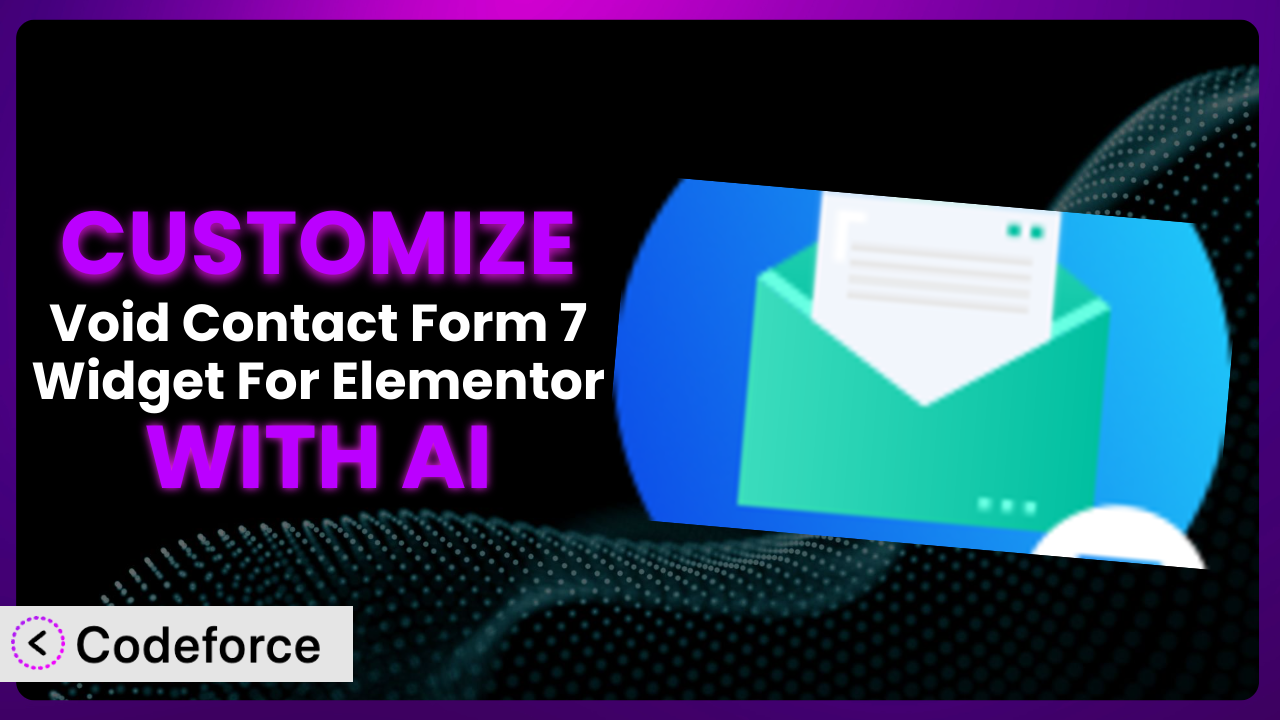Imagine you’ve built a stunning website using Elementor, and you’re relying on Contact Form 7 for your forms. You then discover the power of Void Contact Form 7 Widget For Elementor Page Builder to easily integrate those forms into your pages. But what if the standard options aren’t quite enough? What if you need advanced validation, conditional fields, or seamless CRM integration? It’s a common scenario, and many website owners find themselves wanting more control. That’s where customization comes in, and with the help of AI, it’s now easier than ever. This article will guide you through customizing the plugin to meet your specific needs, unlocking its full potential.
What is Void Contact Form 7 Widget For Elementor Page Builder?
Void Contact Form 7 Widget For Elementor Page Builder is a handy WordPress plugin designed to bridge the gap between Contact Form 7 and the popular Elementor page builder. Essentially, it allows you to drag and drop your Contact Form 7 forms directly into your Elementor layouts, making it incredibly easy to manage and style your forms within the visual Elementor interface. It’s a simple yet powerful solution for anyone using both Contact Form 7 and Elementor.
The tool provides a dedicated widget element that you can find within the Elementor editor. Just search for “Contact Form 7” and you’ll find it, ready to be dragged and dropped wherever you need a form on your page. The plugin boasts a 4.9/5 star rating with 103 reviews, and has over 20,000 active installations, so you know it’s a well-regarded and widely used solution.
For more information about the plugin, visit the official plugin page on WordPress.org.
Why Customize it?
While the plugin offers a convenient way to embed Contact Form 7 forms into Elementor, sometimes the default settings just don’t cut it. The basic styling and functionality might not align with your website’s design or the specific needs of your forms. Perhaps you need more sophisticated validation rules than Contact Form 7 offers out of the box, or you want to create dynamic, conditional fields that adapt based on user input.
Customization allows you to extend the plugin’s functionality far beyond the basics. Think about a real estate website. You might want to create a contact form that dynamically displays different fields depending on whether the user is interested in buying, selling, or renting a property. Or perhaps you’re running an e-commerce site and want to integrate form submissions directly into your CRM system for automated lead nurturing. These are just a couple of examples of how customization can transform a standard contact form into a powerful tool.
Knowing when customization is worth the effort is key. If you’re simply embedding a basic contact form with standard fields, the default settings may be sufficient. However, if you need advanced functionality, unique styling, or seamless integration with other systems, investing in customization is a smart move. The benefits are clear: a more user-friendly experience, better data collection, and improved workflow efficiency.
Common Customization Scenarios
Implementing Complex Validation Logic
Standard validation rules are often too basic for complex forms. Imagine a situation where you need to validate a field based on the value of another field, or implement a custom regular expression to ensure data is entered in a specific format. This is where customization comes in handy.
Through customization, you can achieve highly specific validation logic, preventing users from submitting incorrect or incomplete data. Think of a loan application form where the interest rate field needs to be validated based on the applicant’s credit score and loan amount. You could implement a custom validation rule that checks if the entered interest rate falls within the acceptable range for the given credit score and loan amount.
For example, an online education platform might require students to upload a portfolio in a specific format (.pdf, .jpg, .png) and with a maximum file size. They can implement a customized validation to automatically reject files that don’t meet those requirements, saving time and storage space. AI makes this easier by generating the validation code based on simple descriptions of the requirements.
Creating Dynamic Conditional Fields
Conditional fields are fields that appear or disappear based on the user’s input in another field. This is crucial for creating streamlined and user-friendly forms. Without customization, you’re stuck with static forms that display all fields regardless of relevance.
Customization lets you create forms that adapt to the user’s choices, making the experience more engaging and efficient. Consider a travel booking form. Based on whether the user selects “One Way” or “Round Trip,” the “Return Date” field can dynamically appear or disappear. This reduces clutter and ensures that users only see the fields that are relevant to them.
A medical questionnaire could use conditional fields to ask follow-up questions based on the patient’s initial responses. For instance, if a patient indicates they have a headache, additional fields could appear asking about the severity, location, and duration of the headache. AI simplifies the creation of these conditional rules by generating the necessary code based on your specified conditions.
Integrating with CRM and Marketing Tools
The default functionality of the plugin typically doesn’t include direct integration with CRM or marketing automation platforms. This means you have to manually export and import form data, which is time-consuming and prone to errors.
Customization enables you to seamlessly connect your forms with your favorite CRM and marketing tools, automating the process of capturing and nurturing leads. Imagine a marketing agency that wants to automatically add new leads from their website’s contact form to their CRM system. By customizing the system, they can automatically send form data to their CRM whenever a new form is submitted, triggering automated email sequences and personalized follow-ups.
A non-profit organization might integrate form submissions with their email marketing platform to automatically add new donors to their mailing list. This allows them to easily send out newsletters and fundraising appeals to their supporters. AI can facilitate this integration by generating the necessary API calls and data mapping logic, even if you aren’t a coder.
Building Custom Form Layouts
The styling options available out-of-the-box are often limited, preventing you from creating a form that perfectly matches your website’s branding. You might be stuck with a generic-looking form that doesn’t integrate seamlessly into your design.
Customization gives you complete control over the form’s layout and styling, allowing you to create a visually appealing and brand-consistent form. For instance, a high-end fashion brand might want to create a contact form with a unique layout, custom fonts, and a color scheme that matches their brand identity. They can customize the form’s CSS to achieve the desired look and feel.
An architecture firm could use a custom form layout to showcase their portfolio directly within the contact form, allowing potential clients to easily browse their work and select the projects they’re interested in. AI helps by suggesting CSS code based on design mockups or brand guidelines, making it easier to create a visually stunning form.
Adding Multi-Step Form Functionality
Long forms can be overwhelming and lead to high abandonment rates. Without the ability to break them down into smaller, more manageable steps, you risk losing potential leads.
Customization allows you to create multi-step forms that guide users through the process in a clear and intuitive way. Think of an insurance application form. Instead of presenting the user with a long list of questions on a single page, you can break it down into multiple steps, such as “Personal Information,” “Vehicle Details,” and “Coverage Options.” This makes the form less intimidating and improves the user experience.
An online survey could use a multi-step form to collect feedback on different aspects of a product or service. Each step could focus on a specific topic, allowing users to provide more detailed and targeted responses. AI can assist in implementing this functionality by generating the necessary JavaScript code to handle the navigation between steps and data persistence.
How Codeforce Makes the plugin Customization Easy
Customizing the plugin traditionally involves a steep learning curve. You need to understand HTML, CSS, JavaScript, and potentially PHP, depending on the complexity of your desired changes. Plus, you’ll have to dive into the plugin’s code and figure out how to modify it without breaking anything. This requires technical expertise that many website owners simply don’t have.
Codeforce eliminates these barriers by leveraging the power of AI. Instead of writing complex code, you can simply describe what you want to achieve in natural language. For example, you could tell Codeforce, “Add a field to the contact form that asks for the user’s preferred contact method (email or phone),” and it will generate the necessary code for you.
The AI assistance works by analyzing your instructions and understanding the context of the plugin and your website. It then generates the appropriate code snippets, which you can then easily integrate into your WordPress site. This approach significantly reduces the time and effort required to customize it, making it accessible to a wider audience.
Codeforce also offers testing capabilities, allowing you to preview your changes before deploying them to your live website. This helps you identify and fix any issues before they affect your visitors. This is a crucial step in ensuring a smooth and error-free user experience.
This democratization means better customization for everyone. Experts who understand the plugin strategy and their business goals can now implement sophisticated customizations without needing to be coding gurus. You don’t have to rely on expensive developers or spend hours learning complex programming languages. With Codeforce, you can bring your customization ideas to life quickly and easily.
Best Practices for it Customization
Before making any changes, always back up your website. This ensures that you can easily restore your site to its previous state if anything goes wrong during the customization process. It’s a simple precaution that can save you a lot of headaches.
Test your customizations thoroughly in a staging environment before deploying them to your live website. This allows you to identify and fix any issues without affecting your visitors. Pay close attention to how your customizations interact with other plugins and themes on your site.
Keep your customizations organized and well-documented. This will make it easier to maintain and update them in the future. Use comments in your code to explain what each section does. This will also help you understand your code when you revisit it later.
Monitor your website’s performance after implementing customizations. Check for any slowdowns or errors that might be caused by your changes. Use tools like Google PageSpeed Insights to identify and address any performance issues.
When customizing the plugin, make use of child themes to avoid overwriting core files. This will ensure that your changes are preserved when you update the theme. Child themes are a safe and recommended way to customize WordPress themes.
Keep the plugin and your WordPress installation up to date. This will ensure that you have the latest security patches and bug fixes. Outdated software is a major security risk, so it’s important to stay current.
Consider using a version control system like Git to track your changes. This allows you to easily revert to previous versions of your code if needed. Version control is an essential tool for any developer.
Frequently Asked Questions
Will custom code break when the plugin updates?
It’s possible, especially if the update changes core functionality that your custom code relies on. Always test your customizations after updating the plugin to ensure they still work as expected. Using child themes and well-documented code helps minimize the risk of breakage.
Can I use custom CSS to style the form fields?
Yes, you can definitely use custom CSS to style the form fields. The plugin integrates seamlessly with Elementor, allowing you to add custom CSS classes to your form elements and then style them using Elementor’s built-in CSS editor or your theme’s stylesheet.
Is it possible to add custom JavaScript to handle form interactions?
Yes, adding custom JavaScript is possible and can be very useful for enhancing form functionality, like implementing dynamic validation or creating interactive elements. However, be sure to enqueue your JavaScript files properly to avoid conflicts with other scripts on your site.
How do I integrate the form data with my email marketing service?
Integration with email marketing services often requires custom coding or using a third-party plugin that acts as a bridge. You’ll typically need to use the email marketing service’s API to send form data to your account. Codeforce can assist in generating the necessary API calls.
Can I create a multi-page form using the plugin?
While the plugin itself doesn’t offer multi-page form functionality out of the box, you can achieve this through customization. This usually involves using JavaScript to handle the navigation between pages and storing the form data in a session or cookie until the final submission.
the plugin: From Basic to Brilliant
By customizing the plugin, you transform it from a simple form embedding tool into a powerful system tailored to your specific needs. What starts as a basic way to add Contact Form 7 forms to Elementor becomes a strategic asset for lead generation, data collection, and user engagement.
Whether you need advanced validation, conditional logic, CRM integration, or custom styling, customization empowers you to unlock the full potential of the tool. Instead of settling for a generic solution, you can create a form that perfectly aligns with your brand and business objectives. With Codeforce, these customizations are no longer reserved for businesses with dedicated development teams; they’re accessible to anyone who wants to create a truly exceptional user experience.
Ready to revolutionize your forms? Try Codeforce for free and start customizing it today. Elevate your website and capture more leads with intelligent, AI-powered customization.