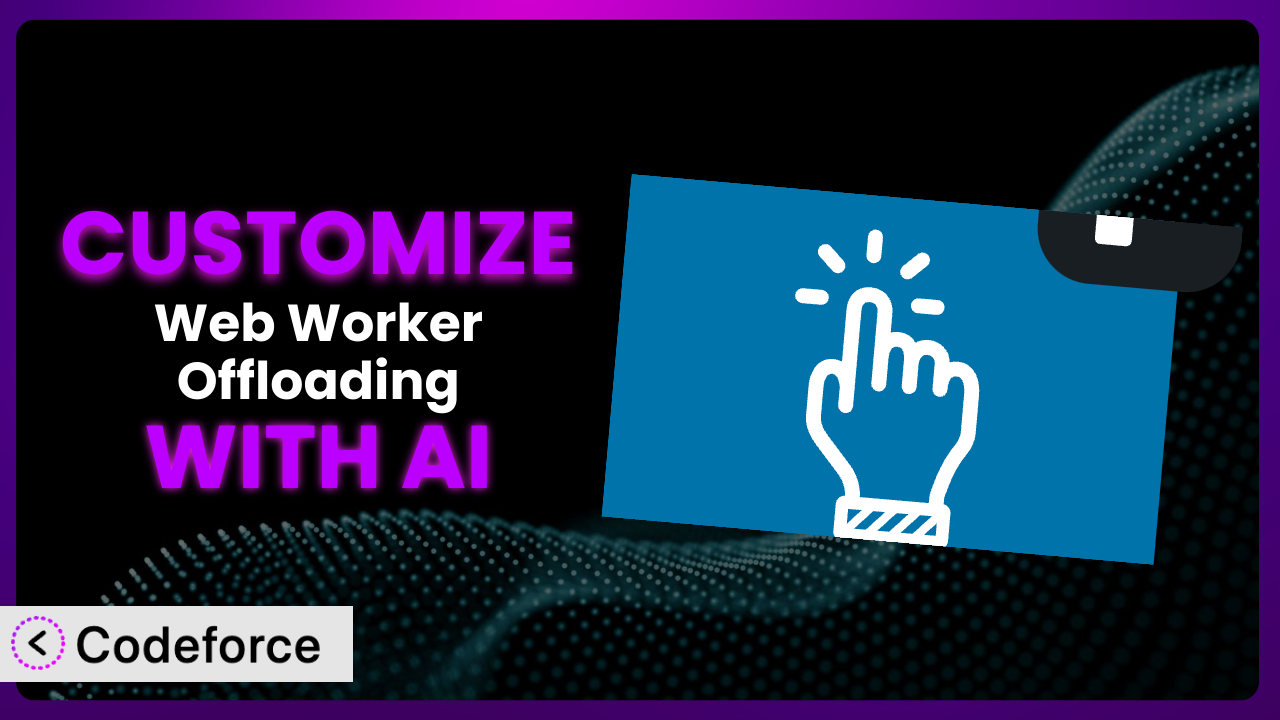Ever felt like your WordPress site is just a little too slow? Like visitors are bouncing because pages take an eternity to load? Many factors could be at play, but one culprit might be JavaScript execution clogging up the main thread, impacting the Interaction to Next Paint (INP) metric. That’s where Web Worker Offloading comes in, promising to alleviate some of that burden. This article dives deep into how you can tailor the plugin to perfectly fit your website’s unique needs. We’ll explore powerful customization techniques, and most importantly, how to leverage the power of AI to make it all a whole lot easier.
What is Web Worker Offloading?
Web Worker Offloading, at its core, is a WordPress plugin designed to boost your website’s performance by offloading certain JavaScript tasks to a background thread – the “Web Worker.” This prevents those tasks from blocking the main thread, which is responsible for rendering the user interface. Think of it like this: instead of one busy chef (the main thread) trying to do everything at once, you’re giving some of the prep work to an assistant chef (the Web Worker) in the back, so that meals (webpages) can be served quicker.
By shifting resource-intensive operations to this background process, the plugin helps improve your site’s responsiveness, especially the Interaction to Next Paint (INP) metric, which is crucial for user experience. It boasts over 20,000 active installations, and currently has a rating of 2.0/5 stars based on 2 reviews. Don’t let the rating fool you though, customization is key to unlocking its true potential.
For more information about the plugin, visit the official plugin page on WordPress.org.
Why Customize it?
Out-of-the-box solutions are great, but they often fall short when it comes to addressing the unique needs of every website. The default settings might provide a general performance boost, but to truly optimize your site with this tool, customization is often necessary. Perhaps you only want to offload specific scripts or target particular interactions. Maybe the default configuration is interfering with other plugins or themes. These are all valid reasons to dive into customization.
The benefits of customizing are significant. You gain granular control over which scripts are offloaded, minimizing potential conflicts and maximizing performance gains. You can tailor the system to your specific website architecture, leading to a snappier, more responsive experience for your visitors. Consider a large e-commerce site, for instance. Offloading product filtering and sorting scripts to a Web Worker can significantly improve the user experience, especially on pages with numerous products. A customized approach prevents frustrating delays when users interact with these features.
Think of it like buying a suit. An off-the-rack suit might fit okay, but a tailored suit will always look and feel better. Customizing ensures it fits your site perfectly. Is it worth it? If you’re serious about optimizing your website’s performance and providing a seamless user experience, then absolutely.
Common Customization Scenarios
Extending Core Functionality
Sometimes, the built-in features of the plugin just aren’t enough. You might need to extend its core functionality to support a specific JavaScript library or to handle a unique type of interaction on your site. The problem here is limitations: the plugin might not inherently support every scenario you need.
Through customization, you can unlock new capabilities, adapting the system to work seamlessly with your existing setup. For example, if you’re using a custom JavaScript library for animations, you can modify the plugin to correctly offload the animation logic to the Web Worker, ensuring smooth and performant animations without impacting the main thread.
Imagine a website that uses a custom charting library. By default, the plugin might not recognize the charting library’s scripts. Customizing it to specifically target and offload the charting logic can lead to significant performance improvements, especially when dealing with complex datasets. With AI, figuring out the exact scripts to target becomes much easier. You can describe the desired outcome in natural language, and AI can generate the necessary code snippets, saving you hours of manual debugging.
Integrating with Third-Party Services
Many websites rely on third-party services like analytics platforms, advertising networks, or social media widgets. These services often inject JavaScript code into your site, which can impact performance. The issue is that these third-party scripts are not under your direct control. They can become a performance bottleneck.
Customization allows you to strategically offload the execution of these third-party scripts to Web Workers, minimizing their impact on the main thread. This can improve your site’s loading time and responsiveness, even when using resource-intensive third-party services. A news website, for instance, might use several ad networks. Offloading the ad serving scripts to Web Workers can prevent them from slowing down the main content, ensuring a better reading experience for visitors.
AI plays a crucial role here by helping you identify which third-party scripts are the most performance-intensive and generating the code needed to offload them effectively. Instead of manually analyzing each script, you can use AI to automate the process, saving time and ensuring optimal performance.
Creating Custom Workflows
Sometimes, you need to create entirely new workflows that aren’t covered by the plugin’s default functionality. This often involves writing custom JavaScript code to handle specific interactions or data processing tasks. The problem? Generic solutions rarely fit unique business requirements. You may need a highly tailored solution.
By customizing, you can integrate your custom JavaScript code with the plugin, ensuring that it’s executed efficiently in a Web Worker. This is particularly useful for complex tasks like data analysis, image processing, or real-time updates. Consider an online design tool that allows users to create custom graphics. Offloading the image processing logic to a Web Worker ensures that the user interface remains responsive, even when users are performing complex operations.
AI can significantly simplify the process of creating custom workflows. You can describe the desired workflow in natural language, and AI can generate the necessary JavaScript code and integrate it with the plugin. This allows you to build powerful, customized solutions without needing to be a coding expert.
Building Admin Interface Enhancements
While the plugin primarily focuses on front-end performance, customization can also be used to enhance the WordPress admin interface. You might want to improve the responsiveness of certain admin pages or offload computationally intensive tasks to a Web Worker. Admin interface enhancements ensure that backend processes do not bog down the whole system. A slow admin panel frustrates content creators.
Through customization, you can create a smoother and more efficient admin experience. For example, you could offload the processing of large CSV files during data imports or the generation of complex reports. Imagine a website that manages a large inventory of products. Offloading the processing of product data in the admin panel can significantly reduce loading times and improve the overall user experience for administrators.
AI can help you identify performance bottlenecks in the admin interface and generate the code needed to offload these tasks to a Web Worker. You can use AI to analyze the performance of your admin pages and get suggestions on how to optimize them, even without deep technical knowledge.
Adding API Endpoints
In some cases, you might need to expose certain functionalities of the plugin through custom API endpoints. This allows other applications or services to interact with the plugin programmatically. The challenge is safely and efficiently exposing plugin functionality to external applications.
By adding custom API endpoints, you can extend the plugin’s reach and integrate it with other systems. For example, you could create an API endpoint that allows a mobile app to retrieve performance metrics or trigger specific offloading tasks. Consider a performance monitoring service that needs to access data from the system. Creating a custom API endpoint allows the service to retrieve the necessary information without impacting the main website’s performance.
AI can assist in generating the code for these API endpoints, ensuring that they are secure, efficient, and well-documented. You can use AI to automatically create API documentation and generate code snippets for common use cases, making it easier for other developers to integrate with the plugin.
How Codeforce Makes the plugin Customization Easy
Customizing WordPress plugins can be daunting. Traditionally, it requires a solid understanding of PHP, JavaScript, and the WordPress API. The learning curve can be steep, and even experienced developers can spend hours debugging complex code. These technical hurdles often prevent website owners from fully realizing the potential of their plugins.
Codeforce eliminates these barriers by providing an AI-powered platform that simplifies WordPress plugin customization. Instead of writing complex code, you can use natural language instructions to tell Codeforce what you want to achieve. For example, you could say, “Offload all JavaScript files related to the image gallery plugin to a Web Worker.” Codeforce then generates the necessary code and integrates it seamlessly with the plugin.
The AI assistance doesn’t stop there. Codeforce can also analyze your website’s performance and suggest optimal customization strategies for this tool. It can identify performance bottlenecks and recommend specific scripts to offload to Web Workers. Furthermore, Codeforce provides built-in testing capabilities, allowing you to ensure that your customizations are working correctly without breaking your website. This democratization means better customization is accessible to everyone, regardless of their coding expertise.
This means subject matter experts, those who truly understand how the system should function for a specific website, can now make those implementations themselves – without needing to rely on expensive developers. With Codeforce, even non-technical users can unlock the full potential of the plugin.
Best Practices for it Customization
Before diving in, always back up your website. This protects you from any unexpected issues during the customization process. A full backup allows you to quickly restore your site to its previous state if something goes wrong. Test your customizations thoroughly in a staging environment. This prevents you from introducing bugs or performance issues to your live website.
Carefully document all your customizations. This makes it easier to understand and maintain your changes in the future. Include clear explanations of what each customization does and why it was implemented. Monitor your website’s performance after implementing customizations. Use tools like Google PageSpeed Insights or GTmetrix to track improvements in loading time and responsiveness. Consider using a child theme. This ensures that your customizations are not overwritten when the parent theme is updated.
Be mindful of plugin updates. Custom code might need adjustments after an update to ensure compatibility. Always check the plugin’s changelog and test your customizations after updating. Don’t try to offload everything. Some scripts are better left on the main thread. Focus on offloading resource-intensive tasks that are known to cause performance bottlenecks. Regularly review your customizations. As your website evolves, some customizations may become obsolete or require adjustments.
Frequently Asked Questions
Will custom code break when the plugin updates?
Potentially, yes. Plugin updates can sometimes introduce changes that conflict with custom code. It’s crucial to test your customizations in a staging environment after each update to ensure compatibility and make any necessary adjustments.
Can I offload all JavaScript code to Web Workers?
While tempting, it’s not recommended. Some JavaScript code relies on direct access to the DOM (Document Object Model), which is not available within Web Workers. Offloading such code can lead to errors or unexpected behavior. Focus on computationally intensive tasks that don’t require direct DOM manipulation.
How do I identify which scripts are best suited for offloading?
Use browser developer tools (like Chrome DevTools) to profile your website’s performance. Look for scripts that are consuming a significant amount of CPU time or blocking the main thread. These are prime candidates for offloading. You can also use AI tools like Codeforce to automate this analysis.
What happens if a Web Worker encounters an error?
Errors in Web Workers can sometimes be difficult to debug. Make sure to implement proper error handling within your Web Worker code to catch and log any exceptions. This will help you identify and resolve issues more quickly.
Does offloading JavaScript code always improve performance?
Not necessarily. While offloading can improve responsiveness, it also introduces some overhead. If the tasks being offloaded are too small or infrequent, the overhead of communication between the main thread and the Web Worker might outweigh the benefits. It’s important to measure the performance impact of your customizations to ensure that they are actually improving your website’s speed.
From Generic to Genius: Unlocking the Power of Customized the plugin
What started as a general-purpose plugin, with a little tweaking and AI-powered customization, transforms into a finely-tuned system perfectly aligned with your website’s unique needs. No longer are you limited by the out-of-the-box configuration. You’re in control, orchestrating the flow of JavaScript execution to achieve optimal performance. The benefits are clear: a faster, more responsive website that delights visitors and improves your bottom line.
This level of personalization ensures it runs optimally on your WordPress installation. You move beyond just having the the tool installed, and turn it into an indispensable part of your tech stack. With Codeforce, these customizations are no longer reserved for businesses with dedicated development teams. The power is now in your hands, so, are you ready to take control?
Ready to supercharge your site’s performance? Try Codeforce for free and start customizing it today. Experience the freedom to shape your website’s performance exactly how you want it.