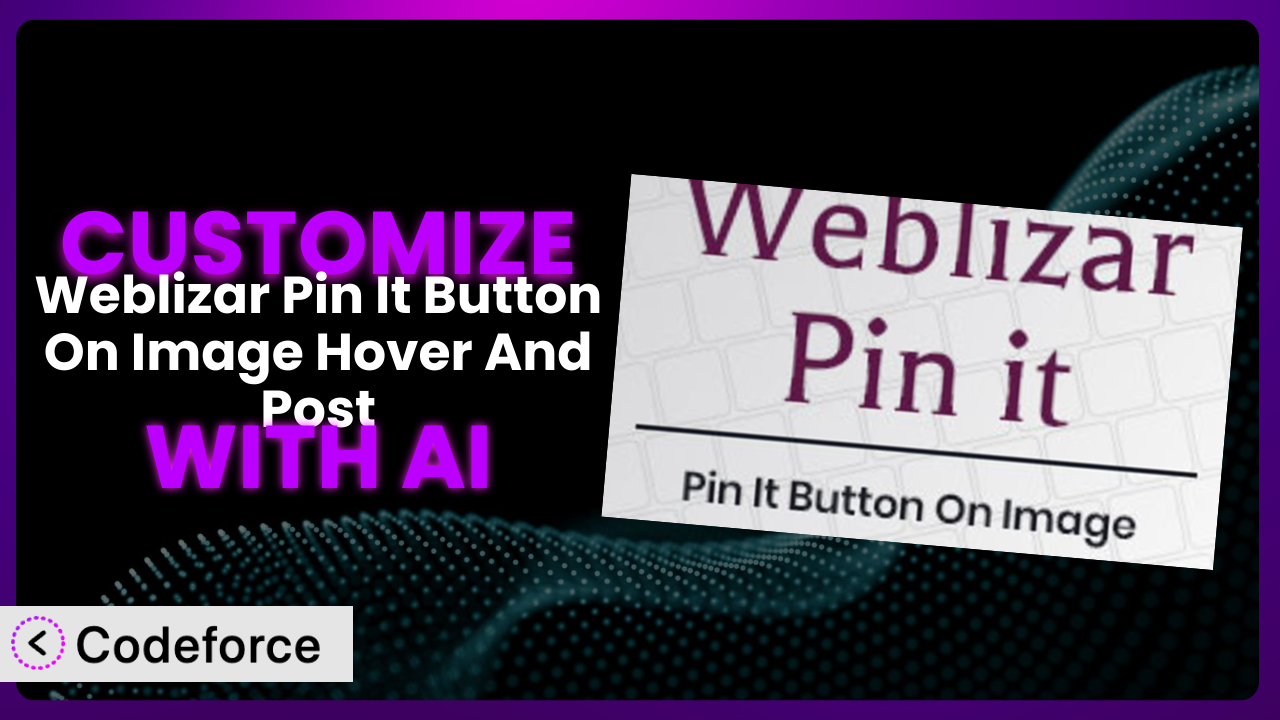Ever found yourself wishing your WordPress plugins could just do that one extra thing? You’re not alone. Customizing plugins can often feel like navigating a maze, especially when you want your Pinterest sharing to be perfect. This article will guide you through tailoring the Weblizar Pin It Button On Image Hover And Post plugin to your exact needs. We’ll explore how AI-powered solutions are changing the game, making plugin customization accessible even if you aren’t a coding whiz. Get ready to unlock the full potential of the plugin and create a Pinterest experience that’s uniquely yours.
What is Weblizar Pin It Button On Image Hover And Post?
Weblizar Pin It Button On Image Hover And Post is a WordPress plugin designed to make it incredibly easy for your website visitors to share your images on Pinterest. It adds a “Pin It” button to your images, either on hover or directly within your posts and pages, encouraging sharing and driving traffic from Pinterest back to your site. It’s a simple way to integrate Pinterest marketing into your WordPress website. With over 10,000 active installations and a 4.0/5 star rating based on 64 reviews, it’s a popular choice for WordPress users. The plugin’s out-of-the-box functionality is pretty great for basic needs, making adding a Pin It button a snap.
Key features include the ability to display the button on image hover or within posts, different button styles, and options to customize the Pinterest description. It aims to streamline the process of promoting your visual content. For more information about the plugin, visit the official plugin page on WordPress.org. While it’s functional as it is, the real power comes when you start to tailor it to your specific branding and workflow.
Why Customize it?
The default settings of plugins, even well-regarded ones, can only take you so far. While the out-of-the-box settings of this tool provide a functional “Pin It” button, they often lack the nuance needed to truly align with your brand or specific marketing goals. Think about it: the default button style might clash with your site’s aesthetic, or the automatically generated Pinterest descriptions might not be optimized for search. These small details can significantly impact engagement and traffic.
Customization allows you to fine-tune the plugin to perfectly match your website’s design, improve user experience, and enhance your Pinterest marketing strategy. Imagine being able to dynamically generate Pinterest descriptions based on specific post metadata, or triggering the “Pin It” button only on certain image categories. These are the kinds of tailored experiences that lead to higher conversion rates and brand recognition.
For example, a photography website might want to customize the “Pin It” button to automatically include copyright information in the Pinterest description. A food blog could use customization to add recipe keywords to the pinned image. These focused tweaks make a world of difference, helping your content stand out in a crowded online space. Customization becomes worth it when you’re looking to elevate your website beyond a standard setup and create a truly unique user experience. Don’t settle for “good enough” when you can achieve “perfect” with a little personalized work.
Common Customization Scenarios
Extending Core Functionality
Sometimes, the basic features just don’t cut it. You might need to add functionality that wasn’t originally envisioned by the plugin developers. This is where customization truly shines. The challenge arises when you require something beyond the default options.
By extending the core functionality of the plugin, you can tailor it to handle specific image types, dynamically generate custom descriptions based on post categories, or even add tracking parameters to the Pinterest links. All of this helps create a more tailored and effective social sharing experience.
For example, a web designer might want to add a feature to the plugin that automatically pulls color palette information from an image and includes it in the Pinterest description. This kind of detailed information not only provides value to the pinner but also drives targeted traffic back to the designer’s website. AI can help by analyzing the image content and automatically generating relevant and engaging descriptions.
AI-powered assistance can significantly streamline this process. Instead of manually writing complex code, you can use natural language instructions to describe the desired functionality. The AI then generates the necessary code snippets, making the entire process faster and more accessible.
Integrating with Third-Party Services
WordPress thrives on integrations. You’re probably using other plugins and services to enhance your website, and you’ll likely need your Pinterest sharing to play nicely with them. The challenge here is ensuring smooth data exchange and coordinated actions between the plugin and other platforms.
Customizing the system allows you to connect with marketing automation tools, analytics platforms, or even custom APIs. This enables you to track the performance of your Pinterest shares, automate marketing tasks based on pinning activity, or create unique user experiences tailored to your brand. Think about how your various services could work together seamlessly.
Imagine a scenario where a digital marketer wants to integrate the plugin with their CRM. They could customize the plugin to automatically add users who pin specific images to a targeted email list. This integration would allow them to nurture leads and drive conversions directly from Pinterest. AI can assist in mapping data fields between the plugin and the CRM, automating the integration process.
AI can automate the tedious aspects of integration. It can analyze the APIs of different services and generate the necessary code to facilitate data exchange. This simplifies what can often be a complex and time-consuming task. No more endless searches for the right connector – AI can build it for you.
Creating Custom Workflows
Standard workflows rarely fit every business perfectly. You might need to create a more tailored process that aligns with your specific team structure and operational procedures. The issue is creating an efficient workflow that automates repetitive tasks and minimizes manual intervention.
By customizing the plugin, you can create workflows that automatically generate Pinterest-friendly images, schedule pins in advance, or even notify team members when specific images are pinned. This level of automation saves time, reduces errors, and ensures consistent brand messaging across Pinterest. Tailoring how tasks are handled can save hours each week.
Let’s say a social media manager wants to create a workflow where new blog post images are automatically pinned to Pinterest. They could customize the plugin to trigger a pinning sequence whenever a new post is published. This automation would ensure that their content is consistently promoted on Pinterest without requiring manual intervention. AI can assist in creating the workflow logic and generating the necessary code to automate the pinning process.
AI can take on the role of workflow architect, designing the optimal sequence of steps and automating the necessary code. This frees you to focus on strategic planning and creative content creation, rather than getting bogged down in repetitive tasks.
Building Admin Interface Enhancements
The default admin interface might not always be the most intuitive or efficient for your specific needs. You might want to streamline the settings panel, add custom fields, or create a more user-friendly experience for your team. The challenge is making the admin area more efficient and easier to use.
Customizing the admin interface allows you to create a more tailored and intuitive experience for managing the plugin. You can add custom fields to capture specific data, create streamlined settings panels for different user roles, or even build custom dashboards to track Pinterest performance. This not only improves usability but also empowers your team to manage the plugin more effectively. A better admin interface saves time and reduces errors.
For example, a large marketing team might want to customize the admin interface to allow different team members to manage specific aspects of the plugin. They could create custom user roles with restricted access to certain settings, ensuring that only authorized personnel can make changes. AI can assist in building the custom admin interface elements and managing user permissions.
AI can act as your UI/UX designer, generating custom admin interface elements and streamlining workflows. It can analyze user behavior and suggest improvements to the interface, ensuring a user-friendly and efficient experience.
Adding API Endpoints
Sometimes you need to expose the plugin’s functionality to other applications or services. This requires creating API endpoints that allow external systems to interact with the plugin. The challenge here is securely exposing the right data and functionality to external applications.
By adding API endpoints, you can integrate the plugin with custom applications, mobile apps, or other web services. This opens up a world of possibilities for automating tasks, sharing data, and creating unique user experiences. Consider the potential for connecting with other services.
Consider a scenario where a company wants to integrate the plugin with their internal data analysis platform. They could add API endpoints to allow the platform to retrieve Pinterest performance data directly from the plugin. This would enable them to track the impact of their Pinterest marketing efforts and make data-driven decisions. AI can assist in designing the API endpoints, implementing security measures, and generating documentation.
AI can help you design and implement secure and efficient API endpoints, handling the complexities of authentication, data validation, and error handling. This allows you to expose the plugin’s functionality to other applications without compromising security or performance.
How Codeforce Makes the plugin Customization Easy
Customizing WordPress plugins can often feel like a daunting task. The learning curve associated with PHP, WordPress hooks, and the specific plugin’s codebase can be steep. Many users find themselves hitting a wall, needing specialized knowledge and skills to achieve even simple customizations. Traditionally, you’d need to either hire a developer or dedicate significant time to learning the intricacies of plugin development.
Codeforce eliminates these barriers by providing an AI-powered platform for customizing WordPress plugins. Instead of grappling with code, you can use natural language instructions to describe the changes you want to make. Codeforce analyzes your instructions, generates the necessary code, and seamlessly integrates it into the plugin. It’s like having a developer in your pocket.
Imagine wanting to change the color of the “Pin It” button when a user hovers over it. With Codeforce, you could simply type “Change the Pin It button hover color to blue.” The AI will then generate the required CSS and PHP code, and automatically implement the change. The system also allows you to test your changes in a safe environment before deploying them to your live website, minimizing the risk of errors. This approach allows those familiar with marketing or content strategy to implement changes without being bogged down in technical details.
This democratization means better customization for everyone. You no longer need to be a coding expert to tailor the plugin to your exact needs. Codeforce empowers you to create a truly unique and effective Pinterest marketing strategy. The ability to easily test customizations ensures that even complex changes can be implemented with confidence. It transforms the process of plugin customization from a technical hurdle into an accessible creative endeavor.
Best Practices for it Customization
Before making any changes, always create a backup of your website. This ensures that you can easily restore your site to its previous state if anything goes wrong during the customization process. Backups are your safety net.
Use a child theme when customizing the plugin. This prevents your changes from being overwritten when the plugin is updated. Child themes are essential for maintaining your customizations.
Thoroughly test your customizations in a staging environment before deploying them to your live website. This allows you to identify and fix any issues without affecting your visitors. Testing is key to a smooth deployment.
Document your customizations clearly. This will help you (or another developer) understand the changes you’ve made in the future. Good documentation saves time and reduces confusion.
Monitor the performance of the plugin after making customizations. This allows you to identify any performance bottlenecks or issues that may arise. Keep an eye on how it’s working.
Keep the plugin updated to the latest version. This ensures that you have the latest security patches and bug fixes. Updates are important for security and stability.
Consider using a code management tool like Git to track your changes. This allows you to easily revert to previous versions if needed. Version control is crucial for complex customizations.
Frequently Asked Questions
Will custom code break when the plugin updates?
If you’ve used a child theme and followed best practices, your customizations should be relatively safe during plugin updates. However, it’s always a good idea to test your customizations after updating the plugin to ensure everything is still working as expected.
Can I customize the plugin without any coding knowledge?
Yes, with tools like Codeforce, you can use natural language instructions to customize the plugin without needing to write code directly. The AI will handle the code generation and implementation for you.
How do I revert to the original settings if I don’t like my customizations?
If you’ve created a backup before making customizations, you can simply restore your website from that backup. Otherwise, you’ll need to manually remove the custom code or settings you’ve added.
Does customizing the system affect the plugin’s performance?
Customizations can potentially impact performance if they are not implemented efficiently. It’s important to monitor the plugin’s performance after making changes and optimize your code if necessary.
Can I add custom image descriptions for Pinterest using the plugin?
Yes, the plugin allows you to add custom descriptions for images. You can either manually enter descriptions or dynamically generate them based on post metadata or other criteria. This is a great way to optimize your Pinterest shares for search and engagement.
Unlock Pinterest Potential: Customized Sharing with the plugin
Customizing a plugin isn’t just about making it look pretty. It’s about transforming a general tool into a finely-tuned system that perfectly aligns with your brand and marketing goals. With tailored descriptions, unique button styles, and seamless integration with other services, you can create a Pinterest experience that drives traffic, increases engagement, and boosts conversions. The difference between a standard installation and a customized system can be significant.
With Codeforce, these customizations are no longer reserved for businesses with dedicated development teams. The power of AI puts plugin customization within reach of anyone, regardless of their coding experience. Embrace the possibilities and unlock the full potential of this plugin.
Ready to amplify your Pinterest marketing? Try Codeforce for free and start customizing it today. Experience the power of AI-driven customization and watch your Pinterest traffic soar!