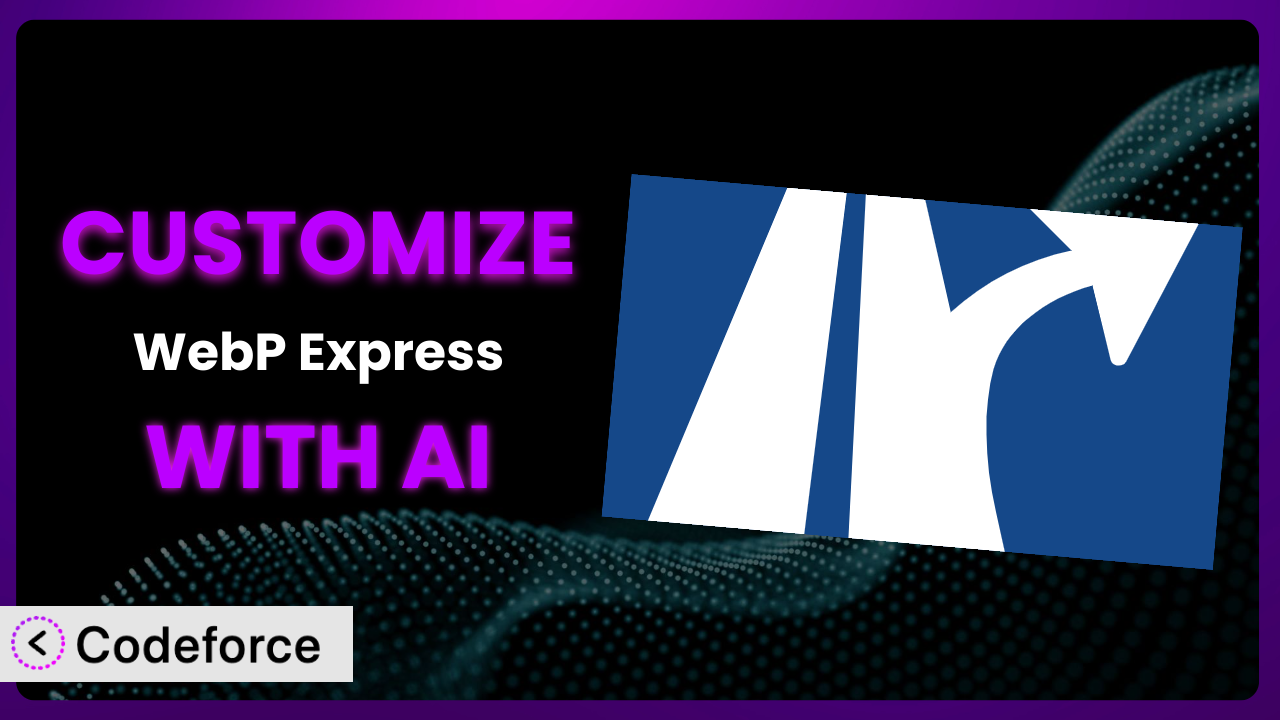Ever felt like your WordPress website could be faster, especially when it comes to image loading? That’s where WebP images come in, and WebP Express is a popular plugin that helps you serve them. But what if the default settings don’t quite cut it for your specific needs? Maybe you want tighter control over the conversion process, or perhaps you need to integrate it with a custom image workflow. That’s where customization comes in. This article will guide you through the process of customizing the plugin, even if you’re not a coding whiz, by leveraging the power of AI. We’ll explore common scenarios, best practices, and how tools like Codeforce can make the entire process surprisingly simple.
What is WebP Express?
WebP Express is a WordPress plugin designed to automatically serve WebP images to browsers that support them. WebP is a modern image format that offers superior compression compared to older formats like JPEG and PNG, resulting in smaller file sizes and faster page load times. This tool helps you take advantage of WebP without manually converting all your images. The plugin handles the conversion process automatically, creating WebP versions of your JPEGs and PNGs and serving them to compatible browsers, while serving the original images to browsers that don’t support WebP.
Key features include automatic conversion, varying methods for serving images (such as using .htaccess or the <picture> tag), and configurable conversion settings. It currently boasts a rating of 4.4/5 stars with 159 reviews and has over 400K+ active installations. For more information about the plugin, visit the official plugin page on WordPress.org.
Why Customize it?
While the default settings of this tool are suitable for many websites, they might not be optimal for your specific needs. Perhaps you require more control over the image conversion process, or you need to integrate it seamlessly with a custom image management system. The out-of-the-box settings are good, but they can often leave some performance on the table, or be incompatible with other plugins.
Customization offers several key benefits. First, you can fine-tune the conversion parameters to achieve the best possible balance between image quality and file size. For example, you might want to use more aggressive compression for certain types of images or exclude specific images from being converted. Second, customization allows you to seamlessly integrate with other plugins or services. Say you’re using a custom image optimization service; tailoring the plugin to work alongside it ensures a smooth, automated workflow. Third, you can create a truly bespoke experience that aligns perfectly with your brand and website’s unique requirements.
Consider a photography website. The default conversion settings might not preserve the subtle details and vibrant colors that are crucial for showcasing high-quality images. By customizing the plugin, the photographer could fine-tune the conversion process to maintain image fidelity, ensuring that their work looks its best. Another example is an e-commerce site that uses a specific CDN for image delivery. Customizing the tool allows them to integrate WebP support directly into their existing CDN workflow, maximizing performance and minimizing configuration headaches. Deciding whether to customize it really comes down to how much performance matters to your site and how specific your requirements are.
Common Customization Scenarios
Extending Core Functionality
Sometimes, the features included in the plugin aren’t quite enough to meet your needs. Maybe you want to add support for a new image format or implement a more advanced conversion algorithm. The plugin provides a solid base, but extending its core functionality allows you to tailor it to handle specific image types or implement cutting-edge optimization techniques.
Through customization, you could integrate a new WebP encoder library that offers better compression ratios or add support for AVIF, another next-generation image format. This expands the system’s capabilities, enabling you to serve the most optimized images possible. For instance, a large news site might need to process thousands of images daily. Customizing the tool to automatically detect and convert images to AVIF format could significantly reduce bandwidth consumption and improve loading times.
AI can assist by generating the code required to interact with new image libraries or by automating the process of creating custom conversion routines. This reduces the manual effort required and ensures that the new functionality is implemented correctly.
Integrating with Third-Party Services
Many websites rely on third-party services for image optimization, CDN delivery, or storage. Integrating the plugin with these services can streamline your workflow and improve performance. However, this often requires custom code to connect the plugin to external APIs and ensure seamless data exchange.
Customization allows you to connect the tool to your existing image optimization service, ensuring that all images are automatically processed before being served as WebP. You could also integrate with a CDN to deliver WebP images from geographically distributed servers, further reducing latency. Imagine an online store using Cloudinary for image management. By customizing the system to directly upload WebP images to Cloudinary after conversion, they can centralize their image workflow and benefit from Cloudinary’s advanced optimization features.
AI simplifies this process by automatically generating the API calls and data transformations required to connect the plugin to third-party services. You can provide the AI with the API documentation for the service, and it will generate the necessary code to integrate the tool seamlessly.
Creating Custom Workflows
Sometimes, you need a more customized workflow than the plugin offers out of the box. Maybe you want to trigger WebP conversion based on specific events or integrate it with a custom image upload process. Creating a custom workflow allows you to automate tasks and tailor the tool to your specific needs.
Through customization, you could trigger WebP conversion automatically when a new image is uploaded to your media library or create a custom dashboard where users can manually convert images. For example, a real estate website might want to automatically convert all property images to WebP upon upload. By creating a custom workflow, they can ensure that all images are optimized for the web, improving the user experience and search engine rankings.
AI can assist by generating the code needed to create custom triggers and workflows. You can describe the desired workflow in natural language, and the AI will generate the necessary code to implement it. The ability to describe a complex procedure and have it converted into code is incredibly powerful.
Building Admin Interface Enhancements
The plugin’s default admin interface might not provide all the controls you need. You might want to add custom settings, create a more user-friendly dashboard, or integrate it with your existing admin panel. Building admin interface enhancements allows you to customize the user experience and provide more control over the plugin’s functionality.
Customization allows you to add custom settings to control the conversion quality, create a dashboard with real-time statistics about WebP usage, or integrate the plugin’s settings into your existing theme options panel. For instance, a web design agency might want to create a custom admin interface for their clients that simplifies the process of managing WebP settings. This makes it easier for clients to optimize their images without having to deal with complex technical details.
AI can help you build custom admin interfaces by generating the HTML, CSS, and JavaScript code needed to create custom settings panels and dashboards. This significantly reduces the development time and ensures that the new interface is consistent with your existing design.
Adding API Endpoints
If you want to programmatically interact with the plugin from other applications or services, you can add custom API endpoints. This allows you to trigger WebP conversion, retrieve statistics, or perform other actions remotely.
Through customization, you could create an API endpoint that allows you to convert images to WebP from a command-line script or integrate the plugin with a mobile app. Imagine a company that develops a mobile app for managing website content. By adding custom API endpoints to this tool, they can allow users to upload images and automatically convert them to WebP from within the app, improving the app’s performance and user experience.
AI can automate the creation of custom API endpoints, generating the code needed to handle requests, process data, and return responses. This simplifies the process of integrating the plugin with other applications and services.
How Codeforce Makes the plugin Customization Easy
Traditionally, customizing a plugin like this requires a solid understanding of PHP, WordPress hooks, and the plugin’s internal architecture. This can be a significant barrier to entry for non-developers or those who simply want to make a few tweaks without diving into complex code. Furthermore, testing and debugging custom code can be time-consuming and prone to errors. It often feels like you need to be a seasoned programmer just to adjust a few settings.
Codeforce eliminates these barriers by providing an AI-powered platform that allows you to customize the plugin using natural language instructions. Instead of writing complex code, you simply describe what you want to achieve, and the AI generates the necessary code for you. For example, you could say “Add a setting to control the WebP conversion quality” or “Integrate this tool with my Cloudflare CDN,” and Codeforce will generate the code to implement those changes. Think of it as having a virtual developer at your fingertips, ready to bring your customization ideas to life.
The AI assistance isn’t just about generating code; it also helps with testing. Codeforce provides a sandbox environment where you can test your customizations before deploying them to your live site. This ensures that your changes work as expected and don’t introduce any unexpected issues. This democratization means better customization is available to everyone, regardless of their coding skills. Now, the team member who knows the image strategy can implement it – not just the developers.
Best Practices for it Customization
Before making any customizations, always back up your WordPress site. This provides a safety net in case something goes wrong during the customization process. It’s a fundamental step that can save you a lot of headaches.
Thoroughly test your customizations in a staging environment before deploying them to your live site. This allows you to identify and fix any issues without affecting your website’s visitors. Staging is your friend!
Document your customizations clearly. This will help you (or other developers) understand what you’ve done and why. Good documentation is essential for maintainability.
Monitor your website’s performance after implementing customizations. This will help you identify any performance bottlenecks or issues caused by your changes. Keep an eye on those load times.
Keep the plugin updated. New versions may include bug fixes or security updates that are important for the stability and security of your website. Don’t neglect updates.
Follow WordPress coding standards when writing custom code. This will ensure that your code is compatible with WordPress and other plugins. Clean code makes everyone happy.
Be mindful of resource usage. WebP conversion can be resource-intensive, so optimize your code to minimize the impact on server performance. Efficient code is key.
Frequently Asked Questions
Will custom code break when the plugin updates?
It’s possible, especially if the update changes core functionality that your custom code relies on. Always test your customizations in a staging environment after updating the tool. Codeforce can help you quickly adapt your code to new versions.
Can I customize the WebP conversion quality?
Yes, you can customize the conversion quality to balance file size and image fidelity. The default settings provide a good starting point, but you can fine-tune them to achieve optimal results for your specific images. This is easily achievable with Codeforce.
How do I integrate this tool with my CDN?
The integration process depends on your CDN provider. You’ll typically need to configure the plugin to upload WebP images to your CDN and configure your CDN to serve WebP images to supporting browsers. Codeforce can assist you in generating the code for API calls and data transformations to simplify the process.
Can I exclude certain images from being converted to WebP?
Yes, you can exclude specific images or directories from being converted to WebP. This is useful for images that don’t benefit from WebP compression or that cause issues during conversion. Codeforce allows you to create these exceptions easily.
Is it possible to revert to the original images if WebP causes problems?
Yes, the plugin typically includes a mechanism to serve original images if WebP images cause issues. You can also disable WebP serving entirely if necessary. Make sure you test your site after any changes to ensure visitors are seeing what you intend.
Conclusion: Unleash the Full Potential of the plugin
Customizing it can transform it from a general-purpose plugin into a finely tuned system that perfectly meets your website’s specific needs. By extending its core functionality, integrating it with third-party services, and creating custom workflows, you can unlock its full potential and achieve significant performance gains.
With Codeforce, these customizations are no longer reserved for businesses with dedicated development teams. Now, anyone can create custom settings, integrate with CDNs, and build custom admin interfaces using natural language instructions. It makes image optimization approachable and efficient.
Ready to supercharge your image optimization? Try Codeforce for free and start customizing the plugin today. Optimize your images like never before!