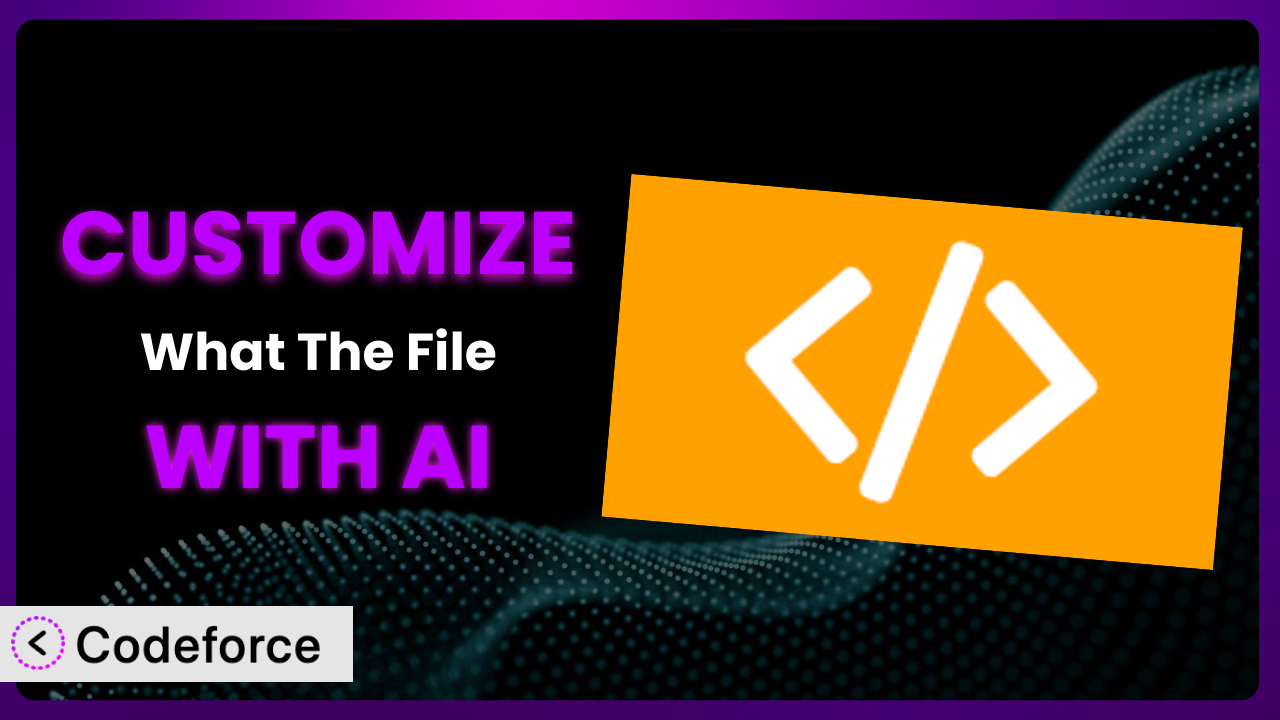Ever found yourself staring at a WordPress page, wondering which template parts are responsible for its layout? The plugin, What The File, is fantastic for quickly identifying those parts. But what if you want to go beyond simply identifying them? What if you need to tweak the plugin’s behavior, integrate it with other tools, or add entirely new features? This is where the power of customization comes in, and this article will show you how to leverage AI to make that process easier than you ever thought possible.
What is What The File?
What The File is a WordPress plugin designed to simplify the process of identifying the template files used to render any given page on your website. Instead of digging through code or guessing which files are in play, this tool puts that information right at your fingertips. With a simple click, you can see exactly which templates, partials, and other files are contributing to the page you’re viewing.
The plugin provides a clear, concise interface that displays the relevant file paths, making it easy to navigate directly to the code you need to edit. Think of it as a super-powered inspector for your WordPress theme. It boasts a strong reputation within the WordPress community, holding a rating of 4.9/5 stars based on 882 reviews, and is actively installed on over 40,000 websites. This popularity speaks volumes about its usefulness and reliability. For more information about the plugin, visit the official plugin page on WordPress.org.
Why Customize it?
While the plugin is incredibly useful right out of the box, there are situations where its default functionality might not perfectly align with your specific needs. Perhaps you want to display the file information in a different way, add custom filters, or integrate it with your internal development tools. That’s where customization comes in.
Customizing this tool can unlock a whole new level of efficiency and control. Instead of being limited to its default behavior, you can tailor it to fit seamlessly into your workflow. For example, imagine a large agency using a custom theme framework. By customizing it, they could add features that are specific to that framework, making it even easier for their developers to identify and manage template files. This allows it to become a central part of the development workflow, not just a standalone tool.
Ultimately, deciding whether or not to customize depends on your individual needs and technical expertise. If you find yourself frequently wishing it could do something it doesn’t, or if you have specific integration requirements, then customization is likely worth the investment. It can save you time, improve your workflow, and give you greater control over your WordPress development process.
Common Customization Scenarios
Extending Core Functionality
Sometimes, a plugin gets you 90% of the way there, but that last 10% requires a little extra oomph. Extending the core functionality is about adding features that weren’t originally included. Imagine wanting to display the size of each template file next to its name in the plugin’s output. This isn’t a default feature, but it could be incredibly useful for quickly identifying larger, potentially problematic templates.
Through customization, you can achieve this by hooking into the plugin’s existing functions and adding your own code to retrieve and display the file size. A real-world example could be a site performance consultant who wants to quickly assess the weight of template files to identify potential bottlenecks. AI can help by generating the necessary code snippets to interact with the file system and format the output, significantly reducing development time.
Integrating with Third-Party Services
WordPress doesn’t exist in a vacuum. Many websites rely on a suite of third-party services for everything from analytics to CRM. Integrating with these services means connecting it with those external platforms. Let’s say you want to automatically log every template file viewed in the plugin to a Google Sheet for auditing purposes.
With customization, you could set up a webhook that triggers whenever a template file is identified, sending the relevant data to Google Sheets. This could be used by a development team to track which templates are being accessed most frequently, providing valuable insights into user behavior. AI can simplify this process by generating the code to authenticate with the third-party API and format the data correctly. This integration allows this system to contribute to broader, more comprehensive reports.
Creating Custom Workflows
Every team works differently. Custom workflows involve tailoring a tool to fit your specific processes. Consider a development team that uses a specific naming convention for template files. You might want to customize the plugin to automatically check if the identified template file adheres to that convention and display a warning if it doesn’t.
This can be achieved by adding a custom filter that analyzes the file name and compares it against the defined naming convention. A real-world example might be a large agency with strict coding standards. By automating this check, they can ensure consistency and reduce errors. AI can help by generating the code to parse the file name and compare it against the convention, saving developers valuable time and ensuring compliance. This ensures that the tool is actively promoting best practices within the team.
Building Admin Interface Enhancements
The admin interface is your command center. Enhancements can make it even more powerful. Imagine adding a button to the plugin’s interface that allows you to quickly open the identified template file in your preferred code editor.
This customization would require adding a new button and linking it to a script that opens the file in the specified editor. This could be incredibly useful for developers who frequently switch between identifying templates and editing code. AI can assist by generating the JavaScript code to handle the button click and interact with the operating system to open the file, streamlining the development process. This small addition can make a significant difference in workflow efficiency.
Adding API Endpoints
APIs allow different systems to communicate. Adding API endpoints to this system opens up a world of possibilities for integration and automation. Let’s say you want to create an API endpoint that allows other applications to programmatically query the plugin and retrieve the template files used on a specific page.
This would involve creating a custom API endpoint that accepts a URL as input and returns the corresponding template files as JSON data. This could be used by other tools or services to automatically analyze the template structure of a website. AI can significantly simplify this process by generating the code for the API endpoint, including the necessary authentication and data handling logic. This makes the plugin a valuable resource for other programs and provides a way to access information from it programmatically.
How Codeforce Makes the plugin Customization Easy
Traditionally, customizing WordPress plugins like this tool involves a steep learning curve. You need to understand WordPress hooks and filters, PHP programming, and the plugin’s internal architecture. This can be a daunting task, even for experienced developers. Many users find themselves stuck, unable to unlock the full potential of the plugin because they lack the necessary technical skills.
Codeforce eliminates these barriers by providing an AI-powered platform that simplifies the customization process. Instead of writing complex code, you can simply describe what you want to achieve in natural language. For example, you might say, “Add a button to the interface that opens the identified template file in VS Code.”
Codeforce then uses AI to understand your request and generate the necessary code automatically. This code is tailored specifically to this plugin and your WordPress environment. The system also provides testing capabilities, allowing you to verify that your customizations are working as expected before deploying them to your live site. This approach significantly reduces the time and effort required to customize, and it opens up the possibilities to a wider audience.
This democratization means better customization for everyone. Even users without extensive coding knowledge can now tailor it to their specific needs, unlocking its full potential and improving their WordPress development workflow. Codeforce makes it possible for experts who understand strategy for the plugin to implement changes without needing to be developers.
Best Practices for it Customization
Before diving into customizing this tool, there are a few best practices to keep in mind to ensure a smooth and successful process. First, always create a child theme. This prevents your customizations from being overwritten when you update your main theme. Consider all customizations here as theme changes.
Second, thoroughly test your changes in a staging environment before deploying them to your live website. This will help you identify and fix any potential issues before they impact your users. Think of a staging environment as your lab for experiments.
Third, document your customizations carefully. This will make it easier to maintain and update your code in the future. Good documentation is like a roadmap for your future self.
Fourth, use WordPress coding standards. This will ensure that your code is consistent and easy to understand. Code standards promote collaboration and maintainability.
Fifth, monitor your website for any errors or performance issues after deploying your customizations. This will help you identify and address any unexpected problems. Monitoring is crucial for proactive problem-solving.
Sixth, back up your website regularly. This will protect you from data loss in case of any unexpected issues. Backups are your safety net in case anything goes wrong.
Seventh, keep the core plugin updated. Updates often include security patches and bug fixes that are important for the stability of your website. Outdated plugins can be a security risk.
Frequently Asked Questions
Will custom code break when the plugin updates?
It’s possible, especially if the update changes core functions your custom code relies on. Testing your customizations after each plugin update in a staging environment is essential to identify and address any conflicts quickly. This is a standard practice for keeping your website stable.
Can I customize the plugin without any coding knowledge?
While some customizations might require coding skills, tools like Codeforce allow you to make many changes using natural language instructions. This significantly lowers the barrier to entry and opens up customization to a wider audience. It’s really useful!
How do I revert back to the default settings if I don’t like my customizations?
If you’ve followed the best practice of using a child theme and documenting your changes, reverting should be straightforward. You can simply remove the custom code or restore a backup of your website. Remember to always back up your website.
Are there any performance considerations when customizing this tool?
Yes, poorly written custom code can negatively impact your website’s performance. Be sure to optimize your code and avoid unnecessary database queries. Regularly monitor your website’s performance to identify and address any bottlenecks created by your customizations. Do testing!
Where can I find more examples of the plugin customizations?
The official WordPress support forums, the plugin’s documentation, and online development communities can be great resources for finding examples and inspiration. Searching for similar projects can give you the kickstart you need to achieve your goals. It’s a great way to broaden your knowledge and understanding of the tool.
Unlocking the Power of Personalized Templates
The plugin, designed to streamline theme development and debugging, transforms from a helpful utility into a powerful, tailored system when customized. Its ability to identify template files becomes a gateway to automation, integration, and optimized workflows, all specific to your unique requirements. The possibilities extend from enhanced reporting to improved team collaboration, ultimately driving efficiency and control.
With Codeforce, these customizations are no longer reserved for businesses with dedicated development teams. Even non-technical users can now harness the power of AI to tailor the plugin to their precise needs, unlocking a new level of potential and streamlining their WordPress development process.
Ready to take control of your templates? Try Codeforce for free and start customizing it today. Make template identification part of an automated workflow.