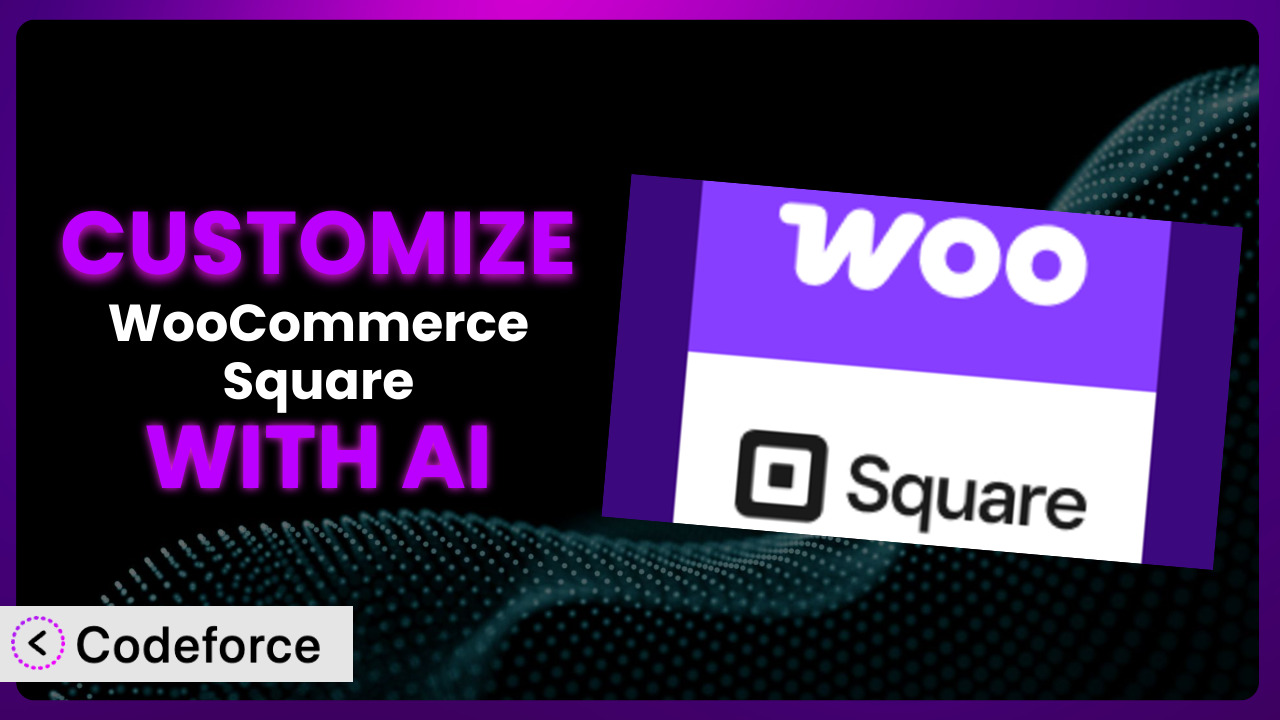Imagine you’re running a booming online store, powered by WooCommerce, and you’re using WooCommerce Square to seamlessly integrate your online and offline sales. It’s working, but not perfectly. Maybe the checkout process is clunky, you need to offer a niche product type the plugin doesn’t support, or you want a payment gateway that plays nicer with your accounting software. You’re stuck, wishing you could just tweak things to fit your specific needs. This article is your roadmap to making that happen. We’ll show you how to customize this tool to perfectly match your business requirements, and how AI is making it easier than ever.
What is WooCommerce Square?
WooCommerce Square is a WordPress plugin designed to bridge the gap between your online WooCommerce store and your Square Point of Sale (POS) system. It’s all about syncing things up – think products, inventory, and sales data moving smoothly between your online and offline worlds. Key features include the ability to securely accept payments through Square, automatic synchronization of product data (so you don’t have to manually update everything in two places!), and real-time inventory management, which prevents you from selling items you don’t have. With over 80K+ active installations, it’s a popular choice, though it currently holds a rating of 2.1/5 stars based on 118 reviews. But remember, even popular tools sometimes need a little tweaking to truly shine for your unique business. For more information about the plugin, visit the official plugin page on WordPress.org.
Why Customize it?
Out-of-the-box solutions are great, but they can only take you so far. The default settings of any plugin, including this tool, are designed to appeal to the broadest possible audience. This means they might not perfectly address your specific business requirements. That’s where customization comes in. It allows you to tailor the system to fit your unique workflow, enhance the customer experience, and ultimately, boost your bottom line.
Consider a business selling personalized gift baskets. They might need to add custom fields to the checkout process to collect specific personalization details from customers. Or perhaps they want to integrate a local delivery service that isn’t natively supported. These are just a couple of examples of how customization can unlock new possibilities.
Customizing this tool isn’t just about adding bells and whistles; it’s about creating a seamless, efficient, and profitable online store that truly reflects your brand and meets the needs of your customers. If you find yourself constantly working around limitations or wishing you could do something differently, then customization is definitely worth exploring.
Common Customization Scenarios
Customizing Checkout Flow and Fields
The default checkout process can be a significant point of friction for customers. If it’s too long, complicated, or doesn’t ask for the right information, you risk losing sales. Many businesses require collecting additional information like gift message options or delivery instructions during checkout.
Through customization, you can streamline the checkout process by removing unnecessary steps, reordering fields for clarity, and adding custom fields to capture essential data. You could, for example, add a “Preferred Delivery Date” field or a “Gift Message” text area.
Imagine an online bakery. By adding a custom field for “Cake Inscription,” they can collect the exact message the customer wants on their cake, directly during checkout, streamlining the entire order process. With AI, generating the code needed to add and validate these fields becomes much simpler, allowing you to focus on the overall customer experience.
Adding Custom Product Types
WooCommerce and the plugin comes with default product types like simple products, variable products, and grouped products. But what if you sell something more unique, like subscriptions with recurring payments, or bundled products with dynamic pricing rules? The default options might not cut it.
Customization allows you to create entirely new product types with specific attributes, pricing logic, and display options. This could involve developing custom PHP code to define the new product type and integrate it seamlessly into your existing WooCommerce catalog.
Consider a company selling online courses. They could create a custom “Course” product type with fields for “Course Duration,” “Instructor,” and “Number of Lessons.” This not only improves the product display but also enables better organization and filtering. AI can assist in generating the necessary code for defining and managing these custom product types, freeing up developers to focus on more complex features.
Integrating with Third-Party Payment Gateways
While this system integrates with Square, you may need additional payment gateways. Maybe you have a large client base in another country and need to accept their local payments. Or perhaps you want a gateway that offers lower transaction fees or integrates better with your accounting software. The standard Square integration might not always be the perfect fit.
Customization enables you to integrate with third-party payment gateways beyond those natively supported. This requires writing custom code to handle the payment processing, security, and order updates. This can also be used to split payments to multiple accounts if that is needed.
A web developer I know built a custom integration for a client that sold event tickets. They wanted to use a specific gateway that allowed them to only be charged if the event had sufficient registrations. It required integration with the WooCommerce checkout, but allowed them to offer better payment options to their customers. AI can accelerate the development process by generating the code snippets required for handling API requests and data validation, but be sure to use a real gateway to protect your customer’s information!
Creating Custom Email Templates
The default WooCommerce email templates are functional, but they often lack personality. If you want to create a branded experience, and maintain consistent branding, then customization is key. Customizing the email templates will allow you to display important brand information, like logos and marketing information.
Customization allows you to create entirely new email templates with custom designs, layouts, and content. This can involve modifying the existing WooCommerce templates or creating entirely new ones from scratch, improving the branding experience.
An ecommerce store owner I know created fully custom email templates that incorporated their brand colors, logo, and personalized product recommendations. This resulted in a significant increase in customer engagement and repeat purchases. AI can generate the HTML and CSS code for these templates, saving you valuable time and effort.
Building Advanced Product Filters
As your product catalog grows, customers need more sophisticated ways to find what they’re looking for. The default WooCommerce filters are often too basic, especially for stores with a wide variety of products or specific product attributes.
Customization lets you build advanced product filters based on custom attributes, price ranges, ratings, or other criteria. This can involve writing custom code to query the database and display the filter options. This provides a superior customer shopping experience.
For example, a clothing store could implement filters for “Sleeve Length,” “Neckline,” and “Occasion.” A sporting goods store could use filters for “Athlete Level”, “Sport”, and “Shoe Width”. By generating code to quickly retrieve custom fields you define, AI can dramatically speed up the implementation of these filters. This makes it much easier for users to find what they are looking for on your website.
How Codeforce Makes the plugin Customization Easy
Traditionally, customizing any complex system like this one has required a steep learning curve. You needed to understand PHP, WordPress hooks and filters, and the specific architecture of the plugin. This often meant hiring a developer, which could be expensive and time-consuming. Even for experienced developers, wading through the codebase and figuring out the best way to implement a custom feature could be a major headache.
Codeforce eliminates these barriers by using AI to generate the code you need based on simple, natural language instructions. Instead of writing complex PHP code yourself, you can simply describe what you want to achieve, and Codeforce will generate the code for you. This democratization means better customization for everyone.
The AI analyzes your instructions and generates the appropriate code snippets, taking into account the specific context of the plugin and your existing WooCommerce setup. You can then review the code, test it in a safe environment, and deploy it to your live site with confidence. Codeforce also provides tools for managing and updating your customizations over time, ensuring they remain compatible with future versions of the plugin.
With Codeforce, you don’t need to be a coding expert to customize this system. Business owners, marketers, and even designers can now implement their own ideas without relying on developers. This democratization means better customization, faster turnaround times, and more innovative solutions.
Best Practices for it Customization
Always test your customizations in a staging environment before deploying them to your live site. This prevents unexpected errors from affecting your customers and sales. A staging environment should be as close to your live environment as possible to ensure accurate testing. You can use local or hosted test WordPress installations.
Document your customizations thoroughly. This includes explaining what the code does, why it was implemented, and any dependencies it has. Good documentation will make it easier to maintain and update your customizations in the future. Internal comments and readme files work well.
Use child themes for any template customizations. This ensures that your changes won’t be overwritten when you update the main theme. It also keeps your core theme files clean and organized.
Avoid modifying the core plugin files directly. This will make it difficult to update the plugin in the future, as your changes will be overwritten. Instead, use hooks and filters to extend the plugin’s functionality. The plugin has built-in hooks to use.
Keep your customizations modular. Break down complex customizations into smaller, more manageable pieces of code. This makes it easier to debug, maintain, and reuse your code in other projects.
Monitor your website for any errors or performance issues after implementing a customization. Use a monitoring tool to track key metrics like page load time and error rates. This will help you identify and fix any problems quickly.
Regularly review and update your customizations to ensure they remain compatible with the latest versions of WordPress, WooCommerce, and this system. Outdated customizations can cause security vulnerabilities and performance issues. Keep this in mind when performing system updates.
Frequently Asked Questions
Will custom code break when the plugin updates?
It’s possible. Plugin updates can sometimes introduce changes that conflict with custom code. That’s why it’s crucial to follow best practices, such as using hooks and filters instead of directly modifying core plugin files. Testing in a staging environment before updating on your live site is also highly recommended.
Can I use custom code to sync data beyond products and inventory?
Yes, you can. While the system primarily focuses on product and inventory synchronization, you can extend its functionality using custom code to sync other data, such as customer information or order details. However, ensure that you handle sensitive data securely and comply with relevant privacy regulations.
Does Codeforce generate code that follows WordPress coding standards?
Codeforce aims to generate code that adheres to WordPress coding standards, promoting consistency and maintainability. However, it’s always a good idea to review the generated code and make any necessary adjustments to ensure it meets your specific requirements and coding style.
How do I handle errors or conflicts when using custom code with the plugin?
Careful planning and testing are important when using custom code. Enable WordPress debugging to identify potential errors. Review the plugin documentation for any known conflicts or limitations. Also, consider disabling other plugins to see if the problem persists.
Is it possible to revert back to the default settings after applying customizations?
Yes, it is possible. If you’ve followed best practices and kept your customizations separate from the core plugin files, you can simply remove or disable the custom code to revert to the default settings. However, remember to back up your database and files before making any changes, just in case.
Unlocking Your Store’s Potential Through Customization
Customizing the plugin transforms it from a generic tool into a finely tuned system that caters specifically to your business needs. You’re not just using a plugin; you’re wielding a powerful, personalized solution designed to drive efficiency, enhance customer satisfaction, and ultimately, boost your sales. By leveraging the power of AI, you can extend the capabilities of the plugin in ways you never thought possible.
With Codeforce, these customizations are no longer reserved for businesses with dedicated development teams or deep pockets. The ability to describe the changes you want and generate working code can allow you to truly make this system work for your business.
Ready to elevate your online store? Try Codeforce for free and start customizing it today. Make your vision a reality!