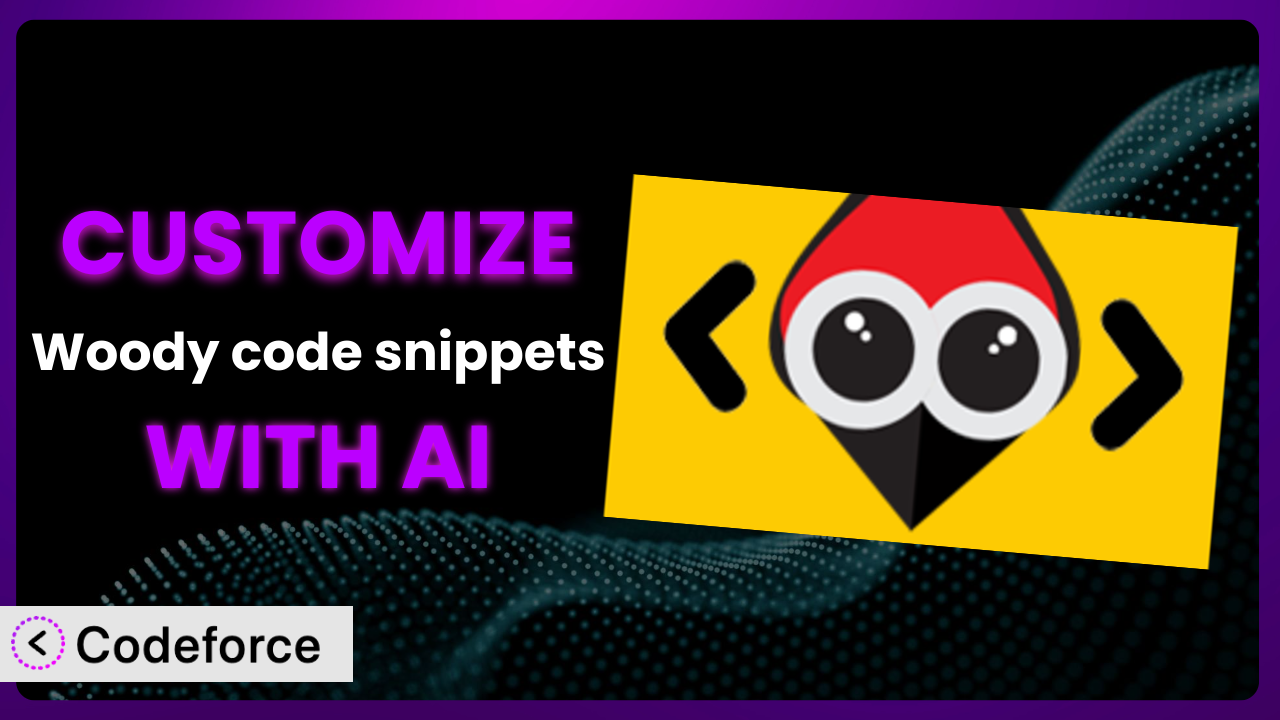Ever feel like your WordPress website is almost perfect? You’ve got the design down, your content is engaging, but you’re missing that something extra to really make it shine. Perhaps you need a specific header script, a dynamically inserted ad, or a custom function that WordPress doesn’t natively support. That’s where Woody code snippets – Insert Header Footer Code, AdSense Ads comes in handy. But what if you need even more flexibility and power? This guide will walk you through advanced customization of the plugin, and show you how to leverage the power of AI to do it, even if you’re not a coding whiz.
What is Woody code snippets – Insert Header Footer Code, AdSense Ads?
Woody code snippets – Insert Header Footer Code, AdSense Ads is a WordPress plugin designed to give you precise control over what code gets inserted where on your website. Think of it as your personal code Swiss Army knife. It lets you inject snippets of code – PHP, HTML, CSS, or JavaScript – into your site’s header, footer, or anywhere else you need it. You can run PHP code directly, set up conditional logic to display content only under certain conditions, and manage various advertising placements. It’s a powerful tool for adding everything from Google Analytics tracking to custom ad scripts and beyond.
It’s a well-regarded and actively used plugin, boasting a 4.5/5 star rating from 207 reviews and powering over 70,000+ active installations. That’s a lot of folks finding it useful!
For more information about the plugin, visit the official plugin page on WordPress.org.
Why Customize it?
Out-of-the-box solutions are great, but they don’t always fit the unique needs of your website. The default settings might get you 80% of the way there, but that last 20% is crucial for truly tailoring the experience. That’s where customization comes in. Consider this: you might need to inject different scripts on different pages based on user roles, A/B test various ad placements for optimal performance, or integrate with a lesser-known CRM that requires custom code hooks. This is beyond the scope of what standard configurations can offer.
Customizing the plugin gives you granular control. It allows you to bend it to your will, adapting it to your specific requirements rather than settling for a one-size-fits-all approach. Think about a WooCommerce store owner wanting to display personalized product recommendations based on browsing history. Or a news site publisher wanting to show different ad banners to logged-in subscribers versus anonymous visitors. These are scenarios where customization isn’t just a nice-to-have; it’s a necessity for maximizing engagement and revenue.
For example, I worked with a client who used the plugin to conditionally load a chat widget only on pages with high bounce rates. By targeting those specific pages, they were able to provide immediate support to users who seemed to be struggling, resulting in a significant increase in conversions. That’s the power of targeted customization!
Common Customization Scenarios
Extending Core Functionality
Sometimes, you need the plugin to do something more than it was originally intended to do. This could involve adding new features, modifying existing behavior, or integrating it with systems it doesn’t natively support. Essentially, you’re pushing the boundaries of its capabilities to solve a unique problem.
Through customization, you can achieve things like adding custom shortcodes that perform complex calculations, creating dynamic content blocks based on user interactions, or even developing completely new functionalities that leverage the plugin’s code execution capabilities. This allows you to build highly tailored solutions without having to rely on multiple plugins or complex theme modifications.
A real-world example would be using it to create a custom “related posts” section that pulls content from a specific category and displays it in a unique format. This goes beyond the standard related posts functionality offered by most themes and plugins, allowing for a more targeted and visually appealing presentation.
AI makes implementation easier by providing code snippets, suggesting optimal placement for your code, and even helping you debug any errors that might arise. Instead of spending hours researching and writing code from scratch, you can leverage AI to quickly generate the necessary code and adapt it to your specific needs.
Integrating with Third-Party Services
Many websites rely on a variety of third-party services, such as marketing automation platforms, analytics tools, and social media integrations. Getting these services to play nicely with your WordPress site often requires custom code, especially when dealing with complex APIs or unique integration requirements.
Customization lets you seamlessly integrate these services, allowing you to track user behavior, automate marketing tasks, and enhance your website’s functionality. You can use it to inject tracking pixels, embed social media feeds, connect to CRM systems, and much more. This allows you to create a cohesive and integrated ecosystem of tools that work together to achieve your business goals.
For instance, imagine needing to integrate a custom email marketing platform that doesn’t have a dedicated WordPress plugin. Using this tool, you can write PHP code to connect to the platform’s API and automatically subscribe users to your mailing list whenever they fill out a contact form on your website.
AI can streamline this process by generating the necessary API calls, handling authentication, and ensuring that the data is properly formatted. This significantly reduces the time and effort required to integrate these services, allowing you to focus on other aspects of your business.
Creating Custom Workflows
Sometimes, you need to automate specific tasks or create custom workflows within your WordPress site. This could involve things like automatically generating reports, triggering specific actions based on user behavior, or creating custom admin interfaces for managing content.
By customizing the plugin, you can build these workflows directly into your site, automating repetitive tasks and streamlining your content management process. This can save you time, reduce errors, and improve the overall efficiency of your website.
A great example would be setting up a workflow that automatically publishes a post to social media whenever a new article is published on your blog. By using it to connect to the social media APIs, you can automate this process and ensure that your content is always shared across your channels.
AI can assist in this area by helping you design the workflow, generating the necessary code, and even suggesting optimal timing for your automated tasks. This makes it much easier to create complex workflows without having to write hundreds of lines of code.
Building Admin Interface Enhancements
The WordPress admin interface is powerful, but it doesn’t always provide the exact tools you need to manage your content effectively. You might need to add custom fields, create custom metaboxes, or modify the existing interface to better suit your specific workflow.
Customizing it enables you to extend the admin interface, providing you with the tools you need to manage your content more efficiently. You can use it to add custom fields to your posts, create custom dashboards for monitoring website performance, and even modify the existing WordPress UI to better align with your brand.
For instance, say you’re running a real estate website and you need to add specific fields to each property listing, such as square footage, number of bedrooms, and price. Using the plugin, you can create custom metaboxes that appear on the property editing screen, allowing you to easily enter and manage this information.
AI can help you design these interface enhancements by suggesting the best way to structure your custom fields, generating the necessary code to display them in the admin interface, and even helping you create custom CSS to style them. This makes it much easier to create a user-friendly and efficient admin interface.
Adding API Endpoints
In today’s interconnected world, websites often need to communicate with other applications and services. This requires creating API endpoints that allow external applications to access your WordPress data and functionality.
Customizing this tool gives you the ability to define these API endpoints, allowing you to expose your website’s data and functionality to other applications. This opens up a wide range of possibilities, such as building mobile apps that interact with your WordPress site, integrating with external CRM systems, or creating custom integrations with other web services.
A practical example would be creating an API endpoint that allows a mobile app to retrieve a list of the latest blog posts from your website. By using the plugin to define this endpoint, you can provide a simple and efficient way for the app to access your content.
AI can simplify this process by helping you design the API endpoints, generating the necessary code to handle requests, and ensuring that your API is secure and well-documented. This allows you to create robust and scalable APIs without having to become a full-stack developer.
How Codeforce Makes the plugin Customization Easy
Traditionally, customizing WordPress plugins, even relatively straightforward ones, can feel like climbing a steep learning curve. You need to understand PHP, HTML, CSS, and possibly JavaScript. You have to navigate the WordPress coding standards, and you must be prepared for debugging sessions that can last for hours. It’s a technical process, which can be intimidating and time-consuming, especially for non-developers.
Codeforce eliminates these barriers by bringing the power of AI to WordPress plugin customization. Instead of wrestling with code directly, you can describe what you want to achieve in natural language. Tell Codeforce that you want to display a specific banner ad only to users from Canada, or that you want to add a custom field to your product pages, and it will generate the code for you! This AI assistance works directly with the plugin, understanding its capabilities and limitations to provide accurate and effective solutions.
But it’s not just about generating code. Codeforce also helps you test your changes to ensure they work as expected and don’t break your website. This is crucial because even a small error in your code can have a significant impact on your site’s performance. By providing a safe and controlled environment for testing, Codeforce helps you avoid costly mistakes.
Perhaps most importantly, Codeforce empowers individuals who understand the plugin’s strategy and business requirements to implement customizations without needing to be expert developers. You know what you want to achieve; Codeforce helps you with the how. This democratization means better customization because the people closest to the business needs can directly implement the solutions.
Best Practices for it Customization
Before diving into any customization, always back up your website. A full backup ensures that you can quickly restore your site to its previous state if something goes wrong. It’s a safety net that can save you from potential headaches and data loss.
Use a staging environment for testing your customizations. A staging environment is a clone of your live website where you can safely experiment with new code without affecting your visitors. Once you’re satisfied with your changes, you can then deploy them to your live site.
Document your changes thoroughly. Add comments to your code to explain what each section does. This will make it easier to understand and maintain your customizations in the future. Think of it as leaving breadcrumbs for yourself (or another developer) to follow.
Keep your code snippets concise and focused. Avoid adding unnecessary code that could slow down your website or introduce security vulnerabilities. The simpler the code, the easier it is to understand and maintain.
Regularly monitor your website’s performance after making customizations. Keep an eye on your site’s loading speed, error logs, and overall stability. This will help you identify and address any issues that might arise.
Stay updated with the plugin’s documentation and release notes. This will help you understand any changes or updates that might affect your customizations. It’s important to ensure that your code is compatible with the latest version of the plugin.
Consider using a version control system, such as Git, to track your changes. This allows you to easily revert to previous versions of your code if needed. It’s a powerful tool for managing your customizations and collaborating with other developers.
Frequently Asked Questions
Will custom code break when the plugin updates?
It’s possible, but not always. If the update changes the underlying code structure that your custom snippets rely on, it could cause issues. Thorough testing on a staging environment after each update is highly recommended.
Can I use this tool to insert Google Analytics code?
Absolutely! This is a very common use case. The plugin allows you to easily insert the necessary JavaScript code into your website’s header or footer.
Is there a limit to the number of code snippets I can create?
While there isn’t a hard limit, creating too many snippets can potentially impact your website’s performance. It’s best to keep your code organized and consolidate snippets where possible.
How do I debug my code snippets if they’re not working?
WordPress debugging tools (like WP_DEBUG) can help you identify errors in your code. Also, check your browser’s developer console for any JavaScript errors. Codeforce can assist you with debugging using AI.
Can I use it to execute complex PHP functions?
Yes, but be cautious! Ensure that your PHP code is well-written and secure. Avoid executing long-running or resource-intensive functions, as this could negatively impact your website’s performance.
Conclusion: Unleash the Full Potential of Your WordPress Website
You’ve seen how this powerful tool can be transformed from a general code insertion utility into a highly customized system perfectly tailored to your specific needs. No longer are you limited to the plugin’s default settings; you have the power to extend its functionality, integrate with third-party services, and automate complex workflows.
The benefits of this approach are clear: increased efficiency, improved user experience, and a more effective website overall. the plugin is already a fantastic plugin, but with strategic customization, it can become an indispensable asset for your online presence. And it’s not just for developers anymore.
With Codeforce, these customizations are no longer reserved for businesses with dedicated development teams. The power of AI allows anyone to create sophisticated solutions without needing to write a single line of code.
Ready to transform your website? Try Codeforce for free and start customizing it today. [Benefit statement: Unleash the full potential of your WordPress site with AI-powered customization!].