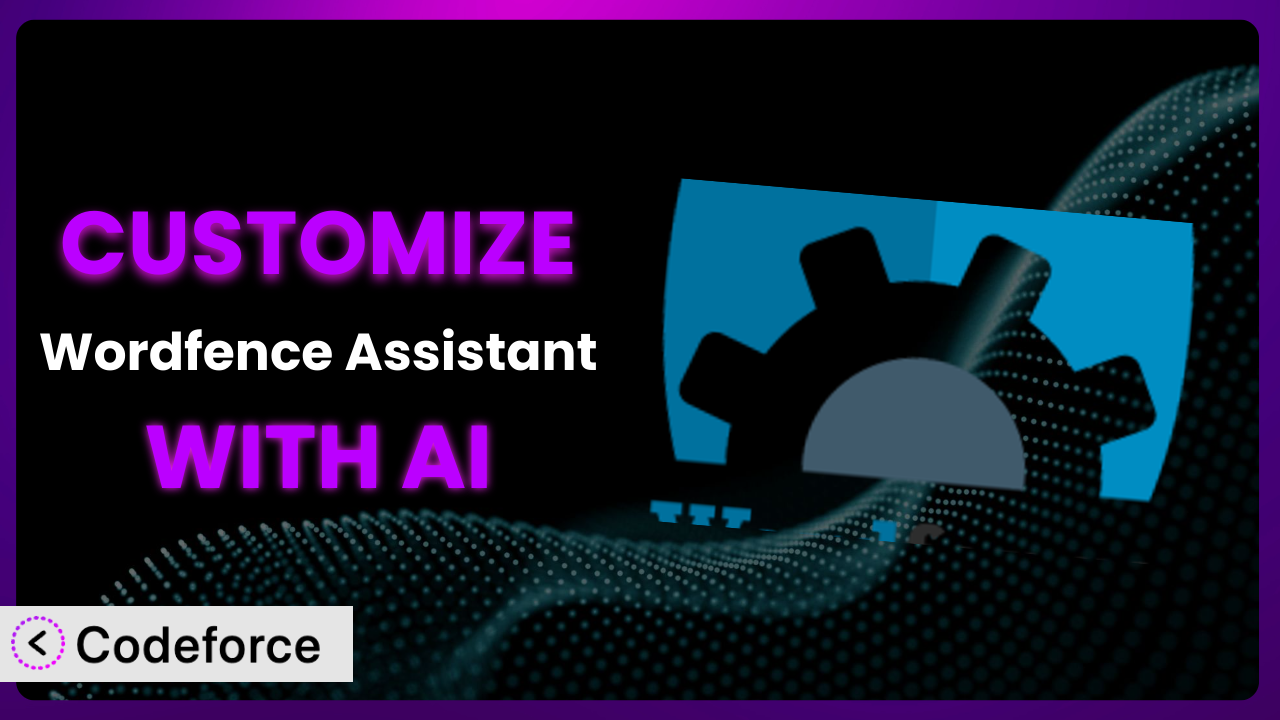Ever felt like your WordPress security plugin, while powerful, doesn’t quite fit your specific needs? Maybe you want to automate a task that’s currently manual, or connect the plugin to another service you rely on. Customizing plugins can be a game-changer, but it often feels like diving into a coding rabbit hole. That’s where AI comes in. This article will guide you through the process of customizing Wordfence Assistant with the help of AI, making it easier than ever to tailor the plugin to your exact requirements.
What is Wordfence Assistant?
Wordfence Assistant is a free WordPress plugin designed to help users manage data related to their Wordfence security setup. It’s essentially a toolkit for things like deleting firewall rules, clearing blocked IPs, and resetting plugin settings. It’s a really handy tool if you need to troubleshoot a Wordfence configuration or start fresh. With over 20,000 active installations and a rating of 4.2 out of 5 stars based on 11 reviews, it’s clear that many WordPress users find it valuable. You can quickly clear out existing Wordfence data, which can be helpful when debugging or migrating your site.
The plugin’s utility shines through in scenarios where you need to quickly revert changes or manage large datasets. It offers a simplified way to interact with Wordfence’s settings and data, which can be particularly useful for developers and site administrators. For more information about the plugin, visit the official plugin page on WordPress.org.
Why Customize it?
While the plugin is helpful as is, its default functionality might not cover all your specific needs. Think about it: every website is unique, with its own set of security requirements and workflows. Out-of-the-box solutions often fall short when it comes to addressing those nuanced situations. That’s where customization comes into play.
Customizing it can unlock a whole new level of efficiency and control. Imagine automating a task that currently takes you 30 minutes each week. Or integrating the plugin with your CRM to automatically flag potential security risks based on user activity. The benefits extend beyond just convenience; they can lead to improved security posture and faster response times.
For instance, a website selling online courses might want to customize this tool to automatically clear a user’s blocked IP after they successfully complete a security challenge (like a CAPTCHA). This would prevent legitimate students from being locked out of their courses due to accidental triggering of firewall rules. Without customization, the site owner would have to manually unblock the IP, which is time-consuming and frustrating. Customization makes the system truly work for your specific site, enhancing both security and user experience.
Common Customization Scenarios
Extending Core Functionality
Sometimes, you might need functionality that isn’t included in the plugin’s base features. The existing feature set might cover most of your needs, but a few key things might be missing, specific to your workflow or requirements.
Customization allows you to add these missing pieces, enhancing the overall value of the plugin. You could, for example, extend it to automatically log all data management actions (like clearing blocked IPs) to a separate audit log. This provides an extra layer of security and accountability.
Imagine a large e-commerce site that needs a detailed record of all changes made using the plugin. By extending its core functionality, they can ensure compliance with industry regulations and improve their internal security protocols. AI makes this easier by generating the necessary code to log these actions, saving developers hours of manual coding. You could, for example, write: “Log every time a user clears a blocked IP address to a separate CSV file.”
Integrating with Third-Party Services
Many businesses rely on a suite of tools to manage their website and operations. The more these tools can “talk” to each other, the more efficient the workflow becomes. Integrating this tool with third-party services can significantly streamline your security management process.
Through customization, you can connect the plugin with services like Slack, email marketing platforms, or CRM systems. For example, you could set up notifications to be sent to a dedicated Slack channel whenever a specific action is performed using the plugin, like deleting firewall rules.
A digital marketing agency might use a CRM to track website leads and customer interactions. By integrating this with their CRM, they can automatically flag potential security risks associated with specific user accounts. AI can assist in generating the code needed to establish these connections, even if you lack deep coding knowledge. For example, give the AI instructions like: “When an IP is unblocked, send the IP address to my CRM via API.”
Creating Custom Workflows
The default workflow of this tool might not always align with your specific business processes. Maybe you need to add extra steps or approvals to certain actions. Creating custom workflows lets you tailor the plugin to match your internal operations.
With customization, you can create a multi-step process for managing security data. For instance, you could implement a system where deleting firewall rules requires approval from a senior administrator. This adds an extra layer of security and prevents accidental misconfigurations.
A financial institution might need a rigorous approval process for any changes made to their website’s security settings. By creating a custom workflow, they can ensure that all actions are reviewed and authorized by the appropriate personnel. AI can help build these custom workflows by generating the code needed to implement the necessary steps and approvals. Think along the lines of: “Before deleting firewall rules, send an approval request via email to the admin team.”
Building Admin Interface Enhancements
The standard admin interface of the plugin might not be as intuitive or user-friendly as you’d like. Perhaps you want to simplify the layout, add custom fields, or improve the overall navigation. Building admin interface enhancements can make managing the tool a lot easier.
Customization enables you to modify the admin interface to better suit your needs. You could, for instance, add a search function to quickly find specific data management actions or create custom dashboards to visualize key security metrics. By modifying the admin UI, you can create a more streamlined and efficient user experience.
A non-profit organization with limited technical expertise might want to simplify the plugin’s admin interface to make it easier for volunteers to manage. By adding custom tooltips and clear descriptions, they can reduce the learning curve and improve usability. AI can assist in creating these interface enhancements by generating the code needed to modify the layout and add custom elements. For example: “Add a tooltip to the ‘Delete Firewall Rules’ button explaining the potential consequences.”
Adding API Endpoints
Sometimes you might need to access the plugin’s functionality from external applications or services. This requires adding API endpoints that allow other systems to interact with the plugin programmatically.
Customization allows you to create these API endpoints, opening up a world of possibilities for integration and automation. You could, for example, create an API endpoint that allows a security monitoring service to remotely trigger data management actions based on detected threats.
A managed security service provider might want to remotely manage the security settings of multiple client websites. By adding API endpoints, they can automate tasks like clearing blocked IPs and resetting firewall rules. AI can assist in generating the code needed to create these API endpoints and handle authentication. Consider giving AI prompts like: “Create an API endpoint that allows authorized users to clear blocked IPs via a secure token.”
How Codeforce Makes the plugin Customization Easy
Customizing WordPress plugins traditionally involves a steep learning curve. You need to understand PHP, WordPress’s coding standards, and the specific plugin’s architecture. It can quickly become overwhelming, even for experienced developers. Plus, testing and debugging custom code can be time-consuming.
Codeforce eliminates these barriers by providing an AI-powered platform that simplifies the customization process. Instead of writing complex code, you can use natural language instructions to tell Codeforce what you want to achieve. The AI then generates the necessary code for you, taking care of the technical details.
Imagine wanting to add a feature to this tool that sends you a daily summary of actions taken. With Codeforce, you could simply type: “Send me a daily email with a summary of all deleted firewall rules.” The AI would then generate the code needed to retrieve the data and send the email, automatically scheduling the task to run daily. You can then test the updates with the built-in testing features before deploying.
This democratization means better customization isn’t just for developers. Security experts and WordPress administrators who understand the plugin’s functionality can now implement custom solutions without needing extensive coding knowledge. And the integrated testing capabilities ensure that your customizations work as expected, reducing the risk of errors. Codeforce makes customizing the system accessible and efficient for everyone.
Best Practices for it Customization
Always test your customizations thoroughly: Before deploying any custom code to your live website, make sure to test it in a staging environment. This helps you identify and fix any potential issues before they impact your users.
Document your code: Add comments to your custom code to explain what it does and how it works. This makes it easier to maintain and update the code in the future.
Use a child theme: If you’re customizing the plugin’s templates or CSS, always use a child theme. This prevents your changes from being overwritten when the plugin is updated.
Back up your website regularly: Before making any major changes to your website, create a backup. This allows you to quickly restore your site if something goes wrong.
Monitor your website’s performance: After deploying custom code, monitor your website’s performance to ensure that it’s not negatively impacted. Watch load times and error logs for anything unusual.
Keep the plugin updated: Make sure to keep the plugin updated to the latest version. This ensures that you have the latest security patches and bug fixes.
Use secure coding practices: When writing custom code, always use secure coding practices to prevent vulnerabilities like SQL injection and cross-site scripting (XSS).
Consider using version control: Implement version control (like Git) to track changes and collaborate with others effectively when working on plugin updates.
Frequently Asked Questions
Will custom code break when the plugin updates?
Potentially, yes. It’s vital to monitor for changes in each update and test your modifications on a staging environment first. Using a child theme also helps isolate your changes and prevent overwrites from main plugin updates.
Can I customize the plugin without coding experience?
Yes! That’s where AI-powered tools like Codeforce come in. They allow you to customize the plugin using natural language instructions, eliminating the need for extensive coding knowledge.
How can I ensure that my customizations are secure?
Always follow secure coding practices, validate user inputs, and keep the plugin and your WordPress installation up to date. Tools like Codeforce include testing features to help identify potential vulnerabilities.
What happens if I make a mistake while customizing it?
That’s why backups are so important! If you make a mistake, you can restore your website from a backup. Additionally, use a staging environment to test changes before deploying them to your live site.
Can I integrate the plugin with other WordPress plugins?
Yes, you can. The best approach depends on the specific plugins and functionality you want to integrate. Consider using WordPress hooks and filters or creating custom API endpoints for seamless integration.
Unlock the True Potential of the plugin with AI
Imagine transforming this tool from a generic security utility into a highly customized system tailored to your exact needs. By leveraging AI-powered customization, you can automate tasks, integrate with other services, and streamline your security workflows. It’s no longer just a plugin; it’s a powerful extension of your unique security strategy.
With Codeforce, these customizations are no longer reserved for businesses with dedicated development teams. The power to tailor this is now within reach for every website owner and administrator.
Ready to elevate your WordPress security? Try Codeforce for free and start customizing it today. Gain greater control over your WordPress security.