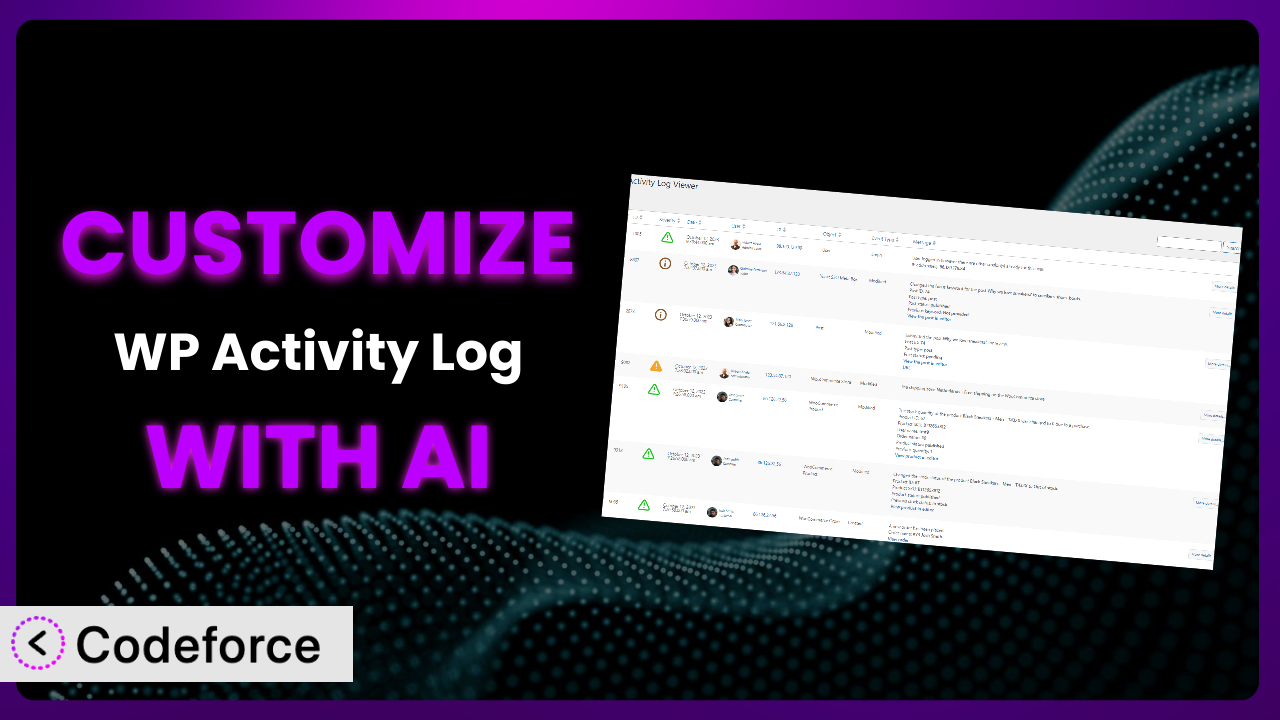Imagine this: You’re using WP Activity Log to monitor activity on your WordPress site, and it’s doing a decent job, but it’s not quite what you need. You want to track specific user actions, integrate it with your CRM, or even create a custom dashboard. Sounds complicated, right? Traditionally, it would be. But what if you could customize the system to perfectly fit your needs without writing a single line of code? That’s where AI comes in. This article will guide you through customizing this powerful plugin with the help of AI, unlocking its full potential and making your WordPress activity tracking a breeze.
What is WP Activity Log?
WP Activity Log is a WordPress plugin designed to track everything that happens on your website. Think of it as a security camera for your WordPress site, logging user logins, content changes, plugin installations, and much more. It gives you a detailed audit trail, allowing you to quickly identify potential security threats, troubleshoot issues, and understand how users are interacting with your site. Key features include real-time monitoring, detailed event logging, and user-friendly reporting. With a solid 4.6/5 stars from 469 reviews and over 200,000 active installations, it’s a trusted solution for website owners looking to enhance their security and gain valuable insights. For more information about the plugin, visit the official plugin page on WordPress.org.
While the plugin offers a wide array of features out of the box, sometimes you need something more tailored to your specific use case. That’s where customization comes in.
Why Customize it?
While the default settings of activity trackers like this one are a good starting point, they often fall short of meeting the unique needs of every website. Imagine you’re running an e-commerce store and want to track when a specific product’s price changes, or perhaps you need to monitor changes made by a particular user role. The standard settings might not offer this level of granularity.
Customizing this system allows you to capture data points that are most relevant to your business. This can lead to better insights, improved security, and more efficient workflows. Think about a membership site needing to track failed login attempts from specific geographic locations, or a large organization wanting to integrate it with their existing security information and event management (SIEM) system. These are scenarios where customization becomes invaluable.
For instance, a real estate agency might customize it to monitor when property listings are updated, helping them ensure data accuracy and compliance. A university could track student access to sensitive documents, providing an extra layer of security and accountability. Customization allows you to adapt this tool to your exact needs, making it a far more powerful and valuable asset.
Common Customization Scenarios
Extending Core Functionality
The plugin provides a solid foundation, but sometimes you need to go beyond the basics. The challenge is that you might need to track events that aren’t logged by default, or modify how existing events are processed. You might also want to change how the plugin displays information or interacts with other plugins.
Through customization, you can add entirely new logging capabilities, modify existing event data, or even create custom reports tailored to your specific requirements. Imagine being able to track when a user views a specific page or downloads a particular file. This level of detail can provide valuable insights into user behavior and help you optimize your website.
For example, a software company could customize it to log when users access specific features of their plugin, helping them understand feature adoption rates and identify areas for improvement. AI can streamline this process by generating the necessary code snippets and configurations based on your specific needs, even if you’re not a coding expert.
Integrating with Third-Party Services
Often, you’ll want to connect the plugin with other tools you use, such as CRM systems, marketing automation platforms, or security monitoring services. The problem is that these integrations aren’t always available out of the box, and manually connecting them can be complex and time-consuming.
Customization allows you to seamlessly integrate it with your existing ecosystem, enabling you to centralize your data, automate workflows, and gain a more holistic view of your website activity. Imagine automatically adding new users to your CRM when they register on your WordPress site, or sending alerts to your security monitoring system when suspicious activity is detected.
For example, an e-learning platform could integrate it with their learning management system (LMS) to track student progress and identify potential issues. AI makes this integration easier by generating the necessary API calls and data mappings, reducing the need for manual coding and configuration.
Creating Custom Workflows
Standard activity logging is great, but you might need to trigger specific actions based on certain events. You might want to automatically notify administrators when a critical security event occurs or trigger a specific workflow when a user makes a significant change to your website.
Customization allows you to define custom workflows that automate tasks and streamline your operations. Imagine automatically suspending a user’s account after multiple failed login attempts, or triggering a content review process when a user publishes a new post. These automated workflows can save you time, improve security, and ensure consistency.
For example, a government agency could create a workflow that automatically archives content after a certain period, ensuring compliance with data retention policies. AI can help you design and implement these workflows by generating the necessary code and configurations, making it easier to automate your processes.
Building Admin Interface Enhancements
The default admin interface for activity logs might not always be the most user-friendly or efficient for your specific needs. You might want to customize the display of event data, add custom filters, or create a dashboard that provides a more tailored view of your website activity.
Customization allows you to enhance the admin interface to better suit your workflow. Imagine creating a dashboard that displays key metrics at a glance, or adding custom filters that allow you to quickly find specific events. This can save you time and improve your overall efficiency.
For example, a large organization could create a custom dashboard that displays activity logs for different departments, allowing managers to easily monitor their teams’ activities. AI can assist in building these interface enhancements by generating the necessary code and configurations, even if you have limited coding experience.
Adding API Endpoints
Sometimes, you’ll need to access activity log data from external applications or services. The plugin might not provide the necessary API endpoints out of the box, making it difficult to integrate with other systems.
Customization allows you to create custom API endpoints that expose activity log data in a structured and accessible format. This enables you to seamlessly integrate the plugin with other applications, automate data processing, and build custom reporting solutions. Imagine building a mobile app that displays real-time activity logs, or creating a custom reporting tool that analyzes activity data from multiple websites.
For example, a hosting provider could create an API endpoint that allows customers to access their website activity logs from their control panel. AI can help you build these API endpoints by generating the necessary code and configurations, making it easier to integrate this tool with your existing systems.
How Codeforce Makes the plugin Customization Easy
Customizing a plugin like this often involves diving into code, understanding complex APIs, and spending hours troubleshooting. The learning curve can be steep, and the technical requirements can be daunting, especially if you’re not a seasoned developer. This often leaves users stuck with the default settings or reliant on expensive developer resources.
Codeforce eliminates these barriers by providing an AI-powered platform that simplifies WordPress plugin customization. Instead of writing code, you can use natural language instructions to tell the AI what you want to achieve. For example, you could say, “Log when a user changes their profile picture” or “Send an email notification when a new user registers.” The AI then generates the necessary code and configurations automatically.
The AI assistance understands the intricacies of WordPress and can generate efficient, reliable code. You can also test your customizations in a safe environment before deploying them to your live site. This democratization means better customization for everyone. Experts who understand the plugin’s strategy can implement without being developers.
With Codeforce, anyone can tailor the plugin to their specific needs, unlocking its full potential and gaining a competitive edge.
Best Practices for it Customization
Before diving into customization, take the time to plan your approach. Define your goals clearly and identify the specific events you want to track or the workflows you want to automate. This will help you stay focused and avoid unnecessary complexity.
Always test your customizations thoroughly in a staging environment before deploying them to your live site. This will help you identify and fix any issues before they impact your users. Use a testing framework to automatically simulate user actions and verify that your customizations are working as expected.
Document your customizations clearly and concisely. This will make it easier to maintain and update your code in the future. Use comments to explain the purpose of each section of code and provide instructions on how to use your customizations.
Monitor the performance of your customizations closely. Ensure that they are not negatively impacting your website’s speed or stability. Use performance monitoring tools to track key metrics and identify any bottlenecks.
Keep your customizations up to date. As WordPress and the plugin evolve, your code may need to be updated to maintain compatibility and security. Regularly review your customizations and make any necessary changes.
Follow WordPress coding standards. This will ensure that your code is clean, consistent, and easy to maintain. Use a code linter to automatically check your code for compliance with these standards.
Back up your customizations regularly. This will protect you from data loss in the event of a system failure or security breach. Use a backup plugin to automatically back up your code and database on a regular basis.
Frequently Asked Questions
Will custom code break when the plugin updates?
It’s possible. Plugin updates can sometimes introduce changes that affect custom code. That’s why thorough testing in a staging environment before updating on your live site is super important. Plus, well-documented code makes troubleshooting easier down the road.
Can I track events that aren’t related to user actions, like server errors?
Yes, you can! Customization lets you extend the capabilities of the system to log a wider range of events, including server errors or database changes. You’ll need to configure the plugin to listen for these events and record them accordingly.
Is it possible to customize the email notifications sent by the plugin?
Absolutely. Customizing the email notifications allows you to tailor the content and formatting to match your brand and provide more relevant information. You can modify the email templates or even create entirely new notifications based on specific events.
How do I ensure my customizations don’t slow down my website?
Performance is key. Write efficient code, optimize database queries, and avoid logging excessively detailed information. Regularly monitor your website’s performance and identify any bottlenecks caused by your customizations.
Can I use Codeforce to customize other WordPress plugins as well?
While Codeforce is shown here for customizing this specific plugin, the platform’s AI capabilities are designed to work across a broad range of WordPress plugins. You can explore Codeforce to see what other customization possibilities are available.
Conclusion: Unleashing the Power of Personalized Activity Tracking
Customizing the plugin with AI transforms it from a general-purpose activity tracking tool into a personalized system that perfectly meets your specific needs. By tailoring it to your unique requirements, you can gain deeper insights, improve security, and automate workflows. This level of customization unlocks the full potential of activity tracking, providing you with a competitive edge and a more efficient workflow.
With Codeforce, these customizations are no longer reserved for businesses with dedicated development teams. The intuitive AI-powered platform makes it easy for anyone to tailor the plugin to their specific needs, regardless of their technical expertise.
Ready to unlock the full potential of your WordPress activity tracking? Try Codeforce for free and start customizing it today. Transform your activity tracking and gain a competitive edge!