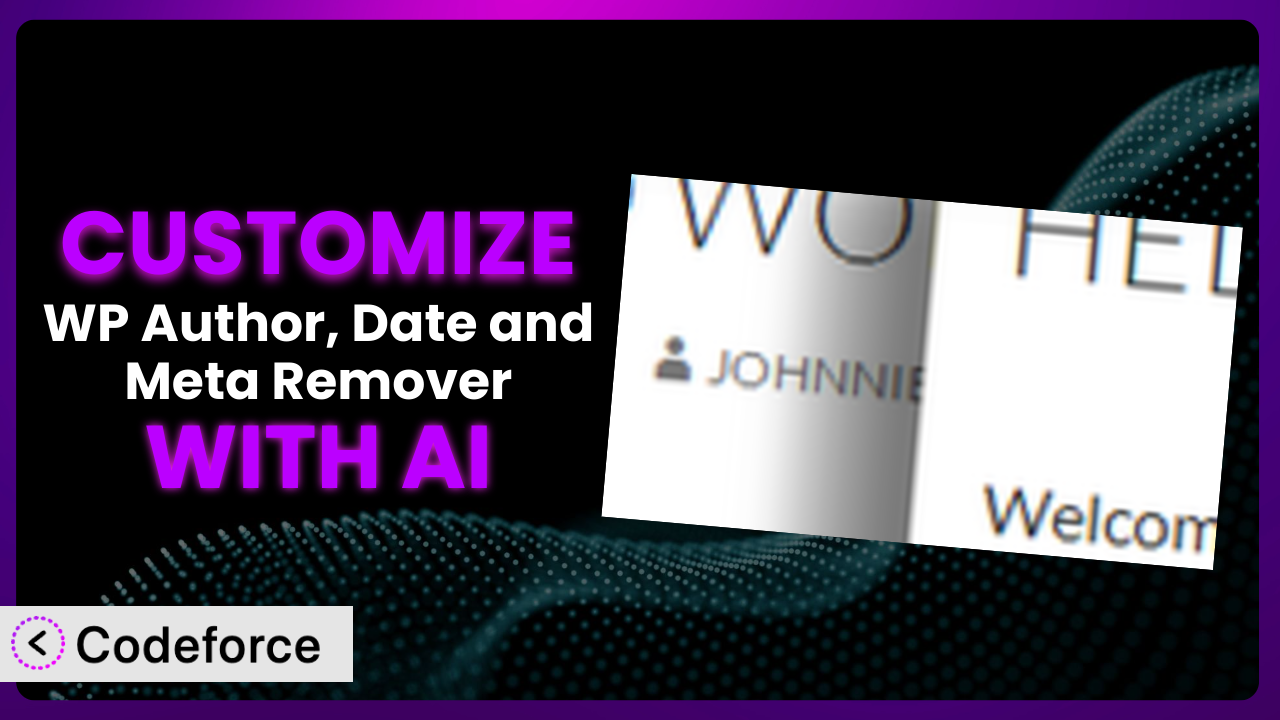Ever felt your WordPress website was shouting information it didn’t need to? Maybe the author’s name feels irrelevant on a landing page, or the publication date clutters your evergreen content. You’re not alone. Many WordPress users want more control over what meta data appears on their sites. While the default settings offer some control, truly tailoring your site to your brand often requires more finesse. That’s where this article comes in. We’ll explore how to use AI to customize WP Author, Date and Meta Remover, a powerful plugin designed to declutter your WordPress site. Forget wrestling with code – we’ll show you how AI simplifies the process, giving you the exact look and feel you envision.
What is WP Author, Date and Meta Remover?
WP Author, Date and Meta Remover is a user-friendly WordPress plugin designed to help you clean up your website by removing author, date, and other meta information from your posts and pages. If you’re looking for a simple way to streamline your content and create a cleaner, more modern look, this tool might be just what you need. It allows you to easily hide unwanted meta data with just a few clicks, without needing to touch any code.
The plugin offers a straightforward interface, making it accessible to users of all skill levels. Instead of manually editing theme files, you can quickly configure the settings to remove the elements you don’t want displayed. This simplicity, however, doesn’t mean limited functionality; it provides granular control over what gets hidden and where. For users looking for a quick and efficient way to declutter their site, it’s a solid choice.
With a rating of 3.2 out of 5 stars based on 26 reviews and over 10,000 active installations, the system has proven its usefulness to a wide range of WordPress users. For more information about the plugin, visit the official plugin page on WordPress.org.
Why Customize it?
While the plugin provides a great foundation for removing unwanted meta data, its default settings might not perfectly align with your specific needs. Perhaps you want to remove the author from blog posts but keep the date for news articles, or vice versa. The default on/off switch for each element might be too restrictive for your content strategy. Customization allows you to fine-tune the plugin’s behavior to achieve the precise look and feel you’re aiming for.
Customizing the plugin can bring significant benefits. Think about branding: perhaps your website uses a specific design element to indicate authorship instead of the standard “Posted by” line. Or imagine a portfolio site where the project date is crucial but the author information is irrelevant. Customization provides the flexibility to handle these unique scenarios.
For example, a news website might want to display publication dates prominently but suppress author information on opinion pieces. An e-commerce site might want to hide all meta data from product pages to present a cleaner, more sales-focused experience. These are just a few examples of how targeted customization can enhance user experience and align with your website’s specific goals. Sometimes, a simple plugin requires adjustments to fully deliver the intended value.
Common Customization Scenarios
Extending Core Functionality
Sometimes, the base functionality of a plugin doesn’t quite cover all your needs. You might want to add new features, tweak existing ones, or change how things work behind the scenes. The plugin is great for broad-stroke removal, but what if you need more nuanced control?
By customizing it, you can extend its core functionality to handle more specific scenarios. Imagine adding a feature to selectively remove meta data based on user roles, or implementing a custom filter to exclude certain post categories from having their meta data stripped. This level of control allows you to tailor the plugin to your exact requirements.
For instance, a membership website might want to display author information only for premium members while hiding it for free users. With customization, you can add this feature to this tool, ensuring a consistent experience for all users. AI makes implementing these changes simpler by automating code generation and suggesting optimal solutions based on your needs.
Integrating with Third-Party Services
WordPress thrives on integrations. You likely use several plugins and services to enhance your website’s capabilities. Sometimes, you need these tools to work together seamlessly, and that might require customizing how they interact.
Customization allows you to bridge the gap between the plugin and other third-party services. You could, for instance, integrate it with a social media plugin to automatically remove meta data from shared posts. Or, you could connect it to an analytics tool to track the impact of meta data removal on user engagement. The possibilities are endless.
Consider a blog that uses a third-party email marketing service. By customizing the system, you could ensure that author and date information isn’t included in email excerpts, maintaining a consistent brand voice across all channels. AI simplifies these integrations by providing code snippets and guidance, making it easier to connect the plugin with your existing tools.
Creating Custom Workflows
Efficiency is key to managing a successful website. Streamlining your workflows can save you time and effort, allowing you to focus on more important tasks. But sometimes the standard workflows plugins provide don’t cut it, so you’ll need to create custom ones.
Customization enables you to build custom workflows that perfectly fit your needs. Imagine automating the process of removing meta data based on specific criteria, or creating a custom dashboard where you can manage all your meta data settings in one place. These custom workflows can significantly improve your efficiency.
A content marketing team, for example, might create a workflow where all articles tagged as “evergreen” automatically have their date removed after a certain period. This ensures that older content remains fresh and relevant. AI makes building these custom workflows easier by automating repetitive tasks and suggesting optimal configurations.
Building Admin Interface Enhancements
A clean and intuitive admin interface can make managing your WordPress website a breeze. The easier it is to use, the more likely it is that you, or your team, can quickly manage your content. This tool might not have all the dashboard customizations you need.
Customization allows you to build admin interface enhancements that streamline your workflow. You could create a custom settings panel for the plugin, add helpful tooltips and descriptions, or even integrate it with other admin tools. These enhancements can make the plugin easier to use and more efficient.
For instance, a web design agency might create a custom admin interface that allows clients to easily manage meta data settings without needing to understand the technical details. AI simplifies building these enhancements by generating code and providing design suggestions, making it easier to create a user-friendly interface.
Adding API Endpoints
For developers, APIs are essential for connecting different systems and automating tasks. If you want to interact with the plugin programmatically, you’ll need to add API endpoints.
Customization enables you to add API endpoints that allow you to control the plugin from other applications. You could create an API endpoint to programmatically remove meta data from posts, retrieve meta data settings, or even integrate it with a third-party content management system. These API endpoints can unlock new possibilities for automation and integration.
For example, a large publishing house might create an API endpoint that allows them to automatically remove author and date information from articles based on predefined rules. This ensures consistency across their entire website. AI simplifies adding these API endpoints by generating code and handling the complex technical details, making it easier to integrate the plugin with other systems.
How Codeforce Makes the plugin Customization Easy
Customizing WordPress plugins traditionally involves a steep learning curve. You need to understand PHP, WordPress’s coding standards, and the plugin’s specific architecture. Plus, you’ve got to set up a development environment, test your changes thoroughly, and worry about breaking your website. It’s a lot to handle, even for experienced developers.
Codeforce eliminates these barriers, empowering anyone to customize WordPress plugins like this one with ease. Forget about complex coding requirements and technical jargon. Codeforce uses the power of AI to translate your natural language instructions into functional code. Want to add a feature to only remove author information on pages with a specific tag? Just describe what you want, and Codeforce will generate the necessary code for you.
The beauty of Codeforce is its simplicity. You don’t need to be a coding expert to implement sophisticated customizations. The AI assistance understands the underlying plugin structure and automatically generates efficient, well-documented code. It even provides testing capabilities, allowing you to preview your changes before they go live. This democratization means better customization for everyone – even if you’re not a developer, you can use Codeforce to tailor the plugin to your exact needs.
Imagine you’re a content strategist with a clear vision for how the plugin should function, but you lack coding skills. With Codeforce, you can bring your vision to life without relying on a developer. This tool is about making WordPress customization accessible to everyone.
Best Practices for it Customization
Before diving into customization, always create a backup of your WordPress website. This safeguard ensures you can easily restore your site if anything goes wrong during the customization process. It’s a simple step that can save you a lot of headaches.
Thoroughly test your customizations in a staging environment before deploying them to your live website. This allows you to identify and fix any potential issues without affecting your visitors. Consider using a tool like Codeforce, which simplifies testing by allowing you to preview the results of customizations.
Document your customizations clearly. Explain what changes you’ve made, why you made them, and how they work. This documentation will be invaluable for future maintenance and troubleshooting. Good documentation ensures your website remains maintainable over time.
Keep the plugin updated to the latest version. Plugin updates often include bug fixes and security enhancements. Staying up-to-date helps protect your website from vulnerabilities. Regular updates ensure your customizations remain compatible and secure.
Monitor your website’s performance after implementing customizations. Pay attention to page load times, error logs, and user feedback. This monitoring helps you identify and address any performance issues caused by your customizations. Performance monitoring ensures your customizations don’t negatively impact user experience.
Avoid directly modifying the plugin’s core files. Instead, use hooks and filters to extend its functionality. This approach makes your customizations more resilient to plugin updates. Using hooks and filters ensures your customizations remain compatible and maintainable.
If you’re using Codeforce, take advantage of its AI-powered suggestions and code generation capabilities. The AI can help you write cleaner, more efficient code. Leveraging AI streamlines the customization process and improves code quality.
Frequently Asked Questions
Will custom code break when the plugin updates?
If you’ve modified the plugin’s core files directly, updates will likely overwrite your changes. However, if you’ve used hooks and filters (as recommended), your customizations should remain intact. Testing after updates is always a good idea.
Can I remove the author and date on specific pages only?
Yes, you can customize the plugin to selectively remove meta data based on various criteria, such as page ID, category, or tags. This requires custom code, but Codeforce can simplify the process.
Is it possible to restore the default settings after customization?
If you backed up your website before customizing, you can easily restore the backup to revert to the default settings. Otherwise, you’ll need to manually undo your customizations or reinstall the plugin.
How do I ensure my customizations are mobile-friendly?
When customizing the plugin, pay attention to responsive design principles. Test your changes on different devices and screen sizes to ensure they look good on all platforms. Codeforce can help you generate responsive code.
Does this plugin slow down my website?
The plugin itself is lightweight and shouldn’t significantly impact performance. However, poorly written customizations can potentially slow down your website. Optimize your code and monitor performance to avoid issues.
From Basic to Bespoke: Your Customized Experience
What started as a simple plugin for removing author and date information can now be a finely tuned instrument, perfectly tailored to your website’s unique needs. You’ve moved beyond the limitations of the default settings and transformed it into a bespoke solution that enhances your brand and improves user experience. It’s about more than just hiding information; it’s about controlling your website’s narrative.
The power to customize WordPress plugins shouldn’t be limited to those with advanced coding skills. The plugin offers a good baseline, but the magic happens when you adapt it to your specific requirements. With Codeforce, these customizations are no longer reserved for businesses with dedicated development teams – they’re accessible to everyone.
Ready to take control of your website’s meta data? Try Codeforce for free and start customizing the plugin today. Unlock the full potential of your WordPress website with AI-powered customization!