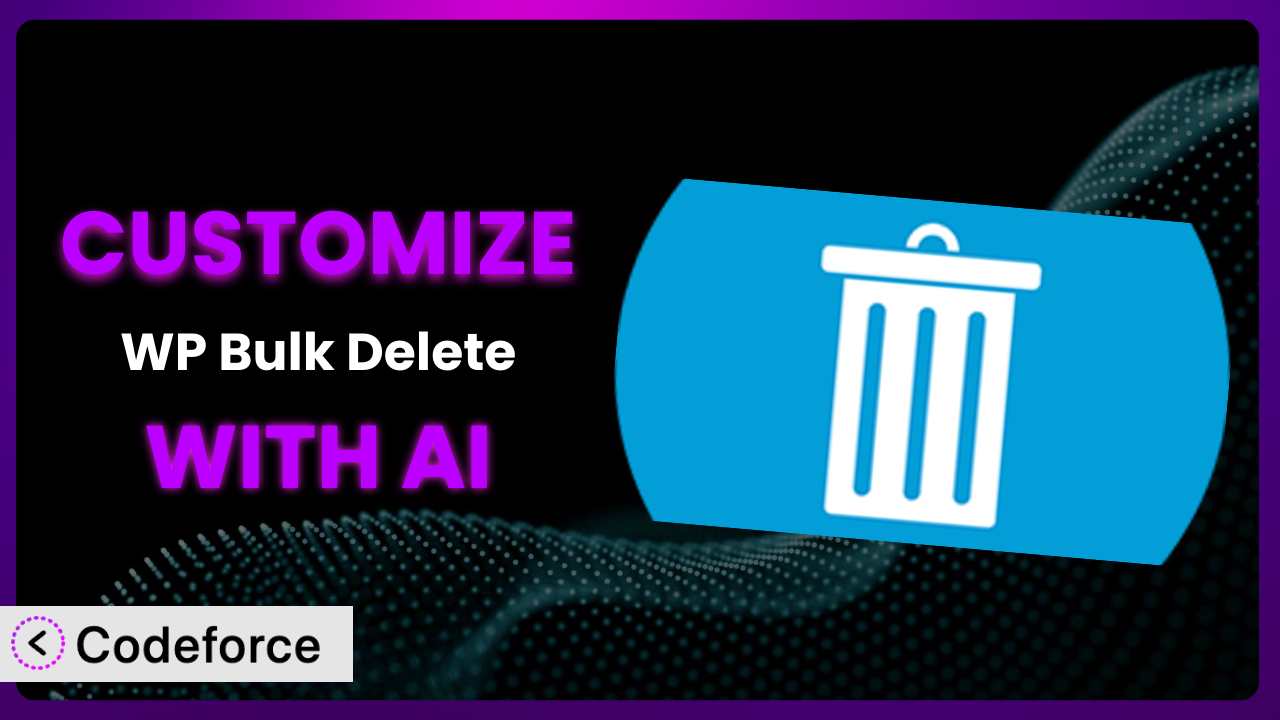Imagine you’re running a bustling online store with thousands of products, customer reviews, and blog posts. As your WordPress site grows, managing and maintaining all that content becomes a real headache. Sometimes, you need to delete a whole bunch of stuff based on really specific criteria – maybe get rid of old product reviews with low ratings or clear out unused user accounts. That’s where WP Bulk Delete comes in handy. But what if the built-in filters just aren’t cutting it? What if you need to tailor the plugin to perfectly fit your unique needs? That’s where AI steps in. This article will guide you through customizing the plugin using the power of AI, making it an even more indispensable tool for managing your WordPress site. We’ll show you how to extend its functionality, integrate it with other services, and create custom workflows, all with the help of artificial intelligence.
What is WP Bulk Delete?
WP Bulk Delete is a powerful WordPress plugin designed to help you efficiently manage and clean up your website. It allows you to delete posts, pages, comments, users, taxonomy terms, and meta fields in bulk using a variety of filters and conditions. Think of it as a super-powered cleanup crew for your WordPress site. Instead of manually deleting items one by one, you can set specific rules and let the plugin take care of the rest. For instance, you can delete all posts older than a certain date, or remove all comments containing specific keywords. This tool boasts a solid 4.6/5 stars rating based on 112 reviews and has over 90,000 active installations, proving its popularity and reliability among WordPress users.
The system offers various filtering options, making it easier to target specific content for removal. It’s designed to be user-friendly, even with its advanced features. However, sometimes the default options aren’t enough. For more information about the plugin, visit the official plugin page on WordPress.org.
Why Customize it?
While the plugin offers a wide range of features, the default settings won’t always be a perfect fit. Every website is different, with unique content types, custom fields, and specific data management needs. That’s where customization comes in. It lets you extend the capabilities of the tool to handle scenarios that the developers might not have initially anticipated.
The benefits of customization are significant. You can automate even more complex cleanup tasks, saving you valuable time and resources. For example, imagine you have a real estate website with hundreds of property listings, each with numerous custom fields. If you need to remove listings that haven’t been updated in six months and also delete associated images from your media library, standard filters might not be enough. Customization allows you to create a rule that specifically targets these outdated listings and performs the necessary cleanup actions automatically.
Another example is a membership site where you need to regularly delete inactive user accounts along with their associated content, such as forum posts and profile information. Customizing the plugin can help you automate this process, ensuring that your database remains clean and optimized. Customization is worthwhile when you find yourself repeatedly performing the same complex cleanup tasks or when the existing filters simply can’t address your specific needs.
Common Customization Scenarios
Extending Core Functionality
The plugin already offers a wide array of deletion options, but sometimes you need to go beyond the basics. Maybe you want to delete posts based on a custom field that isn’t supported by default, or you need to apply a more complex filtering logic. Extending the core functionality allows you to tailor the plugin to your specific content structure and deletion requirements.
Through customization, you can add new filters, modify existing ones, and even create entirely new deletion methods. For instance, if you’re running an e-commerce site and want to delete products based on their stock levels and last sale date, you can add a custom filter that combines these criteria. This lets you remove outdated or slow-moving products automatically, keeping your inventory clean and up-to-date.
Consider a website that uses a custom post type for “Events,” and each event has a field for “Sponsor.” The default setup might not allow you to easily delete events based on the sponsor. With customization, you could add a filter specifically for the “Sponsor” field, allowing you to quickly remove all events associated with a particular sponsor. AI can assist in generating the code needed to create this custom filter, handling the complex logic behind the scenes.
Integrating with Third-Party Services
Your WordPress site likely interacts with various third-party services, such as email marketing platforms, CRM systems, and analytics tools. Sometimes, you need to coordinate data deletion across these services to maintain data consistency and comply with privacy regulations. Integrating this tool with third-party services allows you to automate these tasks and ensure that data is removed from all relevant systems.
Customization lets you connect this system to external APIs and trigger actions based on deletion events. For example, when you delete a user account, you can automatically unsubscribe them from your email marketing list and remove their data from your CRM system. This ensures that you’re not holding onto outdated or unnecessary data in other platforms.
Imagine you use a third-party service for storing user avatars. When you delete a user through WordPress, their avatar might still remain on the external service. By integrating this system with that service’s API, you could automatically delete the user’s avatar when their account is removed from WordPress. AI can help create the API calls and data mapping necessary to make these integrations seamless.
Creating Custom Workflows
The plugin typically operates on a single deletion action. However, you might need to perform a series of actions in a specific order. Custom workflows allow you to chain together multiple deletion operations, creating a more complex and automated cleanup process.
Through customization, you can define a sequence of tasks to be executed when a specific trigger occurs. For example, you could create a workflow that first deletes all draft posts older than 30 days, then optimizes the database, and finally sends a notification email to the administrator. This streamlines your cleanup process and ensures that all necessary steps are completed in the correct order.
For instance, a news website might want a workflow that archives old articles, deletes related comments, and then clears the cache. Manually doing this would be time-consuming. By creating a custom workflow, the site can automate the entire process. AI can assist in building the logic for chaining these actions together and handling any dependencies between them.
Building Admin Interface Enhancements
While the plugin provides a functional admin interface, you might want to customize it to better suit your needs. This could involve adding new fields, rearranging elements, or creating a more intuitive user experience. Admin interface enhancements make it easier to manage and configure the plugin, saving you time and reducing the risk of errors.
Customization allows you to modify the plugin’s settings page, add custom dashboards, and create more informative reports. For example, you could add a field for scheduling deletion tasks, allowing you to automate cleanup operations at specific times. Or, you could create a dashboard that displays the number of items deleted each day, providing valuable insights into your website’s maintenance activities.
A membership site, for example, might want to add a custom field to the plugin’s settings that allows them to specify the number of days of inactivity before an account is automatically deleted. This makes it easier for administrators to configure the plugin without having to manually edit the code. AI can assist in generating the necessary HTML, CSS, and JavaScript code to create these UI enhancements.
Adding API Endpoints
If you want to interact with the plugin programmatically, you can add custom API endpoints. This allows you to trigger deletion tasks from external applications, integrate with other systems, and automate cleanup operations on a larger scale. Adding API endpoints provides a flexible and powerful way to manage your WordPress data.
Through customization, you can create endpoints that accept specific parameters and perform deletion tasks based on those parameters. For example, you could create an endpoint that deletes all posts with a specific tag or removes all comments containing a particular keyword. This allows you to integrate the plugin into your existing infrastructure and automate cleanup tasks from any platform.
Consider a scenario where you have a custom CRM that tracks customer data. You might want to automatically delete a user’s WordPress account when they are removed from the CRM. By adding a custom API endpoint to the plugin, your CRM can trigger the deletion process directly. AI can assist in creating the API endpoints, handling authentication, and ensuring that data is securely processed.
How Codeforce Makes the plugin Customization Easy
Customizing WordPress plugins can be daunting. Traditionally, it involves diving into code, understanding the plugin’s architecture, and dealing with potential conflicts. The learning curve can be steep, and the technical requirements can be overwhelming, especially for non-developers. Even experienced WordPress users might hesitate to modify a plugin for fear of breaking something.
Codeforce eliminates these barriers by providing an AI-powered platform that simplifies the customization process. Instead of writing complex code, you can use natural language instructions to tell Codeforce what you want to achieve. The AI then generates the necessary code, tests it, and helps you integrate it into the plugin. This means you can customize this tool without needing to be a programming expert.
With Codeforce, you can simply describe your desired customization in plain English. For example, you could say, “Add a filter to delete posts based on a custom field called ‘expiration_date’.” The AI will then analyze your request, generate the appropriate code, and provide you with options for testing and deployment. It even helps with conflict resolution, ensuring that your customizations don’t break the plugin or your website.
The platform also offers testing capabilities, allowing you to verify that your customizations work as expected before deploying them to your live site. This reduces the risk of errors and ensures that your website remains stable. Codeforce’s approach empowers experts who understand the plugin strategy to implement customizations without needing to be developers. This democratization means better customization, faster implementation, and greater control over your WordPress site.
Best Practices for it Customization
Before diving into customization, always back up your WordPress site. This ensures that you can easily restore your site to its previous state if something goes wrong during the customization process. Think of it as your safety net.
Start with small, incremental changes. Don’t try to implement all your customizations at once. Instead, focus on one feature at a time, testing it thoroughly before moving on to the next. This makes it easier to identify and fix any issues that may arise.
Use a staging environment for testing. Never test your customizations directly on your live website. Instead, create a staging environment that mirrors your live site and use it for testing. This prevents any potential problems from affecting your visitors.
Document your changes thoroughly. Keep a detailed record of all the customizations you make, including the code you add or modify and the reasons behind each change. This will make it easier to maintain and troubleshoot your customizations in the future. Consider commenting your code clearly so others understand what it does.
Monitor the plugin’s performance after customization. Keep an eye on your website’s performance after implementing your customizations. If you notice any slowdowns or other issues, try to identify the cause and optimize your code accordingly. Tools like New Relic can help.
Keep the plugin updated. Always update the plugin to the latest version when updates are available. This ensures that you’re benefiting from the latest features, bug fixes, and security enhancements. Remember to test your customizations after each update to ensure that they still work correctly.
Consider using a child theme for customizations that involve template changes or adding custom CSS. While not directly related to this plugin, this practice keeps your core theme files untouched, simplifying updates and preventing customization loss.
Frequently Asked Questions
Will custom code break when the plugin updates?
It’s possible. Plugin updates can sometimes introduce changes that conflict with custom code. That’s why thorough testing after each update is essential to ensure compatibility and prevent any disruptions to your site’s functionality.
Can I customize the plugin if I don’t know how to code?
Yes, using tools like Codeforce, you can customize the system using natural language instructions instead of writing code directly. The AI generates the necessary code for you, making customization accessible to non-developers.
How do I revert back to the original plugin settings after customization?
If you’ve backed up your site before customizing, you can simply restore the backup. Otherwise, you’ll need to manually remove the custom code you added or modified. This is why documenting your changes is so important.
Is it safe to customize WordPress plugins?
Customization can be safe as long as you follow best practices, such as backing up your site, testing in a staging environment, and documenting your changes. Using a tool like Codeforce can also help minimize the risk of errors.
Can customization slow down my website?
Poorly written custom code can potentially slow down your website. However, if you optimize your code and monitor your site’s performance, you can minimize the impact. Codeforce can help you write efficient code and identify potential performance bottlenecks.
Unlocking the Full Potential of the plugin with AI
Customizing it transforms it from a general-purpose tool into a highly specialized system tailored to your specific needs. Instead of being limited by the default settings, you can create custom filters, integrate with third-party services, and automate complex workflows, giving you unprecedented control over your WordPress data. This level of personalization can save you countless hours of manual labor and ensure that your website remains clean, optimized, and compliant.
With Codeforce, these customizations are no longer reserved for businesses with dedicated development teams. The AI-powered platform empowers anyone to modify and extend the plugin’s functionality, regardless of their coding skills. This means you can focus on what matters most: managing your website and growing your business.
Ready to take control of your WordPress data? Try Codeforce for free and start customizing the plugin today. Automate your data cleanup and reclaim your time!