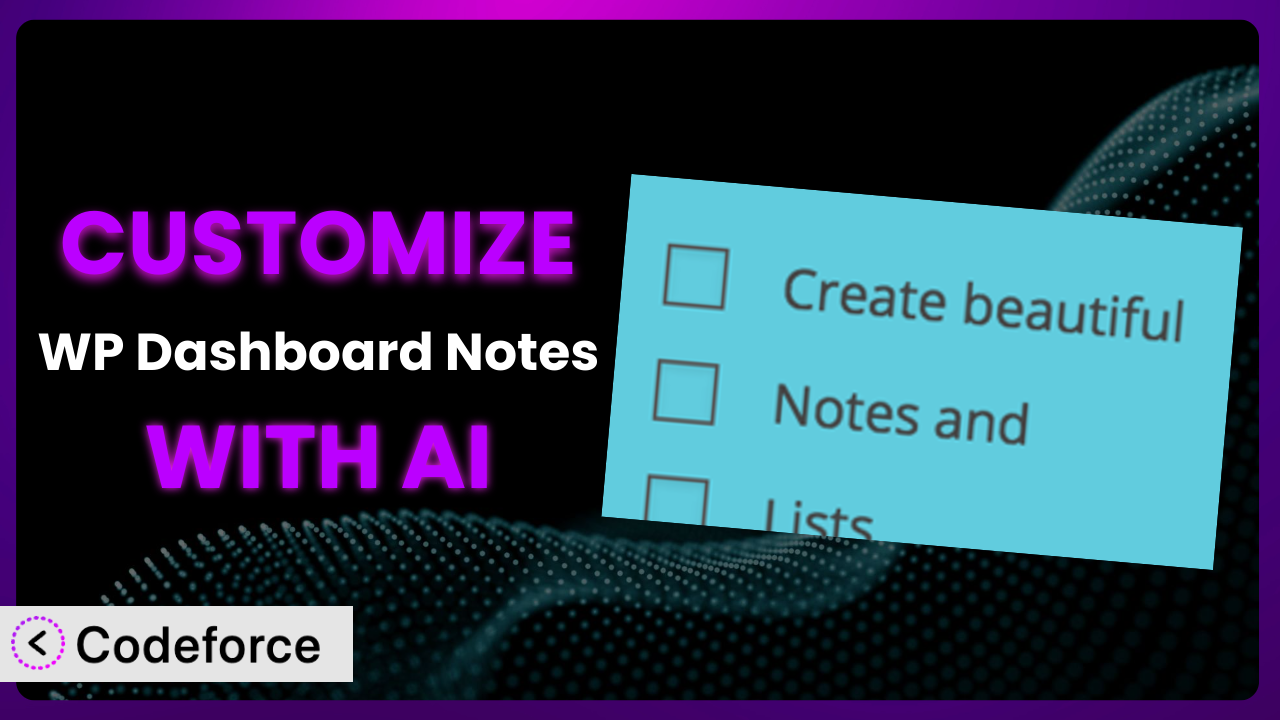Ever felt like your WordPress dashboard notes, while helpful, just aren’t quite… you? Maybe you need to integrate them with another tool, or wish they could do something entirely new. Customizing WordPress plugins can feel like diving into a technical rabbit hole. But what if you could tailor those notes to perfectly fit your workflow, without needing to write a single line of code yourself? This article will walk you through how to customize WP Dashboard Notes to unlock its full potential, using the power of AI.
What is WP Dashboard Notes?
WP Dashboard Notes is a WordPress plugin designed to let you create and manage notes directly within your WordPress dashboard. Working with a team? Need a reminder about a task? This tool provides a simple, effective way to keep everyone on the same page. It’s like having digital sticky notes right where you need them.
The plugin boasts several key features, including a user-friendly interface, customizable note colors, and drag-and-drop functionality for easy organization. This allows for improved workflow, clearer communication, and a more organized dashboard experience. It’s no wonder it has a solid 4.6/5 stars based on 109 reviews, and enjoys over 30K active installations.
For more information about the plugin, visit the official plugin page on WordPress.org.
Why Customize it?
While the plugin is a fantastic tool straight out of the box, its default settings might not always perfectly align with your specific needs. Think of it like buying a suit off the rack – it’s good, but tailoring it makes it perfect.
Customization allows you to extend the functionality, integrate the plugin with other services you use, and create workflows that streamline your daily tasks. For instance, imagine you want your dashboard notes to automatically sync with your project management software. Or perhaps you’d like to add custom fields to each note to track priority or status. These are customizations that go beyond the plugin’s standard capabilities.
Consider a small e-commerce business using this system to track customer orders. By customizing the notes to automatically pull in order details from their WooCommerce store, they can quickly see the status of each order directly from the dashboard. This saves them time and reduces the risk of errors. Without customization, they’d have to manually enter this information, which is time-consuming and prone to mistakes. Knowing when customization is needed comes down to assessing whether the default features are meeting your specific requirements and if the time invested in customization will yield a significant return in efficiency and productivity.
Common Customization Scenarios
Extending Core Functionality
Sometimes, you might find the core features of the plugin are almost perfect, but just missing one crucial element. Maybe you need the ability to add due dates to your notes, or perhaps you want to enable markdown formatting for richer text editing. These are examples of extending the core functionality to better suit your workflow.
By customizing it, you can add these missing features, transforming it from a useful tool into an indispensable part of your daily routine. Imagine being able to set reminders for each note, ensuring that important tasks don’t slip through the cracks.
A marketing agency uses WordPress to manage multiple client websites. They customized it to include a character counter for each note, helping them stay within character limits for social media posts drafted directly within the dashboard. AI simplifies this by providing the code snippet needed to inject the counter into the note editor based on a simple prompt.
Integrating with Third-Party Services
The real power of WordPress often lies in its ability to connect with other services. Integrating the tool with third-party applications can unlock a whole new level of productivity. Imagine connecting your dashboard notes to your CRM or project management software.
Through customization, you can automatically sync your notes with other platforms, ensuring that all your information is in one place. This can save you time and effort, eliminating the need to manually transfer data between different applications.
A real estate company uses WordPress to manage property listings. They integrated it with their CRM so that any note created about a specific property automatically appears in the CRM, providing a seamless view of all client interactions. Using AI, a developer can easily write a script to capture when a note is created and push that data to the CRM using their API.
Creating Custom Workflows
Every business has its own unique way of doing things. Default plugin settings often force you to adapt to a pre-defined workflow. But with customization, you can tailor it to perfectly match your existing processes.
You can create custom workflows that streamline your tasks and improve your overall efficiency. For example, you might create a workflow that automatically assigns notes to specific team members based on their content.
A support team uses it to manage customer inquiries. They created a custom workflow where notes tagged with “urgent” are automatically flagged and escalated to senior support staff. AI helps automate the tagging process by analyzing the note’s content for keywords indicating urgency and automatically applying the appropriate tag.
Building Admin Interface Enhancements
The WordPress admin interface isn’t always the most intuitive. By customizing the tool, you can enhance the admin interface to make it more user-friendly and efficient.
You might add custom buttons, rearrange elements, or create entirely new sections to better organize your notes. The aim is to create an admin interface that’s tailored to your specific needs, making it easier to manage your notes and improve your overall workflow.
A web designer uses it to store design inspiration and client feedback. They customized the admin interface to include a visual mood board for each note, allowing them to quickly visualize the design direction. With AI, you can generate the HTML and CSS code to create a custom section for each note using a description of the desired appearance.
Adding API Endpoints
For more advanced integrations, you might need to add custom API endpoints to the plugin. This allows you to interact with it programmatically, enabling you to build custom applications and services that leverage its functionality.
By adding API endpoints, you can expose certain features of it to other applications, allowing for seamless data exchange and integration. This opens up a world of possibilities for building custom solutions that meet your specific needs.
A data analytics company uses it to track website performance metrics. They added custom API endpoints to retrieve note data programmatically, allowing them to analyze trends and identify areas for improvement. AI can help write the necessary code for these endpoints, handling data validation, security, and documentation.
How Codeforce Makes it Customization Easy
Customizing WordPress plugins traditionally involves a steep learning curve. You need to understand PHP, WordPress’s core functions, and the plugin’s specific codebase. That’s a lot to take on, especially if you’re not a developer. This often means hiring a developer, which can be expensive and time-consuming.
Codeforce eliminates these barriers by using the power of AI. Instead of writing code yourself, you simply describe what you want to achieve in natural language. Codeforce then translates your instructions into the necessary code, automatically. Think of it as having an AI-powered developer at your fingertips.
The AI assistance guides you through the customization process, offering suggestions and best practices along the way. You can even test your customizations in a safe, sandboxed environment before deploying them to your live site. This significantly reduces the risk of errors and ensures that your customizations work as expected. This democratization means better customization because now even experts with strategic expertise can influence and shape functionality without being coding gurus. With Codeforce, you don’t need to be a coding expert to tailor this system to your exact requirements. Understanding the strategy behind the plugin is now enough.
Best Practices for the plugin Customization
Always start with a clear goal. Before diving into customization, define what you want to achieve. This will help you stay focused and avoid unnecessary modifications to the plugin.
Test your customizations thoroughly. Before deploying any changes to your live site, test them in a staging environment to ensure they work as expected and don’t introduce any conflicts.
Document your changes. Keep a record of all the customizations you make, including the reasons behind them. This will make it easier to maintain and update your customizations in the future.
Use child themes for theme-related customizations. If you’re customizing the plugin’s appearance, use a child theme to avoid losing your changes when the theme is updated.
Back up your site regularly. Before making any major changes, back up your entire site to ensure that you can restore it if something goes wrong.
Monitor performance. After deploying your customizations, monitor your site’s performance to ensure that they’re not negatively impacting loading times or other metrics.
Keep the system updated. Regularly update to the latest version to benefit from bug fixes, security patches, and new features. Be sure to test your customizations after each update to ensure they’re still compatible.
Frequently Asked Questions
Will custom code break when the plugin updates?
Potentially, yes. Plugin updates can sometimes introduce changes that conflict with custom code. It’s crucial to test your customizations after each update to ensure compatibility and make any necessary adjustments.
Can I customize the plugin without coding knowledge?
Yes, with tools like Codeforce, you can customize it using natural language instructions, eliminating the need for coding expertise. The AI handles the code generation, making customization accessible to everyone.
How do I revert to the original plugin settings if I don’t like my customizations?
Before making any changes, it’s wise to create a backup of your site or a staging environment. You can then revert to the backup or delete your customizations to restore the plugin to its original state.
Are there any limitations to what I can customize?
While the possibilities are vast, there might be limitations depending on the plugin’s architecture and the complexity of your desired customization. Tools like Codeforce will help you understand what’s possible based on the underlying code.
Will customizing affect the plugin’s performance?
Potentially, yes. Poorly written or overly complex customizations can impact performance. It’s crucial to optimize your code and monitor your site’s performance after deploying any changes.
Unlocking the Full Potential of it
What starts as a general note-taking tool can evolve into a highly customized system tailored to your exact needs. By extending its functionality, integrating it with other services, and creating custom workflows, you can transform it from a simple plugin into a powerful productivity enhancer.
With Codeforce, these customizations are no longer reserved for businesses with dedicated development teams. The power of AI unlocks a new era of plugin customization, making it accessible to everyone, regardless of their coding skills. By harnessing AI, anyone can mold and shape the plugin to fit their individual strategies.
Ready to revolutionize your WordPress workflow? Try Codeforce for free and start customizing it today. Experience the power of AI-driven customization and take your WordPress dashboard to the next level!