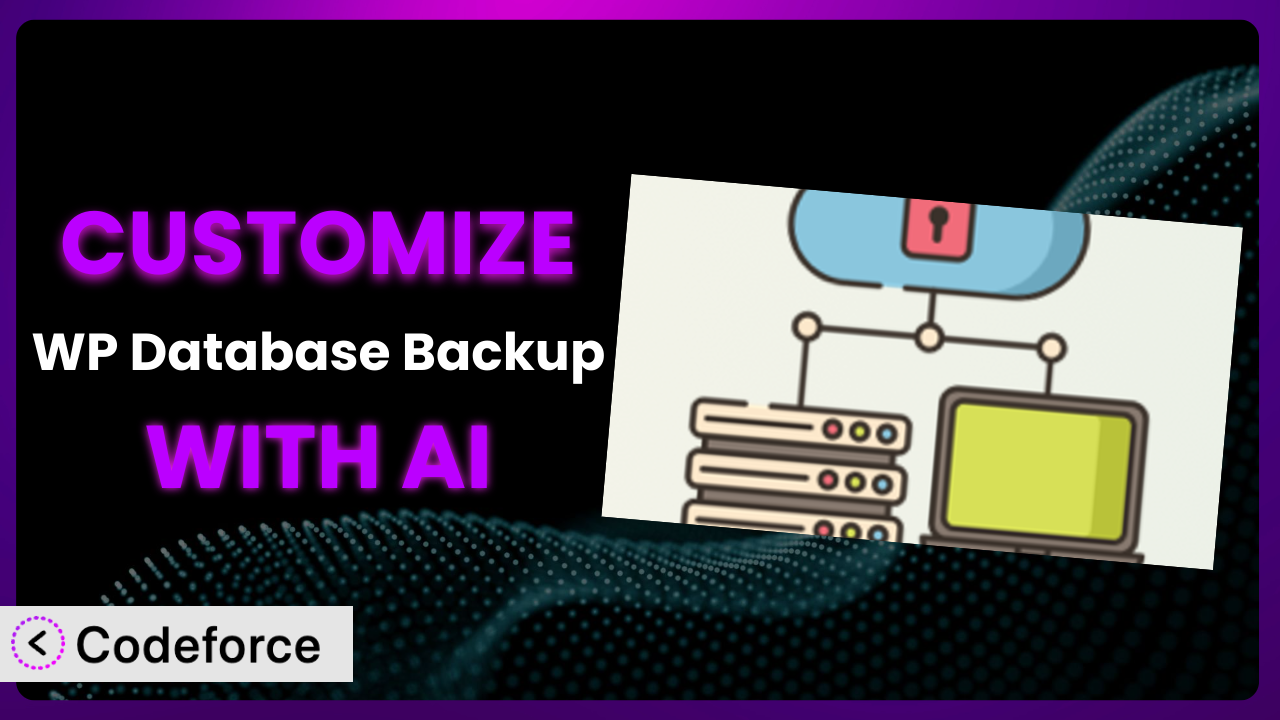Imagine this: you’re running a thriving online store. Orders are pouring in, and your WordPress site is the engine driving everything. But what if disaster strikes? A server crash, a hacking attempt, or even just a simple coding error could wipe out your precious database, taking your entire business with it. That’s where backups come in, and WP Database Backup – Unlimited Database & Files Backup by Backup for WP can be a lifesaver. However, the out-of-the-box settings aren’t always a perfect fit for every website. This is where customization becomes essential.
In this comprehensive guide, we’ll show you how to tailor this essential backup plugin to your exact needs. We’ll explore common customization scenarios, delve into best practices, and, most importantly, reveal how AI-powered tools like Codeforce can make the entire process dramatically easier. Get ready to unlock the true potential of your backups and safeguard your WordPress site like never before.
What is WP Database Backup – Unlimited Database & Files Backup by Backup for WP?
WP Database Backup – Unlimited Database & Files Backup by Backup for WP is a WordPress plugin designed to simplify the process of backing up and restoring your website’s database and files. Think of it as your website’s insurance policy. It allows you to create backups manually with a single click, or you can set up automated backups to run on a schedule that suits your needs. You can even store your backups in convenient locations like Dropbox, Google Drive, Amazon S3, FTP servers, or have them emailed directly to you. This tool helps to protect your site from data loss due to errors, hacks, or unforeseen circumstances.
With a solid 4.4/5 stars based on 101 reviews and over 30,000 active installations, it’s a popular choice for WordPress users looking for a reliable backup solution. The plugin offers a straightforward interface and flexible options, making it accessible to both beginners and experienced users. The focus is on ease of use while providing the essential features needed to keep your website safe.
For more information about the plugin, visit the official plugin page on WordPress.org.
Why Customize it?
While the default settings of most plugins, including this one, are a great starting point, they often fall short when it comes to meeting the specific needs of individual websites. Think of it like buying a suit off the rack – it might fit okay, but a tailored suit will always look and feel better. Customization allows you to fine-tune the way it works, ensuring it perfectly complements your website’s unique structure, content, and traffic patterns.
The benefits of customizing extend far beyond mere convenience. Imagine a busy e-commerce site with thousands of product images and customer data. A standard backup schedule might overload the server during peak hours, affecting performance and potentially leading to lost sales. Customization allows you to schedule backups during off-peak hours, minimizing the impact on user experience. Or consider a website that stores sensitive customer information. Customizing the backup process to encrypt data before it’s stored adds an extra layer of security, protecting your users and your reputation.
For instance, a photography website might want to exclude certain large, uncompressed image files from regular backups to save storage space, focusing instead on backing up the database and essential theme files. A membership site could customize the plugin to automatically test the restored database on a staging server after each backup, ensuring that the member data integrity is maintained and quickly pinpointing any potential issues before they affect the live site. Ultimately, customization transforms this from a generic backup tool into a powerful, tailored solution that perfectly fits your website’s unique requirements.
Common Customization Scenarios
Automating Backup Schedules
The default backup schedules provided by many plugins are often too rigid for complex websites. A standard weekly backup might be sufficient for a small blog, but a dynamic e-commerce site with daily transactions needs a more frequent and nuanced approach. Imagine an online store experiencing a surge in orders leading up to a major holiday. Relying on a weekly backup schedule could mean losing valuable order data if a problem occurs shortly before the scheduled backup.
Through customization, you can create highly granular backup schedules that adapt to your website’s specific activity. You could schedule daily backups of the database and weekly backups of the media library, or even create custom schedules for specific tables in the database. You might also want to set up incremental backups that only save the changes made since the last backup, minimizing storage space and backup time. For example, an online course platform might back up student progress data every hour to prevent data loss. AI simplifies the schedule creation by analyzing traffic patterns and suggesting optimal times.
Integrating with Cloud Storage Providers
While many backup plugins offer built-in integration with popular cloud storage providers, these integrations are often limited to basic functionality. You might want to integrate with a less common cloud storage provider, or you might need more control over how the backups are stored and managed in the cloud. A non-profit organization using a specific cloud storage solution for compliance could customize to ensure all backups are automatically encrypted and stored according to their requirements.
Customization allows you to create deeper and more flexible integrations with cloud storage providers. You can customize the plugin to automatically encrypt backups before they are uploaded to the cloud, or to store backups in specific regions to comply with data privacy regulations. You can also customize the plugin to automatically delete old backups after a certain period, freeing up storage space and reducing costs. AI assists by suggesting cloud providers based on cost, security, and data storage needs, streamlining the integration process.
Creating Custom Backup Filters
Sometimes, you don’t need to back up everything. Certain files or database tables might be irrelevant to your website’s functionality, or they might contain sensitive information that you don’t want to store in a backup. Consider a large media library with thousands of images, many of which are outdated or no longer used. Backing up these unnecessary files wastes storage space and increases backup time.
Customization gives you the power to create custom backup filters that exclude specific files, folders, or database tables from the backup process. You could exclude specific plugin directories, temporary files, or database tables containing log data. This not only reduces backup size and time but also enhances security by preventing sensitive data from being stored in backups. A real-world example is a website that offers free downloadable PDFs. By excluding these files from the backup, it can significantly reduce the overall backup size. AI can analyze file types and sizes to identify candidates for exclusion, simplifying the filtering process.
Building Automated Testing After Restore
Creating backups is only half the battle. You also need to ensure that your backups can be restored successfully. A backup that can’t be restored is as good as no backup at all. Many website owners make the mistake of assuming that their backups are working without ever testing them. An agency could automate the restore process to a staging server and run automated tests to confirm core functionality after each backup and restore process.
Customization allows you to build automated testing procedures into the backup process. You can customize the plugin to automatically restore backups to a staging server and run automated tests to verify that the website is functioning correctly. This ensures that your backups are reliable and that you can quickly restore your website in the event of a disaster. For example, you could run tests to check for broken links, database errors, or theme conflicts. AI assists in identifying critical functionalities to test post-restore, generating automated test scripts for seamless validation.
Adding Pre/Post-Backup Hooks
Sometimes, you need to perform specific actions before or after a backup is created. This might involve running custom scripts, sending notifications, or updating external systems. Consider a website that integrates with a CRM system. You might want to notify the CRM system whenever a backup is created, ensuring that the CRM system has an up-to-date copy of your website’s data.
Customization enables you to add pre- and post-backup hooks that trigger custom actions at specific points in the backup process. You could run a script to optimize the database before a backup is created, or send an email notification to your team after a backup is completed. You could also use hooks to integrate with third-party services, such as sending backups to an offsite storage location. For instance, a WooCommerce store could use a pre-backup hook to clear the shopping cart database table, reducing the overall size of the backup file. AI helps generate the necessary code snippets for these hooks, simplifying complex integrations.
How Codeforce Makes the plugin Customization Easy
Customizing WordPress plugins, including this one, often presents significant challenges. The learning curve can be steep, requiring a solid understanding of PHP, WordPress hooks, and the plugin’s internal code structure. Many users lack the necessary technical skills or time to delve into complex coding tasks. This can lead to frustration and limit the ability to tailor the plugin to specific needs.
Codeforce eliminates these barriers by providing an AI-powered platform that simplifies the customization process. Instead of writing complex code, you can use natural language instructions to describe the desired changes. Codeforce then generates the necessary code automatically, allowing you to customize the plugin without being a coding expert. Imagine wanting to exclude a specific directory from your backups. With Codeforce, you could simply type “Exclude the ‘wp-content/uploads/cache’ directory from backups,” and the platform would generate the required code.
This AI assistance extends beyond simple code generation. Codeforce can also help you test your customizations, ensuring they work as expected and don’t introduce any conflicts or errors. It analyzes the existing code, identifies potential issues, and provides suggestions for improvement. Furthermore, Codeforce allows users familiar with the plugin’s features and overall site strategy to implement customizations without needing to bring in outside developer help. This democratization means better customization, as the people who understand the needs best can now tailor the plugin perfectly to their requirements.
Best Practices for it Customization
Before diving into customization, always create a full backup of your website. This ensures that you can quickly restore your site to its previous state if anything goes wrong during the customization process. It’s a safety net you’ll be glad you have!
Thoroughly test your customizations in a staging environment before applying them to your live website. This allows you to identify and resolve any potential issues without affecting your users. A staging environment is your sandbox.
Document your customizations clearly and concisely. This will make it easier to understand what you’ve done and why, especially if you need to make changes in the future or hand over the project to someone else. Future you will thank you!
Monitor the performance of your website after implementing customizations. This will help you identify any potential performance bottlenecks and optimize your code accordingly. Keep an eye on things!
Keep the plugin updated to the latest version. This ensures that you have the latest security patches and bug fixes. It also makes it easier to maintain your customizations. Don’t fall behind on updates.
Avoid modifying the core plugin files directly. Instead, use WordPress hooks and filters to extend the plugin’s functionality. This makes it easier to update the plugin without losing your customizations. This is a golden rule of WordPress development.
Regularly review your backup strategy and adjust it as needed. Your website’s needs may change over time, so it’s important to ensure that your backups are still meeting your requirements. Things change, so should your strategy!
Frequently Asked Questions
Will custom code break when the plugin updates?
If you’ve followed best practices and used WordPress hooks and filters for your customizations, your code is less likely to break during updates. However, it’s always a good idea to test your customizations after each update to ensure everything still works as expected.
Can I customize the plugin to backup to multiple locations simultaneously?
While the plugin may not natively support backing up to multiple locations at the same time, you can use custom code to trigger multiple backup processes, each targeting a different storage location. This would require implementing custom actions using WordPress hooks.
How do I exclude specific tables from my database backup?
You can use the wpdb object in WordPress to query a list of tables and then use a filter to exclude the desired tables from the backup process. The plugin’s documentation and support forums can provide specific code snippets for this purpose.
Is it possible to restore backups to a different WordPress installation?
Yes, you can typically restore backups created with this tool to a different WordPress installation. However, you may need to adjust the database connection settings and update the site URL in the WordPress settings after the restoration.
How often should I back up my website?
The frequency of your backups depends on how often your website changes. For a blog that’s updated a few times a week, a weekly backup might be sufficient. For an e-commerce site with daily transactions, a daily or even hourly backup schedule is recommended.
Unlocking the Full Potential of Your WordPress Backups
By now, you’ve seen how the generic capabilities of a standard backup solution can be transformed into a highly customized system perfectly tailored to your website’s specific needs. What starts as a general tool for database backups quickly evolves into a solution that takes into account individual requirements.
The benefits are clear: improved performance, enhanced security, and greater control over your website’s data. Instead of being limited by the plugin’s default settings, you can create a backup solution that is truly optimized for your website.
With Codeforce, these customizations are no longer reserved for businesses with dedicated development teams or developers with extensive coding experience. The power to tailor it to your exact specifications is now within reach. You can unlock the plugin’s full potential, ensuring that your website is always protected and running smoothly.
Ready to level up your website backups? Try Codeforce for free and start customizing the plugin today. Safeguard your valuable data and gain peace of mind.