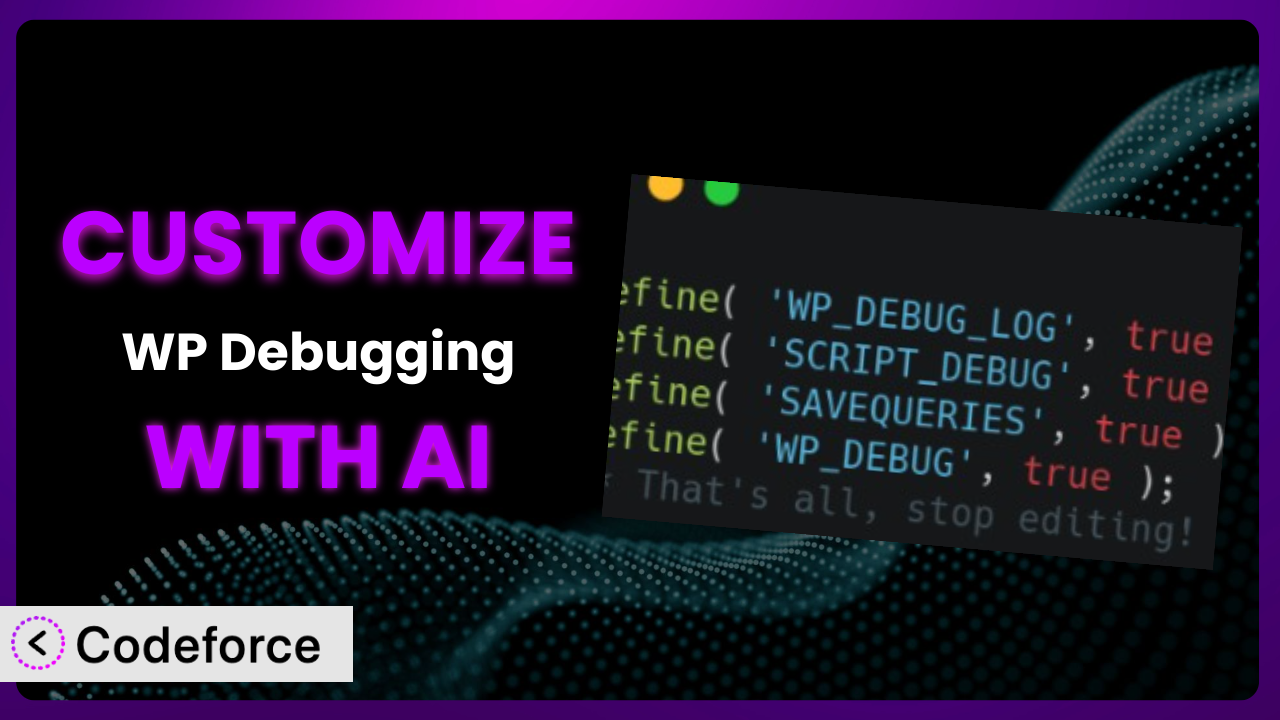Ever wished you could tweak that one WordPress plugin just a little bit, so it perfectly fits your needs? Maybe you want to add a specific logging feature, or tailor the interface for your clients. While many plugins offer some level of configuration, true customization often requires diving into code – a daunting task for non-developers. This article will teach you how to unlock the full potential of customization using AI, specifically focusing on the popular troubleshooting plugin, WP Debugging. We’ll explore common customization scenarios and show you how AI can make the process surprisingly simple.
What is WP Debugging?
WP Debugging is a WordPress plugin designed to help you troubleshoot and maintain your website. Think of it as a handy toolbox filled with features that make it easier to identify and fix problems. It provides insights into errors, warnings, and notices that might otherwise go unnoticed. It’s earned a stellar reputation, boasting a 5.0/5 star rating based on 19 reviews and has over 10,000 active installations.
Instead of relying on complex server logs or cryptic error messages, this tool presents crucial debugging information in an easy-to-understand format, right within your WordPress dashboard. This simplifies the process of identifying and resolving issues, saving you time and frustration. For more information about the plugin, visit the official plugin page on WordPress.org.
With it, you can monitor database queries, track down slow-loading scripts, and generally keep a closer eye on your website’s performance. Ultimately, this helps you deliver a better user experience and maintain a healthy website.
Why Customize it?
While the plugin is a fantastic tool straight out of the box, default settings can only take you so far. Every WordPress website is unique, with its own set of plugins, themes, and custom code. This means that the issues you encounter, and the ways you want to debug them, can vary significantly. Customizing this tool ensures that it’s perfectly tailored to your specific environment and workflow.
For instance, imagine you’re building a custom e-commerce site. You might want to extend it to log specific product interactions or payment gateway errors. The default settings won’t cover these custom scenarios, but with tailored adjustments, the system can become an invaluable asset in quickly identifying and resolving issues specific to your project. The benefits of customization are real: faster troubleshooting, more relevant insights, and a debugging experience that’s perfectly aligned with your needs.
Let’s say you manage a website for a local restaurant. You could customize it to send you SMS alerts whenever a critical error occurs, ensuring you can quickly address any issues impacting online ordering. Without that customization, you might not discover the problem until customers start complaining, leading to lost sales and a negative brand image. Customization is absolutely worth it when you need features beyond the default set or want to improve your specific debugging workflow.
Common Customization Scenarios
Extending Core Functionality
Sometimes, a plugin does almost everything you need, but it’s missing that one crucial feature. This is where extending the core functionality comes in. This involves adding new capabilities or modifying existing ones to suit your specific requirements.
Through customization, you can add entirely new debugging features to this tool, or fine-tune existing ones to provide more granular control. This leads to a more powerful and versatile debugging experience tailored exactly to your needs.
Imagine you want to track the performance of specific functions within your theme. You could extend the core functionality to log the execution time of those functions, helping you identify bottlenecks and optimize your code. With AI, you can easily generate the necessary code snippets to implement this extended functionality, saving you countless hours of manual coding.
AI assistance simplifies the process by generating the necessary code, offering suggestions, and helping you troubleshoot any issues that arise during the implementation.
Integrating with Third-Party Services
WordPress websites rarely exist in isolation. They often interact with various third-party services, such as payment gateways, email marketing platforms, and CRM systems. Integrating this tool with these services can provide valuable insights into how these integrations are performing and identify potential issues.
By customizing this tool, you can gain a unified view of your website’s health, including the performance of its integrations with external services. This allows you to quickly identify and resolve integration-related issues, ensuring a seamless user experience.
For example, if your website uses a third-party email marketing platform, you could customize it to log any errors that occur when sending emails. This allows you to quickly identify and resolve email delivery issues, ensuring your marketing campaigns reach their intended audience. AI can help you generate the code needed to connect to these third-party APIs and process the data they provide.
AI tools can greatly simplify API integrations. Instead of manually writing complex code to connect to third-party services, AI can automatically generate the necessary code based on your specifications, making the integration process faster and easier.
Creating Custom Workflows
Every developer has their own unique way of working. Customizing this plugin allows you to create debugging workflows that perfectly match your individual preferences and project requirements.
By tailoring the plugin to your specific workflow, you can improve your productivity and efficiency. This leads to faster debugging times and a more streamlined development process.
Suppose you prefer to receive debugging information via email instead of directly in the WordPress dashboard. You could customize it to automatically send you email notifications whenever a critical error occurs. This way, you can stay informed about potential issues even when you’re away from your computer. AI can assist you in creating custom notifications and automation rules to streamline your debugging process.
AI makes it simple to automate routine tasks and tailor the debugging experience to your specific needs. AI-powered tools can generate the necessary code to implement these custom workflows, freeing you from tedious and repetitive tasks.
Building Admin Interface Enhancements
The WordPress admin interface can sometimes feel cluttered and overwhelming. Customizing this tool allows you to build admin interface enhancements that make it easier to access and manage debugging information.
By creating a cleaner, more intuitive interface, you can improve your overall debugging experience and reduce the time it takes to find and fix problems.
Imagine you want to create a custom dashboard widget that displays the most recent errors logged by this tool. You could customize the plugin to generate the code for this widget, providing you with a quick and easy overview of your website’s health. AI can help you design and implement these interface enhancements, making it easier to manage debugging information.
AI can generate user-friendly interfaces that simplify access to crucial debugging data. Instead of sifting through complex menus and settings, AI-powered interfaces can provide a streamlined and intuitive way to manage debugging information.
Adding API Endpoints
Sometimes, you might need to access debugging information from external applications or services. Adding API endpoints to this tool allows you to programmatically retrieve debugging data.
By exposing debugging information through an API, you can integrate it with other systems and automate various tasks. This provides greater flexibility and control over your debugging process.
For example, you could add an API endpoint that returns a list of all recent errors logged by the system in JSON format. This allows you to easily integrate the debugging information into your monitoring dashboard. AI can assist you in creating secure and efficient API endpoints for accessing debugging data.
AI tools can automatically generate the code for creating API endpoints, handling authentication, and formatting the data. This greatly simplifies the process of exposing debugging information to external applications and services.
How Codeforce Makes the plugin Customization Easy
Customizing WordPress plugins can often feel like climbing a mountain. You need to understand the plugin’s code, learn the WordPress API, and be comfortable writing PHP. This can be a significant barrier for many users, especially those without extensive coding experience. Traditional methods require a steep learning curve and a substantial time investment, making it difficult for non-developers to tailor plugins to their specific needs.
Codeforce eliminates these barriers by leveraging the power of AI. Instead of writing complex code, you can simply describe what you want to achieve using natural language. Tell Codeforce that you want the plugin to send you an SMS notification when a specific error occurs, and it will generate the necessary code snippets for you. This means you can customize the plugin without having to write a single line of code yourself.
The AI assistance goes beyond just generating code. Codeforce also helps you test your customizations to ensure they’re working as expected. It provides a sandbox environment where you can safely experiment with different configurations without affecting your live website. This ensures that your customizations are thoroughly tested and reliable before they’re deployed.
This democratization means better customization for everyone. Plugin experts who deeply understand the plugin strategy but lack the coding skills can now fully realize their vision. Instead of relying on developers, they can directly implement their ideas, resulting in a more customized and effective debugging solution. Codeforce makes the power of AI accessible to everyone, allowing you to unlock the full potential of this tool and tailor it to your specific needs.
Best Practices for it Customization
Before diving into customization, always back up your website. This provides a safety net in case anything goes wrong during the process. Backups allow you to quickly restore your website to its previous state, minimizing any potential downtime.
Use a staging environment for testing your customizations. This allows you to experiment with different configurations without affecting your live website. A staging environment provides a safe space to identify and resolve any issues before they impact your visitors.
Document your customizations thoroughly. This makes it easier to understand what changes you’ve made and why. Clear documentation is essential for future maintenance and troubleshooting.
Keep your customizations modular. This makes it easier to update and maintain your code. Modular code is also more reusable, allowing you to apply the same customizations to other plugins or websites.
Monitor the performance of your customizations. This helps you identify any potential performance bottlenecks. Regularly monitoring performance ensures that your customizations are not negatively impacting your website’s speed or responsiveness.
Test your customizations with different browsers and devices. This ensures that your changes are compatible with a wide range of users. Cross-browser and cross-device testing is essential for delivering a consistent user experience.
Be mindful of plugin updates. When the plugin is updated, your customizations might be overwritten. Always review your customizations after an update and reapply them if necessary. It’s always a good idea to use child themes if available or custom directories to store changes, if possible.
Frequently Asked Questions
Will custom code break when the plugin updates?
It’s possible! Plugin updates can sometimes overwrite custom code. The best approach is to use hooks and filters provided by the plugin, if available. If you’ve directly modified the plugin’s core files, you’ll need to reapply your changes after each update. That’s why using hooks and filters is so important.
Can I customize the debugging output format?
Yes, you can customize the debugging output format by using filters or by modifying the plugin’s code. Filters allow you to modify the output without directly changing the plugin’s core files, making your changes more resilient to updates. Refer to the plugin’s documentation for available filters.
How can I add custom logging features?
You can add custom logging features by using the WordPress logging API or by integrating with third-party logging services. The WordPress logging API provides a standardized way to log messages, making it easier to manage and analyze your logs. This enhances its core set of tools and makes it even more powerful.
Is it safe to modify plugin files directly?
Modifying plugin files directly is generally discouraged because your changes will be overwritten when the plugin is updated. It’s recommended to use hooks, filters, or create a separate plugin to extend the functionality of the tool. This ensures your changes are maintainable and won’t be lost during updates.
Does Codeforce support all types of plugin customizations?
Codeforce is designed to handle a wide range of plugin customizations, but the extent of support may vary depending on the complexity of the task. Codeforce excels at automating the generation of code snippets for modifying the plugin to your precise specifications.
Conclusion: Unleashing the Full Potential of the plugin
Customizing it allows you to transform it from a general-purpose troubleshooting tool into a highly personalized and effective debugging system. By tailoring it to your specific needs, you can unlock new levels of efficiency and insight, saving you time and frustration. This isn’t just about tweaking settings; it’s about shaping the tool to perfectly match your workflow and project requirements.
With Codeforce, these customizations are no longer reserved for businesses with dedicated development teams. Anyone can now harness the power of AI to tailor the plugin to their needs. You can create custom logging features, integrate with third-party services, and build admin interface enhancements without writing a single line of code. This will boost your workflow and dramatically decrease the time it takes to fix bugs.
Ready to see what’s possible? Try Codeforce for free and start customizing the plugin today. Dramatically improve your debugging workflow and website stability.