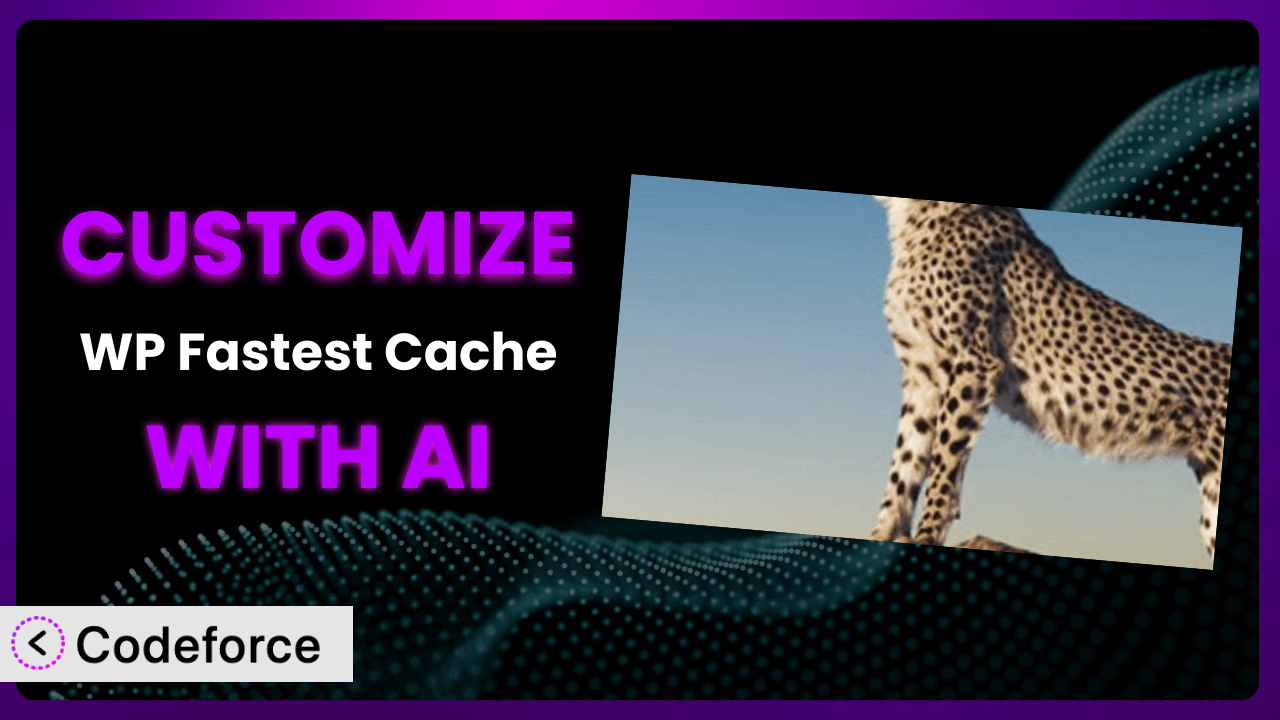Ever felt like your WordPress site isn’t quite as snappy as it could be? You’ve probably installed caching plugins, and maybe even WP Fastest Cache, a popular choice for boosting website speed. But what if the default settings just aren’t cutting it for your specific needs? This article will guide you through the world of customizing this plugin, and, crucially, how you can leverage AI to make the process significantly easier. You’ll learn how to tailor the tool to your exact requirements, even without extensive coding knowledge.
What is WP Fastest Cache?
WP Fastest Cache is, at its core, a WordPress plugin designed to improve your website’s performance by caching your pages and posts. This means that instead of dynamically generating each page every time a visitor arrives, it saves a static version, serving it to subsequent visitors much faster. It’s like having a pre-made copy of your website ready to go! This leads to quicker loading times, improved user experience, and better search engine rankings. The plugin boasts features like minification of HTML, CSS, and JavaScript, Gzip compression, and browser caching. These all work together to reduce the amount of data transferred and speed up page rendering.
With a stellar rating of 4.9/5 stars based on over 4,000 reviews and more than 1 million active installations, it’s clear that many website owners trust this tool to enhance their site’s speed. But sometimes, the default settings aren’t enough. For more information about the plugin, visit the official plugin page on WordPress.org.
Why Customize it?
While the default settings of the plugin offer a solid performance boost for most WordPress sites, they don’t always cater to the unique needs of every website. Think of it like buying a suit off the rack; it’ll fit reasonably well, but a tailor can adjust it to fit perfectly. That’s where customization comes in.
The real benefits of customization lie in optimizing caching behavior for specific content types, integrating seamlessly with Content Delivery Networks (CDNs), and implementing advanced minification strategies. For instance, a website with a lot of dynamic content, like an e-commerce store with frequently changing prices and inventory, might need more granular control over the caching rules. Default settings might cache outdated information, leading to customer frustration. Or, consider a website heavily reliant on JavaScript animations; fine-tuning the minification process can prevent unexpected layout issues.
Let’s say you run a photography blog and want to ensure that your high-resolution images are always served from a CDN. The standard settings might not fully optimize this integration. By customizing the plugin, you can create specific rules to ensure that images are always served from the CDN, resulting in faster loading times for your visually rich content. It really boils down to understanding your site’s specific needs and tailoring the caching system to deliver the best possible experience for your users.
Common Customization Scenarios
Creating Custom Caching Rules
The default caching rules provided by the plugin may not always be sufficient for websites with complex content structures or dynamic elements. Imagine a membership site where certain pages should never be cached due to personalized content. Relying on the default settings might accidentally cache sensitive member information, leading to security vulnerabilities.
Through customization, you can define precise caching rules based on URL patterns, user roles, or specific cookies. This allows you to cache static content aggressively while excluding dynamic pages that require real-time updates. For example, you could create a rule that prevents caching of any page within the “My Account” section of a WooCommerce store.
Think of a news website with constantly updated articles. A custom caching rule could be implemented to clear the cache only for the specific article that has been updated, rather than clearing the entire site cache. This would provide a much faster experience for users as not every page has to be rebuilt on update.
AI can drastically simplify the creation of these custom rules. Instead of manually configuring complex regular expressions or PHP code, you can describe your desired caching behavior in plain language. AI-powered tools can then translate your instructions into the appropriate configuration settings, significantly reducing the technical barrier to entry.
Integrating with CDN Providers
Content Delivery Networks (CDNs) are crucial for distributing your website’s content across multiple servers worldwide, reducing latency and improving loading times for users in different geographic locations. While this tool often includes basic CDN integration, it might not fully leverage the advanced features offered by specific CDN providers.
Customization allows you to fine-tune the CDN integration, configuring specific file types to be served from the CDN, optimizing cache headers for maximum performance, and implementing advanced features like image optimization and WebP conversion. For instance, you could configure the plugin to automatically convert all images to WebP format before serving them from the CDN, resulting in significant file size reductions without sacrificing image quality.
Consider a website with a large library of downloadable PDF files. By customizing the CDN integration, you can ensure that these files are always served from the CDN, regardless of their location within the WordPress media library. This will improve download speeds for users worldwide.
AI can streamline the CDN integration process by automatically detecting the optimal settings for your chosen CDN provider. It can analyze your website’s content and traffic patterns to recommend the most efficient caching strategies and file delivery configurations, all without requiring you to manually configure each setting.
Building Advanced Minification Logic
Minification is the process of removing unnecessary characters (whitespace, comments, etc.) from your HTML, CSS, and JavaScript files to reduce their size and improve loading times. While the system includes basic minification capabilities, it might not always be sufficient for complex websites with custom themes or plugins.
Through customization, you can implement more advanced minification techniques, such as combining multiple CSS or JavaScript files into a single file, inlining critical CSS, and deferring the loading of non-critical JavaScript. For example, you could create a custom minification pipeline that automatically analyzes your website’s code and optimizes it for maximum performance.
Imagine a website that uses a complex JavaScript library for interactive elements. Customizing the minification process can ensure that this library is loaded asynchronously, preventing it from blocking the rendering of the rest of the page.
AI can help you build more sophisticated minification logic by automatically identifying and removing redundant code, optimizing JavaScript execution, and even suggesting code refactoring to improve performance. This can be especially useful for websites with large and complex codebases.
Adding Custom Performance Metrics
The default performance metrics provided by the plugin might not always give you a complete picture of your website’s performance. You might want to track specific metrics that are relevant to your business, such as the time it takes for a specific element to load or the number of database queries executed per page.
Customization allows you to add custom performance metrics to your website, providing you with more granular insights into its performance. You can then use this data to identify bottlenecks and optimize your website for maximum speed. For instance, you could add a custom metric that tracks the time it takes for your e-commerce product images to load, helping you identify and address any issues with your image optimization strategy.
Consider a website that relies heavily on third-party APIs. By adding custom performance metrics, you can track the response times of these APIs and identify any potential performance issues.
AI can assist in adding custom performance metrics by automatically identifying key performance indicators (KPIs) based on your website’s content and functionality. It can also generate the necessary code to track these metrics and display them in a user-friendly dashboard, providing you with a comprehensive view of your website’s performance.
Creating Conditional Cache Clearing
The default cache clearing behavior of the system can sometimes be too aggressive, clearing the entire cache even when only a small portion of the website has been updated. This can lead to unnecessary server load and slower loading times for users.
Customization enables you to create conditional cache clearing rules, clearing the cache only for specific pages or content types when they are updated. For example, you could create a rule that clears the cache only for a specific blog post when it is edited, rather than clearing the entire blog archive.
Think about an e-commerce site. When a product’s price is updated, the relevant product page’s cache should be cleared without affecting the rest of the store. A conditional rule allows that.
AI can automate the creation of conditional cache clearing rules by analyzing your website’s content and dependencies. It can automatically identify which pages or content types need to be cleared when specific changes are made, ensuring that your cache is always up-to-date without unnecessary overhead. No longer do you need to clear the whole cache, just the parts that are relevant. That means faster experiences for your users.
How Codeforce Makes the plugin Customization Easy
Customizing this tool, or any plugin for that matter, often involves a steep learning curve. It typically requires understanding the plugin’s codebase, delving into PHP, and potentially wrestling with regular expressions. This can be a significant barrier for website owners who aren’t experienced developers, and even for experienced developers, it can be a time-consuming process.
Codeforce eliminates these barriers by providing an AI-powered interface that allows you to customize this tool using natural language instructions. Instead of writing code, you simply describe what you want to achieve, and the AI generates the necessary code and configuration settings automatically. Want to create a custom caching rule for a specific URL pattern? Just tell the AI, “Don’t cache any URLs that contain ‘/admin/.'” The AI handles the rest!
This democratization means better customization for everyone. The platform also offers comprehensive testing capabilities, allowing you to verify that your customizations are working as expected before deploying them to your live website. You can see how your custom code impacts the plugin before users ever see it. That’s huge!
With Codeforce, experts who deeply understand your site’s caching strategy can implement the precise solutions needed without being coding experts. The AI handles the technical heavy lifting so you can focus on getting optimal performance from the plugin. That means you can adjust caching behavior on the fly to react to sudden traffic changes, specific campaigns, or even just the latest trends.
Best Practices for it Customization
Before diving into customization, always create a backup of your website and the plugin’s settings. This provides a safety net in case anything goes wrong during the customization process, allowing you to quickly restore your website to its previous state.
Start with small, incremental changes rather than making sweeping modifications all at once. This makes it easier to identify and troubleshoot any issues that may arise. Plus, gradual changes let you monitor the impact of each adjustment on performance.
Thoroughly test your customizations in a staging environment before deploying them to your live website. This ensures that your changes are working as expected and don’t introduce any unexpected issues. This is a crucial step!
Document all of your customizations, including the purpose of each change and the steps you took to implement it. This will make it easier to maintain and update your customizations in the future.
Monitor your website’s performance after implementing any customizations. Use tools like Google PageSpeed Insights or GTmetrix to track your website’s loading times and identify any potential bottlenecks. That way, if performance decreases, you know to roll back your code and try again.
Keep the plugin and any related components (like your CDN) up-to-date with the latest versions. This ensures that you’re benefiting from the latest performance improvements and security patches.
Be mindful of plugin conflicts. Some plugins might not play well with custom caching rules or minification settings. Test thoroughly to ensure compatibility and avoid unexpected behavior.
Frequently Asked Questions
Will custom code break when the plugin updates?
It’s possible, but with Codeforce’s testing environment, you can check compatibility before updating the live plugin. Backups and thorough testing are always recommended when updating any plugin with customizations. Codeforce attempts to identify any potential issues before they hit your live site.
How can I revert back to the default settings after making customizations?
Before making any changes to begin with, make a backup. You can revert to the backup anytime. Additionally, Codeforce saves your customization history. You can revert to an older version with just one click.
Can I use Codeforce to customize other WordPress plugins besides this one?
Codeforce is designed to work with a wide range of WordPress plugins. While this article focuses on one specific plugin, the platform’s AI-powered customization capabilities can be applied to many other plugins as well. Check the Codeforce documentation for a list of supported plugins.
What if I don’t know where to start with customization?
That’s where AI really shines! Simply describe what you want to achieve in natural language. Codeforce can then generate suggestions and even create the necessary code automatically. Start with small, incremental changes and test frequently.
Does Codeforce require me to grant it access to my WordPress admin panel?
While Codeforce needs access to your WordPress installation to implement customizations, it employs secure methods to do so without compromising your website’s security. The level of access can be controlled, and all interactions are logged for auditing purposes. You retain full control over your data and website.
Unlock Your Site’s Potential
Customizing caching behavior can transform it from a general-purpose speed booster into a finely-tuned performance engine tailored specifically for your website. By creating custom caching rules, optimizing CDN integration, and implementing advanced minification techniques, you can unlock your site’s full potential and deliver an exceptional user experience.
With Codeforce, these customizations are no longer reserved for businesses with dedicated development teams. Anyone can now unlock the full potential of the plugin through the power of AI. You can now focus on strategy and let the AI handle implementation.
Ready to supercharge your website’s performance? Try Codeforce for free and start customizing this tool today. Finally, achieve lightning-fast loading times without needing to be a coding expert.