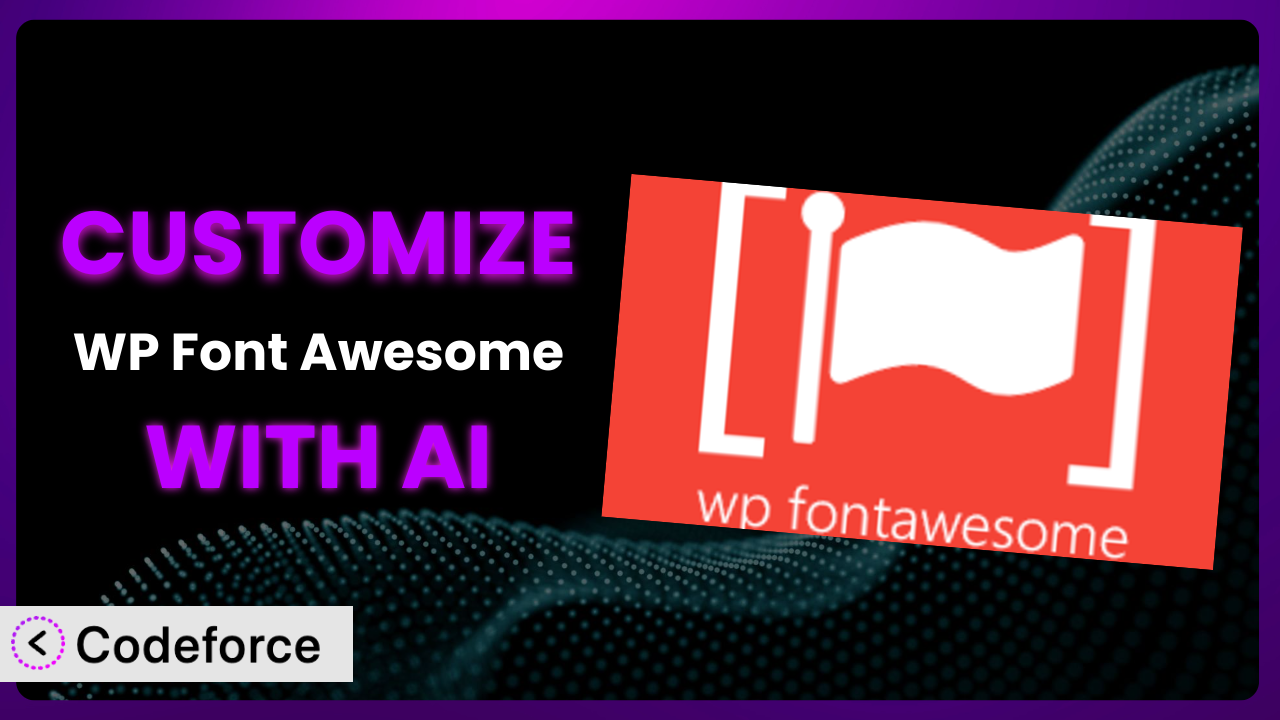Ever found yourself wishing you could tweak that one thing about how your Font Awesome icons display on your WordPress site? Maybe the default sizes aren’t quite right, or you need them to interact with another plugin in a unique way. Customizing plugins can feel daunting, but what if you could use AI to bridge that gap? This article will show you exactly how to leverage AI to customize WP Font Awesome, taking it from a general tool to a tailored solution for your specific needs.
What is WP Font Awesome?
WP Font Awesome is a WordPress plugin designed to simplify embedding Font Awesome icons into your website. Instead of wrestling with code, this tool allows you to use simple shortcodes to add icons directly into your posts, pages, or widgets. Imagine easily adding a shopping cart icon next to your “Add to Cart” button, or a social media icon linking to your profiles. It’s all about ease and efficiency.
With over 10,000 active installations and a stellar 4.9/5 star rating based on 9 reviews, the plugin is a popular choice for WordPress users looking to enhance their site’s visual appeal. It offers a straightforward way to incorporate a wide range of icons without needing advanced coding knowledge. For more information about the plugin, visit the official plugin page on WordPress.org.
But what if you want to go beyond the basics? That’s where customization comes in. This tool is great out-of-the-box, but sometimes you need to tailor it to fit your specific design or functional requirements. It’s about making it truly yours.
Why Customize it?
While the plugin offers a convenient way to insert Font Awesome icons, its default settings may not always align perfectly with your website’s unique needs. Think about it – are you perfectly happy with the default size and color of every icon? Do they seamlessly integrate with your theme’s design, or do they stick out like a sore thumb?
Customization bridges that gap. It allows you to fine-tune how the icons look and behave, ensuring they complement your brand identity and enhance the user experience. For example, you might want to increase the size of icons in your navigation menu for better visibility or change their color to match your website’s color scheme. Maybe you want to add a subtle animation when someone hovers over an icon, creating a more interactive experience.
Consider an e-commerce website using the plugin to display product category icons. By default, the icons might be small and unassuming. Through customization, you could enlarge them, add a background color, and even link them directly to the corresponding category pages, making them more prominent and user-friendly. Or imagine a blog using it to display social sharing icons. You might want to customize the icons to match your brand’s color palette and animate them on hover to encourage sharing.
Customization isn’t just about aesthetics; it’s about functionality too. You can extend this tool’s capabilities to interact with other plugins or services, creating custom workflows and enhancing your website’s overall performance. If you find yourself thinking, “I wish it could do this,” customization is likely the answer. It’s especially worth it if you’re aiming for a truly unique and professional online presence.
Common Customization Scenarios
Extending Core Functionality
Sometimes, the plugin’s built-in features aren’t enough to accomplish a specific task. You might need to add new functionalities that go beyond the default icon embedding capabilities. This could involve creating custom shortcodes, modifying existing ones, or adding entirely new features to the plugin.
Through customization, you can extend this tool to handle complex scenarios, such as dynamically updating icon styles based on user roles or adding advanced animation effects. Imagine being able to display different icons to logged-in users versus guest visitors, or triggering a special animation when a user clicks on a specific icon.
For example, a membership website could use this approach to customize icon displays based on membership level. Premium members might see enhanced icons or even entirely different icon sets compared to free members. AI makes implementing this easier by generating the necessary code snippets and logic based on natural language instructions, saving you hours of manual coding.
Integrating with Third-Party Services
You might want the plugin to interact with other services like email marketing platforms, CRM systems, or analytics tools. This could involve sending data about icon usage to your analytics dashboard, triggering email campaigns based on user interactions with icons, or synchronizing icon styles with your CRM’s branding guidelines.
Customization allows you to seamlessly integrate this tool with these third-party services, creating a more connected and automated workflow. You could, for instance, track which icons are most frequently clicked on your website and use this data to optimize your content strategy. Or you could automatically update the icon styles across your website whenever your brand guidelines change in your CRM.
Consider a business using Mailchimp for email marketing. They could customize the plugin to automatically add social media icons to their email templates, ensuring consistent branding across all their marketing channels. AI can help with the API integration, generating the necessary code to connect this tool to Mailchimp without you having to become an API expert.
Creating Custom Workflows
Standard WordPress workflows might not always be efficient for your specific needs. You might need to streamline how you manage and insert icons, automate repetitive tasks, or create custom dashboards for monitoring icon usage. This is where custom workflows come in.
Customization allows you to design workflows that are tailored to your unique requirements, saving you time and effort. You could create a custom dashboard that displays the most frequently used icons, making it easier to find and insert them into your content. Or you could automate the process of updating icon styles across your entire website with a single click.
For example, a large publishing company could create a custom workflow to ensure consistent icon usage across all their websites. They could develop a centralized icon library and automate the process of updating icons across all their sites whenever a new icon is added or an existing icon is updated. AI can help you build these workflows by generating the required code and logic, making it easy to automate even complex tasks.
Building Admin Interface Enhancements
The default WordPress admin interface can be limiting. You might need to add custom fields, create new settings panels, or modify the existing interface to better manage the plugin’s features and settings. This is where admin interface enhancements come into play.
Customization allows you to create a more user-friendly and efficient admin experience. You could add custom fields to the icon insertion panel, allowing you to specify additional attributes like size, color, and animation effects. Or you could create a new settings panel that allows you to configure global icon styles for your entire website.
Imagine a web design agency using the plugin on client websites. They could customize the admin interface to provide a simplified and branded experience for their clients, making it easier for them to manage the icons without needing technical expertise. AI can assist in designing and building these interface enhancements, generating the necessary code and UI elements based on your specifications.
Adding API Endpoints
You might want to expose the plugin’s functionality through an API, allowing other applications or services to interact with it programmatically. This could involve creating endpoints for retrieving icon data, updating icon styles, or inserting icons into your content.
Customization allows you to build custom API endpoints that extend the plugin’s capabilities and integrate it with other systems. You could create an API that allows mobile apps to retrieve icon data from your WordPress website or an API that allows other plugins to programmatically insert icons into your content.
For instance, a company could create an API endpoint that allows their internal design tools to access the website’s icon library, ensuring consistent branding across all their design assets. AI can significantly simplify the process of building these API endpoints, generating the necessary code and documentation based on your requirements. It can handle authentication, data validation, and other complex tasks, making it easier to expose the plugin’s functionality to other applications.
How Codeforce Makes the plugin Customization Easy
Customizing WordPress plugins traditionally involves a steep learning curve. You need to understand PHP, WordPress’s coding standards, and the specific plugin’s architecture. It can be technically demanding, time-consuming, and requires coding expertise.
Codeforce eliminates these barriers by leveraging the power of AI. Instead of writing complex code, you can simply describe what you want to achieve in natural language. For example, you could say, “Make all the social media icons on the footer larger and change their color to #3B5998 (Facebook Blue).”
The AI analyzes your instructions and generates the necessary code modifications automatically. You don’t need to worry about syntax errors or compatibility issues; Codeforce handles it all. The system then allows you to test your changes in a safe environment before deploying them to your live website. This minimizes the risk of breaking your site and ensures a smooth customization process.
This approach also makes it easier for non-developers to customize the plugin. If you understand the strategy behind how you’re using it, you can implement changes without needing to hire a developer or spend hours learning to code. This democratization means better customization, as those with a deep understanding of their website’s needs can directly implement their vision. Codeforce empowers you to take control of your website’s functionality and appearance, all without writing a single line of code.
Best Practices for it Customization
Before making any changes, always create a backup of your website. This ensures you can easily restore your site to its previous state if something goes wrong during the customization process.
Test your customizations thoroughly in a staging environment before deploying them to your live website. This allows you to identify and fix any issues without impacting your visitors.
Document your customizations clearly and comprehensively. This makes it easier to understand what changes you’ve made and why, which is especially helpful if you need to make further modifications in the future.
Use a child theme to store your customizations. This prevents your changes from being overwritten when you update your theme.
Keep your customizations modular and well-organized. This makes it easier to manage and maintain your changes over time.
Monitor your website’s performance after implementing customizations. Ensure that the changes haven’t negatively impacted your site’s speed or stability.
Stay updated with the latest version of the plugin and WordPress. This helps ensure that your customizations remain compatible and secure.
Frequently Asked Questions
Will custom code break when the plugin updates?
It’s possible. Plugin updates may change core functionality, potentially impacting your customizations. Using a child theme and keeping your customizations modular can help mitigate this risk. Always test your site after updates.
Can I customize icons based on user roles?
Yes, you can use conditional logic within your custom code to display different icons or styles based on the user’s role. This requires some coding knowledge but is achievable.
How do I ensure my custom icon styles are responsive?
Use CSS media queries in your custom styles to adjust icon sizes and layouts for different screen sizes. Test your customizations on various devices to ensure a consistent experience.
Is it possible to add entirely new icons to the plugin’s library?
While this tool primarily uses Font Awesome’s existing library, you can integrate custom icon fonts through CSS or by extending the plugin’s functionality with custom code, offering greater flexibility.
Can I use this tool with page builders like Elementor or Beaver Builder?
Yes, the plugin works seamlessly with most popular page builders. You can insert icons directly into your page builder layouts using shortcodes or by creating custom widgets or modules.
Conclusion
What started as a simple way to add icons to your WordPress site can become a powerful, customized system tailored precisely to your needs. By harnessing the power of AI, you can transform the plugin from a generic tool into a highly specialized solution.
Imagine a website where every icon is perfectly aligned with your brand, seamlessly integrated with your workflows, and enhances the user experience in meaningful ways. With the plugin and the right customization, that vision can become a reality. It’s about taking control and shaping this tool to work for you, not the other way around.
With Codeforce, these customizations are no longer reserved for businesses with dedicated development teams. Anyone can now leverage the power of AI to extend the plugin’s functionality and create a truly unique online presence.
Ready to elevate your website with custom icons? Try Codeforce for free and start customizing it today. Craft a visually appealing site that reflects your unique brand.