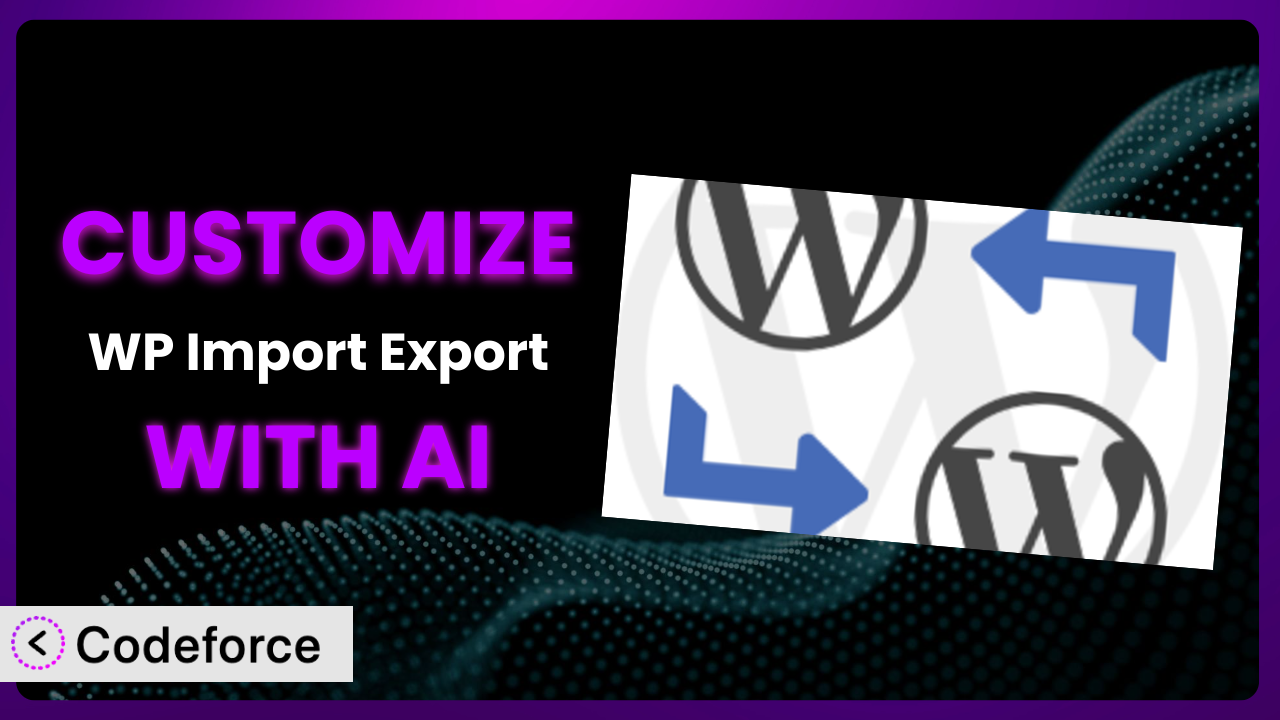Ever found yourself wrestling with WordPress, trying to get your data just right when importing or exporting? You’re not alone! The challenge of shaping data to fit specific needs when using plugins like WP Import Export Lite is a common one. Thankfully, the rise of AI offers a powerful new way to tailor this tool to your precise requirements. This article will guide you through the process of customizing it using AI, making complex tasks surprisingly simple.
What is WP Import Export Lite?
WP Import Export Lite is a WordPress plugin designed to simplify the process of importing and exporting various types of data within your website. Think of it as a bridge, making it easy to move content between WordPress and other systems. With this tool, you can manage posts, pages, custom post types, users, taxonomies, comments, and more. It boasts a 4.0/5 stars rating from 112 reviews and has over 50,000 active installations, a testament to its usefulness within the WordPress community. This makes it a popular choice for website owners who need a flexible way to handle their data.
Instead of manually transferring data, the plugin automates the process, saving you time and reducing errors. It provides an intuitive interface for mapping data fields, configuring export settings, and importing data from various formats. For more information about the plugin, visit the official plugin page on WordPress.org.
Why Customize it?
While the plugin offers a fantastic foundation for import and export tasks, the default settings often fall short when you need something truly specific. Maybe you need to transform data in a particular way, integrate with a unique third-party system, or create a custom workflow. This is where customization comes in.
Customizing it allows you to tailor the plugin’s functionality to perfectly match your website’s requirements. The benefit is that you gain greater control over your data and streamline your processes. Instead of conforming to the limitations of the default settings, you can mold it to fit your needs.
For instance, imagine a website that imports product data from multiple suppliers, each using different data formats. Without customization, you’d have to manually reformat the data before importing it. However, with customization, you can create a script that automatically transforms the data into a consistent format, saving hours of manual work. Think about a real estate site that needs to import listings from various MLS providers. Customization can automate data normalization and ensure compatibility with its specific database structure. These scenarios demonstrate that customization becomes invaluable when dealing with complex or unique data requirements.
Common Customization Scenarios
Extending Core Functionality
Sometimes, the features offered out-of-the-box just aren’t enough. You might need to add extra processing steps, modify existing functionality, or introduce new data transformations. Customization enables you to seamlessly extend its core features without altering the plugin’s base code.
Through customization, you can introduce entirely new capabilities that aren’t available in the standard version. For example, you might want to add a feature that automatically generates featured images based on imported content. Or, you could create a custom export format tailored to a specific external system.
Consider a news website that imports articles from various news agencies. By customizing it, they can automatically tag articles based on keywords in the content, streamlining their editorial workflow. AI can dramatically simplify implementation by analyzing content and suggesting relevant tags, reducing the manual effort needed to set up these rules.
AI makes implementation easier by analyzing the plugin’s code and suggesting the best approach for extending its functionality. It can also help you generate the necessary code snippets, reducing the time and effort required to implement your desired changes.
Integrating with Third-Party Services
Connecting your WordPress website with external services can significantly enhance its capabilities. Whether it’s a CRM, an email marketing platform, or a payment gateway, seamless integration is key. Customization allows you to bridge the gap between the plugin and these services, enabling data to flow freely between them.
You can connect the plugin with virtually any third-party service that has an API (Application Programming Interface). For example, you might want to automatically update your CRM with new user data imported into WordPress, or trigger email campaigns when new posts are exported.
Imagine an e-commerce store that uses a separate inventory management system. By customizing the tool, they can automatically update product stock levels in WordPress whenever changes are made in the inventory system. AI can assist in this by generating the code needed to translate data formats between the plugin and the third-party service, ensuring seamless communication.
AI can examine the APIs of the services you want to integrate and generate the necessary code to handle authentication, data transfer, and error handling. This simplifies the integration process and reduces the risk of errors.
Creating Custom Workflows
Standard workflows might not always align with your specific business processes. You may require custom steps, conditional logic, or automated actions to optimize your data management. Customization enables you to design workflows that perfectly mirror your unique requirements.
You can build workflows that automate complex tasks, such as data validation, transformation, and routing. For example, you could create a workflow that automatically checks imported data for errors, transforms it into a specific format, and then routes it to the appropriate database table.
Consider a membership website that needs to automatically assign membership levels based on imported user data. By customizing this tool, they can create a workflow that analyzes user data and assigns the appropriate membership level, streamlining the onboarding process. AI can help design this workflow by suggesting rules and conditions based on the data being imported.
AI can assist in creating custom workflows by providing a visual interface for designing the workflow steps. You can use natural language to define the actions to be performed at each step, and AI will generate the necessary code to implement them.
Building Admin Interface Enhancements
The default admin interface might not always be the most user-friendly, especially when dealing with complex import and export tasks. Customization allows you to create custom admin panels, add new fields, and streamline the user experience.
You can create custom admin panels that provide a more intuitive interface for managing import and export settings. You can also add new fields to the import and export forms to capture additional data, or create custom dashboards to monitor the progress of import and export tasks.
For instance, a large publishing company might want to create a custom admin panel for managing the import of articles from multiple sources. By customizing it, they can create a user-friendly interface that simplifies the import process and reduces the risk of errors. AI can assist by suggesting interface layouts and generating the code needed to create custom admin panels.
AI can analyze the way you use the plugin and suggest improvements to the admin interface. It can also generate code to create custom fields, dashboards, and other enhancements, making it easier to manage import and export tasks.
Adding API Endpoints
If you need to access the plugin’s functionality programmatically, adding custom API endpoints is essential. Customization allows you to expose specific functions as API endpoints, enabling other applications to interact with the plugin.
You can create API endpoints for performing various tasks, such as importing data, exporting data, or retrieving plugin settings. This allows you to integrate the plugin with other systems and automate data management tasks. For example, you might want to create an API endpoint that allows external applications to trigger data imports on demand.
Imagine a company that needs to integrate WordPress with its internal data warehouse. By customizing it, they can create API endpoints that allow the data warehouse to retrieve data from WordPress automatically. AI can help generate the code needed to create these API endpoints, including authentication and data validation.
AI can generate the code needed to create custom API endpoints, including handling authentication, data validation, and error handling. This simplifies the process of integrating the plugin with other systems and automating data management tasks.
How Codeforce Makes the plugin Customization Easy
Traditionally, customizing plugins like this involved a steep learning curve. You needed to understand PHP, WordPress hooks, and the plugin’s internal architecture. Not everyone has the time or expertise to delve into these technical details. Codeforce eliminates these barriers, making customization accessible to everyone, regardless of their coding skills.
Codeforce uses the power of AI to assist you in customizing the plugin. Instead of writing complex code, you can simply describe what you want to achieve in natural language. The AI then translates your instructions into the necessary code snippets, which you can then easily integrate into the system. This is a game-changer for individuals who understand their website strategy but lack the technical skills to implement it themselves.
The AI assistance doesn’t stop there. Codeforce also provides testing capabilities, allowing you to ensure that your customizations work as expected before deploying them to your live website. This minimizes the risk of errors and ensures a smooth user experience. It empowers you to experiment with different customizations and find the perfect solution for your needs.
This democratization means better customization, faster implementation, and ultimately, more effective use of the plugin’s powerful features. With Codeforce, anyone can unlock the full potential of this tool and tailor it to their specific requirements.
Best Practices for it Customization
Always back up your website before making any customizations. This is crucial in case something goes wrong during the customization process. A recent backup lets you quickly restore your site to its previous state, minimizing any potential downtime or data loss.
Use a staging environment for testing your customizations. A staging environment is a copy of your live website that you can use to test changes without affecting your visitors. This allows you to identify and fix any issues before deploying your customizations to your live site.
Document your customizations thoroughly. This makes it easier to understand what you’ve done and why, which is especially helpful when you need to make changes in the future or if someone else needs to maintain your customizations. Clear documentation saves time and effort in the long run.
Monitor your customizations for performance issues. Custom code can sometimes impact your website’s performance. Keep an eye on your website’s loading times and resource usage to ensure that your customizations aren’t causing any problems. Tools like Google PageSpeed Insights can help you identify performance bottlenecks.
Use child themes for any template modifications. When customizing the appearance of your website, use child themes to avoid overwriting the theme’s core files. That way, when the parent theme updates, your changes won’t be lost.
Keep your customizations up to date. As WordPress and the plugin are updated, your customizations may need to be updated as well to ensure compatibility. Regularly check for updates and make any necessary adjustments to your code.
Test extensively after updates. After updating WordPress or the tool itself, thoroughly test your customizations to make sure they’re still working correctly. This helps you catch any compatibility issues early on.
Frequently Asked Questions
Will custom code break when the plugin updates?
It’s possible, but not always. Plugin updates can sometimes introduce changes that conflict with custom code. That’s why it’s crucial to test your customizations thoroughly after each update to ensure compatibility. Using best practices, like hooks and filters, can minimize the risk.
Can I customize the plugin without any coding knowledge?
Yes, using tools like Codeforce, you can leverage AI to generate the code needed for customization based on natural language instructions. This approach allows you to modify it without having to write code yourself, as long as your instructions are clear and well-defined.
Where can I find examples of common customizations for this tool?
Online forums, community groups, and the plugin’s documentation often provide examples of customizations other users have implemented. Searching online using keywords related to your specific needs can also yield helpful results. Also, Codeforce’s AI can provide suggestions based on your requirements.
How do I revert to the default settings if my customizations cause problems?
If you encounter issues with your customizations, you can typically revert to the default settings by disabling or removing the custom code you added. If that doesn’t work, restoring a backup of your website before the customization is the safest option. Always keep backups!
Is it possible to customize the plugin to work with a custom database table?
Yes, customization allows you to map data to and from custom database tables. This involves modifying the plugin’s code to read from and write to your specific database schema. You might need to use custom queries and data transformations to achieve this integration, but the system’s flexible structure facilitates this.
Unlocking the Full Potential of the plugin Through AI Customization
By now, you should see how customization transforms it from a general-purpose tool into a finely-tuned system perfectly suited for your specific data management needs. No longer are you confined to the limitations of the default settings. Instead, you can tailor it to automate tasks, integrate with other services, and streamline your workflows.
The benefits of customizing it are significant: increased efficiency, reduced manual effort, and improved data accuracy. By leveraging the power of AI, you can unlock even greater potential and achieve results that were previously out of reach.
With Codeforce, these customizations are no longer reserved for businesses with dedicated development teams. The AI-powered platform empowers anyone to customize the plugin, regardless of their technical expertise. This opens up a world of possibilities for website owners and data managers who want to take control of their data.
Ready to elevate your data management? Try Codeforce for free and start customizing the plugin today. Gain unparalleled control over your data and streamline your workflows like never before.