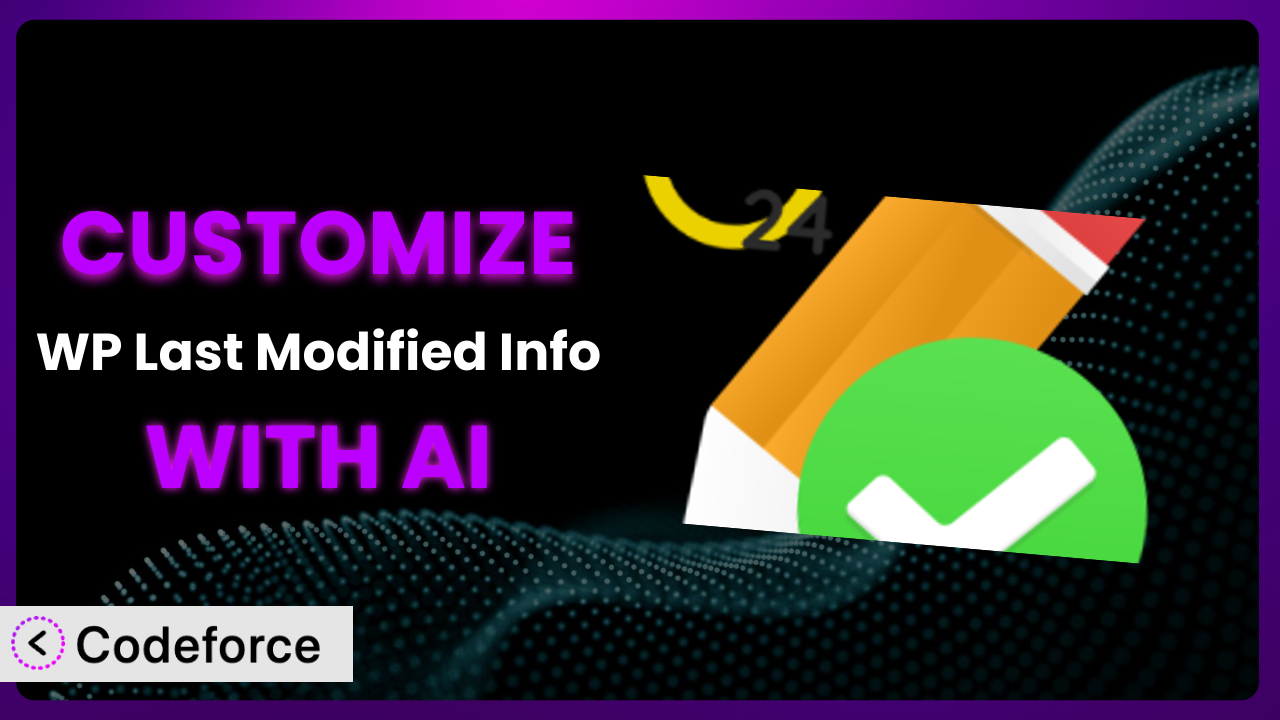Ever find yourself needing to tweak a plugin to really fit your WordPress website’s specific needs? Maybe you want to change how the “last modified” date is displayed, or connect it to another service you’re using. While plugins offer great starting points, they often don’t perfectly match your unique requirements. That’s where customization comes in, and it doesn’t have to be scary! This article will walk you through how to customize your “last modified” display using AI, making it easier than ever to get your WordPress site working exactly how you want it. We’ll explore common scenarios and show you how AI can simplify the process, so even if you’re not a coding whiz, you can still achieve powerful customizations.
What is WP Last Modified Info?
WP Last Modified Info is a WordPress plugin designed to display the last updated date and time of your posts and pages. This is super useful for letting visitors know that your content is fresh and up-to-date, boosting credibility and improving SEO. It boasts Gutenberg support, meaning you can easily embed the information within your content using blocks. Plus, you can use shortcodes for older themes or more advanced placement. Think of it as a simple way to automatically tell people when your content was last touched.
Key features include customizable formats for date and time display, control over where the information appears (above or below content, for example), and the ability to exclude specific posts or pages. The plugin currently has a rating of 4.9/5 stars from 814 reviews and over 40,000 active installations, so it’s safe to say it’s a popular choice! It’s really a straightforward solution for a common need, but that doesn’t mean it can’t be made even better through customization.
For more information about WP Last Modified Info, visit the official plugin page on WordPress.org.
Why Customize the plugin?
The default settings of any plugin, even a great one like this, are designed to appeal to the broadest possible audience. But what if your needs are a bit more specific? What if you want the last modified date to appear in a way that perfectly matches your brand, or integrate it with another plugin that you’re using? That’s where customization becomes essential. Sometimes, the standard options just don’t cut it.
Customizing this tool allows you to go beyond the basics and tailor it to your exact requirements. This could mean anything from altering the date format to something unique, to displaying the information differently based on user roles. The benefits are clear: a more professional look, better integration with your existing website design, and enhanced functionality that directly addresses your needs. Think about a news website, for example. They might want to display the last modified date and time, along with an indicator if a significant edit has been made since the initial publication. Out of the box, the plugin might not offer that level of granularity.
It’s also worth considering accessibility. Perhaps you need to adjust the plugin’s output to ensure it’s fully compliant with accessibility standards for users with visual impairments. Customization allows you to address these crucial details and ensure that your website is inclusive for everyone. Customizing is really worth it when the default just isn’t enough to get you exactly where you want to be. It ensures that this system complements your website perfectly, enhancing the user experience and reinforcing your brand.
Common Customization Scenarios
Extending Core Functionality
Sometimes, a plugin does almost everything you need, but falls just short. Extending core functionality is about adding that extra bit of code to make it perfect. The plugin displays the last modified date – great! But what if you want to track who made the last modification and display their name alongside the date? This isn’t part of the plugin’s base functionality.
By customizing the plugin, you can tap into WordPress’s user management system and retrieve the name of the user who last edited the post or page. This adds a layer of transparency and accountability, especially useful for collaborative blogs or websites with multiple authors. Imagine a large content marketing team. Knowing who made the last edit can streamline workflows and improve communication.
For example, a website that publishes articles written by guest contributors might want to display the author’s name and the date of the last edit. This provides credit to the author and assures readers that the information is current. AI can streamline the process by generating the necessary code snippets to access user data and integrate it into the plugin’s output.
Integrating with Third-Party Services
Modern websites rarely exist in isolation. They often rely on a range of third-party services for everything from analytics to marketing automation. Integrating this system with these services can unlock powerful new capabilities. For example, you might want to automatically trigger an email notification whenever a post is updated, using a service like Mailchimp or ActiveCampaign.
Customization allows you to connect the plugin to these external services through their APIs (Application Programming Interfaces). This opens up possibilities like sending targeted emails to subscribers whenever relevant content is updated, tracking the performance of updated content in your analytics platform, or even automatically re-sharing updated posts on social media. Think about a business that regularly updates its product documentation. Integration with a CRM could automatically notify customers of relevant updates.
Let’s say a company uses a project management tool like Asana. When a blog post related to a project is updated, a task could be automatically created in Asana to review the changes. With AI assistance, you can easily generate the code needed to interface with these APIs and automate these workflows.
Creating Custom Workflows
Every website has its own unique workflow for creating, editing, and publishing content. Customizing this system allows you to streamline these workflows and make them more efficient. For instance, you might want to create a custom field that indicates the “editorial status” of a post (e.g., “Draft,” “Review,” “Published”) and only display the last modified date once the post has reached a certain status.
This level of control can be incredibly valuable for websites with complex editorial processes. It ensures that the last modified date is only displayed when the content is truly ready for public consumption. Imagine a news organization with a rigorous fact-checking process. The date shouldn’t be shown until the article has been fully vetted and approved.
For example, a website could be set up so that the “last modified” date only appears after a senior editor has approved the changes to a post. Using AI, you can generate the code to create these custom fields, link them to the plugin, and control when the information is displayed based on the selected field value.
Building Admin Interface Enhancements
While the plugin provides basic settings, you might want to create a more intuitive and user-friendly admin interface for managing its features. Perhaps you want to add custom tooltips to explain each setting, or create a visual dashboard that displays the plugin’s activity. Standard plugins may have an interface that doesn’t suit your organization perfectly.
Customization allows you to create these enhancements and make the plugin easier to use for yourself and your team. This can save time and reduce errors, especially for websites with multiple content editors. Think about a university website with dozens of contributors. A simplified admin interface can make it much easier for them to manage the last modified date display.
For instance, you could create a custom dashboard that shows a log of all recent modifications, allowing administrators to quickly identify and address any issues. AI can help you generate the code for these admin interface enhancements, creating a more streamlined and efficient workflow.
Adding API Endpoints
For more advanced integrations, you might want to add custom API endpoints to the plugin. This allows other applications to programmatically access and modify the plugin’s settings. For example, you could create an API endpoint that allows a mobile app to retrieve the last modified date of a specific post.
This level of flexibility can be incredibly useful for building complex web applications or integrating with other systems. It allows you to treat the plugin as a service that can be accessed and controlled by other programs. Imagine a headless WordPress setup where the front-end is built using a different technology. API endpoints are essential for connecting the front-end to the plugin.
For example, a developer could create an API endpoint that allows a remote server to automatically update the last modified date whenever a post is updated via an external system. AI can streamline the process of creating these API endpoints, generating the necessary code to handle requests, process data, and interact with the plugin’s settings.
How Codeforce Makes it Customization Easy
Traditionally, customizing a WordPress plugin required a solid understanding of PHP, WordPress’s code structure, and the specific plugin’s architecture. This created a significant barrier to entry for non-developers, limiting customization options to those with technical expertise. The learning curve can be steep, and the risk of breaking something during the customization process is ever-present.
Codeforce eliminates these barriers by providing an AI-powered platform that simplifies WordPress plugin customization. Instead of writing complex code, you can simply describe what you want to achieve in natural language. The AI then translates your instructions into working code, handling the technical details behind the scenes. This means you can customize the plugin without needing to be a coding expert.
With Codeforce, you can specify exactly how you want the last modified date to be displayed, what conditions should trigger an update, or how it should interact with other plugins, all using plain English. The AI analyzes your instructions and generates the necessary PHP code, which you can then easily implement into your WordPress site. Codeforce also includes testing capabilities, allowing you to ensure your customizations work as expected before deploying them to your live site.
This democratization means better customization. Experts who understand plugin strategy can implement without being developers. By removing the technical complexities, Codeforce empowers you to take full control of the plugin and tailor it to your precise needs. No more struggling with complicated code or relying on expensive developers – with Codeforce, you can easily customize the plugin and unlock its full potential.
Best Practices for the plugin Customization
Before diving into customization, always create a backup of your website. This ensures that you can easily restore your site to its previous state if anything goes wrong during the customization process. Think of it as your safety net.
Start with small, incremental changes. Don’t try to implement all your customizations at once. Instead, focus on one specific modification at a time, test it thoroughly, and then move on to the next. This makes it easier to identify and fix any issues that may arise.
Use a child theme for your customizations. This prevents your changes from being overwritten when you update your theme. Child themes are a standard best practice for WordPress development, and they’re especially important when customizing plugins.
Thoroughly test your customizations in a staging environment before deploying them to your live site. This allows you to identify and fix any issues without affecting your website visitors. A staging environment is a replica of your live site that you can use for testing purposes.
Document your customizations clearly and concisely. This will make it easier for you or other developers to understand what you’ve done and why. Good documentation is essential for maintaining and updating your customizations in the future.
Monitor your website’s performance after implementing your customizations. This will help you identify any performance issues that may have been introduced. Use tools like Google PageSpeed Insights to track your website’s loading speed and identify areas for improvement.
Keep the plugin updated to the latest version. This ensures that you’re benefiting from the latest bug fixes, security patches, and feature improvements. However, always test your customizations after updating the plugin to ensure that they’re still working correctly.
Consider using a code versioning system like Git to track your changes. This allows you to easily revert to previous versions of your code if necessary. Git is a powerful tool for managing code changes and collaborating with other developers.
Frequently Asked Questions
Will custom code break when the plugin updates?
It’s possible, but not guaranteed. Plugin updates can sometimes introduce changes that conflict with custom code. That’s why testing after each update is so important to ensure compatibility and prevent unexpected issues.
Can I customize the plugin without any coding knowledge?
Absolutely! With tools like Codeforce, you can describe your desired customizations in plain language, and the AI will generate the necessary code for you, greatly reducing the need for extensive coding experience.
How can I ensure my customizations are accessible to all users?
When customizing, keep accessibility in mind. Use semantic HTML, provide alt text for images, and ensure sufficient color contrast. Testing with accessibility tools can help identify and fix any issues.
Is it possible to only show the “last modified” date to logged-in users?
Yes, you can customize the plugin to check if a user is logged in before displaying the date. This can be useful for membership sites or internal knowledge bases.
Can I use custom CSS to style the “last modified” date?
Definitely! Custom CSS is a great way to control the appearance of the date and time display. You can add your CSS rules to your theme’s stylesheet or use a custom CSS plugin.
Conclusion
What began as a simple tool for displaying the last modified date can be transformed into a powerful, customized system that perfectly aligns with your website’s specific needs. From extending core functionality to integrating with third-party services, the possibilities are endless.
By customizing it, you’re not just making a few tweaks – you’re crafting a solution that enhances your website’s functionality, improves the user experience, and reinforces your brand. The ability to tailor this tool to your exact requirements unlocks its full potential, creating a more efficient and effective online presence.
With Codeforce, these customizations are no longer reserved for businesses with dedicated development teams. AI-powered customization makes it accessible to everyone, regardless of their coding skills.
Ready to streamline your workflow and elevate your website? Try Codeforce for free and start customizing it today. Achieve website mastery through custom solutions.